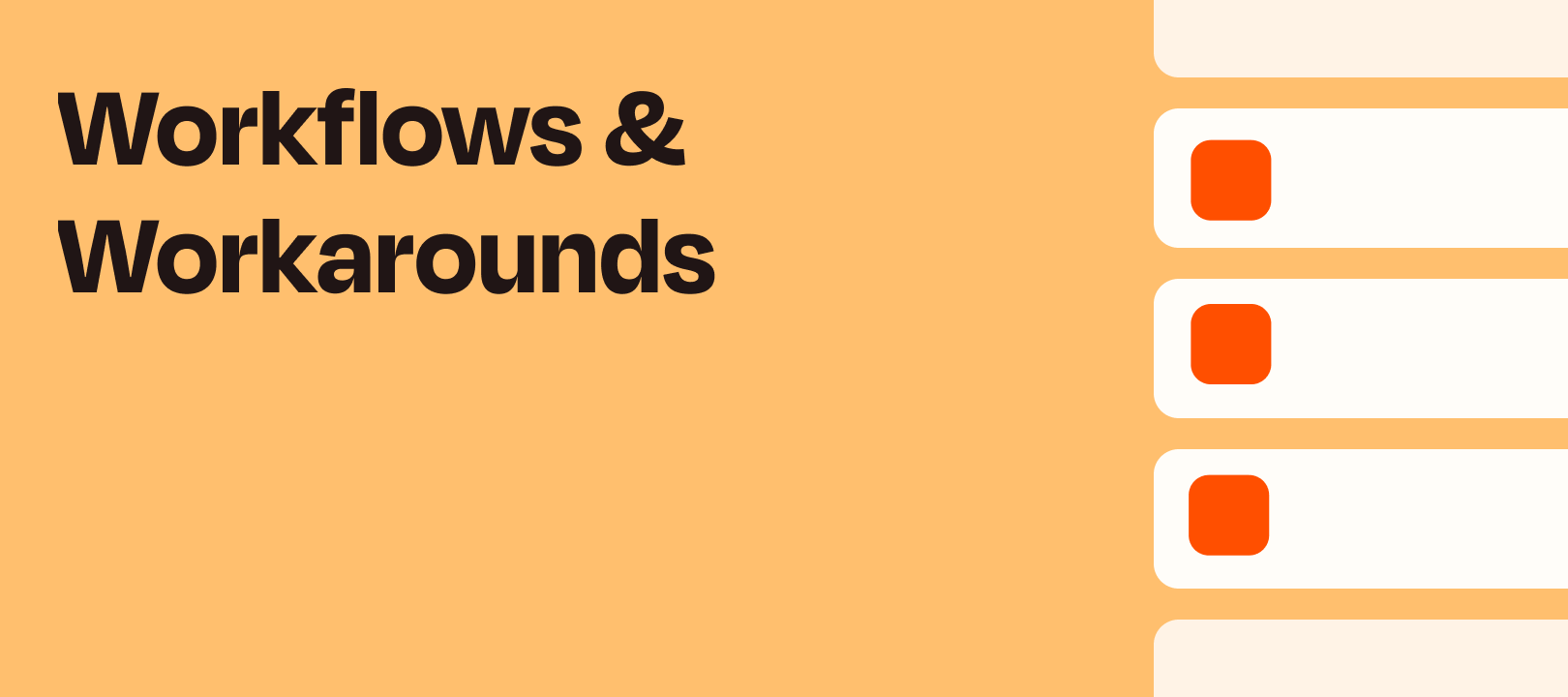Today I'm going to cover a couple of different ways to segment leads. First we'll look at how to achieve this with Paths. Then we'll look at an alternative way of using a Formatter lookup table to segment the leads.
Option 1 - Using Paths
Regardless of which route we choose for this, one thing we will need is a way to identify what tag to add to the lead. For this we'll use the interest a lead selects in Facebook Lead Ads to determine what Mailchimp tag to give them.
As you can see, the “What are you interested in?” field on my form has 4 options - Residential Properties, Commercial Properties, Industrial Properties and Land:

Each Path in the Zap will be checking to see which of the interests the user selected.
First things first, we need to set up a Zap using the desired app and trigger event. In this case, I’m going to use the Facebook Lead Ads app and its New Lead trigger event. In the interest of time I’m going to skip ahead to the part where we start configuring the Paths for this Zap.
Having trouble in getting your Facebook Lead Ads account connected?
Check out our help guides for some top troubleshooting tips! If you’re still having issues though our friendly Support Team will be glad to assist further!
Setting up the Paths
Ok, so following the trigger step we need to add a Paths step to the Zap. By default this will add 2 Paths to your Zap but we can add more Paths by clicking the Add New Path button:

When editing each Path I'd suggest changing the name so that it's super clear what interest each Path does:

After changing the Path name, set up a rule for the Path to check the "What are you interested in?" field for a specific interest. So Path A will only run for instances where the interest is Residential Properties:

And Path B will only run for Commercial Properties:

You get the idea…
Next, click the Continue button after setting up the Path rule. This will run a quick test to see if the interest in the Facebook Lead Ads sample is a match for the rule conditions.
If it isn't a match then the test result will look something like this:

And if it is a match then it will look something like this:

Setting up the Mailchimp action
After the Path has been setup and tested, add an Add/Update Subscriber step to it. This Mailchimp action will allow you to add the lead to Mailchimp and apply the relevant tag to them.
For each Path when setting up the Mailchimp action you'll select a different tag. For example, in Path B we'd select the Commercial Mailchimp tag:

When you test the Mailchimp step you should then see the lead from the test sample added to correct tag:


NOTE: If you enable Double Opt-In, the subscriber isn't added to Mailchimp right away. They'll need to click the link in the opt-in confirmation email first:

Option 2 - Using Formatter (Lookup Table)
For this option the trigger step will be the same as Facebook Lead Ads trigger as mentioned above. But instead of having 4 Paths we'll use a single Formatter (Utilities > Lookup Table) step to handle .
Setting up the lookup table
For the Lookup Key field select the "What are you interested in?" field from the Facebook Lead Ads trigger step. Enter the values you expect to receive from Facebook on the left. And on the right, add the corresponding tag ID values that Mailchimp is expecting to receive:

This lookup table will then output the correct tag ID value, which in this case is the same as the name for each tag.
Unsure of the ID to use?
Check out the Tag(s) field dropdown menu on a Mailchimp step. The ID's will appear in grey text beneath the tag name:

Setting up the Mailchimp action
Next, we'll add an Add/Update Subscriber step to the Zap. Instead of selecting an existing option from the Tag(s) field, choose the Custom value option. Then select the value output from the Formatter step:
This means that whatever interest a lead selects, the Zap will be able to add the correct tag to them in Mailchimp. Cool right?
Further Reading:
- Add branching logic to Zaps with paths
- Create lookup tables in Zaps
- Add custom values to dropdown menu fields in Zaps
- Common Problems with Facebook Lead Ads
- Mailchimp - Getting Started with Tags
Wrapping up
The great thing about this is that it doesn’t only work for Facebook leads. The principle of using Paths or a lookup table to segment items can be useful for all sorts of workflows. You apply it to adding WooCommerce customers to a specific ConvertKit sequence. Or you could use it to add new entries in TypeForm into different databases in Airtable. The possibilities are endless!