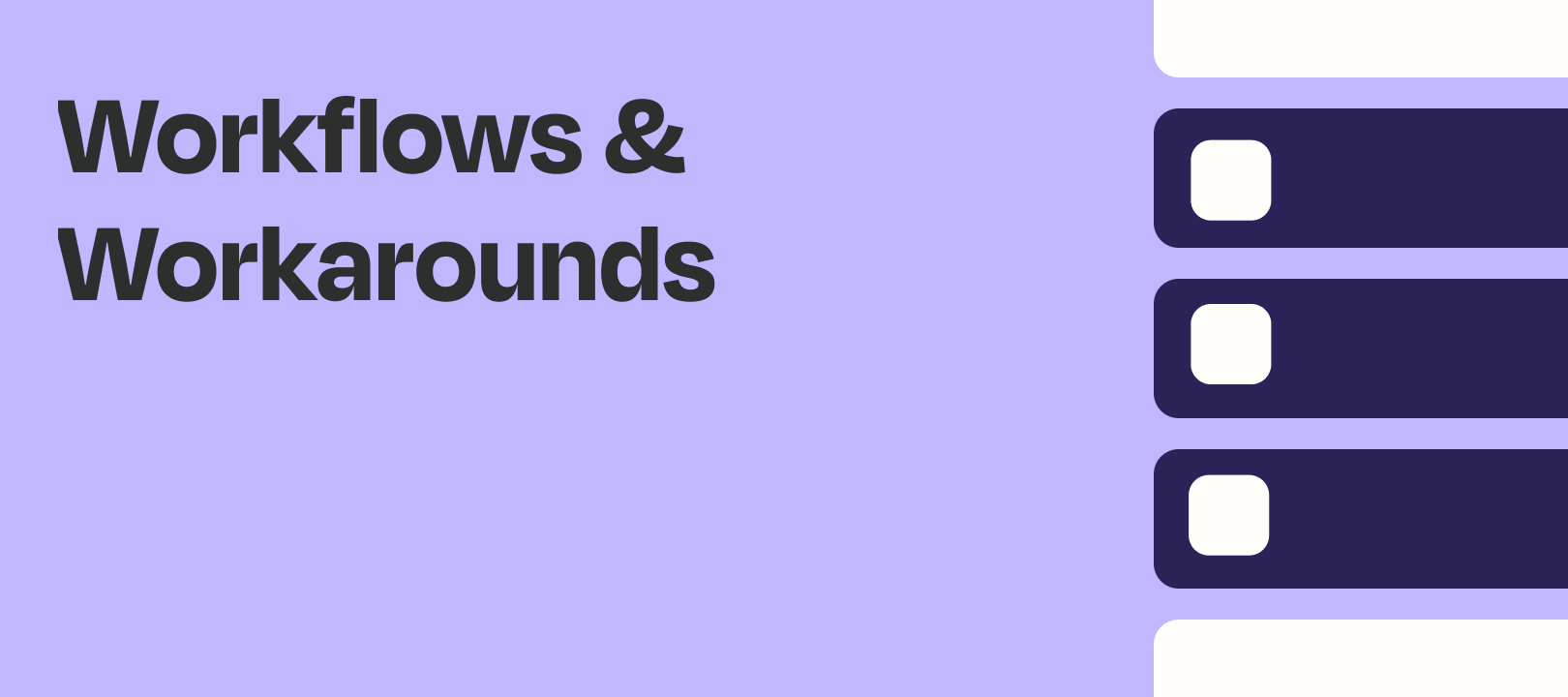Hey folks, it’s Tim here from Premier Support with another Workflow for you!
If you’ve ever been trying to set up a Zap but you weren’t able to get the correct Sample Data pulled into the Trigger, I’ve recorded a 5 minute video to show how to work around this problem. You can watch it here:
To summarize the process in the video:
Create two Zaps:
Zap 1:
- The Trigger you want to use
- Webhooks by Zapier: POST Action
Zap 2:
- Webhooks by Zapier Catch Hook Trigger
Then:
- Copy the URL from Zap 2’s Trigger
- Open the POST Action in Zap 1
- Paste the URL from Zap 2’s Trigger into the URL field
- Set the Payload Type field to Json
- Turn Zap 1 on
- Trigger Zap 1
- Test Zap 2’s Trigger and you will see your Live Zap Equivalent Sample data pulled in.
- Build the rest of your Zap in Zap 2.
When running Zap 2, Zap 1 must also be turned on.
The video ends there, but I wanted to mention one more advanced tip.
Once you’re sure you won’t need to edit Zap 2 for a while, you can replace the Catch Hook Trigger in Zap 2 with the Trigger you’re actually using in Zap 1 and run Zap 2 on its own because the values you mapped will have the same names. However, if you do need to make edits later on, you will need to change back to a Catch Hook Trigger and make sure that Zap 1 is still turned on and sending to the correct URL.
Let us know if you have any questions about this!