We can call this the Workaround Wednesday edition, since I’m going to cover a few things to consider when you need to get data into Zapier but the app you’re using doesn’t have an integration. Or, maybe they have an integration but it only has actions, and not triggers.
There may actually be an invite-only app integration
Before we get to the actual workarounds, I thought I would mention that just because you don’t see your app in our App Directory, that doesn’t necessarily mean that one doesn’t exist. Often times, apps have what we call invite-only integrations, where you need a special invitation link in order to use it.
Ways to check whether there’s an invite-only integration:
- Ask the app creator directly: there’s no harm in reaching out to the company to see if they have an integration that is invite-only, and would they mind providing an invitation link.
- Do an Internet search: you can always go to your search engine of choice and type in “[name of your app] Zapier integration” to see if anything comes up. Often times, the app will include instructions in their help docs.
- Contact our support team: we’d be happy to check whether an invite-only integration exists for your app, but we don’t tend to provide the invitation link since not all creators want to share it with users. We can confirm its existence, but your best bet to get access is to reach out to the app creator.
WEBHOOKS
From your app to Zapier
Some apps will provide webhook that you can use, in lieu of having a direct integration with Zapier. One case where there is both an integration and also webhooks, is Basecamp 3. I’ve made use of their Zapier integration for some things, and then taken advantage of their webhooks for other things.
Because I know that they provide a webhook option, let’s use Basecamp as an example. Let’s assume that they didn’t have a Zapier integration.
In Basecamp
Here, I navigate to my project, access the webhooks area, create a new one and I’m presented with checkboxes in order to specify what type of updates I’d like to send.
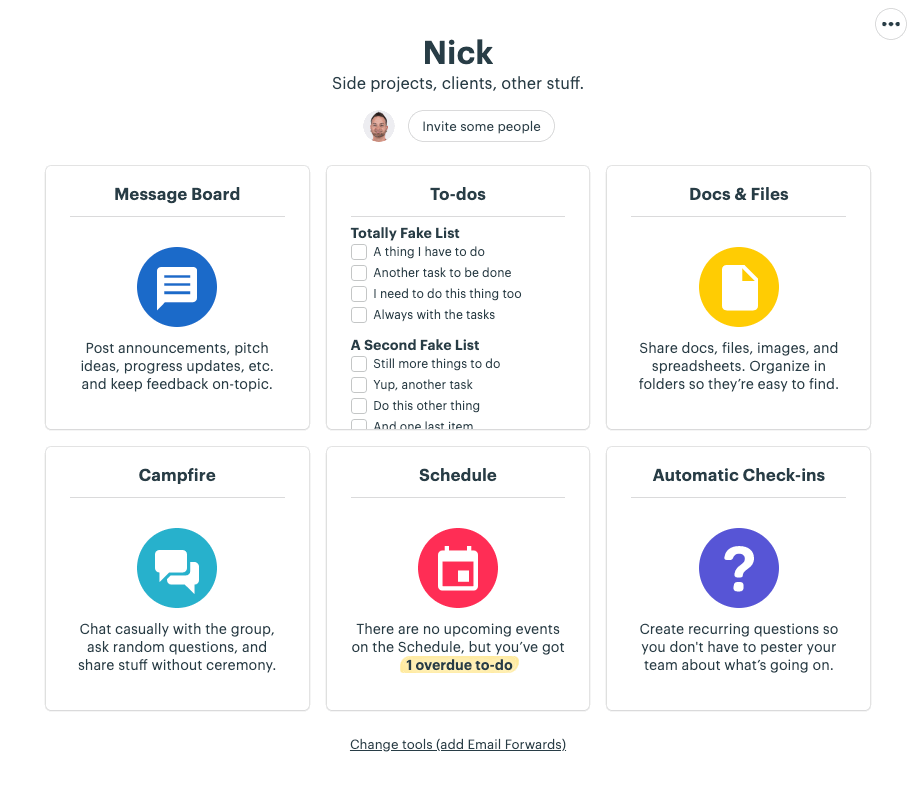
There’s a box for the Payload URL. Here, we’re going to use Webhooks by Zapier — Catch Hook:
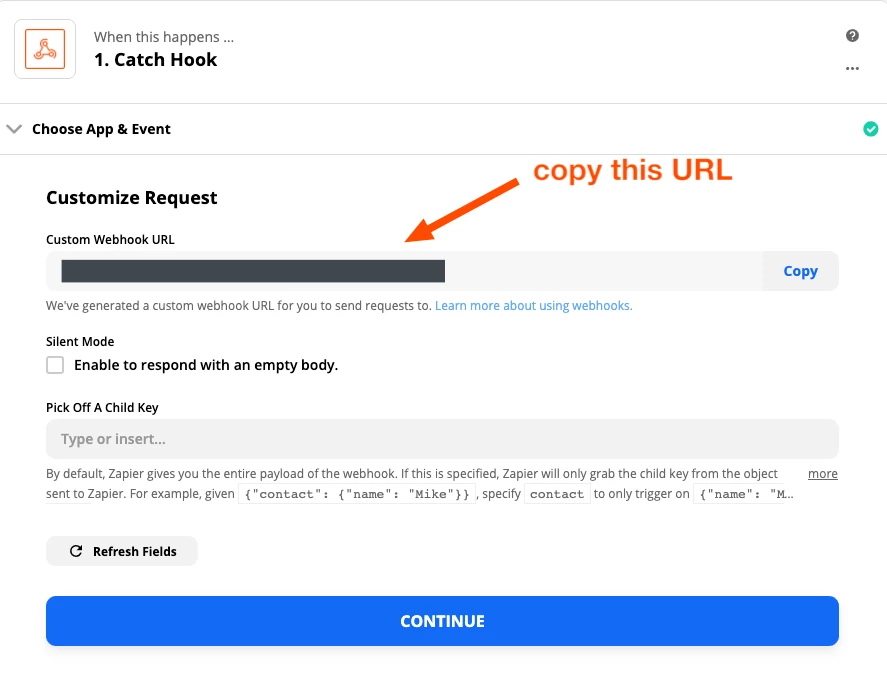
Then I’d paste it right here in Basecamp:
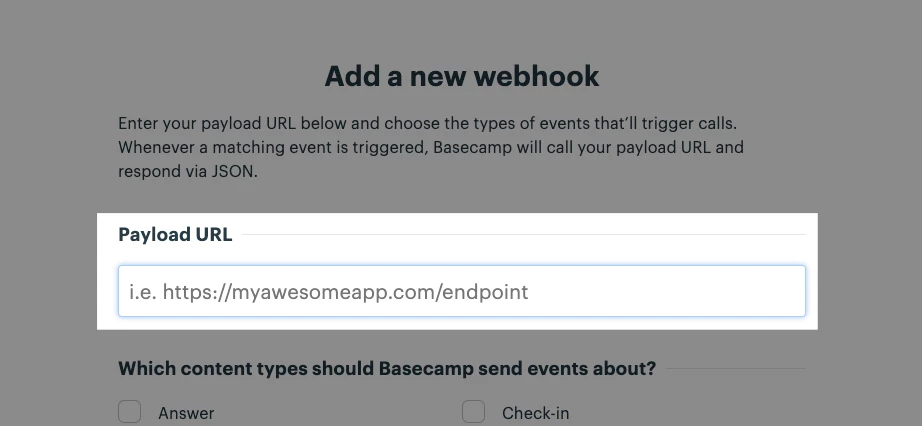
If Basecamp didn’t have a Zapier integration, this would be a great way to send updates about my activity to my Zap(s).
From Zapier to your app
To a much lesser extent, apps sometimes have a way to send data to them via a webhook URL, rather than sending from them to Zapier. It’s definitely not as common, but it’s something you can look into.
If they did offer it, you would use Webhooks by Zapier and one of our available actions:
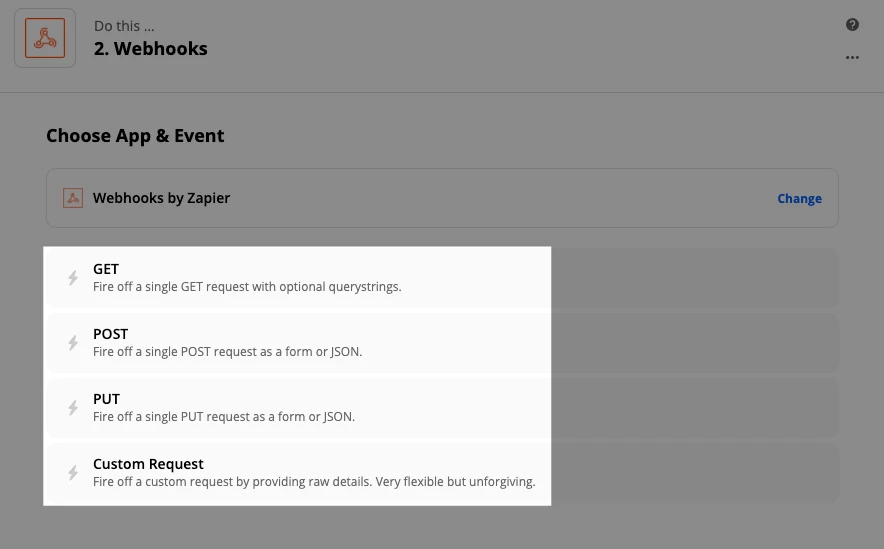
NOTE: Webhooks by Zapier is available on all paid plans, and during the free trial. The free plan does not have access to this feature.
EMAILS
Email notifications from the app to Zapier
Not all apps send email notifications, especially for the precise thing you want to trigger on, but if they do we can use an Email or Email Parser trigger in our Zap.
Example: I helped a user the other day who wanted to trigger on notifications from a Facebook Page, but the Zapier integration doesn’t have that feature. You can read the whole response here but the gist of the workaround is that your trigger is the email app you’re using (I used Gmail as an example):
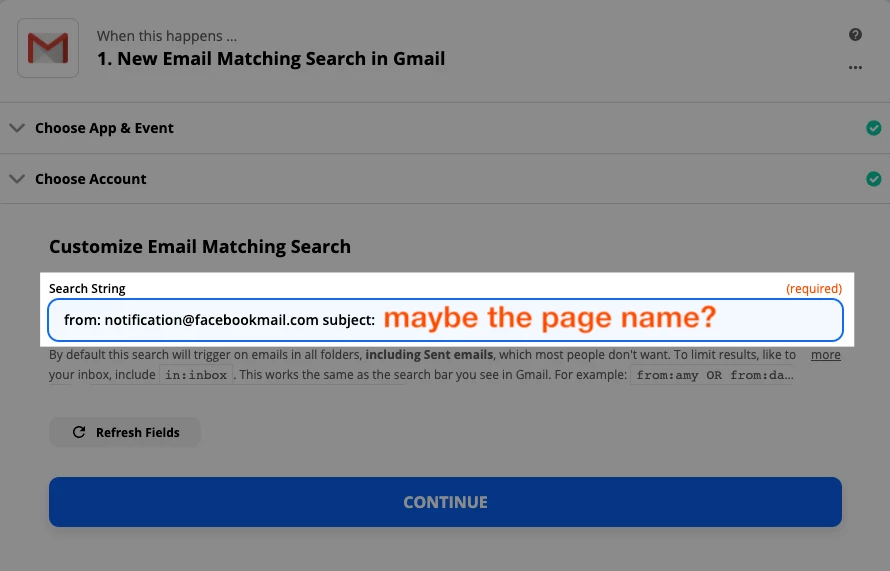
Now that I think about it, in that particular example they could also have set up a rule in their email to auto-forward those emails somewhere else, if it’s not the email address specified in Facebook as the recipient.
But you get the idea! If an app sends email notifications for the thing you need, you can work with that.
 Pro Tip
Pro Tip
You could use Email by Zapier as your trigger then set the notification email address in your app as that Zapier-created email address.
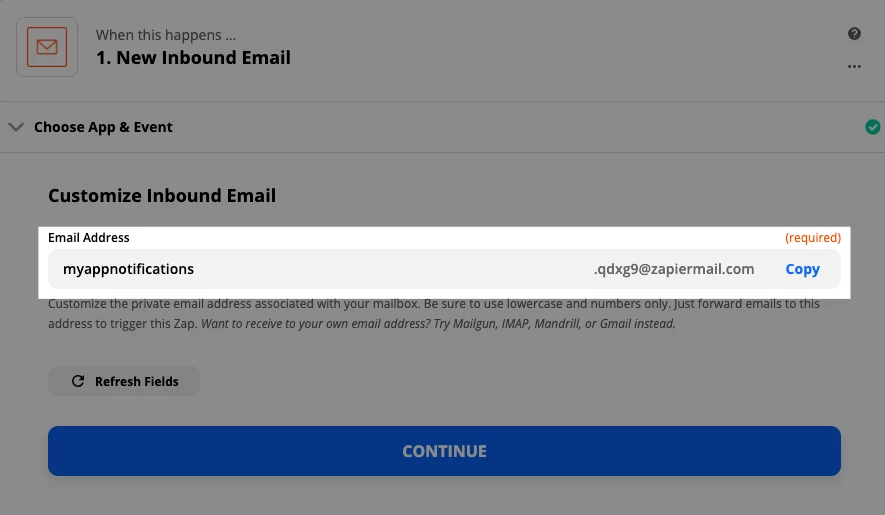
Sending emails to your app from Zapier
Lots of apps out there provide special email addresses that enable users to add things like tasks, upload files, add comments, etc.
A few I can think of (there are a lot more):
That means if your app isn’t on Zapier (all of the above-mentioned apps happen to be), you can use an Email action step in your Zap to send an email to that special email address. Some apps will allow you to specify the project, list, section, etc. Other times, it goes to something like an inbox and you’ll then have to move it to where you need it.
Let’s use Todoist as an example:
In Todoist
In order to get the email address for my Workflow Wednesday project, I would navigate here:
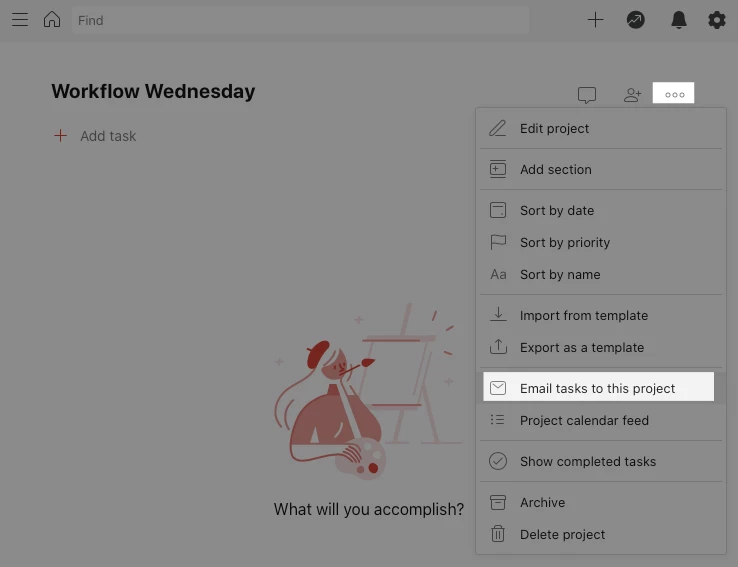
Once I get the email address, the next step would be to set up a Zap that triggers on whatever it is I want to get tasks from. It could be email that you receive from someone, or maybe you’ve got another project management app that you use, but for some of the items you like to add them elsewhere.
This is what the email step would look like, with a combination of data that I have mapped form the trigger step and then text that I have typed. I’ll be adding a due date and a label. And the body of the email will be a comment on my task. You could use this for extra information:
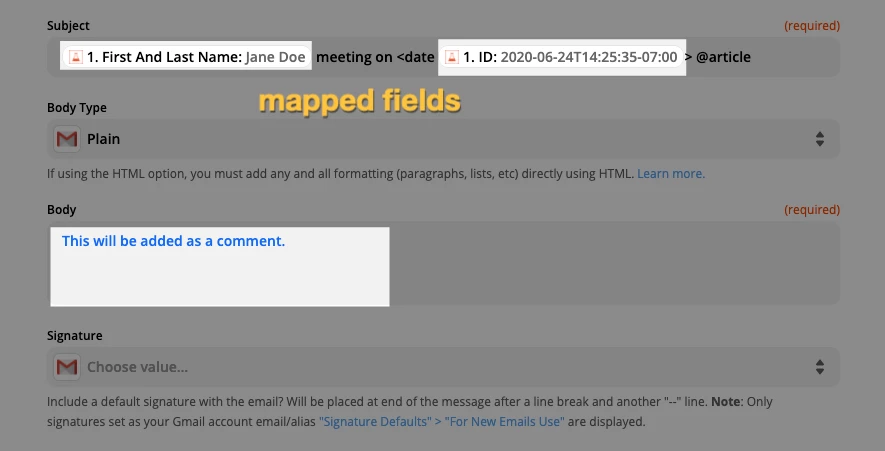
Then in Todoist, we get our task added, like a charm. Bonus points if you can see where I goofed a little in the subject line of the email I’m sending to Todoist.
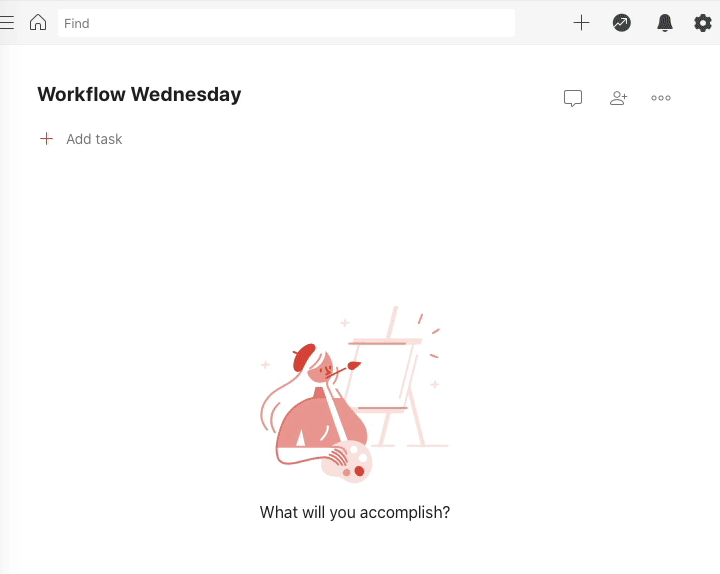
 Pro Tip
Pro Tip
When using email as a trigger, you can get a bit more advanced and try an email parser (like the one by Zapier). That would enable you to extract pieces of information from emails that come in a predictable format. Otherwise, you may have to use Formatter steps in order to get to what you need.
OTHER INTEGRATIONS
Does your app integrate with another app that is on Zapier?
And finally, this one might seem obvious but a lot of people don’t think of it. If your app integrates directly with another app that’s on Zapier, you can use that as your trigger.
Let’s say you’re using a brand new bookkeeping app that has just been released, but their integrations are pretty limited and they’re not on Zapier yet. But wait, they do allow you to integrate with Google Sheets to send information in real-time.
BINGO!
Now you can use Google Sheets as the trigger of your Zap and then move on with your other desired action steps from there.
And also actions
The same goes for action steps in your Zap. If your app can take data from something like Google Sheets, or Excel, and then add things that way, then you can simply add that as your action step. And your app’s direct integration will take care of the rest.




