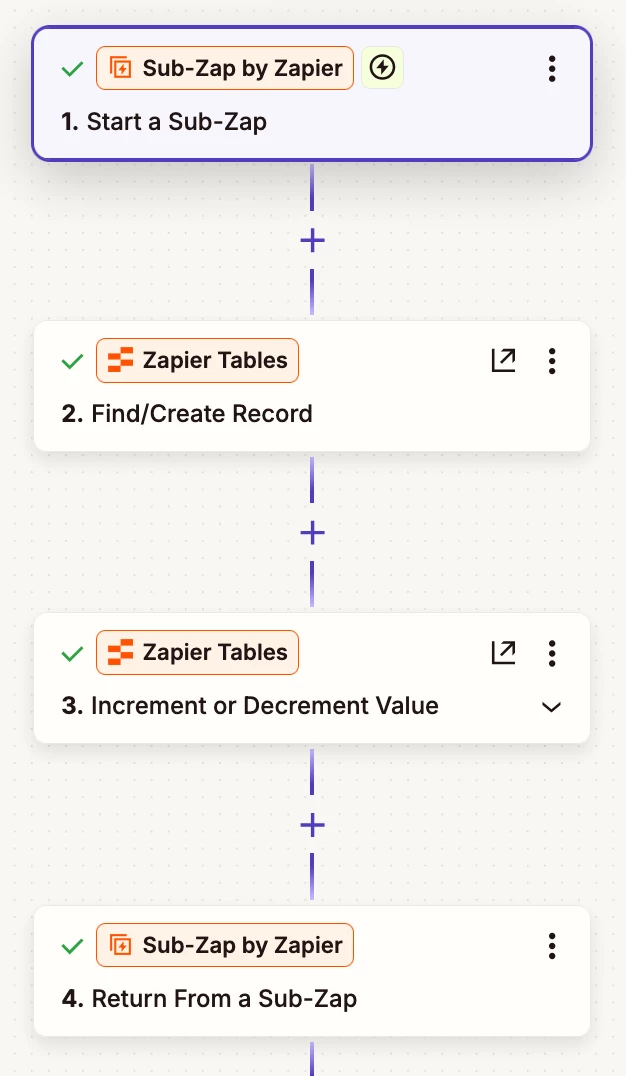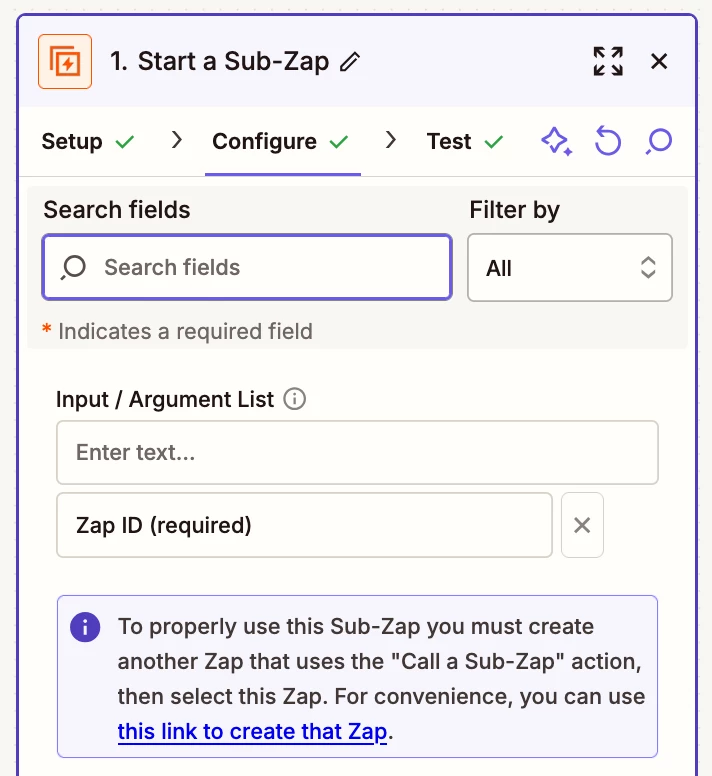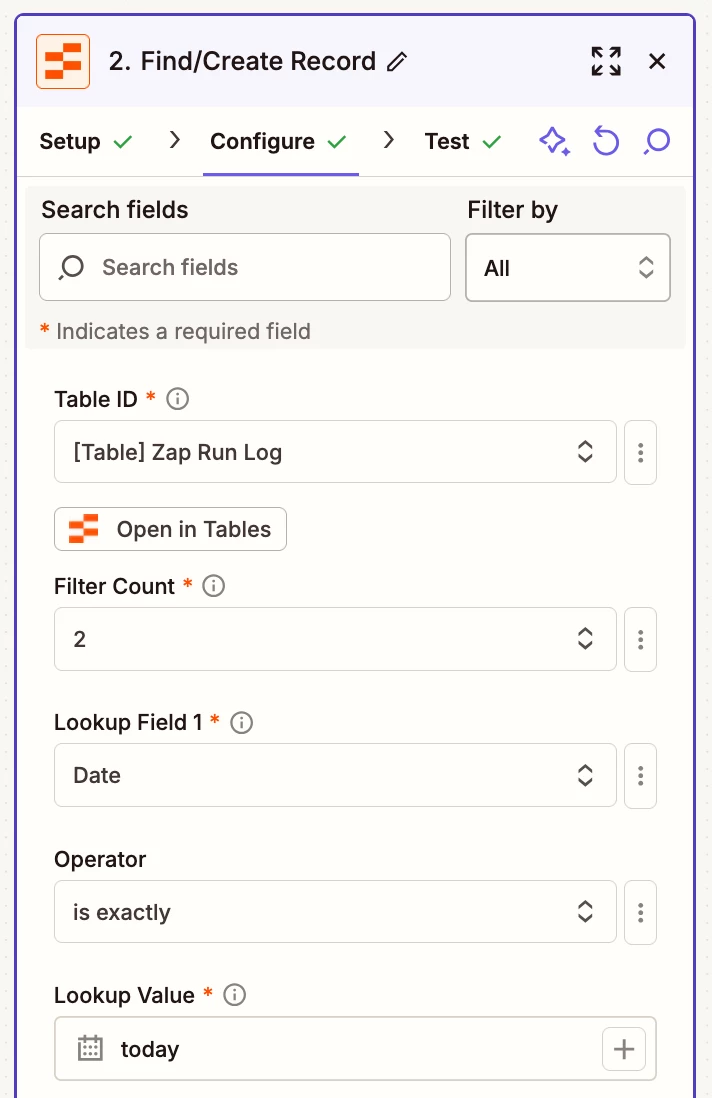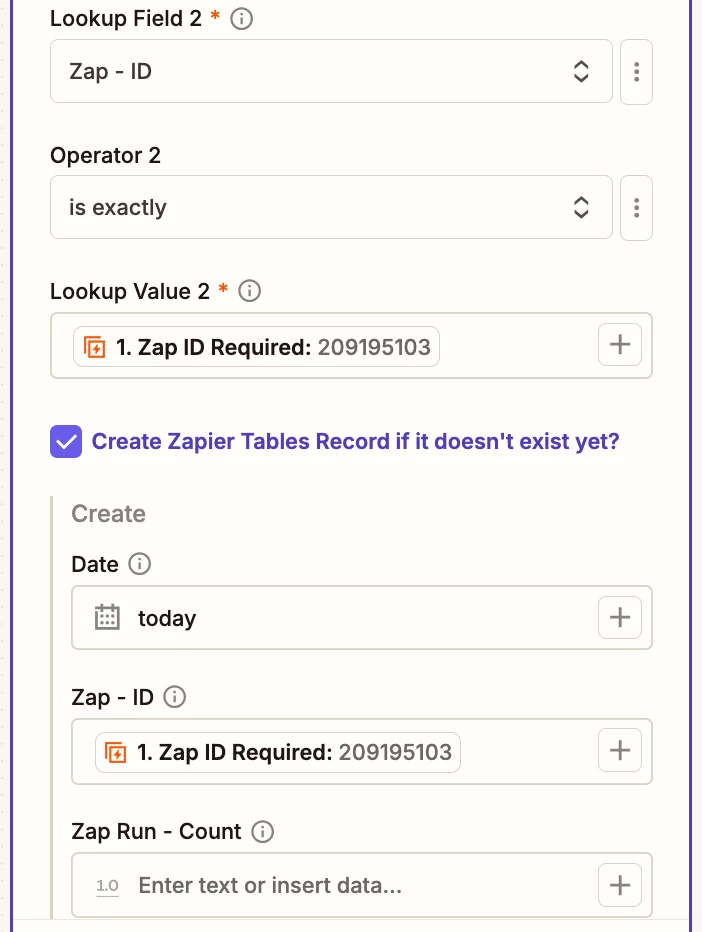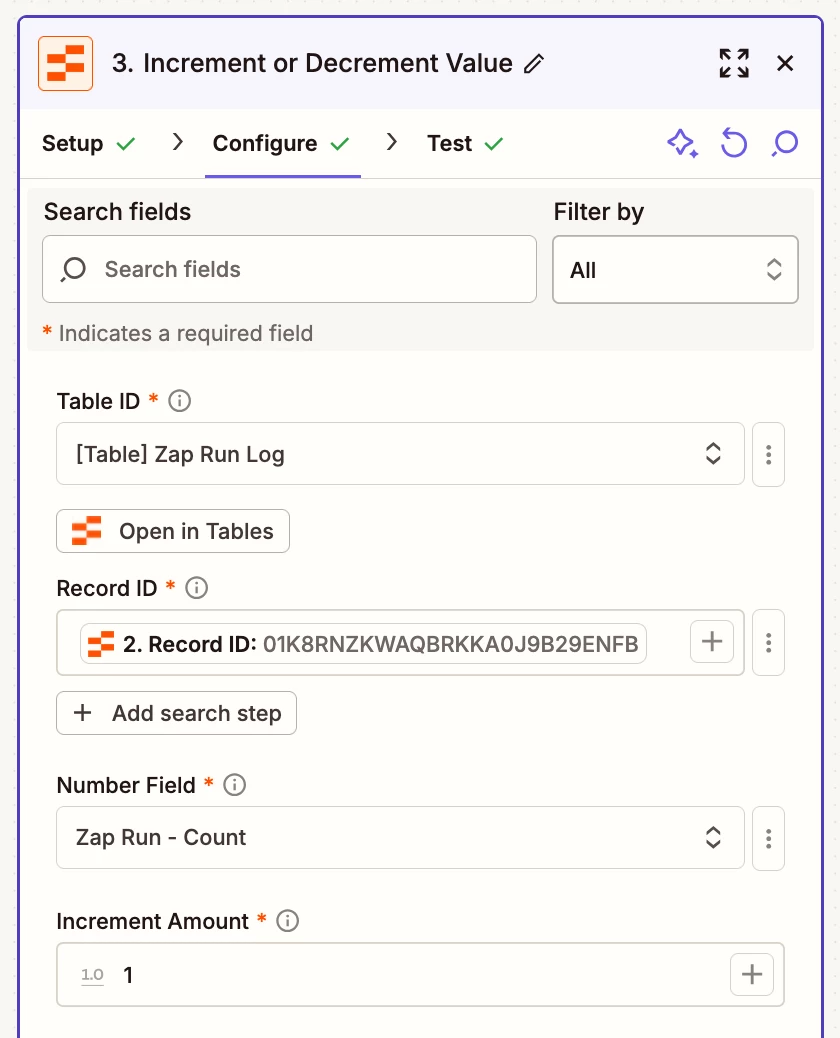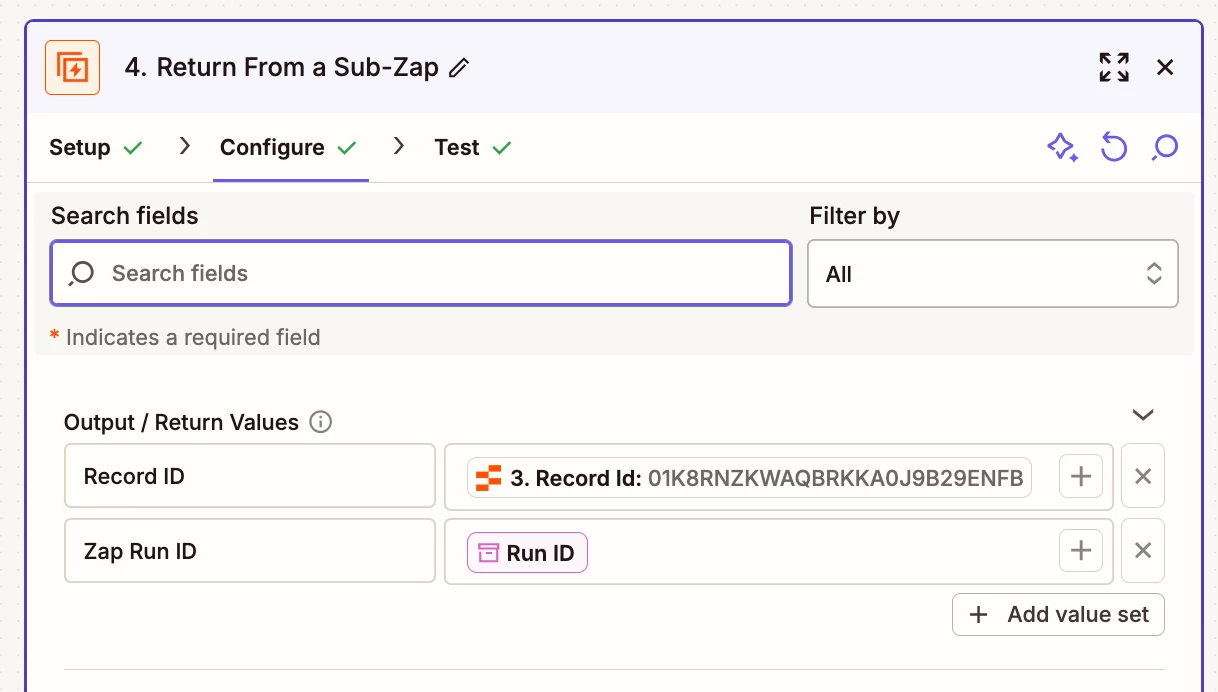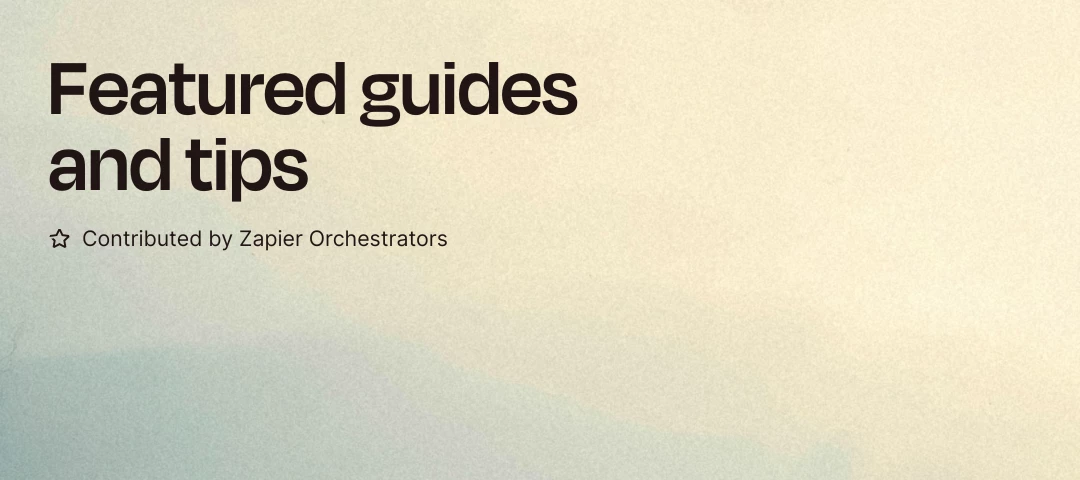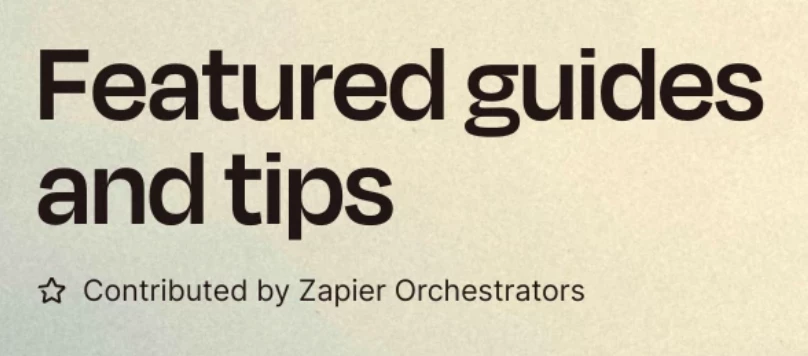How to create a Zap Run Log with Sub-Zaps and Zapier Tables
Contribution by Troy Tessalone
NOTE: See screenshots below for context.
PROBLEM
The Zap Run history Task Usage tab shows Task Usage by Zap, but does NOT show Zap Runs by Zap.
https://zapier.com/app/history/usage
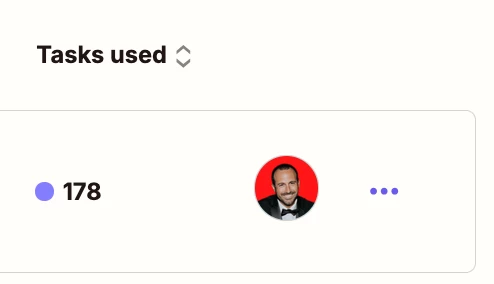
SOLUTION
Create your own Zap Run Log with Sub-Zaps and Zapier Tables!
APPS
NOTE: Using these apps count as 0 Tasks in Zap Runs!
- Sub-Zaps
- Zapier Tables
PREP
Create a Zapier Table with 3 fields:
- Date
- Type: Date & Time
- Zap ID
- Type: Text
- Zap Run Count
- Type: Number
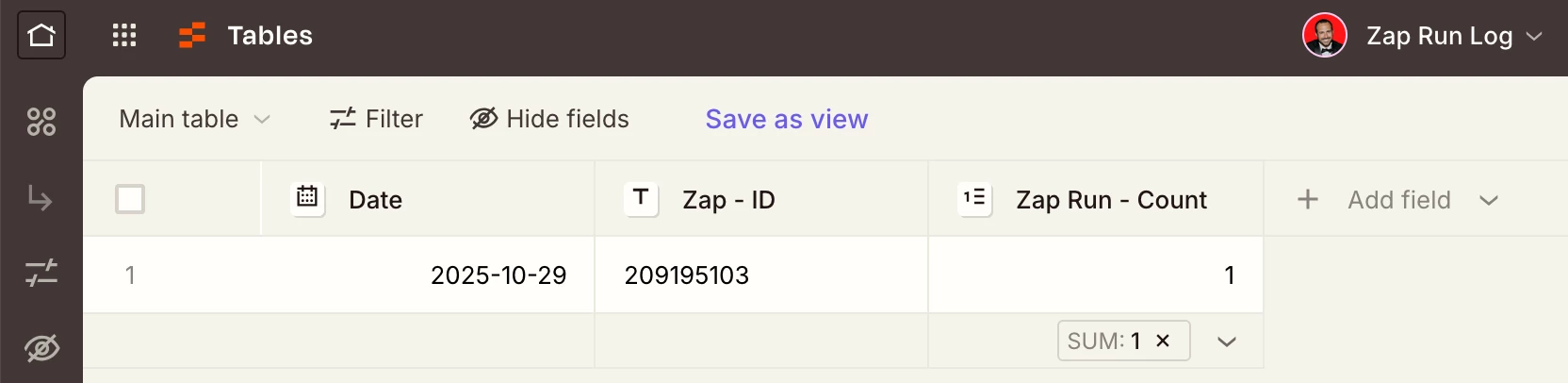
ZAPS
There are 2 types of Zaps that will be used:
- Parent Zaps
- Calls the shared Sub-Zap
- Sub-Zap
- Shared across Parent Zaps
STEPS
Parent Zaps
- Trigger: [APP] - [EVENT]
- Up to you!
- Action: Sub-Zap - Call a Sub-Zap
- Input Arguments
- Zap ID
- Map the system variable: Zap ID
- Zap ID
- Input Arguments
- Action: [APP] - [EVENT]
- Up to you!
Sub-Zap
- Trigger: Sub-Zap - Start a Sub-Zap
- Input / Argument List
- Zap ID (required)
- Input / Argument List
- Action: Zapier Tables - Find Records
- Table: [SELECT]
- Create record if not found
- Check the checkbox to create record if it does not exist yet, thus configuring a find/create record step logic
- Filter Count: 2
- Lookup Fields
- Date is exactly Today
- Zap ID is exactly [Zap ID]
- Map variable from Zap step 1: Zap ID
- Action: Zapier Tables - Increment or Decrement Value
- Table: [SELECT]
- Record
- Map the variable from Zap step 2: Record ID
- Number Field: Zap Run Count
- Increment Amount: 1
- Action: Sub-Zap - Return from a Sub-Zap
- Output / Return Values
- Record ID
- Map the Record ID from Step 3
- Zap Run ID
- Map the system variable: Run ID
- Record ID
- Output / Return Values
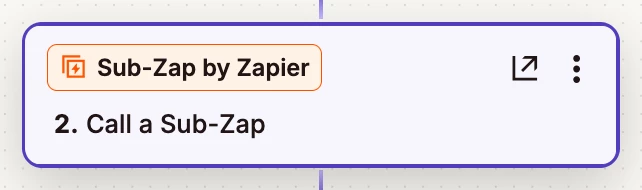
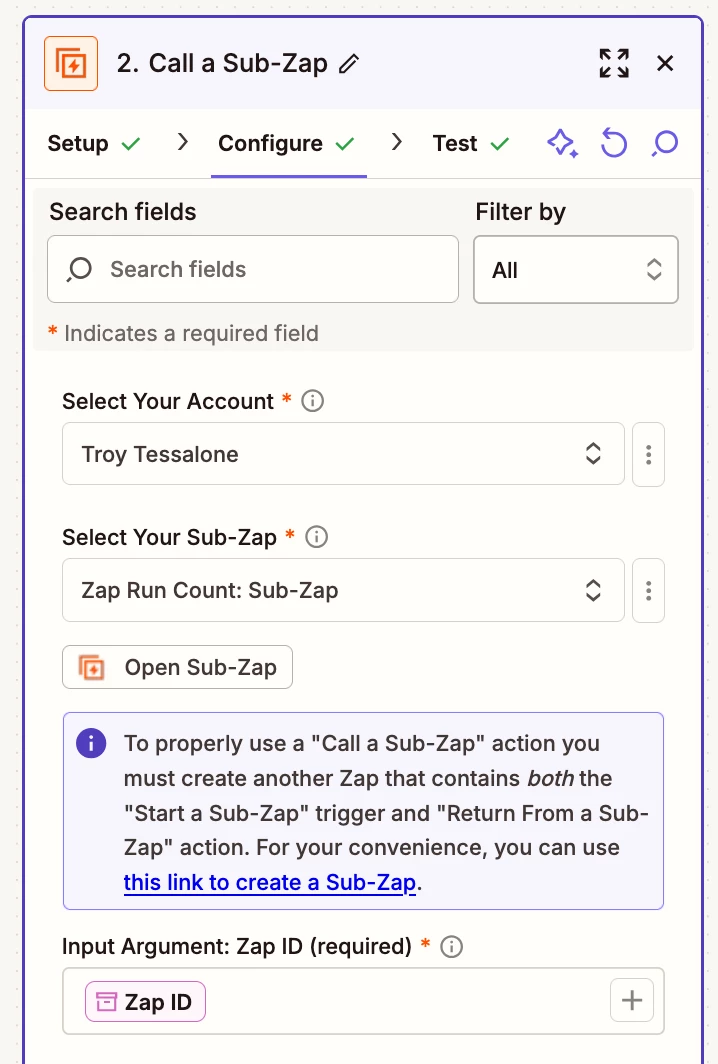
###