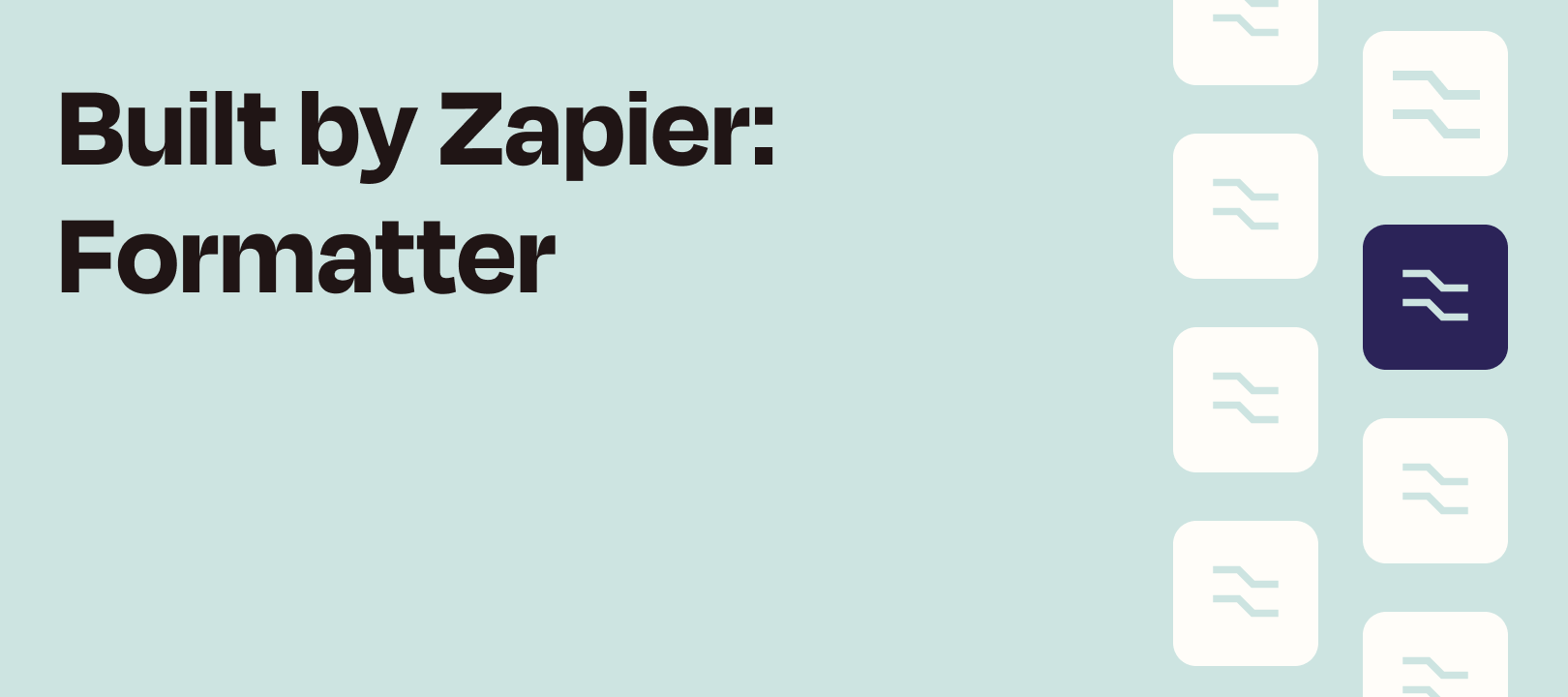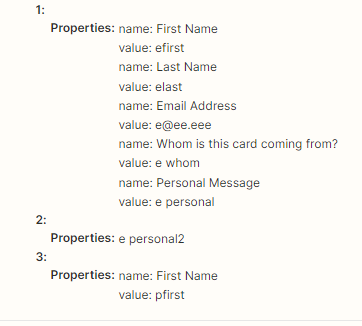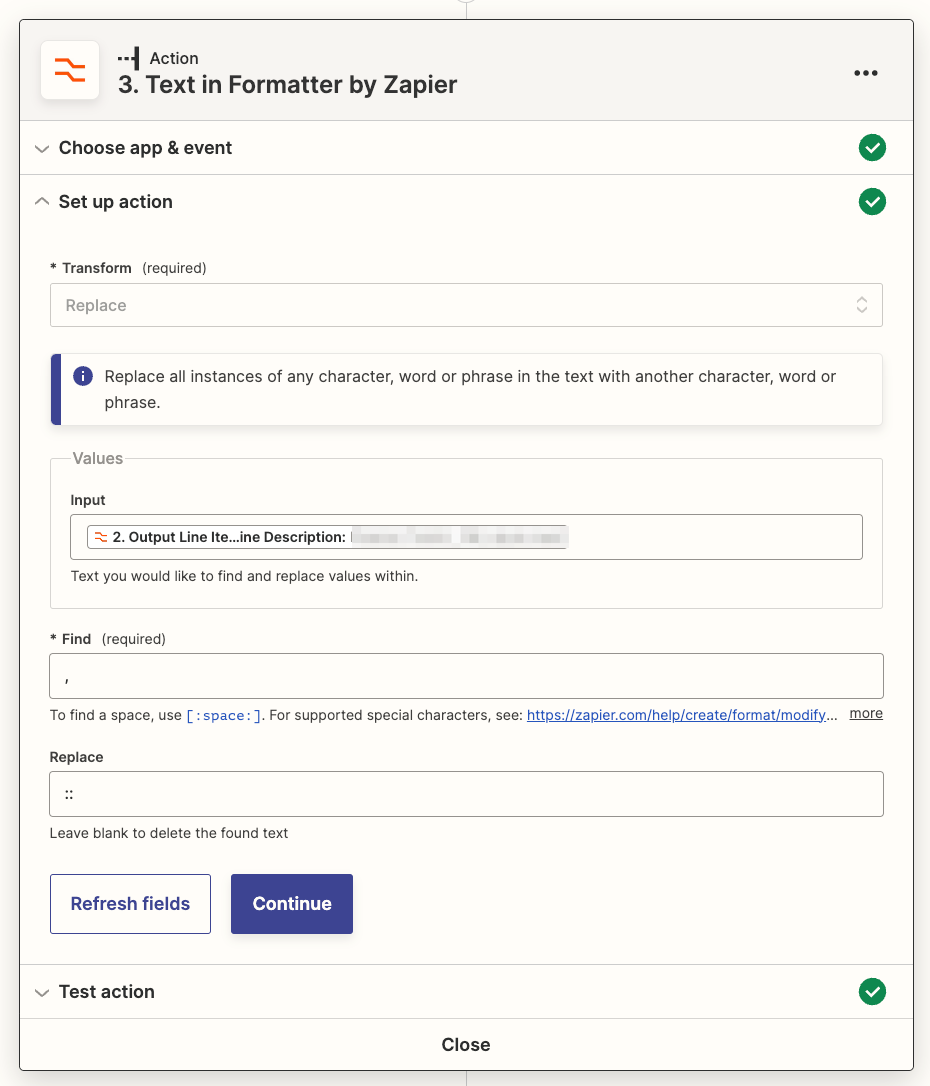What's up Zap crafters? Welcome to another installment of Formatter Features, where we highlight individual functions with our Formatter app. This week we're looking at the Line Itemizer, in more of an overview. Next week we'll dive in a bit deeper.
We've looked at the Text to Line Item feature already, and though you *can* use that in some cases, there are times when you need something a bit more robust. Enter the Line Itemizer!
This option can be found at:
Formatter by Zapier — Utilities — Line Itemizer (Create/Append/Prepend)

What It Looks Like
There are significantly more fields here than we saw with Text to Line-Item and Line-Item to Text:

But don't be intimidated! We're going to go through what all of it does :)
What It Can (and Can't) Do
Here are the 3 primary things that you can do:
1) Create new line items from comma-separated text/values
Here we have mapped fields and separated them with commas.

2) Append text (add to the end) to line item properties
You can do the same as above but append something to each line item property.

In addition to appending/prepending to the end of separately mapped fields, you can use an existing line item and add something else into it. Here I've returned multiple rows from Google Sheets (as line items) and I added that same freebie into the mix.

3) Prepend text (add to the start) to line item properties
Similarly, you can prepend something, adding it before your other fields.

4) Manually enter text into an additional line item
This may not be the best example of something you'd want to enter manually, but here you can see that an entire new property is added with text that I typed:
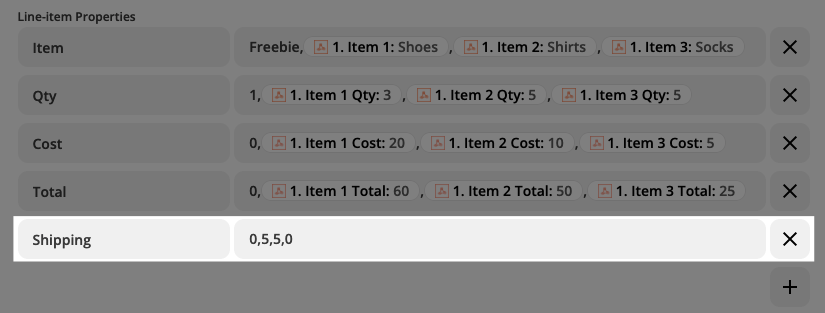
Things you can not do with it:
-
If you're using existing line items you can't insert additional values into the middle of those in your line item. You would first have to use Line Item to Text, map the output of THAT step into Line Itemizer and insert your other values wherever you'd like.
Some Ways to Use It
Zapier recently published The Zapier guide to line items, which you might want to check out if you're unsure about line items.
1. Add line items to existing data
This would be something like the example above, where I added a freebie into my line items. It wasn't in my existing data but I added it to the others.
2. Create line items from scratch, to use in later steps
In this article, I give an example of when you might want to create line items that you can use in a later step (like QuickBooks, for example).
3. Add another line item property
As shown above, where I added a shipping property, you can add new properties that will be added to each of your line items. Some possible examples:
-
Shipping
-
Tax
-
Discount
Anything Tricky About It?
The trickiest part of the Line Itemizer is wrapping your head around what you're ultimately trying to accomplish, which format your data is currently in, and then what you have to add in order to get your desired result. It may require some experimentation, but if you ever get stuck that's where the Zapier Community and Support team come in handy :)
That’s a Wrap (for now at least)
Well, we’ve been through a lot of Formatter Features in the past few months! For now, it looks like we’ll be wrapping up this series. Hopefully you’ve found some of these helpful! As always, if you have any questions please let us know!