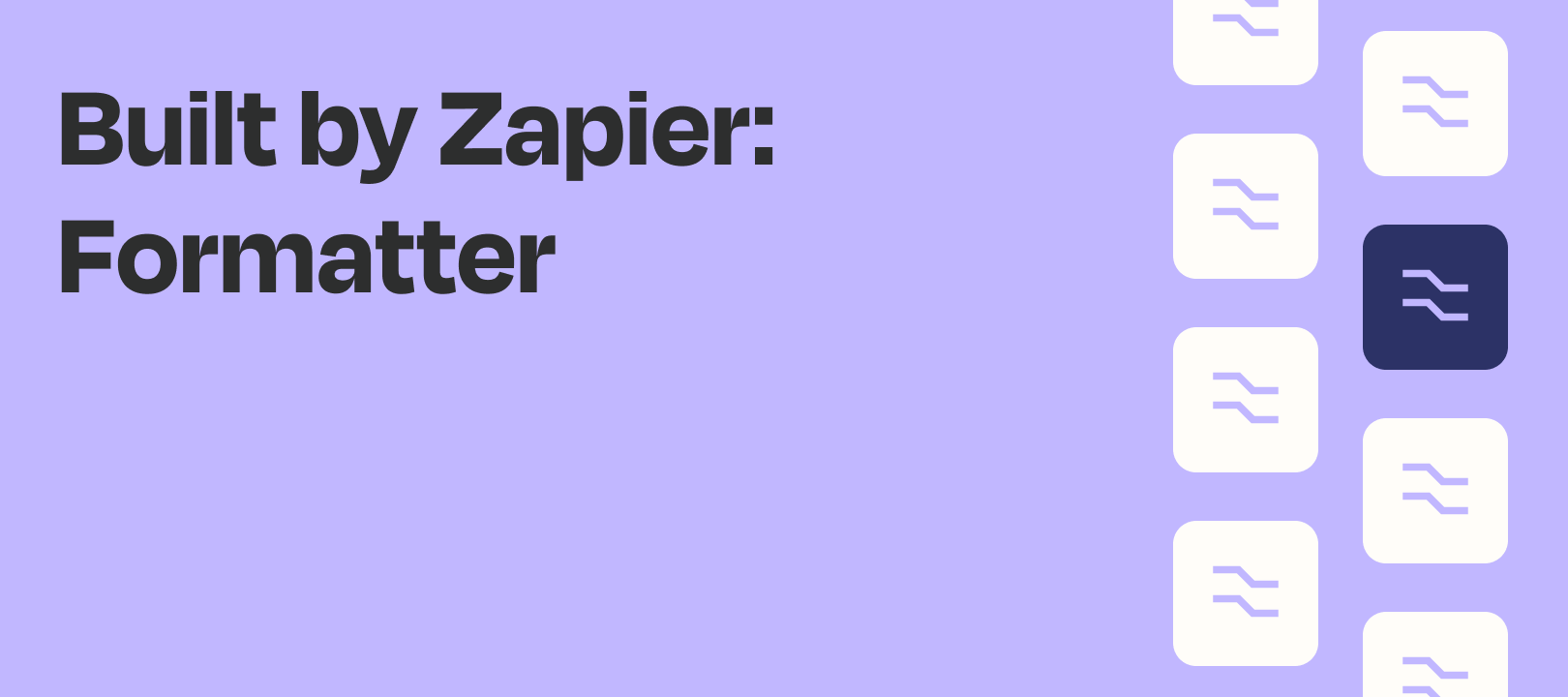How goes it, fine Zappers! Nick from the Community team here, back with another Formatter Features article. Last week we explored the Text to Line-Item feature.
[insert that post]
Today, I’ll be taking a look at the Formatter's Line-Item to Text feature.
Not sure what line items are?
You're in luck because Tyler Robertson of Zapier recently published a comprehensive guide to line items that explains it much better than I can in this article. Please refer to that if you need some clarification :)
This option can be found at:
Formatter by Zapier — Utilities — Line-Item to Text

What It Looks Like
While the Text to Line-Item does not let you specify a separator, Line-Item to Text does:

What It Can (and Can't) Do
Things you can do with it:
1) Convert a single mapped field from line items to text
2) Convert multiple mapped fields from line items into text. (See example #1 below)
3) Combine mapped fields with typed text
Here I've added a label before each line item property:
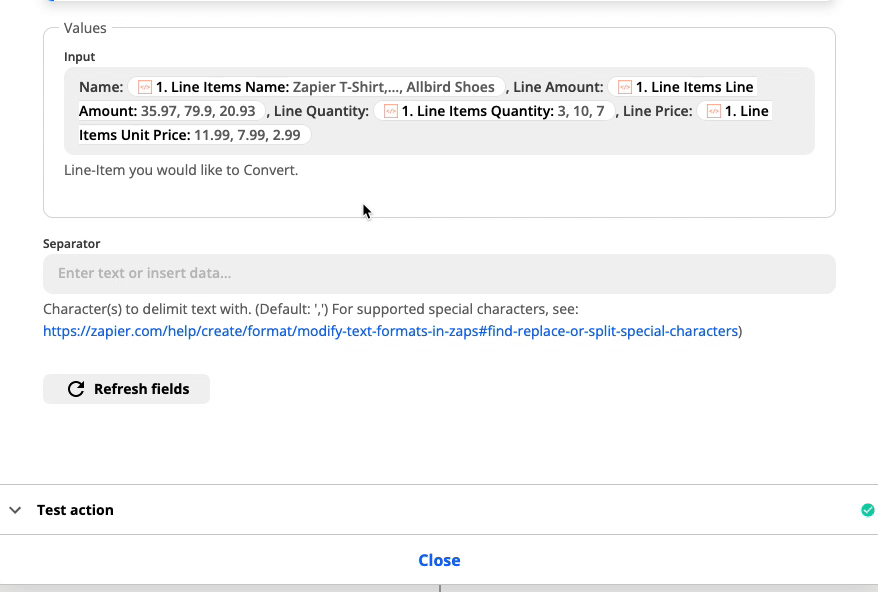
Things you can not do with it:
-
You can't convert nested line items into text using a single step (though with multiple steps you could)
Some Ways to Use It
I've sort of alluded to some possible use cases above, but let's jump into some more detail.
1) Produce human-readable text out of line items
The primary use case is to convert line items into text you can use in later steps of your Zap.
For example, if you have these line items:
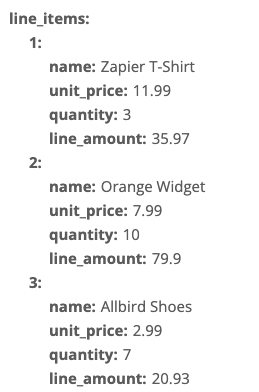
And you want to end up with this in plain text:
Zapier T-Shirt, 35.97, 3, 11.99
Orange Widget, 79.9, 10 ,7.99
Allbird Shoes, 20.93, 7, 2.99
The Line-Item to Text step can do this…

to get you this:

Then you can map each field however you'd like, as shown here with each one on a separate line:

As shown above, you can take line items from something like an invoice or a purchase and produce text that would be suitable to send in an email (for example).
I realized that while there may be variations of this use case, it all pretty much boils down to taking line items and outputting info to a more usable and flexible format.
Anything Tricky About It?
Line items, in general, are tricky business. And you may not always get the result you're expecting when you try to convert them to text (especially if there are nested line items). If you run into unexpected results, your best bet is to jump into the Zapier Community and/or contact our Support team so we can help you out :)
Coming Up in the Series
Next up in the Formatter Features series we'll be taking a look at the Line Itemizer, which in many cases is a better option for creating line items than using Text to Line-Item.