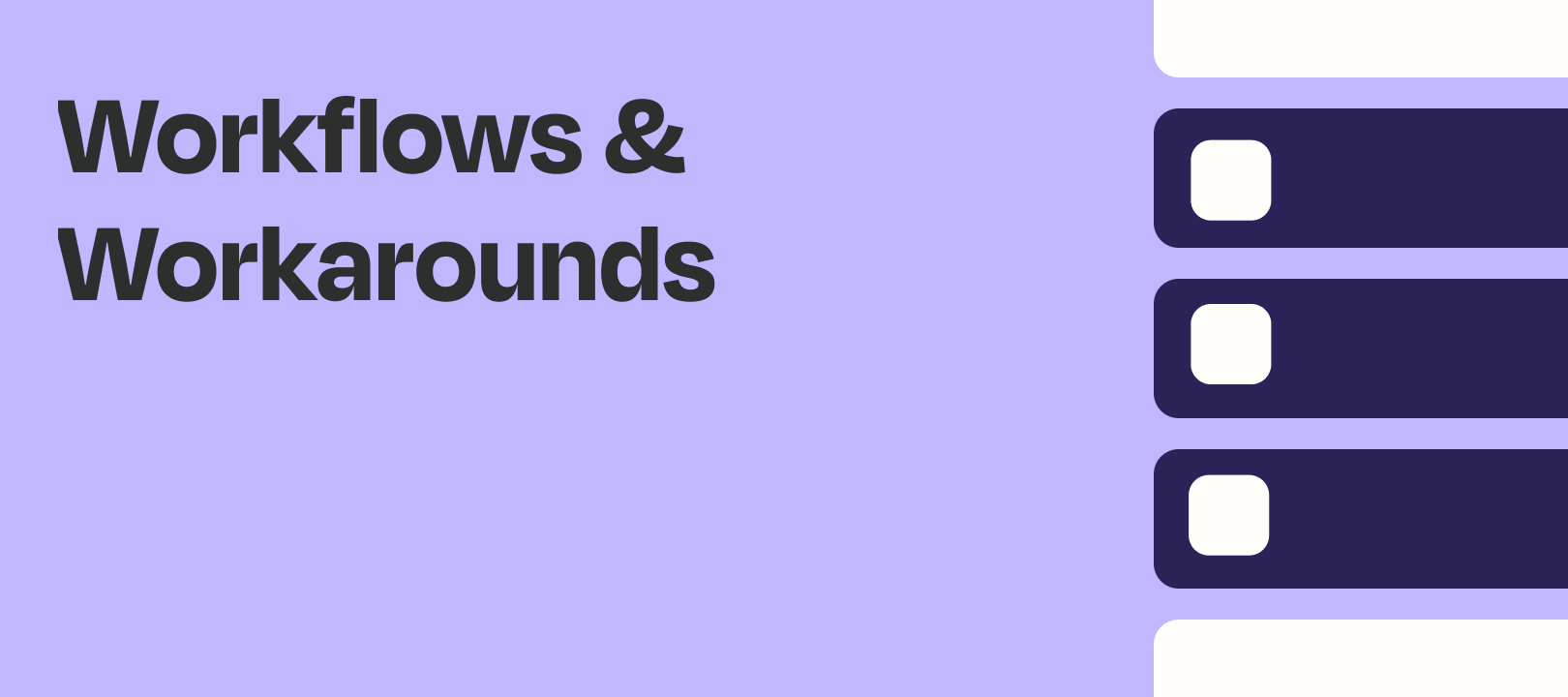Hi, I’m Clint, a Customer Champion at Zapier! I’m obsessed with Google Sheets, Zap loops, and automating all the boring parts of life. This Wednesday, I’d like to discuss using Digest to save small updates, and then releasing them once per month as a larger newsletter.
The Challenge
This was actually a personal goal - I have a lot of silly little creative projects, and most of them are in totally different places. What I would like to do is to save all of these small things into one spot, then let folks know about all of them at the beginning of the next month.
The problem is that I am very forgetful! So instead of trying to remember everything I did in a month, I would like to be able to save all of these as little bullet points as soon as I am done with them. Then I can use a Zap to put it all together into a single newsletter.
The Solution
It’s Digest! Digest is one of our internal apps, and a very interesting one indeed. It lets you save multiple pieces of information over time, then release them en masse to later steps either on a scheduled basis, or based on some other trigger.
In this case, I’m using Evernote to trigger this Zap - every time I add a note to a specific notebook, it will add the contents of that note to a Digest. But feel free to use any app that you are comfortable with - we just need some text to add to the Digest! Here’s what my trigger looks like:

Once we have a decent sample, it’s time to make the Digest. We’ll use the “Append Entry and Schedule Digest” action, since this is how we’ll add new entries and tell it to release monthly.
I’ll want to make sure the formatting in the Digest step is how I want it to look in my newsletter, or least approximately. I’ll be saving mine to Gmail, but you could create a campaign in Mailchimp or something similar. The point is that in both cases, I’ll want to include the HTML that I want to format these bullets with.
Here’s what my Digest looks like:

I’m just doing a simple bullet list, so I’ve included “<li>” and “</li>” tags around each item. That way, each entry is saved as its own bullet.
Finally, we’ll want to set up any steps we want to run on that schedule - specifically, the Newsletter step of your choice, plus anything else you want to run. Here’s what my Gmail “Create Draft” step looks like:
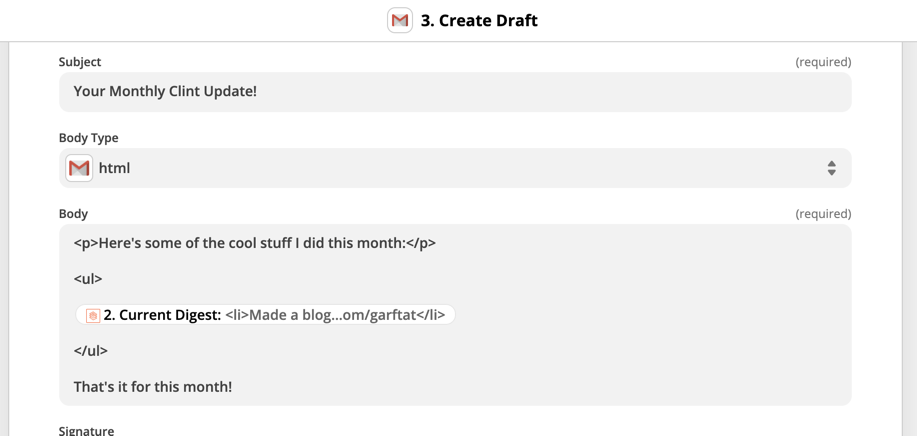
The <ul> tags surround the digest entries, making it an “unordered list”. This is basically just telling Gmail to make a bulleted list. Then each item has those <li> tabs, indicating a “list item”.
And here’s what the actual draft looks like, so you can see the result of two entries being saved in that digest:

Simple, but effective! This draft will be created once a month as long as I create at least one note in that notebook. If I don’t send any notes, then the Zap will not run at all, and no draft will be created - which makes sense!
I’m also setting up an SMS by Zapier reminder after the Gmail step to myself to actually send the newsletter. I’ll only get this once the Digest releases, since all steps after a Digest will only run on the day you tell it to. You can run any other steps you want to as well - an email reminder to yourself, a new item in Todoist, etc.
Wrapping Up
That’s just one possible use case for Digest. It’s a fairly powerful tool, and I’m sure you can think of other creative ways to use it! Let me know what your special use case is too - always happy to see cool workflows.
See you next time! :)