Last updated 4 Aug 2022
First of all, I know that for some of you Zap drafts have been a very frustrating experience and I’m very sorry. The engineering team know that you are running into issues and are working to fix them as soon as possible. Secondly, some of the difficulty that users have had publishing drafts are due to the buttons and instructions being confusing, we’re also looking into ways of improving that.
If you are having trouble for any reason, please contact the Zapier Support team using the Get Help form. There are different reasons why the Drafts feature may not be working as you expect, and sending a message to the Support Team means that:
- Our Customer Champions will look at your Zaps and their logs to see if there’s anything that we can do to help you right now
- The Support Team can log any and all issues with the drafts feature, which helps the Engineering team to understand what issues our users are having and to how to prioritize fixing them
UPDATE 26 MAY 2022
One of our Product Managers,
If the Publish button is grayed out and you can’t press it, there could be a couple of things that you need to look at. The Publish button will tell you what you need to address.
If the button says Fix to Publish, that means that there’s an error in your draft, which you need to fix before you’ll be able to Publish the draft.
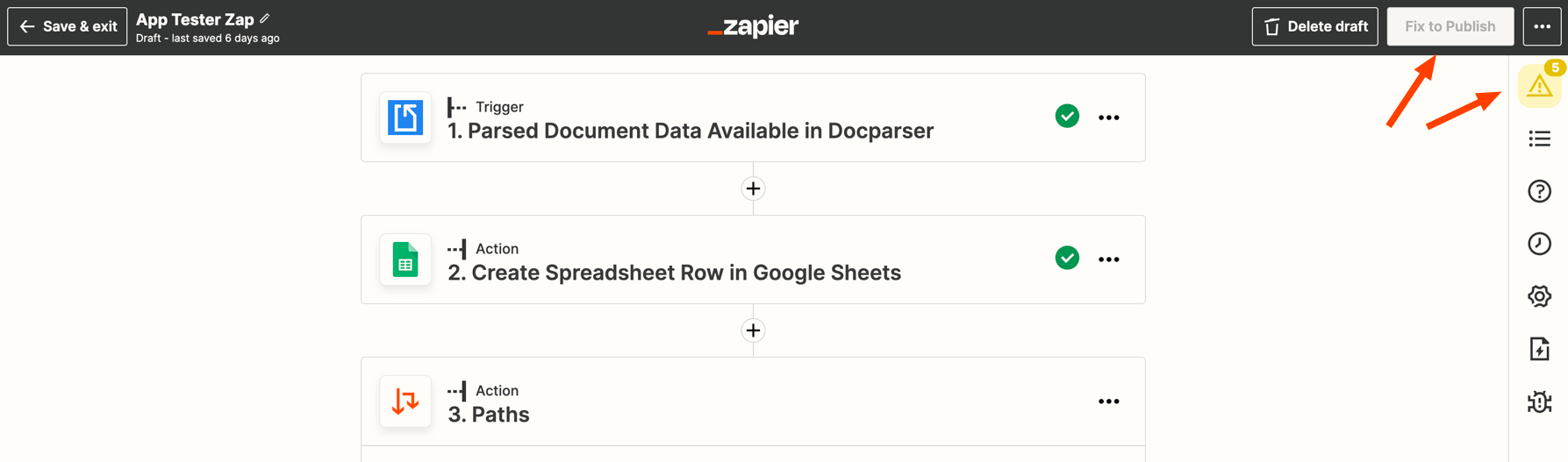
If the button says Update to Publish, then there draft of the Zap isn’t different enough from the currently Published Zap. Make some changes to the draft and you’ll be able to publish it.
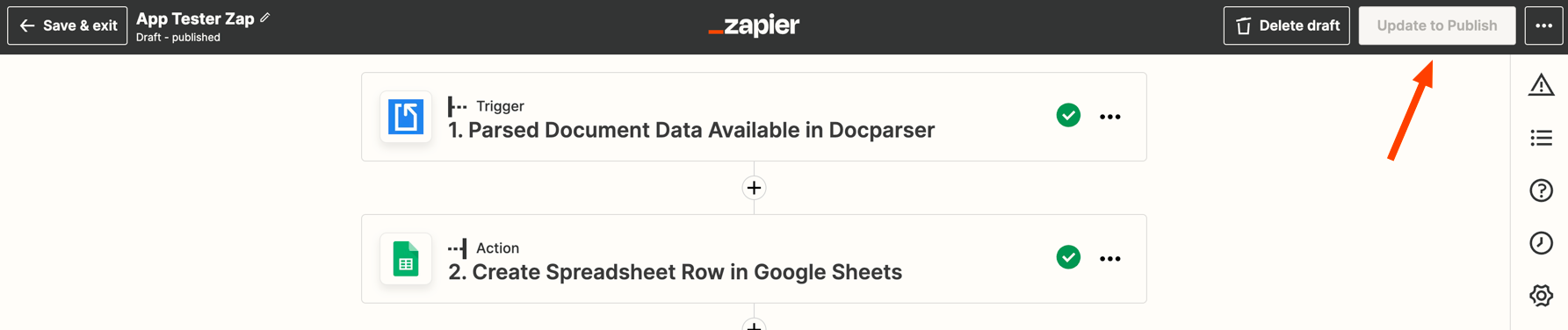
Other Workarounds
We’ve identified a few different reasons why you might not be able to publish your Zaps, so there isn’t one workaround that will definitely work for you, but here are some that our members have found:
While you’re editing the draft and the “publish” button is grey and unresponsive (and you have made changes to the draft):
- When you are in the Zap editor, click “Save draft & Exit” button;
- Then disable the zap (turn it off right there);
- The re-enable the zap (turn it back on);
- A popup should appear with options to publish your draft - select the option where you publish and enable your draft.
- Go to My Zaps and turn Zap OFF before editing the Zap
- Go into Zap of interest, click “Edit”
- Wait for the Zap to fully load
- “Save draft and exit”
- Use the button at the top of the individual Zap menu to turn back on, should have an option for “Publish & enable draft”
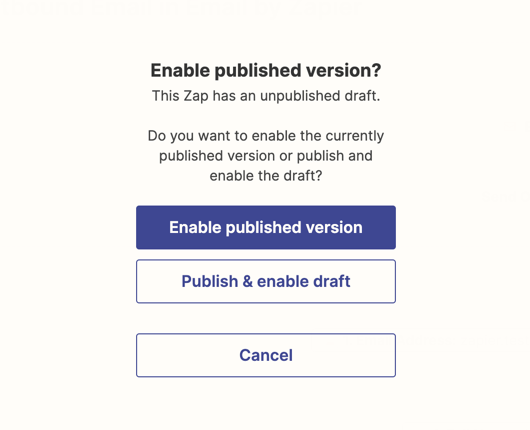
If you are seeing an error that says Error retrieving gives for step [number], unknown error, unknown error, unknown error, unknown error, unknown error, unknown error, unknown error Here’s a workaround that one of our Customer Champions has identified:
- Click Publish Zap in the editor as usual.
- The editor will give confirmation within the Zap view, and on the top right bar, the slider (on/off switch) is green/ON.
- Manually turn the slider OFF (ie click it)
- Manually slide it back to green/ON.
- The editor gives the option to either publish the current version or to save and publish the draft version.
- Select the first option.
- The Zap is able to turn on.
Again, I want to apologize for the frustration that some of you are having with the Drafts feature. Please contact the Support Team using the Get Help form so that they can properly log any issues that you’re having and possibly offer you a solution.








