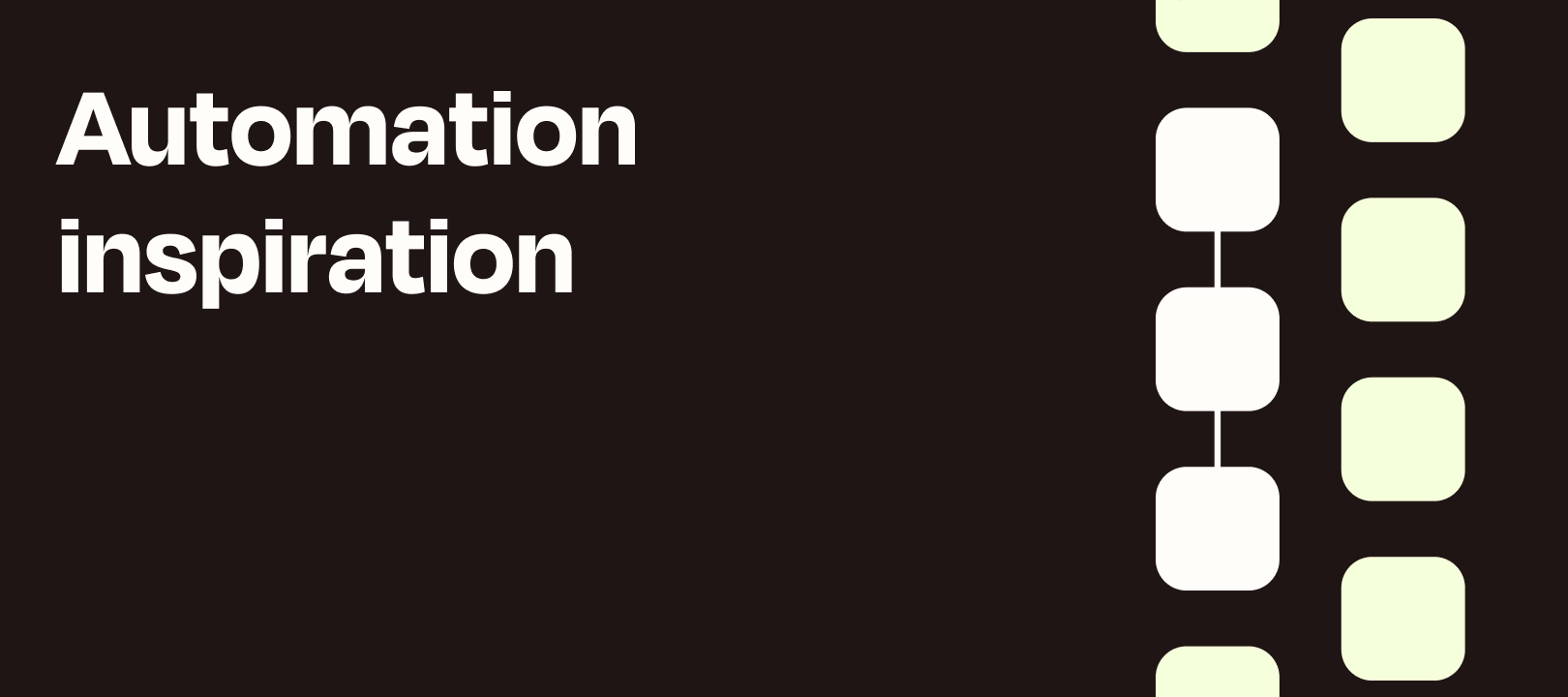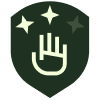Hi! It’s Deb, from the Zapier blog. Fact about me: I think PDFs are pretty. Just...so pretty. I feel like even when they’re formatted poorly or have weird fonts or designs, they’re still so very nice to look at.
Just me?
Even if you’re more of a DOCX or RTF fan (which, why?), Zapier can help you automatically turn files into whatever format you prefer, by connecting to CloudConvert. Take a look at our blog post about how to create a PDF: get shortcuts for your desktop and phone, and learn how to automate the process.
How to create a PDF
Whenver a file is added to a folder in your cloud storage (Google Drive, Dropbox, OneDrive, whatever), it will automatically convert it to your new file type and drop it back into the same or another folder. You don’t need to lift a finger.
How do do you automate your files? Let me know in the comments, and we might feature your workflow on the Zapier blog!