Hi. I’m Cory A. Wilson – a Consultant / Trainer based out of Portland, OR.
One of the most challenging issues people often face when automating their systems is a lack of insight into what their systems are doing moment-to-moment and day-to-day. What happened and when? Did it go as planned? How do I know?
These questions can be answered easily with one simple solution: Adding a notification step in your automation sequences.
Let’s dive in.
Problem
When a company or organization is just getting started with automation solutions, or they’re evolving existing automations to be more robust, there’s often a gap between their experience of their own company and what’s happening in the background. Some entrepreneurs even feel a profound lack of control in their own business operations, which is understandably unnerving.
Automation is not just about reducing manual work and moving data from one place to another. It’s about using that information to dynamically and automatically create insights that are actionable. And, because not everything can be automated, it’s also about delivering a reminder or notification with the exact information you need to take that next step.
Solution
End every automation sequence with a notification!
Ending each Zap you create with a notification lets you see the success of that zap. It lets you experience in near-real-time what actions your customers, clients, or team are taking. It begins to show you the patterns of your business or organization.
I’m going to use Slack in all of my examples here, but note that you could use Teams. You can also create a digest to be sent periodically.
Simple examples:
When someone makes a purchase, send a notification in Slack.
Knowing when someone purchases a product or service helps you track the overall success of your efforts without running reports days and weeks later. In both examples, the amount links to the transaction itself.


When someone submits a form.
Know who’s reaching out so you never miss a thing.

Intermediate examples:
Make that form submission actionable.
Add links to your CRM, the contact’s website, and open directly to the email submission in your inbox – so you can do your homework before you reply. See how it works with this template ›

When someone schedules a meeting.
This zap uses a Calendly submission to create new records in our CRM before delivering the notification. We now have links to our new contact, business, and deal in our CRM; a link to the calendly event; and all the details submitted during the scheduling process.
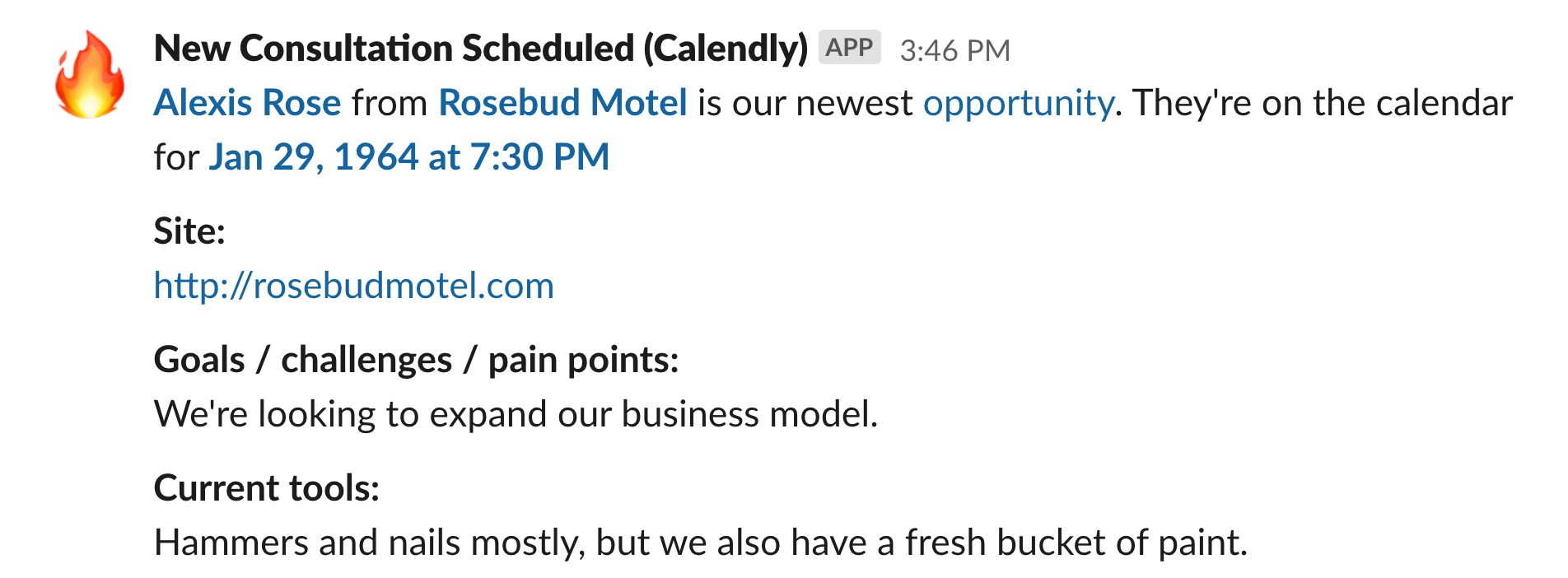
Pro Tip – Use a Digest:
If you have a lot of notifications over short periods of time, the constant pinging can be overwhelming. In this case, create a ‘digest’ that triggers once every hour, or at key points in the day. Delivering your digest to Slack keeps it searchable, too.
Advanced examples:
When a deal is added to a particular stage in your CRM.
Creating links to content and resources across your systems lets you discover further information and take action. The links in this example direct you to account records, some default next steps in Asana, a Bonjoro video waiting to be sent, and a draft email waiting in your outbox. Everything you need to write a proposal is now at your fingertips.

Celebrate your wins with some clear next steps.
Use the end of one process to start others when you use a trigger (like “opportunity won”) to queue up all the usual next steps without lifting a finger. Here, we have the opportunity being added to a Google Sheet for tracking and reporting; we have a project being drafted in Harvest for time tracking; we’ve updated the contact in MailChimp; and we’re ready to create a new project from in Asana.
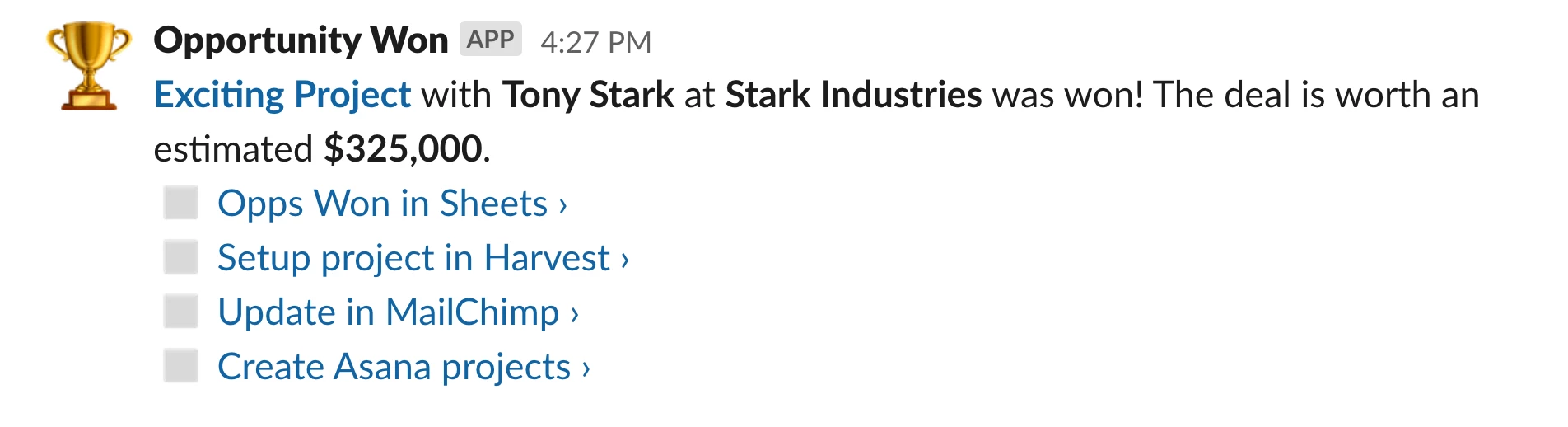
When there’s an error or something that can’t be automated, yet.
Not all errors are the same. Here we’re taking something that could be construed as a catastrophic Zap fail and turning it into an easy win by giving clear directions and a link for next steps.

Pro Tip – Use Emojis wisely:
In the examples above, you can see the use of Emojis with the notifications. It’s important to create a visual language that helps people on your team understand the nature of the notification.
For instance:
 = New Sign Up
= New Sign Up
 = New Unsubscribe
= New Unsubscribe
 = New Lead
= New Lead
 = New Meeting Scheduled
= New Meeting Scheduled
Conclusion
As you continue creating and automating parts of your work, consider what types of information you need access to, where, and when. Sometimes adding a ‘find’ step is worth the extra action when it saves you hours over the course of your year.
This is a guest post from Cory A. Wilson, a Consultant / Trainer based out of Portland, OR and part of the Zapier Experts Program.


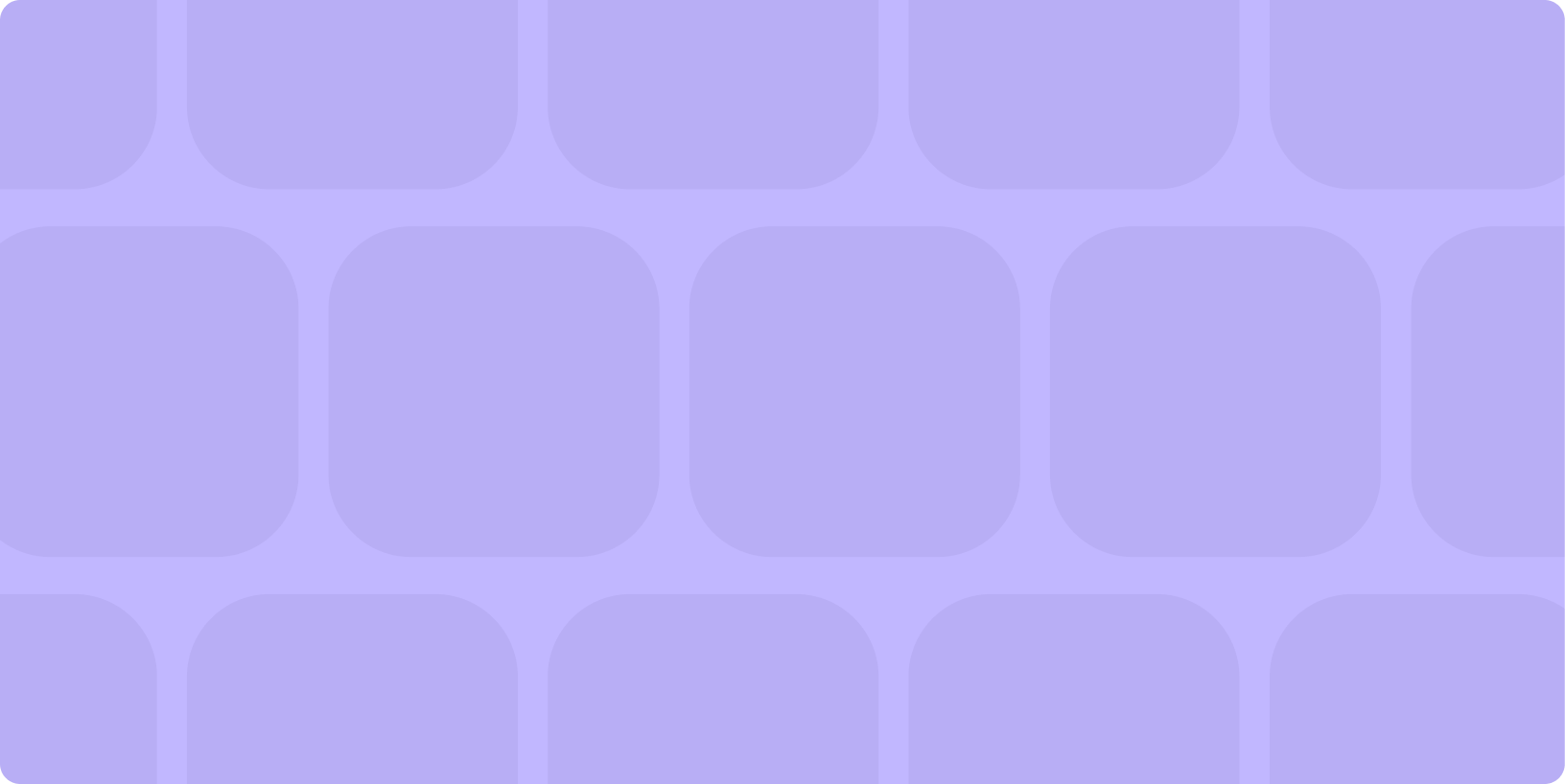


 ) in particular is a lot of fun for just random logging of things.
) in particular is a lot of fun for just random logging of things.