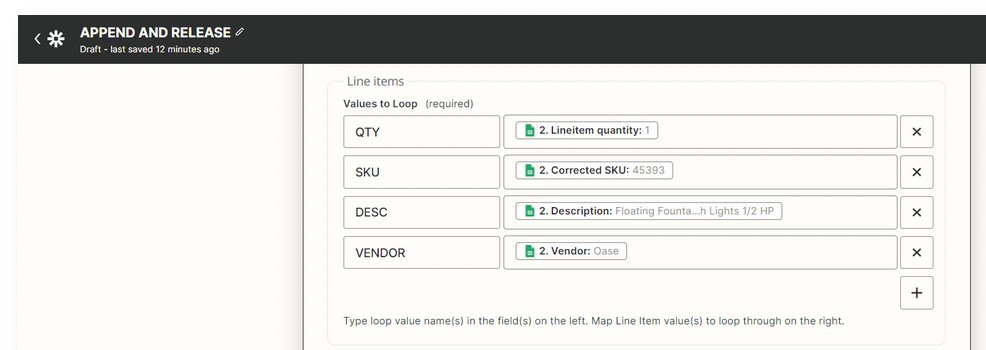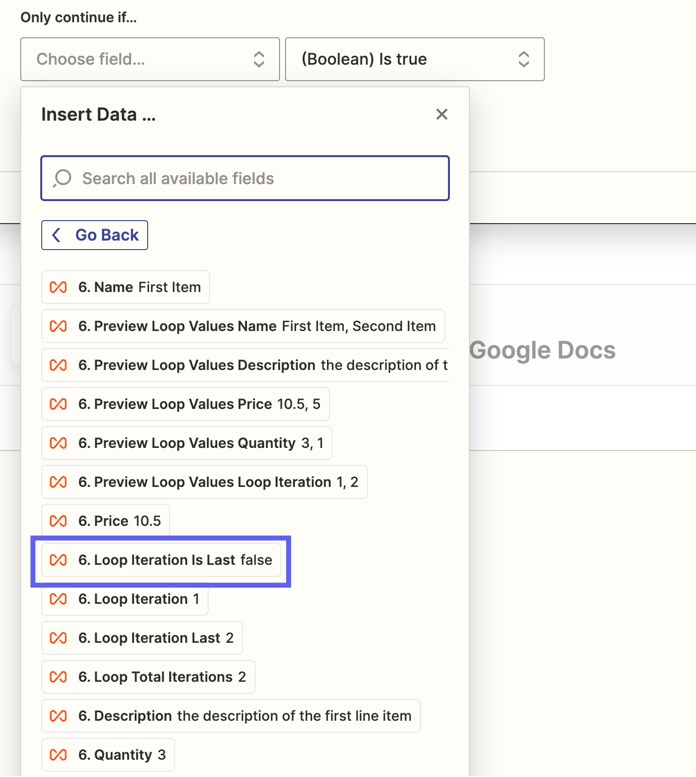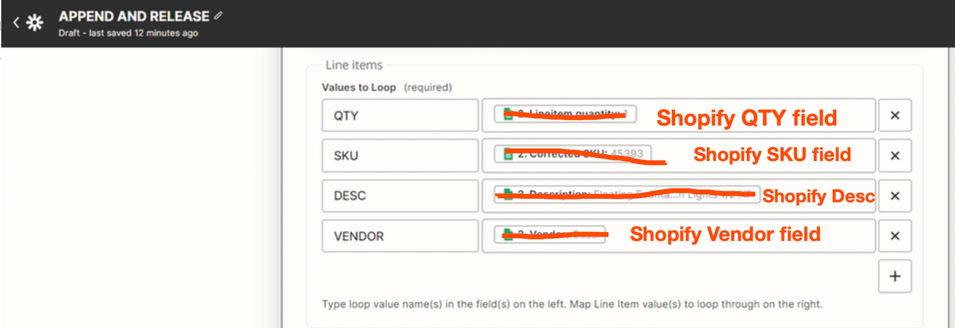This post has been edited by a moderator to remove personal information. Please remember that this is a public forum and to remove any sensitive information prior to posting.
Hi Guys,
So I stumbled upon an article about Digest
and I figured this is a solution I can use to what I wanted to achieve and have been tinkering on it all day. But, it has come to a point that I am stuck and need your expert opinions.
Here’s what I have in my Zap:
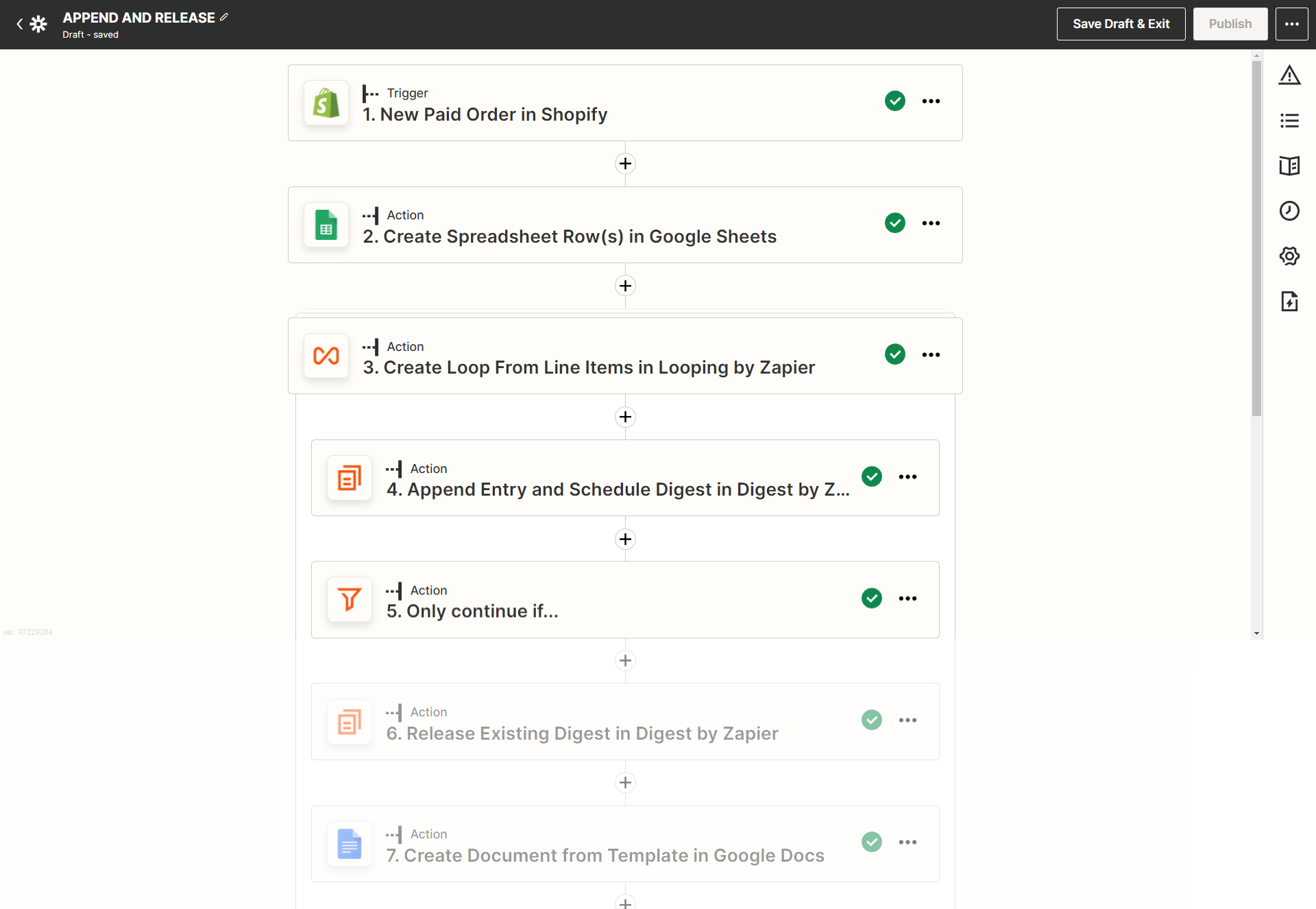
So what I wanted to do here is to Get New Rows from Shopify Paid Orders.
It has these items:
Name:(Order No)
Updated at: (Date of the Order)
SKU: (SKU from the order)
Corrected SKU:(Using vlookup formula I call a value from a separate sheet and output it to the said cell)
Vendor:(Vendor from Shopify Order)
Description: (Using vlookup formula I call a value from a separate sheet and output it to the said cell)
Price:(Line Item Price from the order)
Total:(Total Price from the Order)
It then goes to Looping and I used Loop From Line Items, correct me if I am wrong but the rows created in the Google Sheets are line items separated in Rows right?
So this is what I did for the Loop:
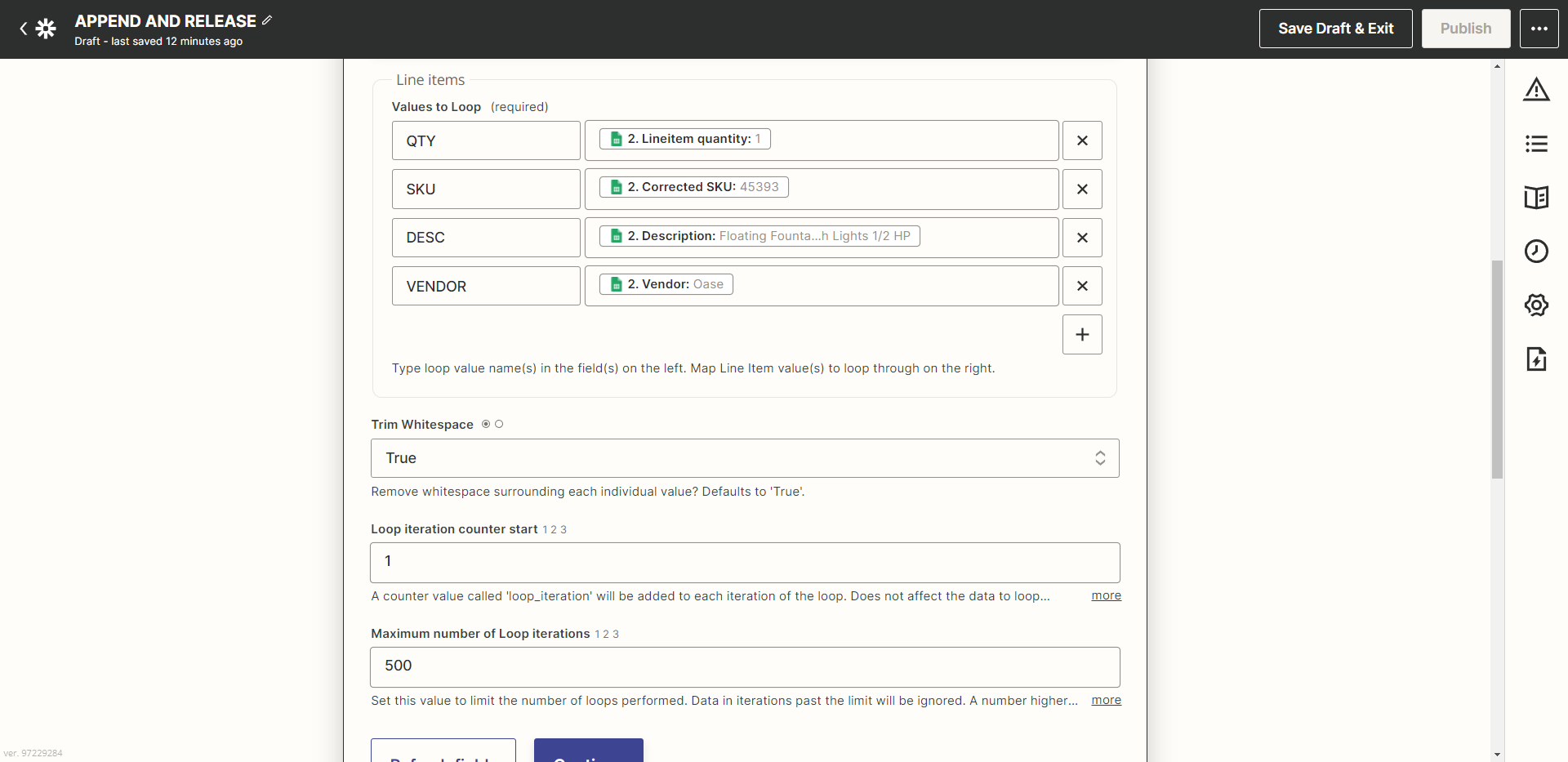
When I did the test it returned:
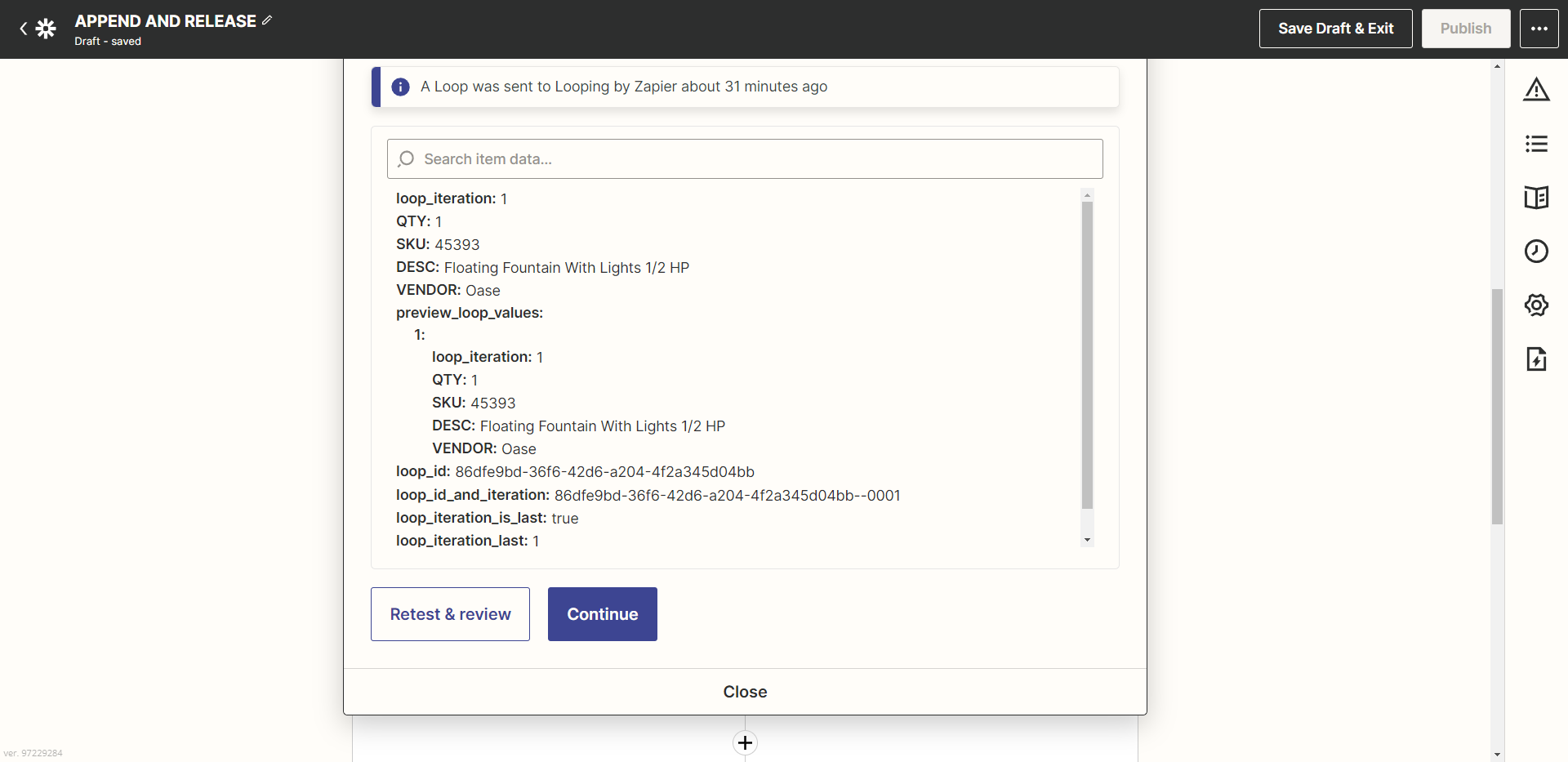
Shouldn’t there be 4 total iterations if there are four rows created?
Next I did an Append Entry Digest:
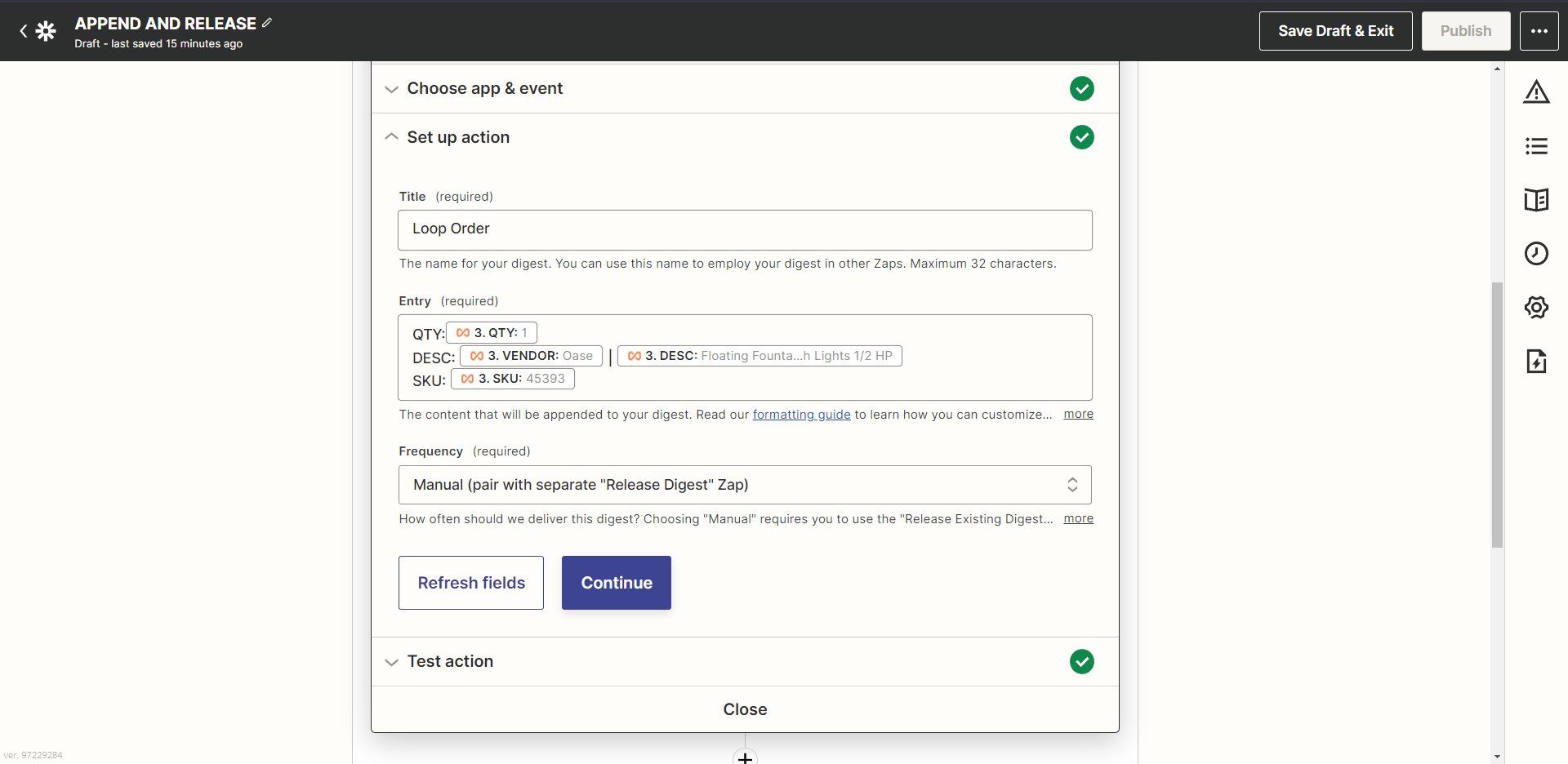
A filter to terminate the loop: with the Condition as Loop Iteration Last: True Boolean True
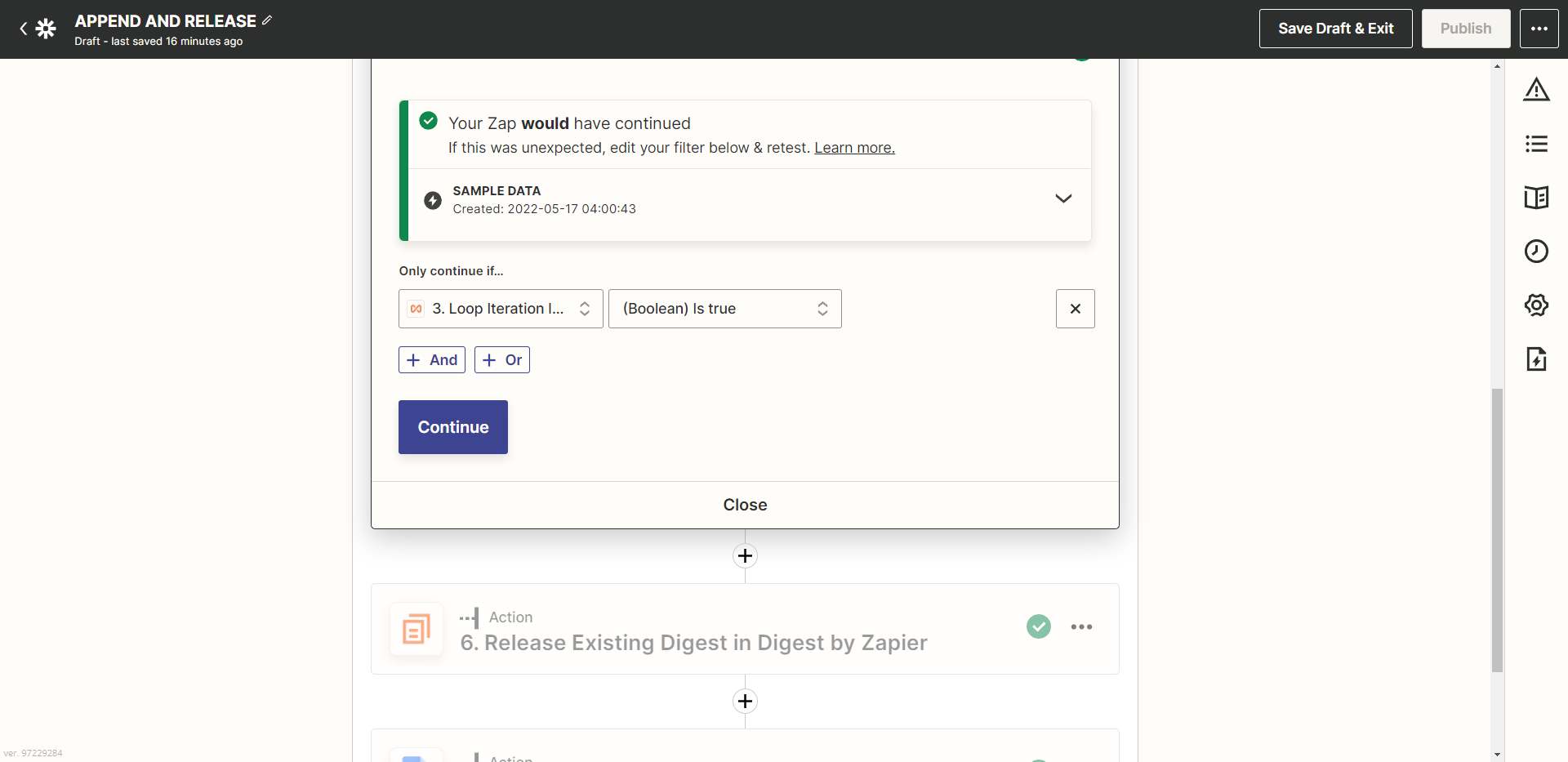
Then Made a Setup for the Release of the Digest as so:
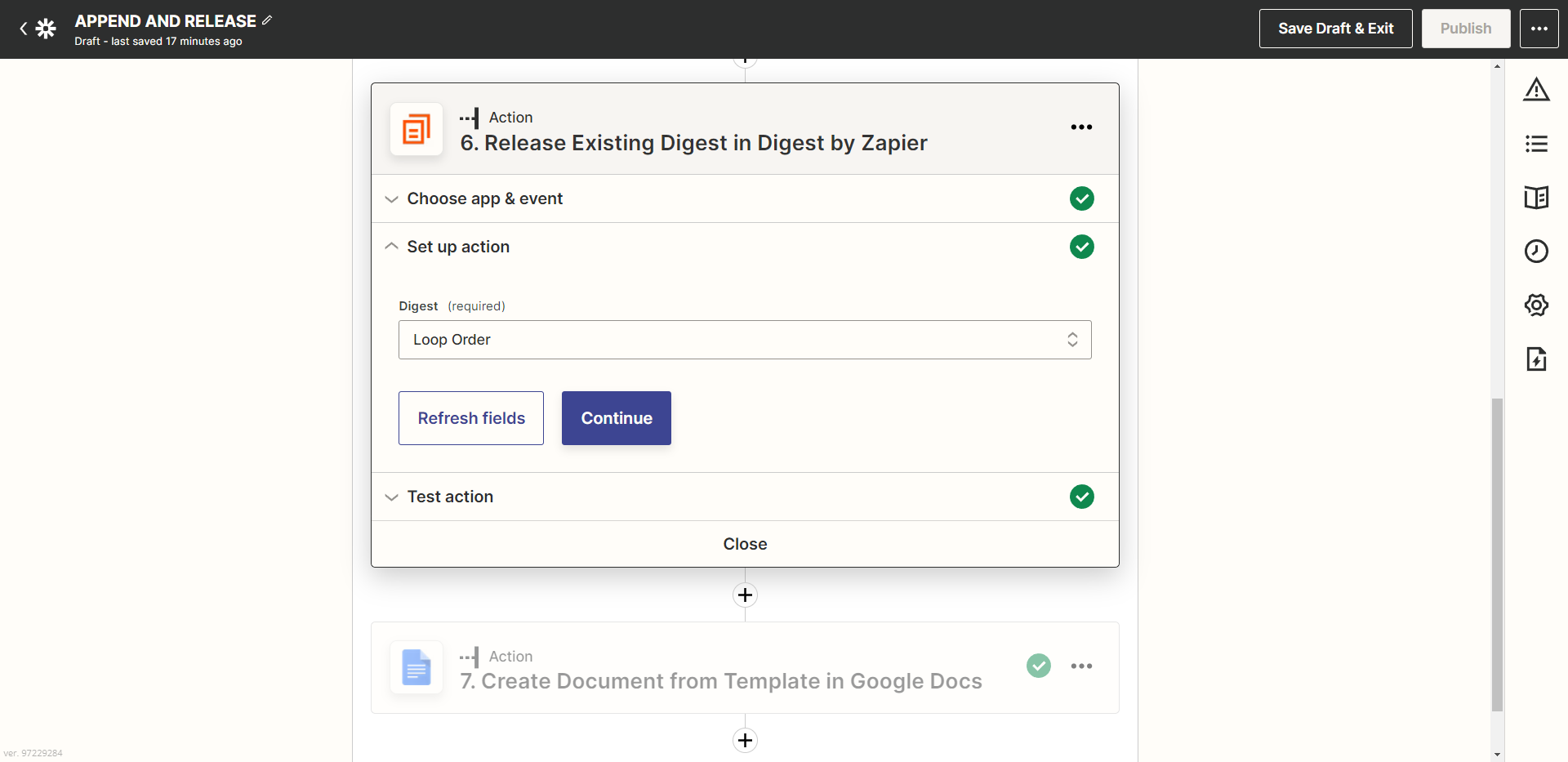
The final output is to make a Document from a Template wherein the I used Both Final Digest and List as output:
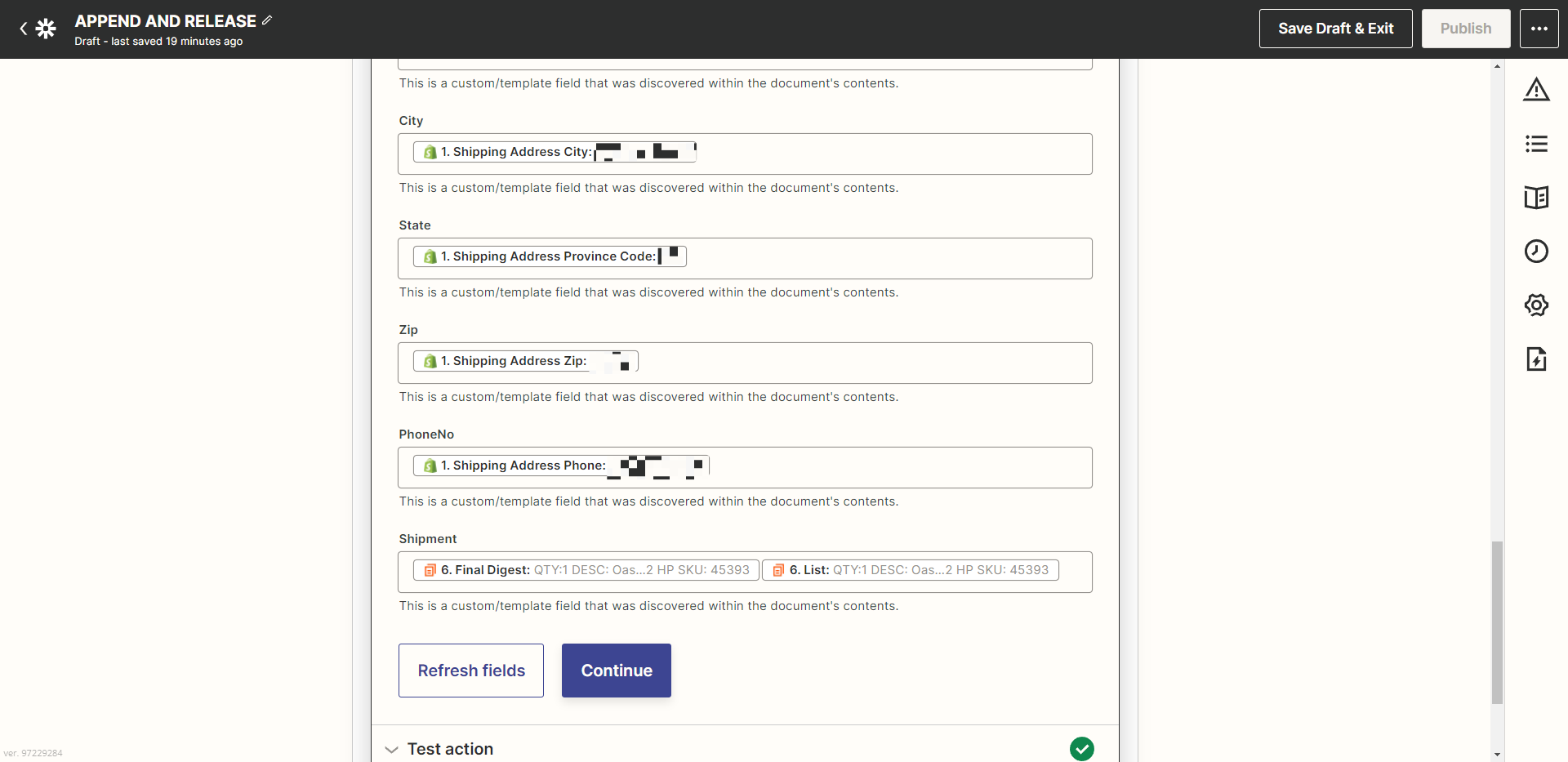
The issue now is it is only showing one record not the total number of iterations, please can anyone check this out?
This is the Data in and out for the Loop:
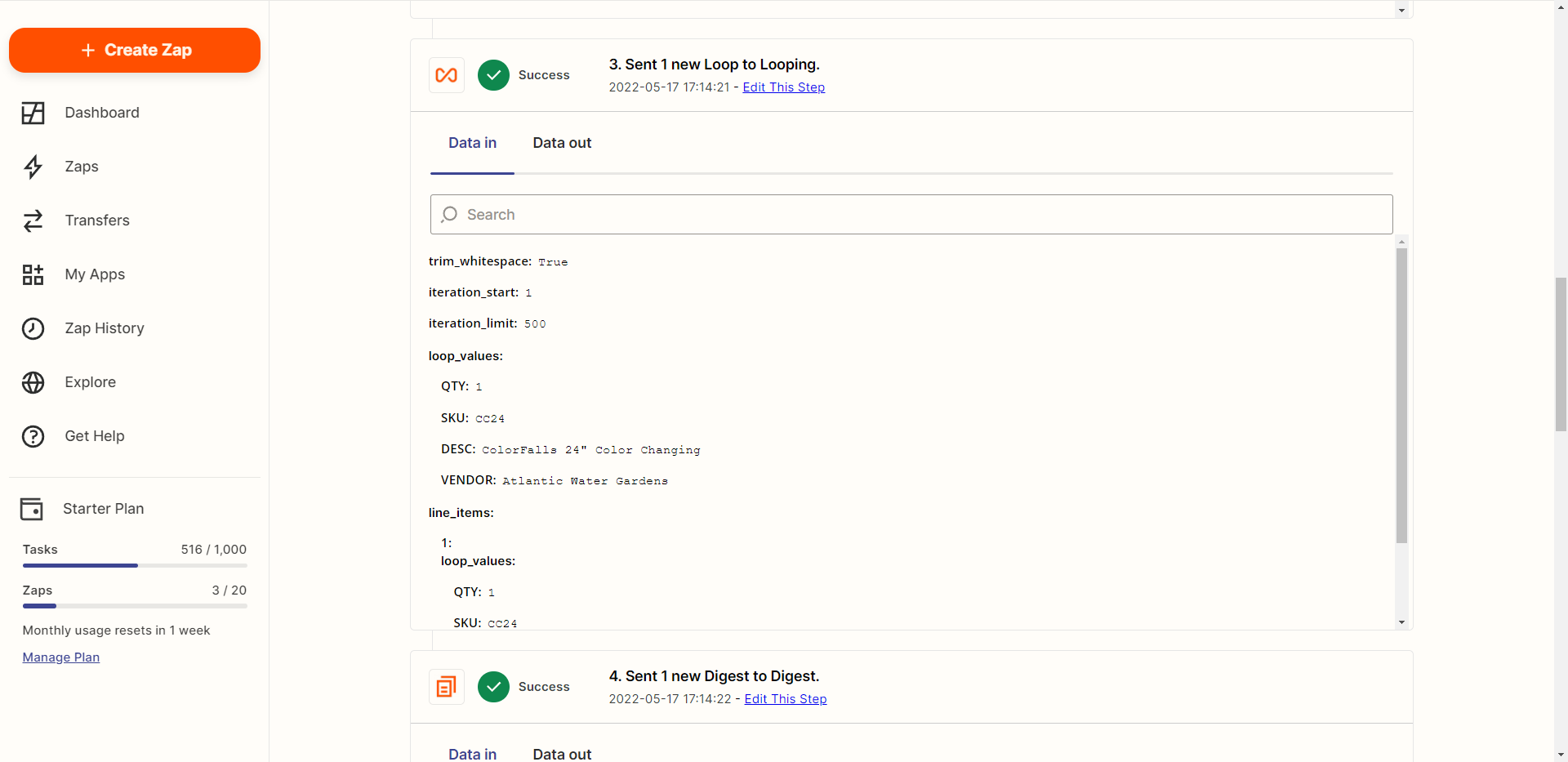
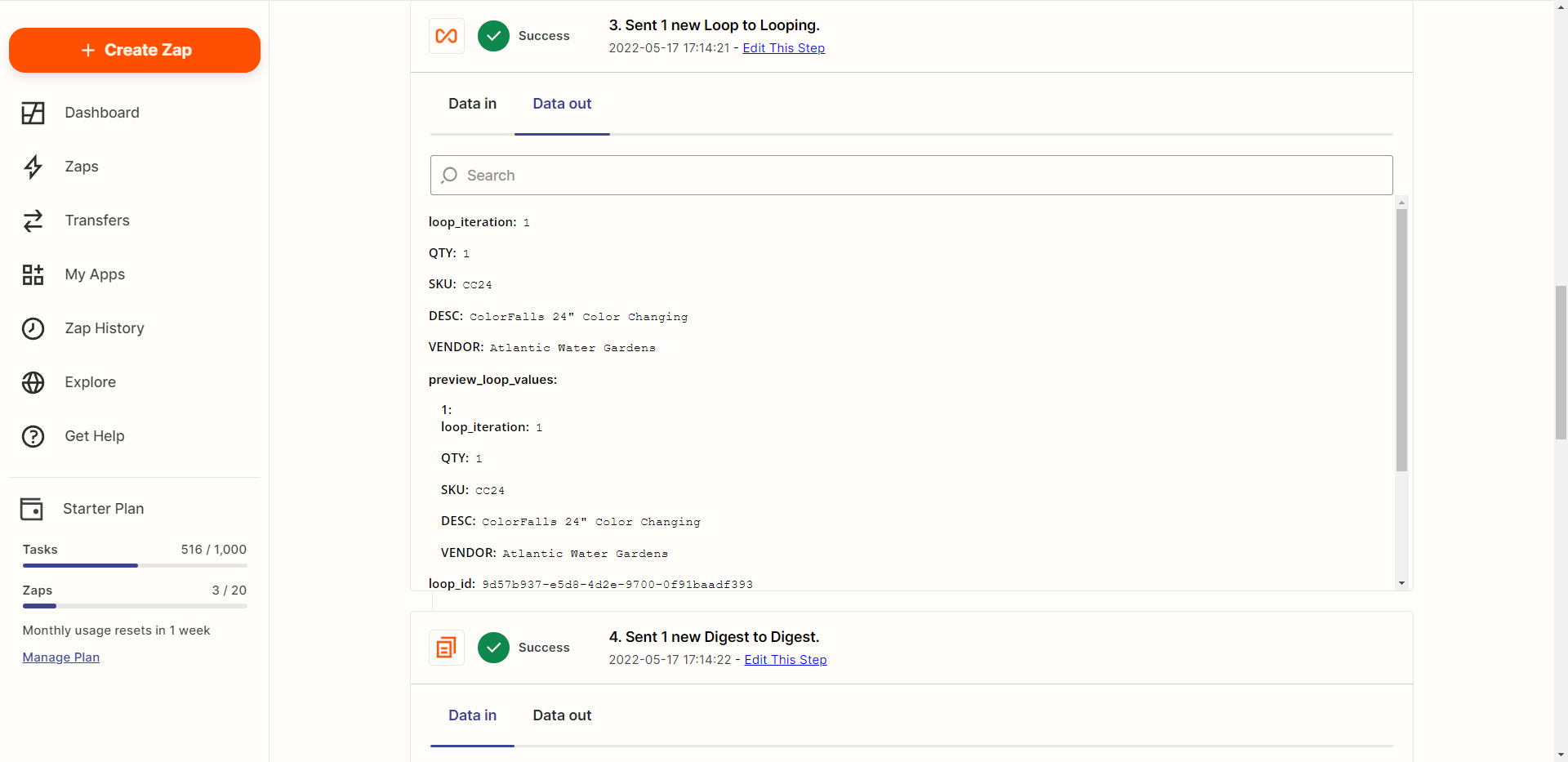
So in there I can see only one record is being processed instead of 4. Any help will be much appreciated.