Hello, we have on Microsoft Teams a “Teams Channel” and we would like send Images (Attachments) to a Slack Channel. Is that possible? The Text Message works good. But when i add a Image then we get in Slack only this Code. Can you help me?
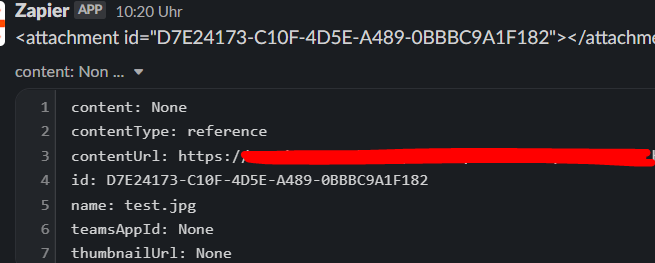
Hello, we have on Microsoft Teams a “Teams Channel” and we would like send Images (Attachments) to a Slack Channel. Is that possible? The Text Message works good. But when i add a Image then we get in Slack only this Code. Can you help me?
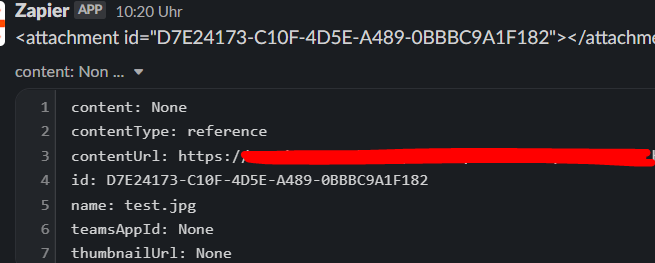
Hi
I think I can see the issue with the example you shared. There’s a space in the link, so Slack isn’t reading it as one whole url (which would display the image)

You can see in the screenshot that the first half of the text is blue, meaning that Slack knows it’s a link, but there’s a space between ‘Freigegebene’ and ‘Dokumente’, which is causing the link to break; that’s why the text after that is grey/white and not blue.
For the text ‘ <attachment id”…’ that looks like it’s coming from the message content in MS teams. You could get rid that part of the text using a Formatter by Zapier step (you’d need to add it before the Slack step). Let’s check that we can get your attachment working the way that you need it and then we can look at sorting out that text for you (it might be best to do that in a new thread, so we can keep things clean and make it easier for users to jump in and help you without needing to read this full thread).
Hi
thank you for your Message. Ok, we focus the Link (Attachment).
What options do I have to open the link without spaces? The link comes automatically from Teams.
i found a new Problem. i think, this is the main Problem. The URL from the SharePoint is locked. I can open the URL only when, i logged in. It is possible to upload the Attachment Image to Zapier?
Hi
Good detective work on that one! I don’t think that it’s going to be possible to attach the file from Microsoft Teams if there’s no publicly available link to the file.
You would either need a file field (you can spot this because the field will say ‘Exists but not show’ in the Zap) or you need a link to the file that you don’t need to be logged in to see. If you’re able to get that url, you could add it in the field that Troy highlighted above:

Just a thought, but are you able to upload the file to OneDrive? I’ve not tried this before myself, but if you have a One Drive and Teams account on the same log in, you might be able to upload the attachment to OneDrive in the Zap, and then add the file to the Slack message. The OneDrive action will give you a ‘File’ output that you can add to this field:

Let us know if you give that a go!
Enter your E-mail address. We'll send you an e-mail with instructions to reset your password.