I have a board in Monday.com with several different Groups based on what program in my company a student is in. When they switch programs or renew or don’t renew they shift around the Monday board.
I am trying to update their contact account in Activecampaign but I am consistently getting Zapier error that the “Contact isn’t found”
Can someone help me lay out the workflow here?
Hi there
I also have a Help Doc article on walking through getting set up with Monday, which may be worth a read : https://help.zapier.com/hc/en-us/articles/8496052585485-How-to-Get-Started-with-monday-com-on-Zapier
Let us know and we look forward to hearing from you. -Rachael
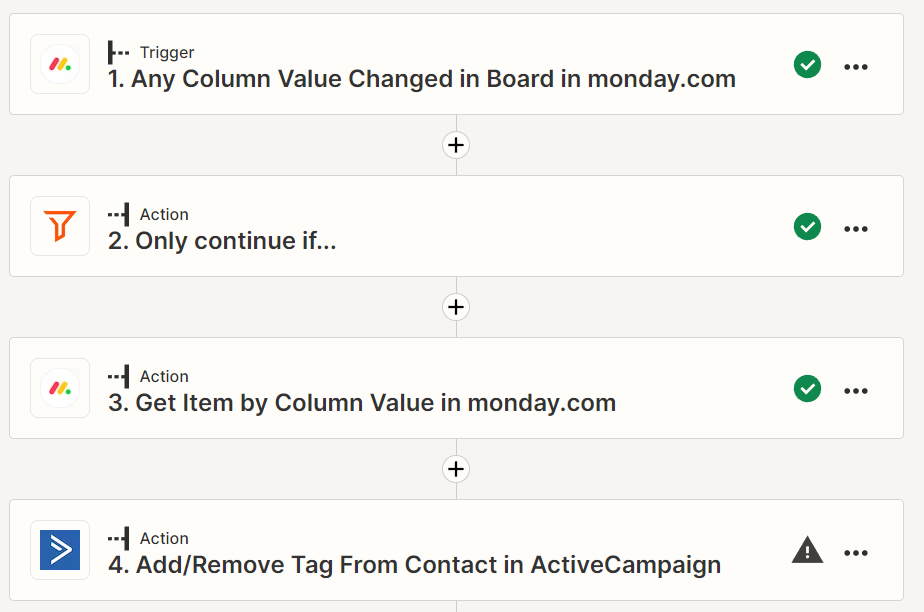
Step 1 - within Monday, if we move a contact on the board to a different Group > Monday automatically updates a Status column
Step 2 - I only want this zap to run if it is changed to a certain Status
Step 3 - (I think this is where things go wrong based on zap runs data in/out) I am trying to collect email address from Monday of this specific contact/ line item that was moved within the Monday board
Step 4 - Tag them in activecampaign. All contacts & emails are definitely in AC AND Monday. I am consistently getting an error that the contact doesn’t exist
Hi
Good question.
We will need to see more detailed screenshots with how each Zap steps is configured along with the encountered error.
Step 1
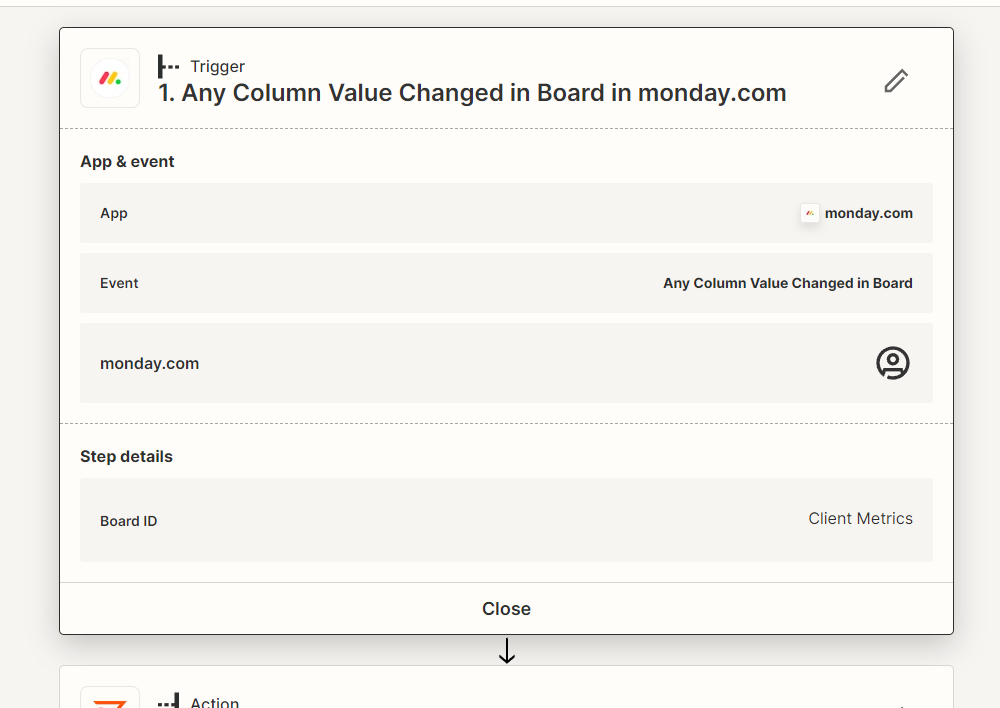
Step 2
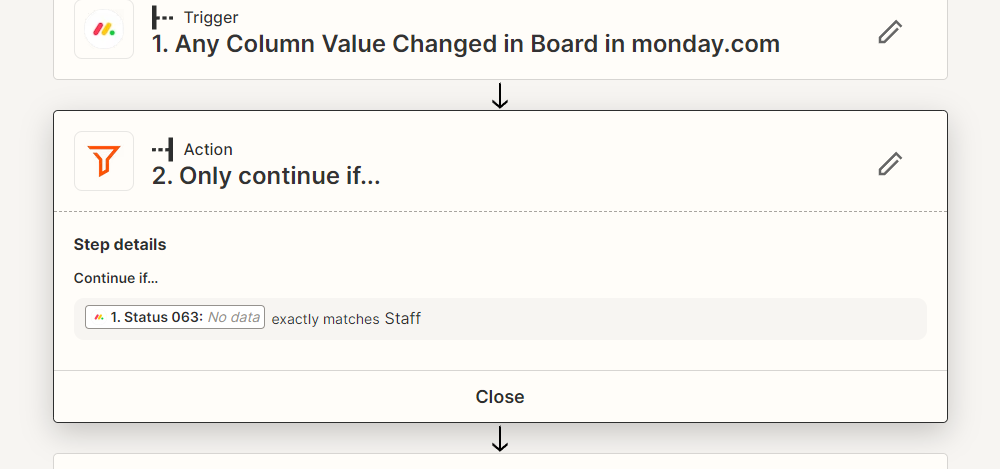
Step 3
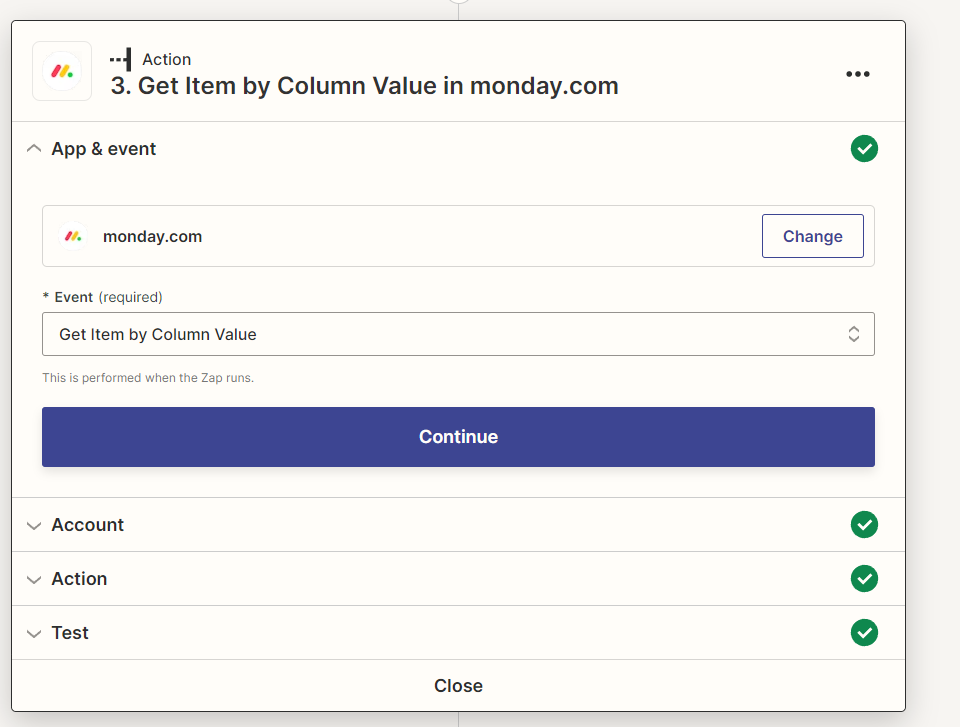
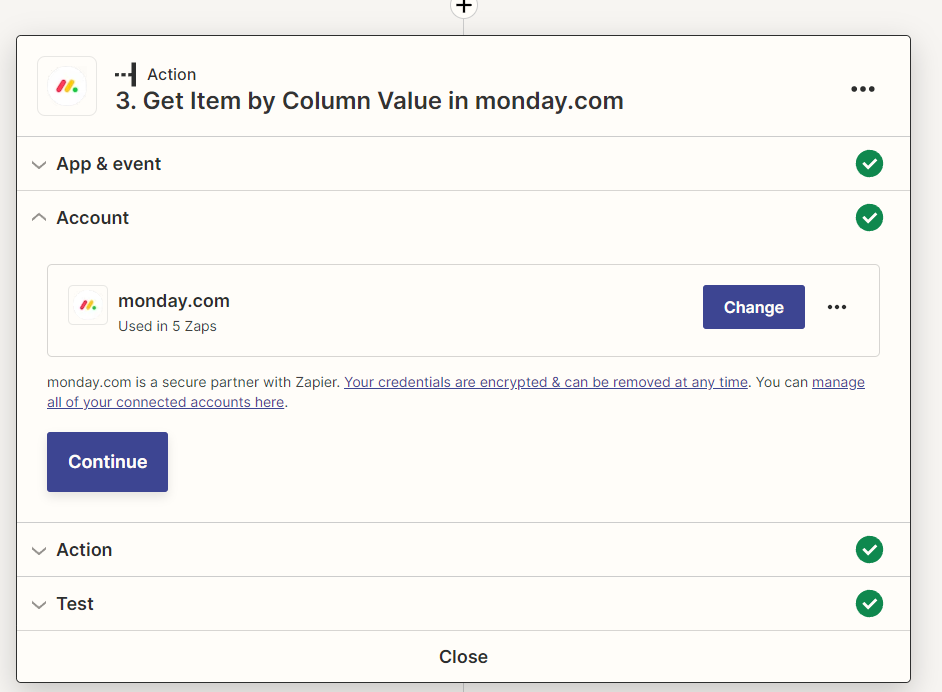
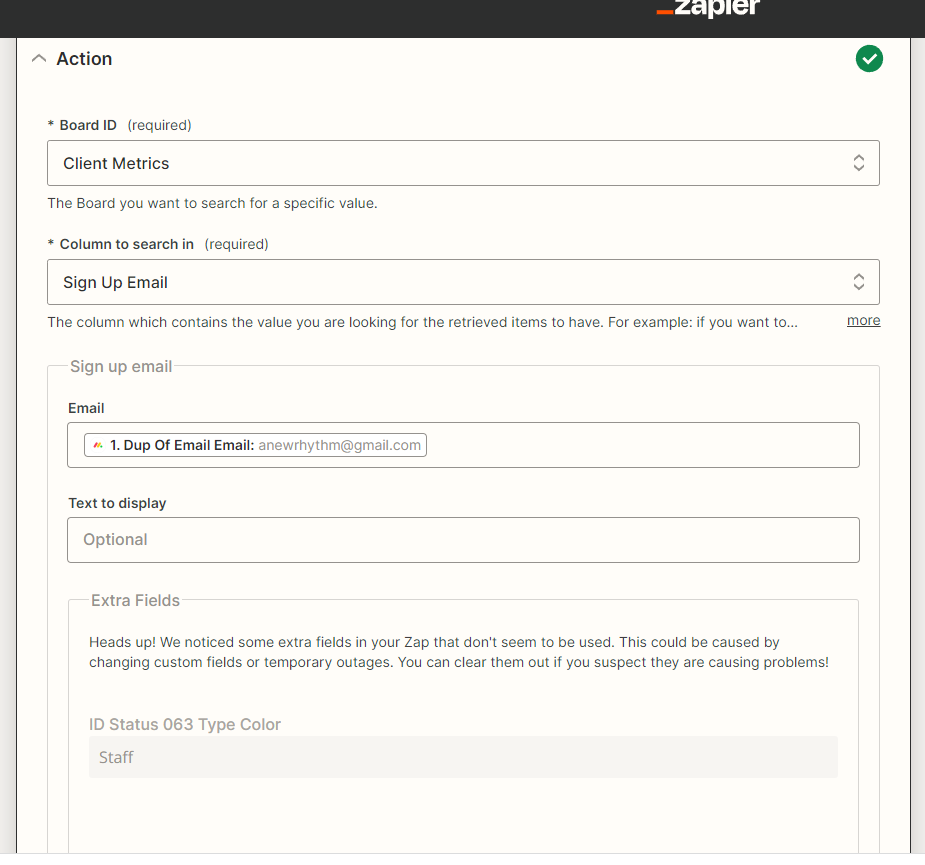
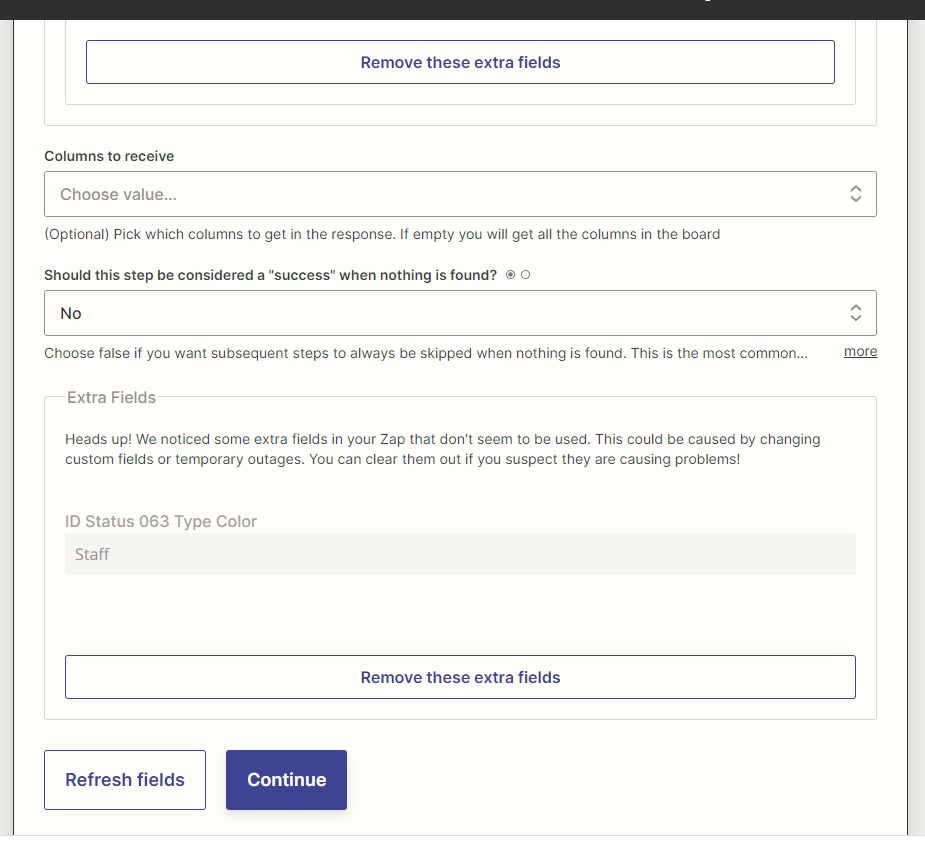
Step 4
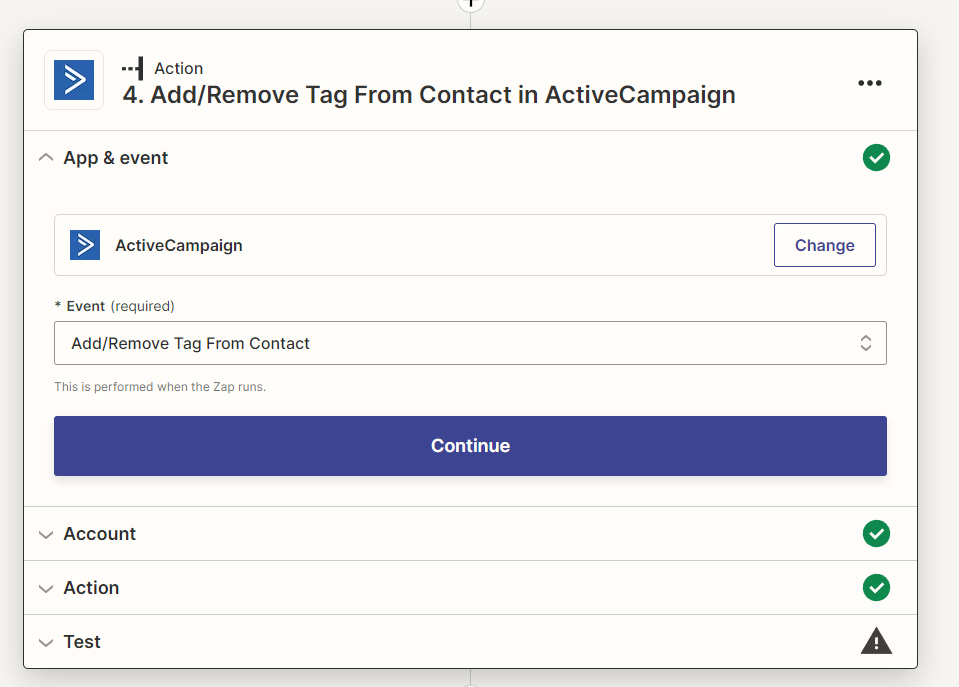
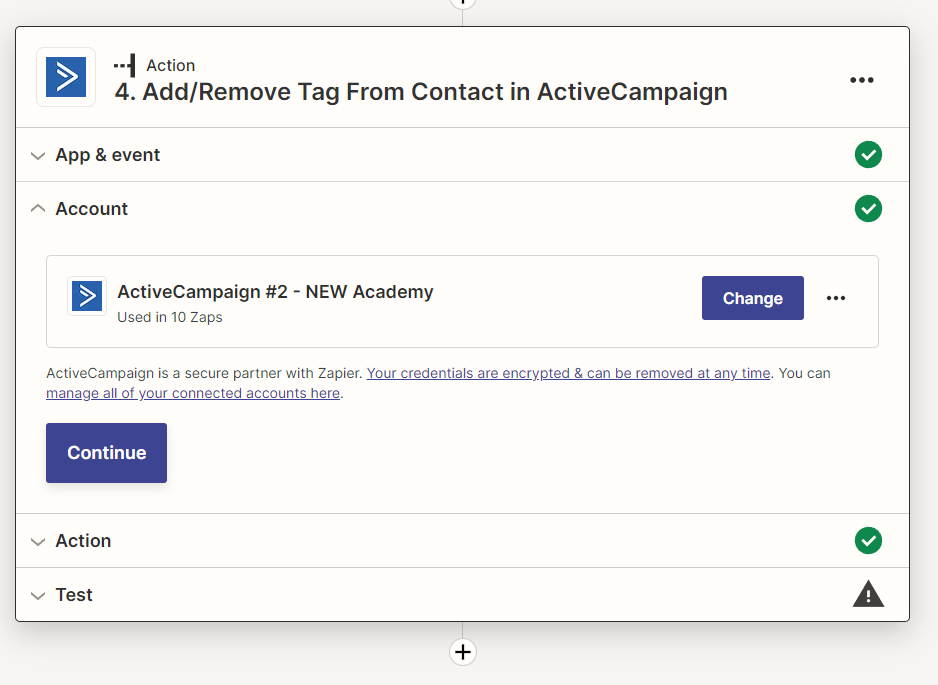
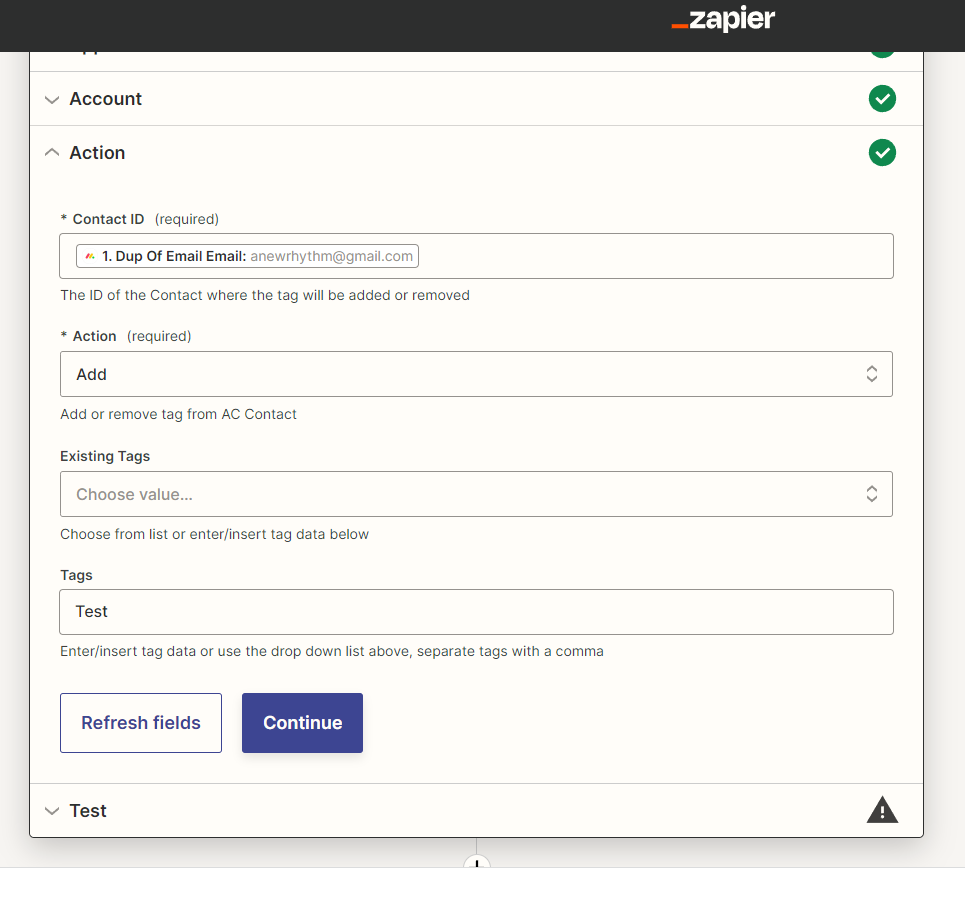
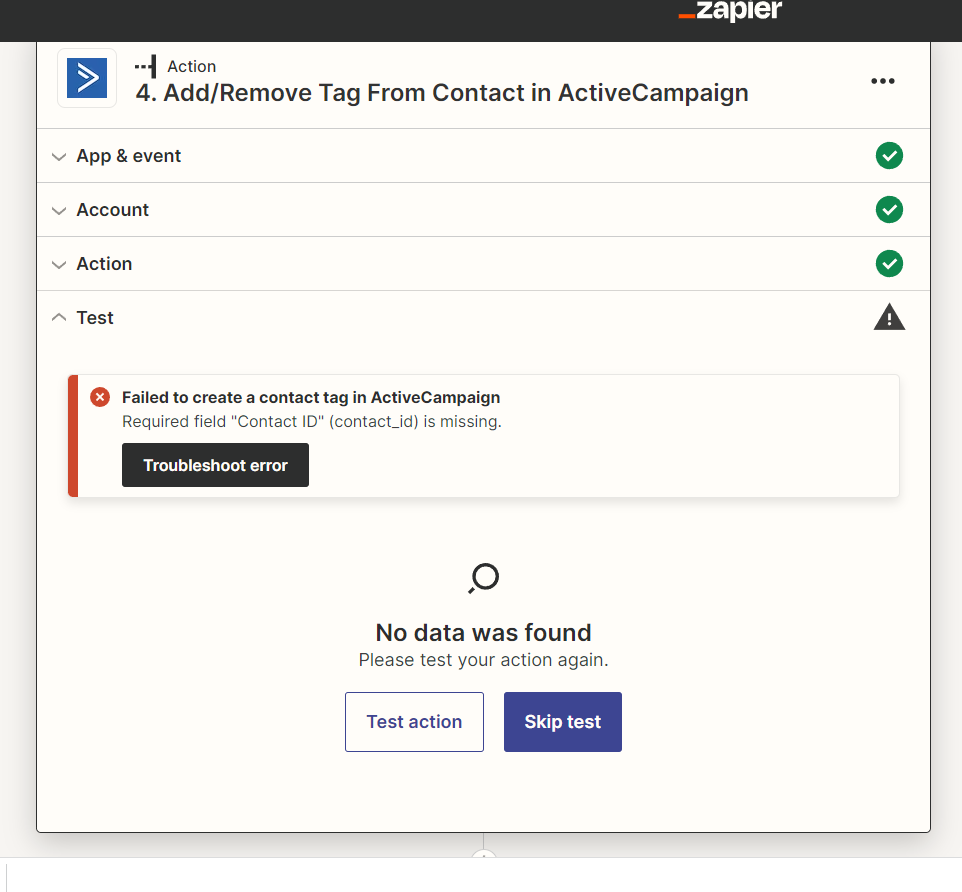
Hi there
I’m jumping in to see if I can help!
Thanks for the screenshots!
I noticed a couple of things that might help improve your setup. First, in your monday.com action step, there's a handy "Remove these extra fields" button. I recommend clicking on that button to avoid any potential complications with your Zap. You can find more information about it here: Link to helpful article.
Secondly, regarding the ActiveCampaign step, before you can utilize the "Add/Remove Tag From Contact" step, it's important to include the "Create or Update Contact" step. This step will allow you to map the "Contact ID" field in the "Add/Remove Tag From Contact" action with the Contact ID obtained from the "Create or Update Contact" step.
Hopefully, this helps! 
Enter your E-mail address. We'll send you an e-mail with instructions to reset your password.
