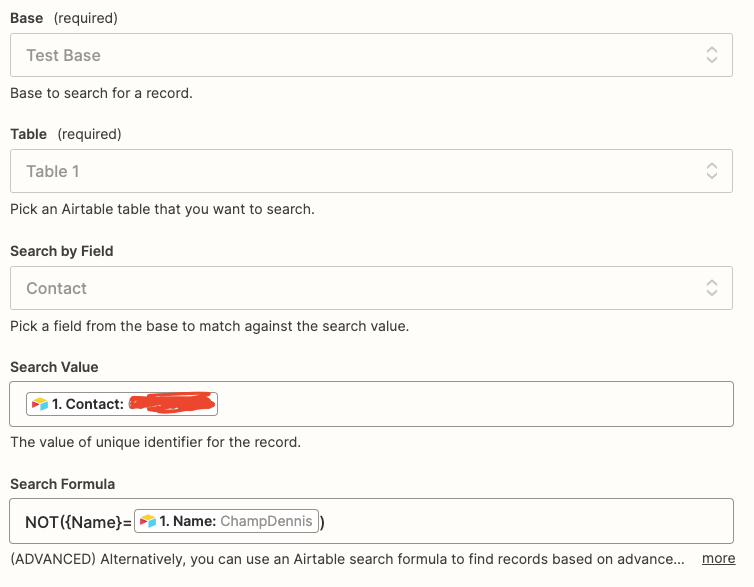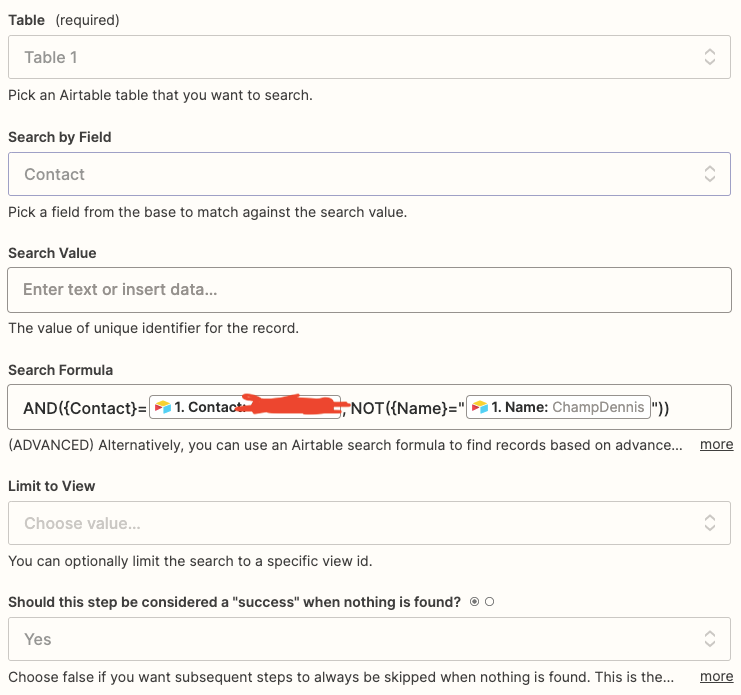Hey everyone
I am linking AirTable to Zapier, and Zapier to WATI/Chargebee and some other applications.
Currently, I want to create leads on my AirTable, but not all leads are technically unique, we have some leads that will be the same person, but using two separate records.
When I create a new record, I want Zapier to create a new contact, and send them a broadcast message via WATI. But do nothing if there is already a number that is the same in Airtable.
My idea currently is to:
Trigger: AirTable, When a new record is created.
- Delay for 1 minute (I’m not sure if Zapier will zap the moment the empty record is being created)
- Search AirTable for the exact same number (idk what formula to use, currently I am just using {Contact} = ValueofContact
- Path
- Path 1, if step2 returns true then do nothing
- Path 2, if step2 returns false go to WATI and create a new contact, then send a broadcast
Can someone let me know if this is the right way to go about this, or if it is possible?
Thank you