Hey There!
I have an awesome workflow Zoom Recording → Create new google drive folder → put Zoom recordings in that newly created folder -- except the items are zipped.
Any way to have the files in there not in a zip folder?
Hey There!
I have an awesome workflow Zoom Recording → Create new google drive folder → put Zoom recordings in that newly created folder -- except the items are zipped.
Any way to have the files in there not in a zip folder?
Hi
Good question.
Zoom likely provides a ZIP file to keep the recordings as small as possible, since those could be long based on the recording length.
Files larger than 100 MB may result in a time out error.
You can only add 1 file per field.
If you need to add additional files, you'll need to add separate action steps.
Related topic:
Hi
Good question.
Zoom likely provides a ZIP file to keep the recordings as small as possible, since those could be long based on the recording length.
Files larger than 100 MB may result in a time out error.
You can only add 1 file per field.
If you need to add additional files, you'll need to add separate action steps.
Related topic:
Thanks for that! I did a few tests. It seems to be if there are multiple files (like I start a meeting with myself AND do a screen share) then it zips them.
Is there any way to have them unzipped in that google drive folder? It really hinders our process.
You’d likely need to use a different app in the Zap that can unzip ZIP files.
Perhaps look into using ConvertAPI: https://www.convertapi.com/zip-to-extract
Thanks Troy!
So I’m trying to use that, I’m just very confused what I should be pulling.
I’m getting the “Error from halted execution: Error: "No supported files to extract from archive." error message.
I’m using the filename of the file being uploaded. I’ve also tried the ID, that didn’t work.
Any ideas?
This is for the ConvertAPI, not their Zap app integration.
Perhaps look into using ConvertAPI: https://www.convertapi.com/zip-to-extract
App APIs can be used in Zaps with the Webhooks app as an action step.
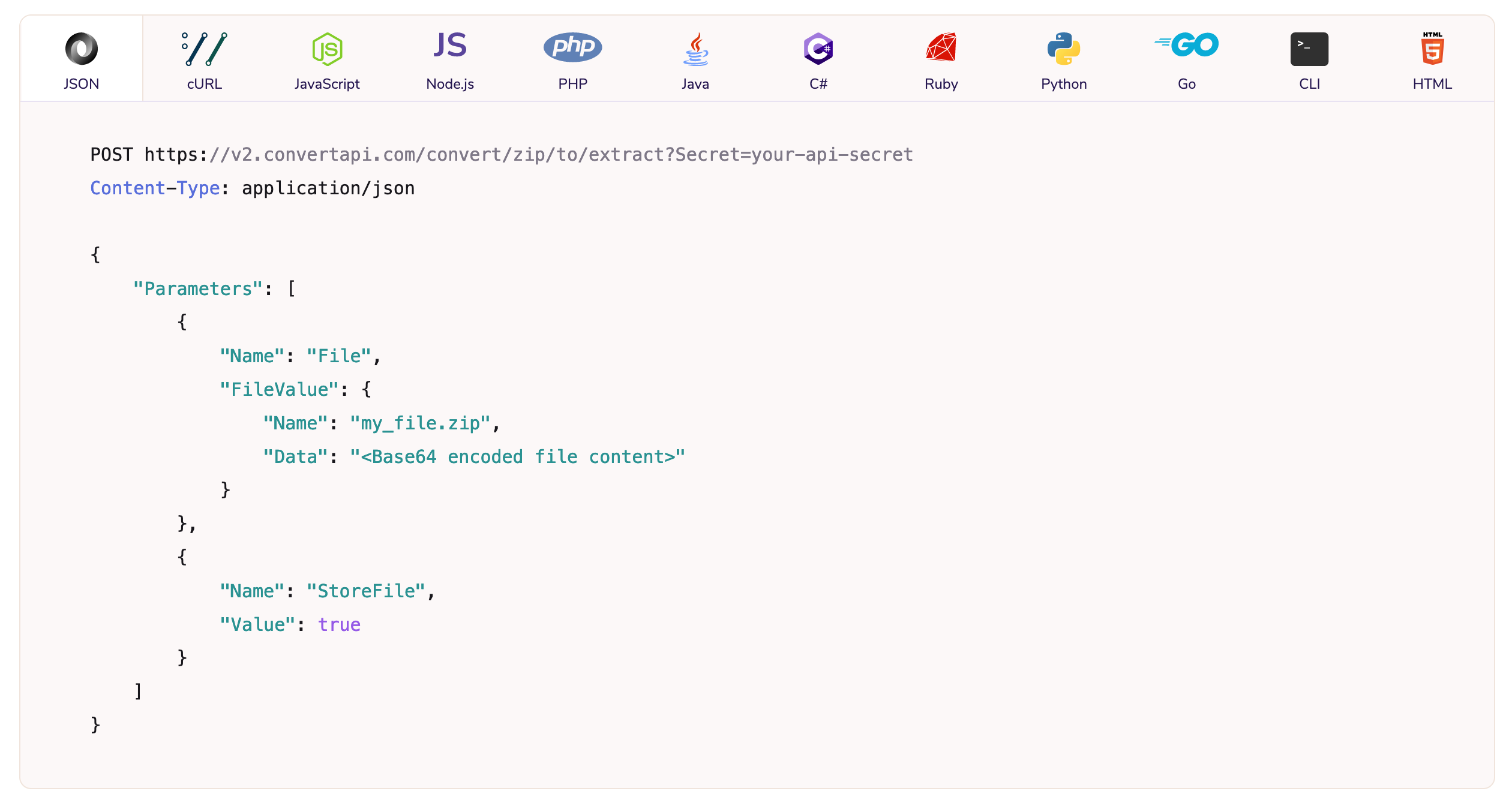
This is for the ConvertAPI, not their Zap app integration.
Perhaps look into using ConvertAPI: https://www.convertapi.com/zip-to-extract
App APIs can be used in Zaps with the Webhooks app as an action step.
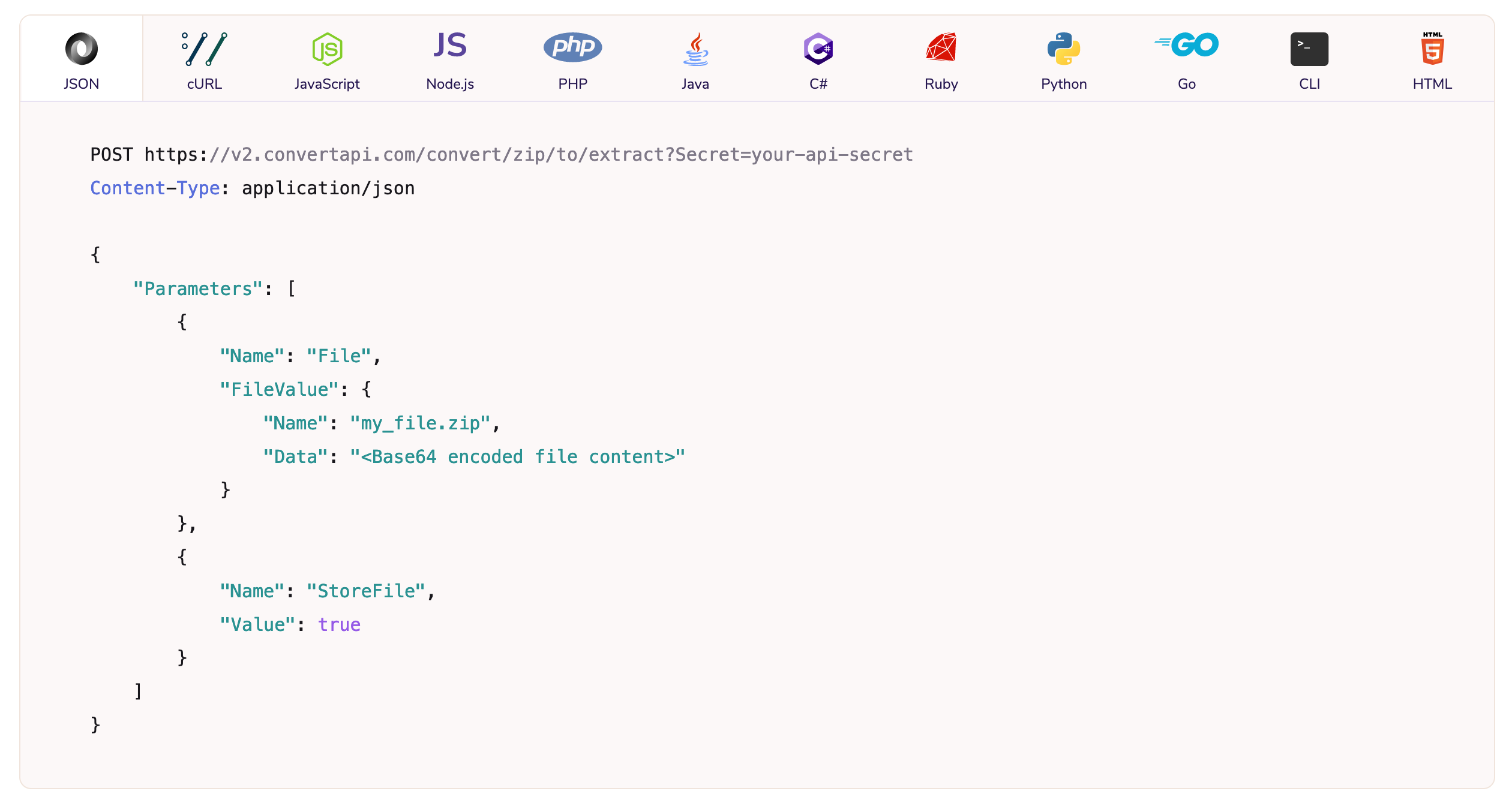
Thanks!!!!
That’s beyond me LOL. Any idea of where I can get help to just complete this last step so we can have this up and running?
Much appreciated.
If you’re looking to hire help, check out the Certified Zapier Experts: https://zapier.com/experts
The error seems to be because the file types (mp4, m4a) are NOT supported by ConvertAPI: https://www.convertapi.com/doc/file-formats
I was able to extract the sample files (different formats) from a ZIP using the native ConvertAPI - Convert File action.
That means a different app would have to be used that supports audio/video files, plus you may encounter an issue where the video file is too large.

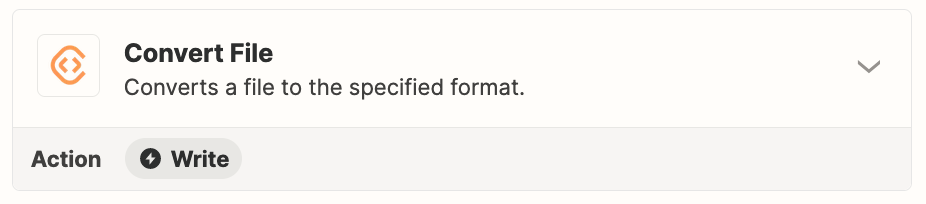
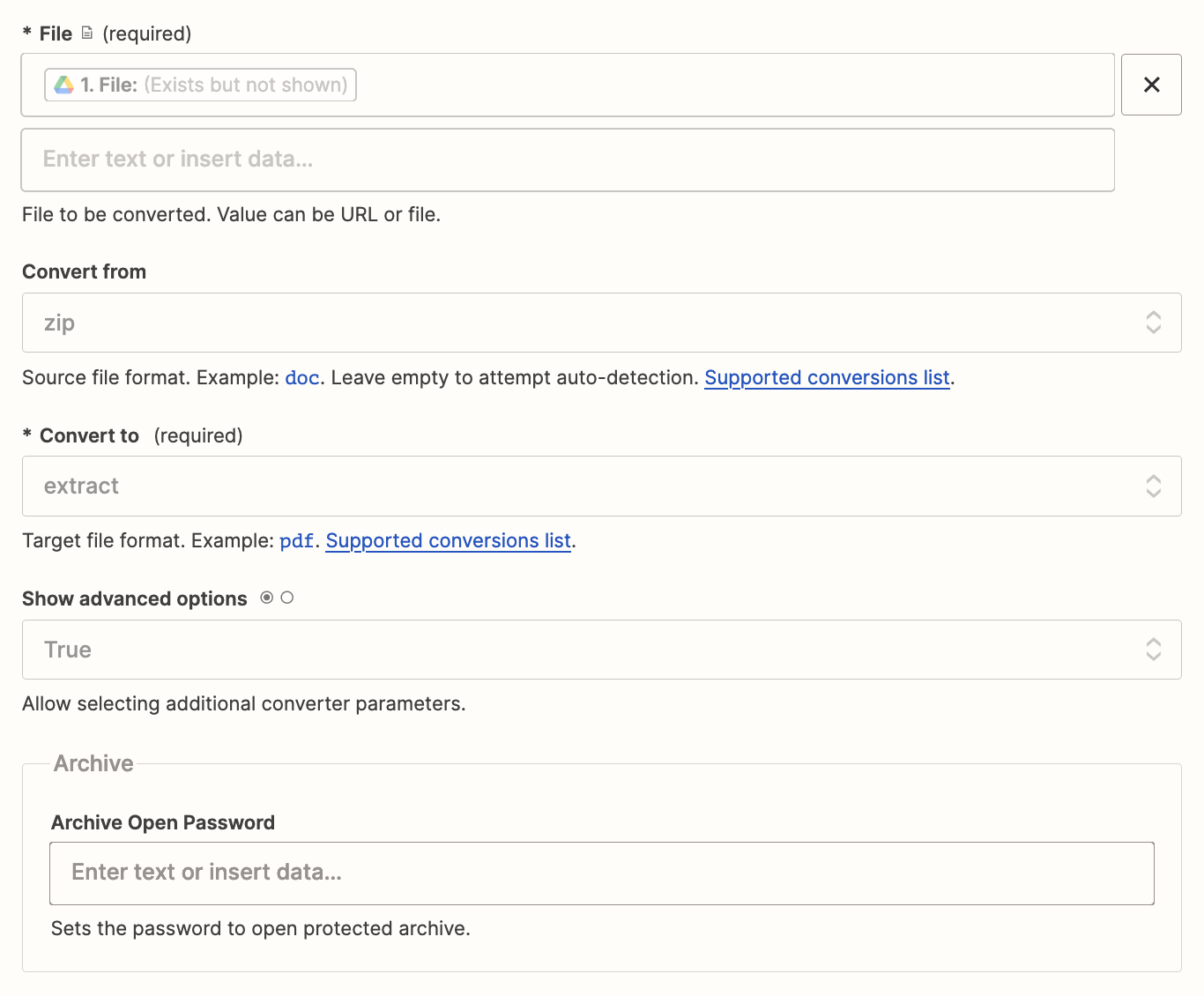
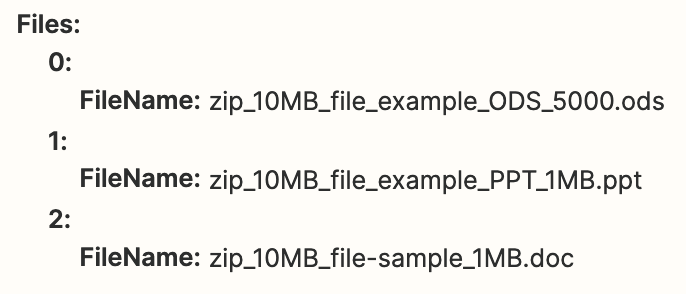
Maybe try CloudConvert?
https://zapier.com/apps/cloudconvert/integrations#triggers-and-actions
Or try ZIP Archive API:
https://zapier.com/apps/archive-api/integrations#triggers-and-actions
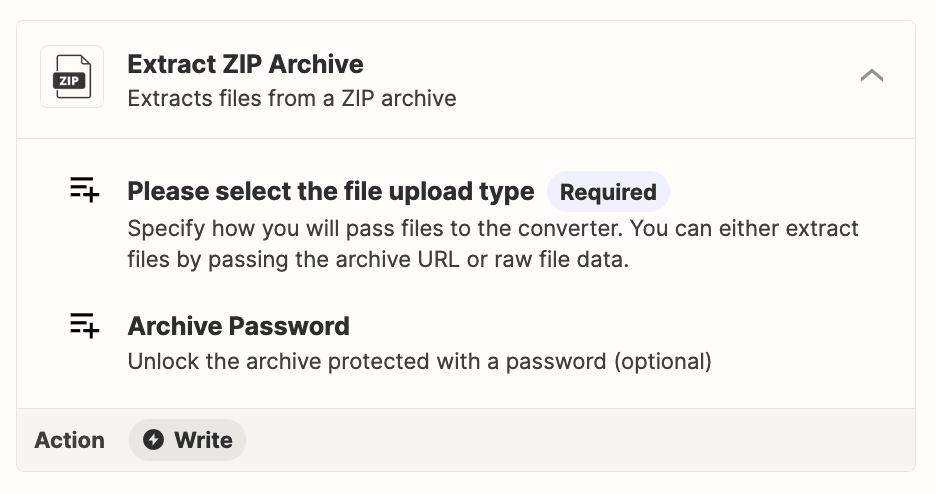
Or try ZIP Archive API:
https://zapier.com/apps/archive-api/integrations#triggers-and-actions
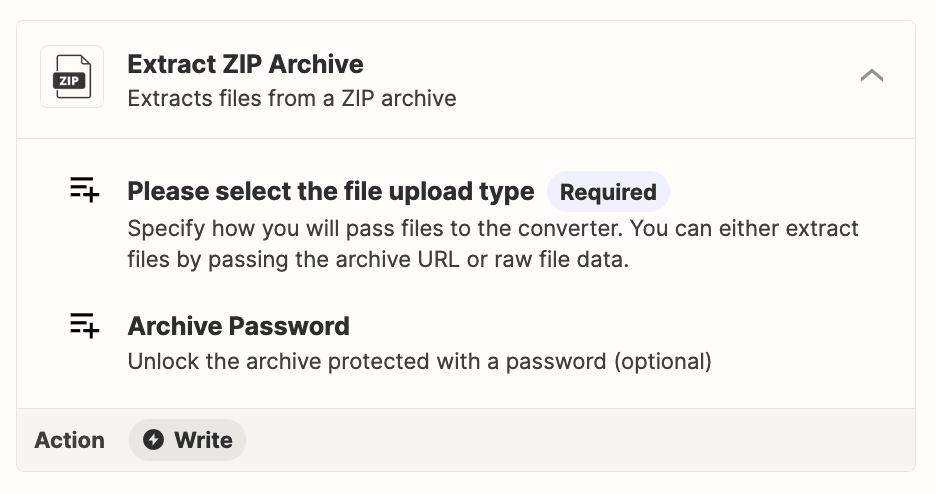
Thanks
Is there a way of telling it to look for something in the folder?
I reached out to a few experts to hire them :)
When I tested previously with ConvertAPI, this is how I mapped the ZIP file from the GDrive step.
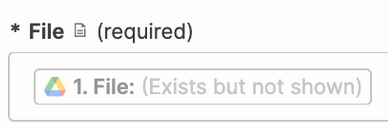
When I tested previously with ConvertAPI, this is how I mapped the ZIP file from the GDrive step.
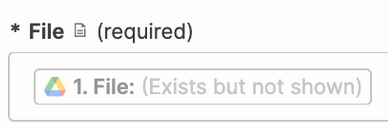
Thank you! I tried that but it doesn’t seem to be seeing that it had uploaded a zipped folder. I tried ZIP Archive too.
I really appreciate your help so much!!!
Every app is a bit different, so sometimes it’s a matter of trial and error to find the correct app and getting it configured to work.
Enter your E-mail address. We'll send you an e-mail with instructions to reset your password.