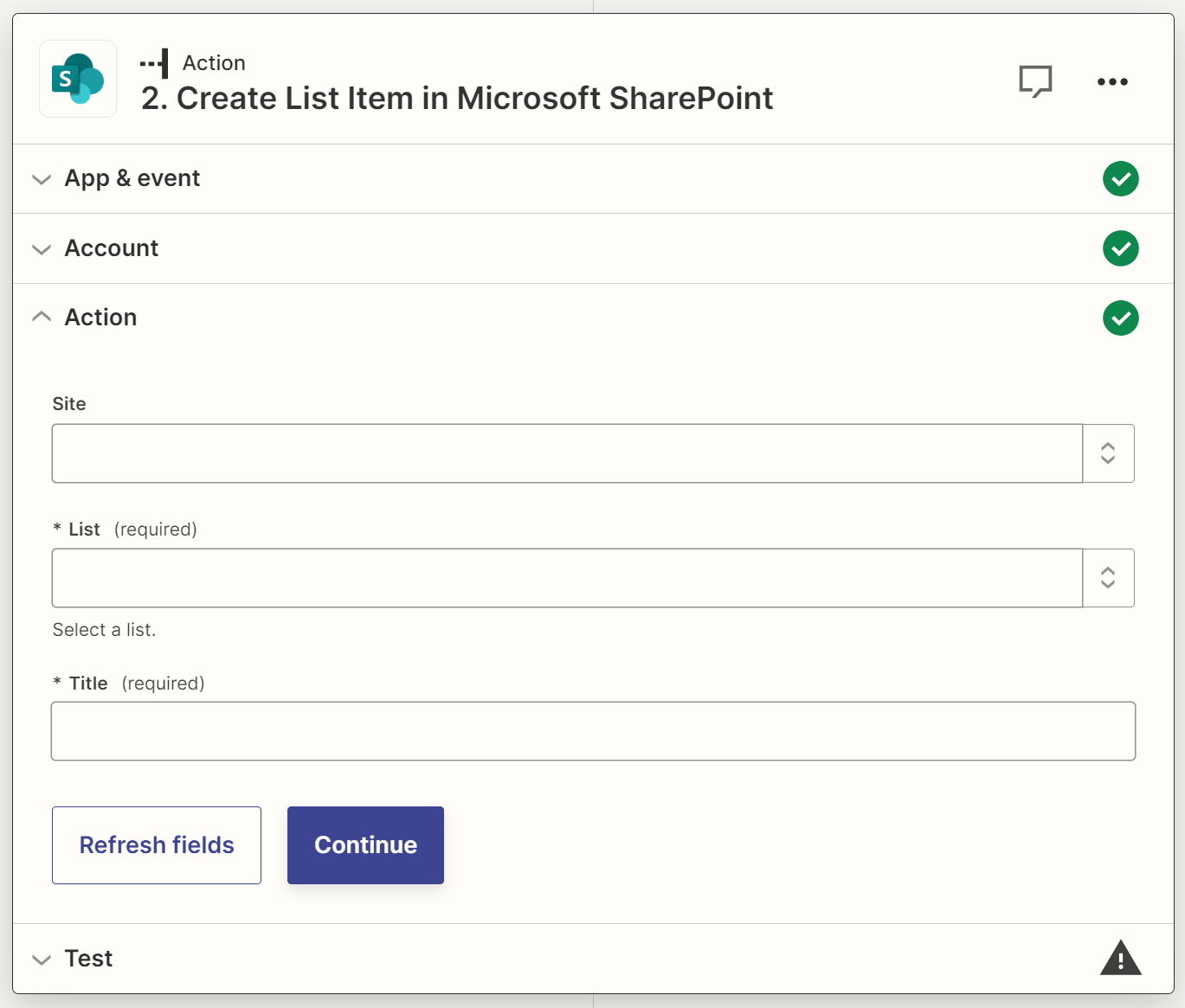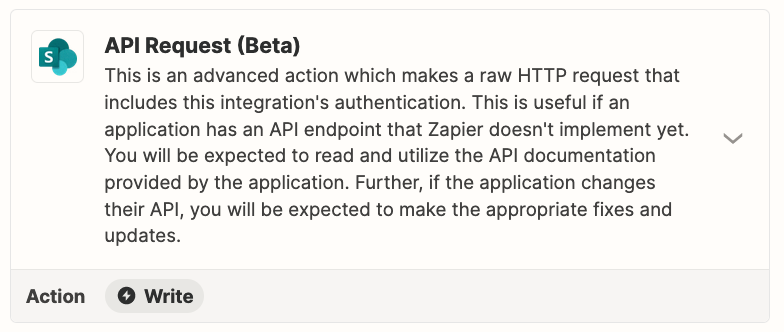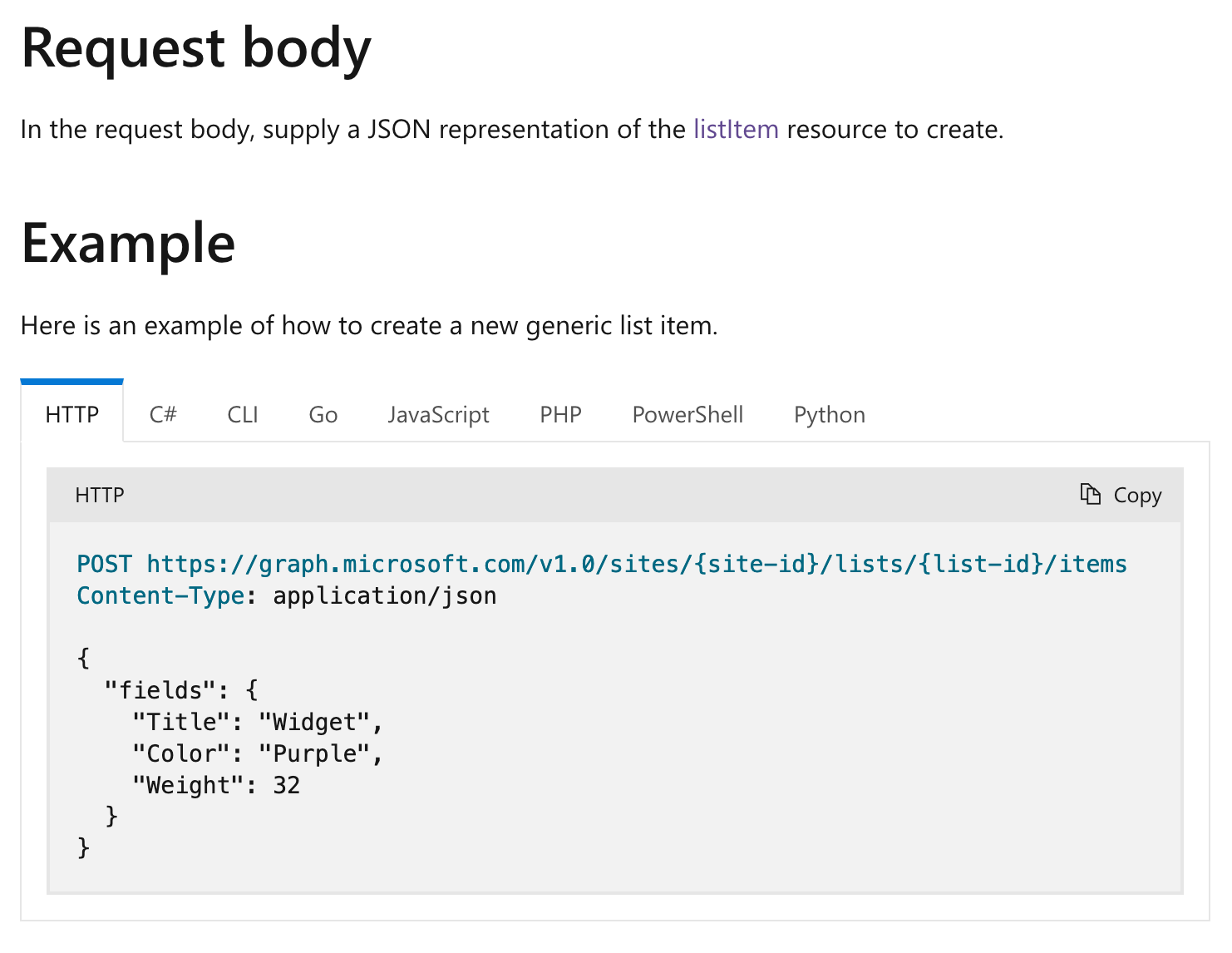When using the “Create List Item in Microsoft SharePoint” action, only the “Title” column appears to be available. This would mean that in order to fully populate the list item with additional column data, I need to follow it with a run of the “Update List Item in Microsoft SharePoint” action using the ID from the initial action as the key. Is that really how this is supposed to work or am I misunderstanding something? It seems inefficient having to run two actions like that.