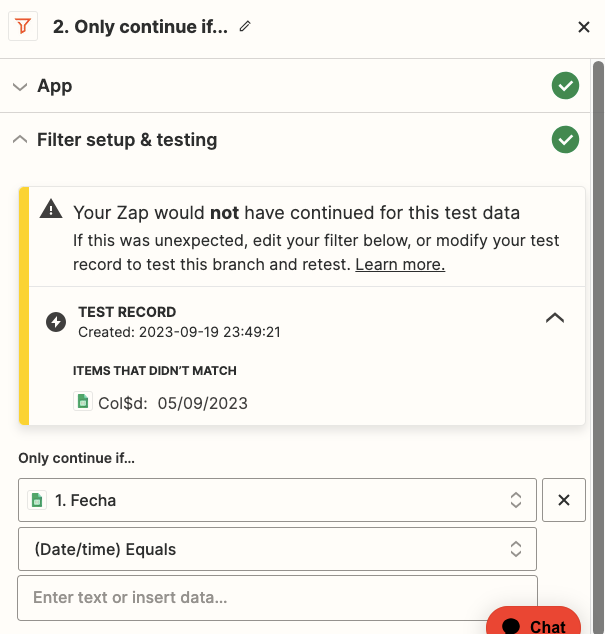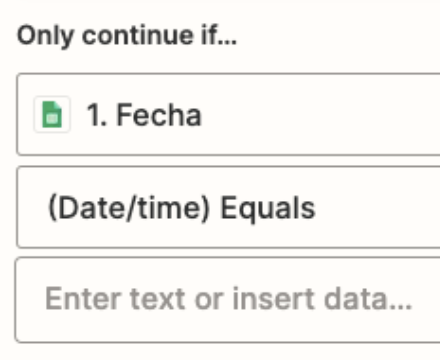I am creating a Zap that has two connects Google Sheets and Gmail.
The updates in the sheets are purchases from the customers, here one of the columns is the date of the purchase.
What I need to do is send an email after 14 days of this date but I can’t configure the filter for this.
Does anyone knows how can I do this?