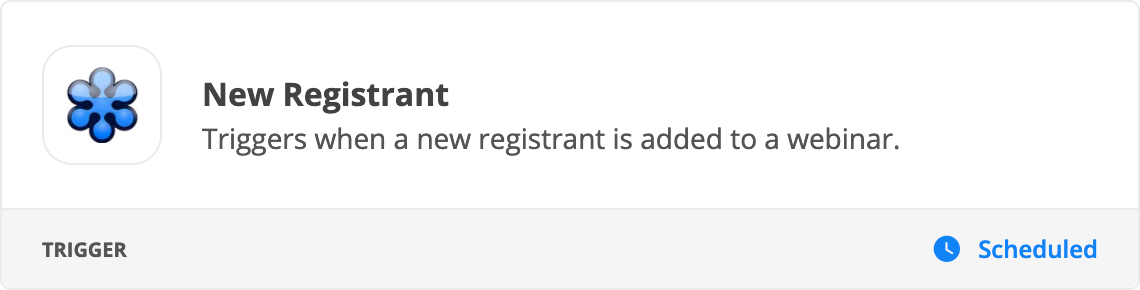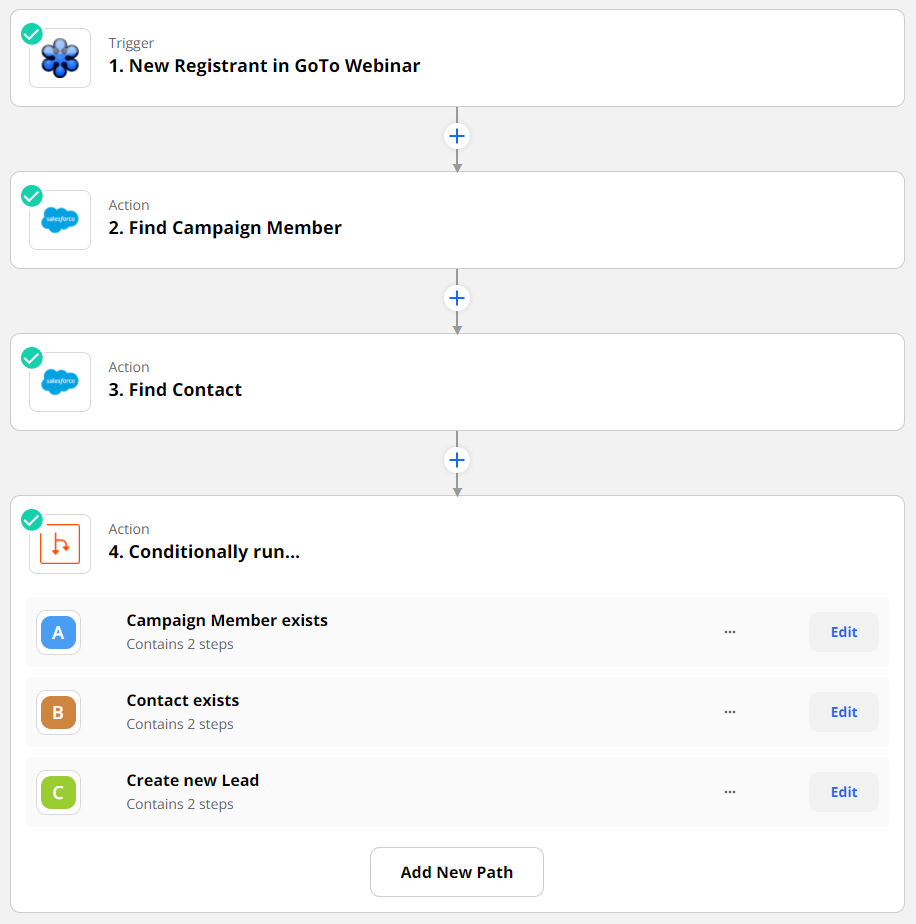Hi everybody,
I’m a Salesforce Admin and new to Zapier. As my first integration project is really urgent, I would be really grateful to benefit from your experience. Here is what I have to do:
Our Marketing dept. hosts Webcasts on GoToWebinar. Attendees are invited by Email to register in GoToWebinar. Whenever somebody registers in GoToWebinar, this needs to be reflected in Salesforce, with these decisions and actions:
Is this person already a Campaign Member?
yes → update Campaign Member Status
no → next question
Is this person a Contact in SF?
yes → create Campaign Member, set Status
no → create Lead, create Campaign Member, set status
How would you do this - use Zapier to create a simple Lead in SF and then do all the searching and creating in Salesforce with a Flow? Or create a more complicated Zap and do all the work in Zapier? Is that possible at all?
I’m really looking forward to your feedback on how you would tackle this. I just can’t afford to lose time by backing the wrong horse…
Thanks so much in advance!
Sabine