A lot of users ask whether it’s possible to append data into a field instead of overwriting existing data, so I thought I would break that down a bit. Luckily, when it is possible, it’s not actually that difficult to do.
First, let’s look at some examples of when you might want to do this:
- you’ve got a CRM and would like to record each time a customer purchases something from your online store
- you have a Description or Notes field in your app and want to add to it instead of replacing the existing text
Before jumping into the details of how to accomplish this, I do want to offer a couple of caveats. The way we do it is by first looking up whichever item you want to update, so if the app integration doesn’t have a search action that supports that, I’m afraid you won’t be able to use this workflow. And you’ll also need an Update action (as opposed to just a Create action).
Example
If you wanted to update a Description field for someone in your CRM, you would need something like Find Contact and Update Contact.
Now, it’s nothing revolutionary to tell you that in order to update an item in your app you’ll need an Update action. But if you tried to map a field from your trigger step into the Description field, it will overwrite what’s already there instead of adding it onto the existing text.
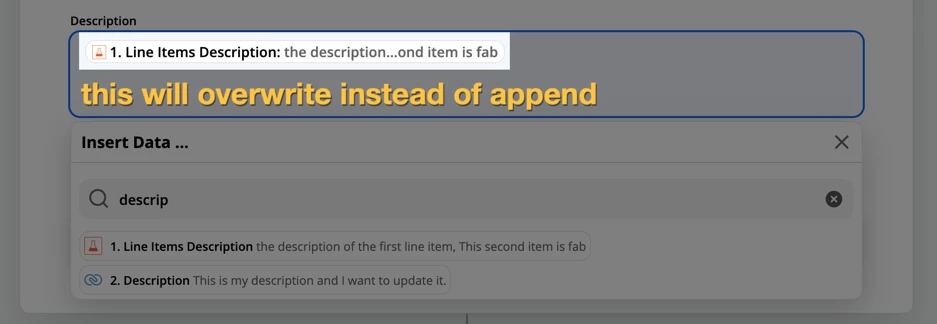
The Trick
Here’s how to get around that.
- Add a search step in between your trigger and your update action. Here, you should be able to use something from your trigger step in order to find the item you need (like an email address, name, etc).
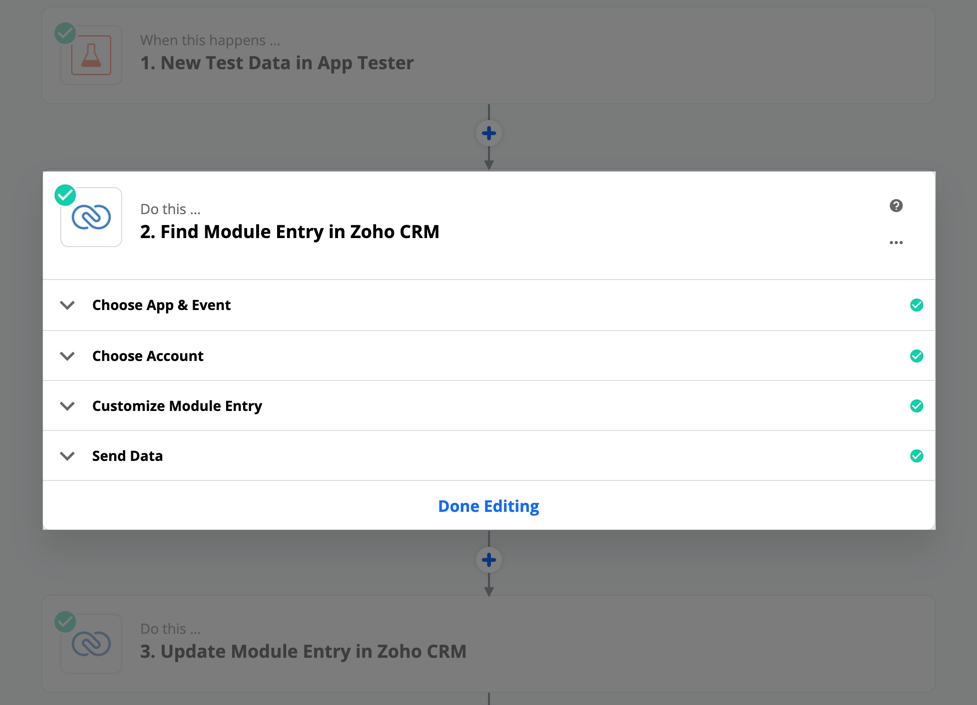
- Next you’ll map the contents of the field you want to update (from the search step), into the field you want to append text (in the update step). That simulates keeping what’s already present, then you also map the field from your trigger that contains your new data.
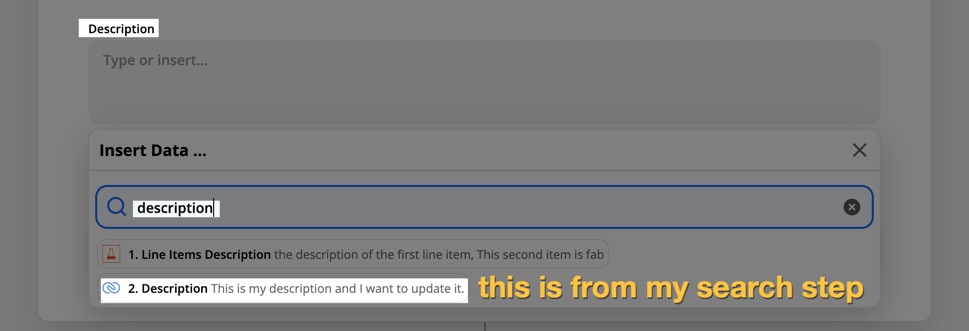
- Map any other fields that you might want to update (either using the method above, or by using the value that comes from your trigger).
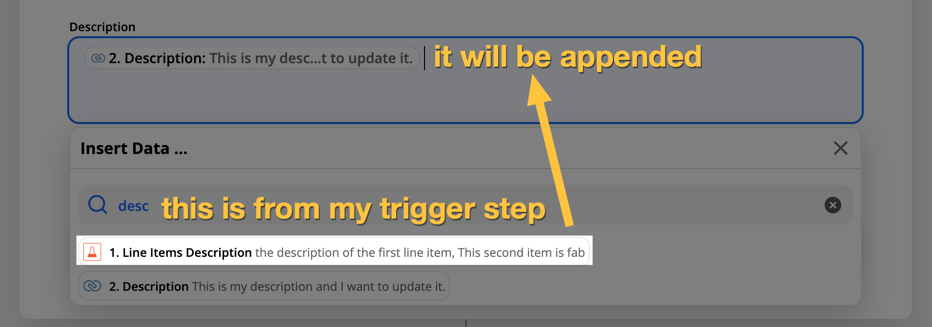
That’s it! I told you it wasn’t complicated :) It’s one of those things that clicks when you see it, but if you haven’t considered it before then it will have felt like an impossible task.
Hope you found this helpful!






