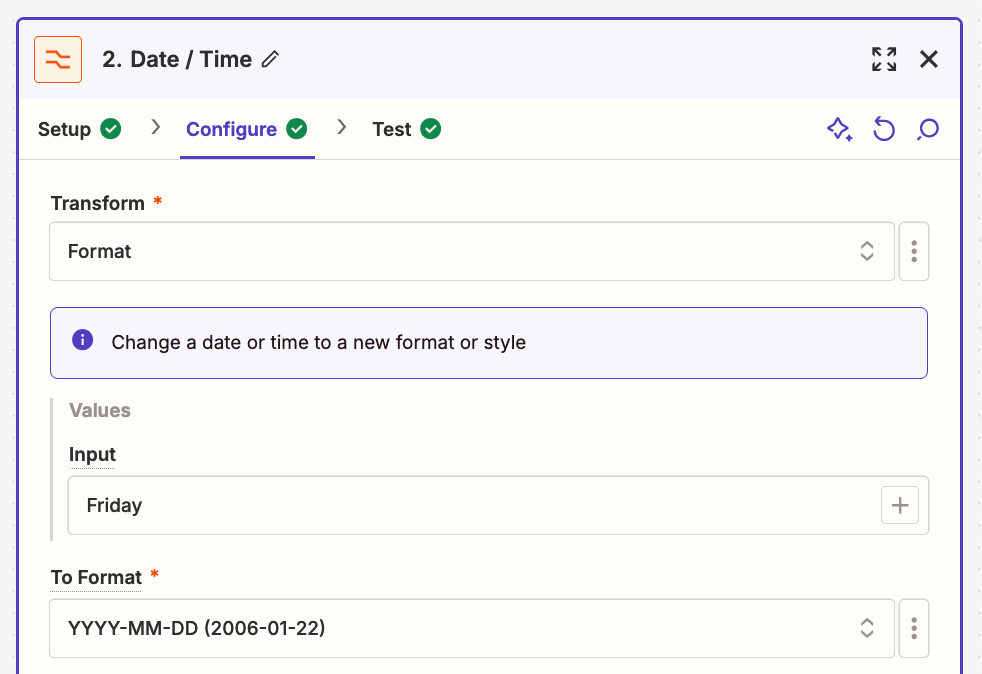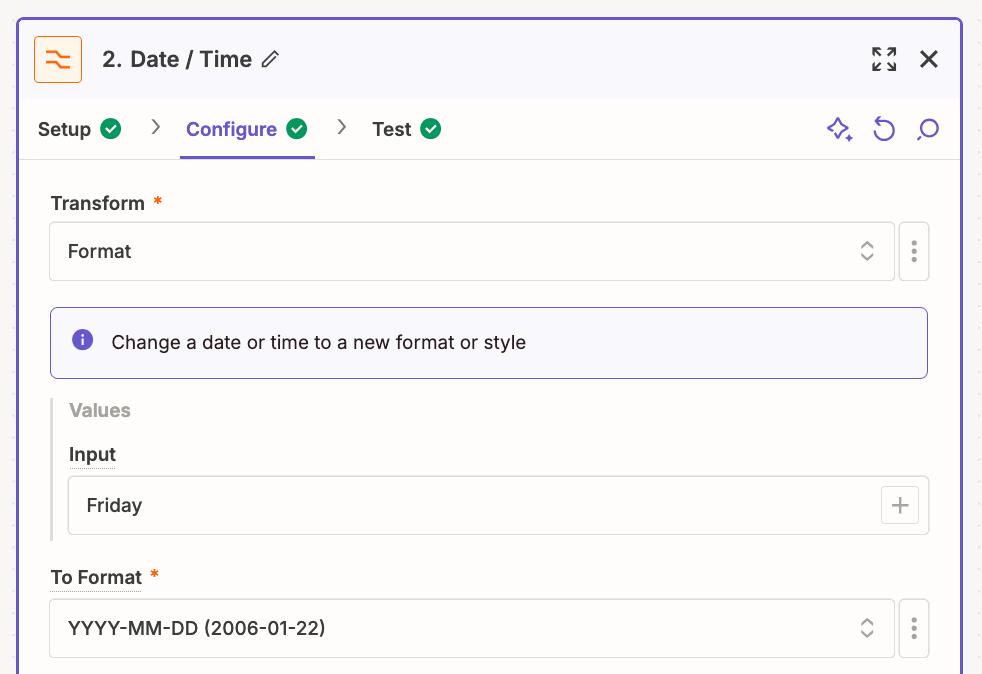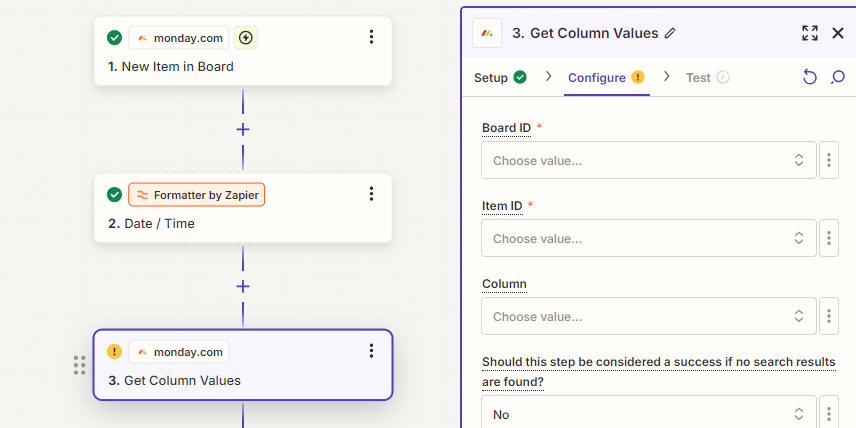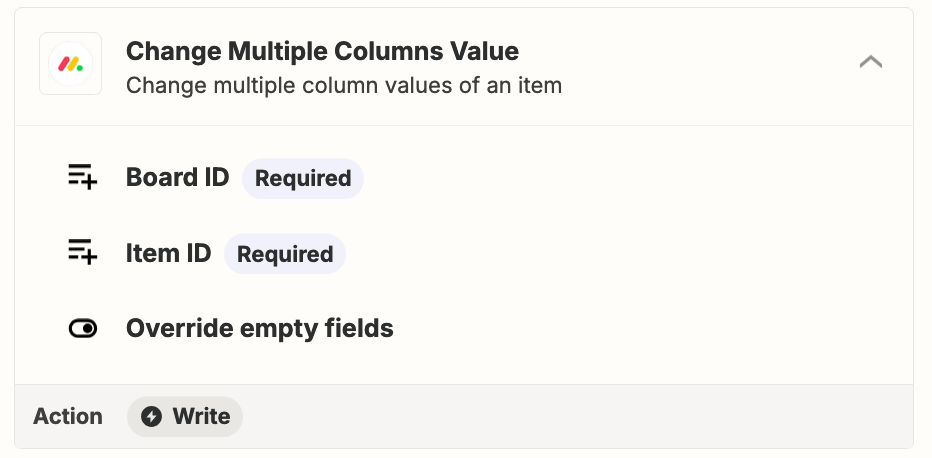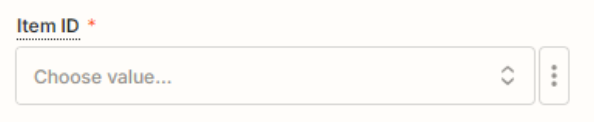I am working on setting up a date column in Monday.com and when a new item is created I want the date to automatically populate with the date of the upcoming Friday. So if a new item was created today Wednesday September 11th, it would generate September 13th in the date column. Right now Monday.com only has an automation to generate Today as the date and I am hoping there is a way to do this with a Zap.
Best answer
Setting the upcoming Friday as a date in a Date column in Monday.com
Best answer by Pepp
I was able to get it working! Thank you very much for being patient with me and for all of your help! I really appreciate it!!
This post has been closed for comments. Please create a new post if you need help or have a question about this topic.
Enter your E-mail address. We'll send you an e-mail with instructions to reset your password.