Hello everyone,
This is my first post here. Thank you for having me.
I have a very simple system already in place and working just fine, where when a new Google Form entry is submitted, it automatically creates a row in a Sheet and also an event in Google Calendar. The first part of the automation is built-in to the Google ecosystem, while the second part is only possible with Zapier.
Sadly, sometimes I need to manually remove a specific row in the Sheet and its correspondent Google Calendar event. I was hoping that this could also be automated, but I haven’t been able to do so.
Can this be done using Zapier? Idealy, it would work both ways: if I manually delete a row from the Sheet, it would automatically delete its corresponding Google Calendar event or, if I manually delete a Google Calendar event, it would automatically delete its corresponding row in the Sheet. With that said, I would be more than happy if it would just work one way, either by deleting a row and automatically deleting the corresponding event, or by deleting an event and automatically deleting the corresponding row.
Is this doable?
Thank you so much for taking the time. It’s really appreciated.
All the best,
Rui


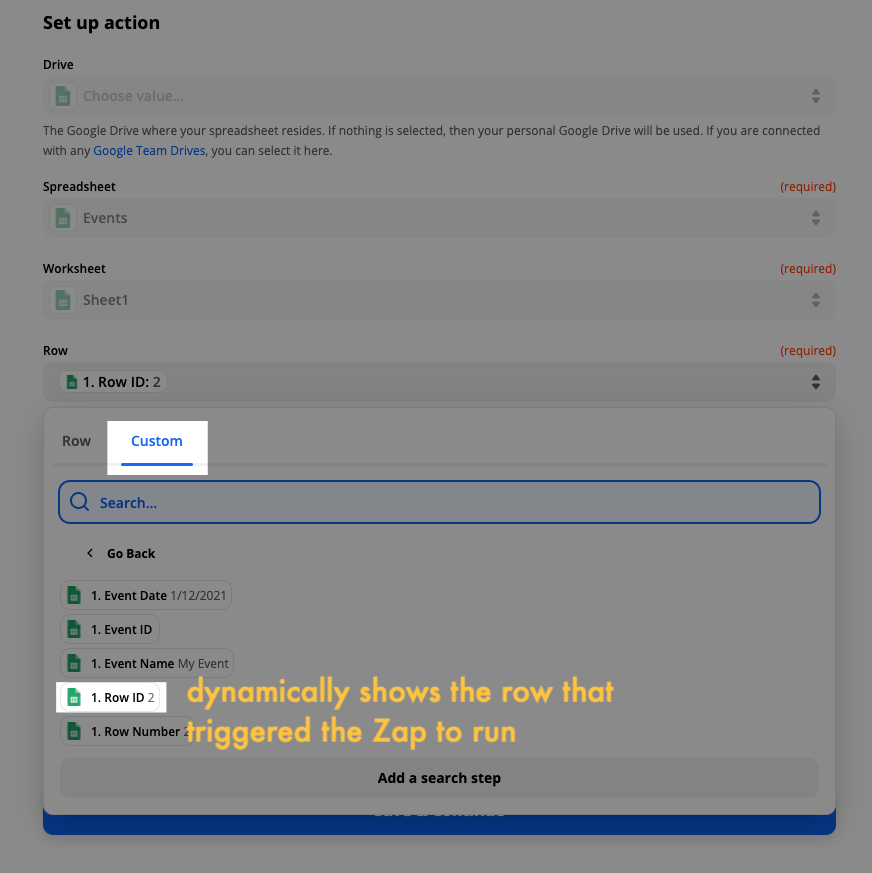
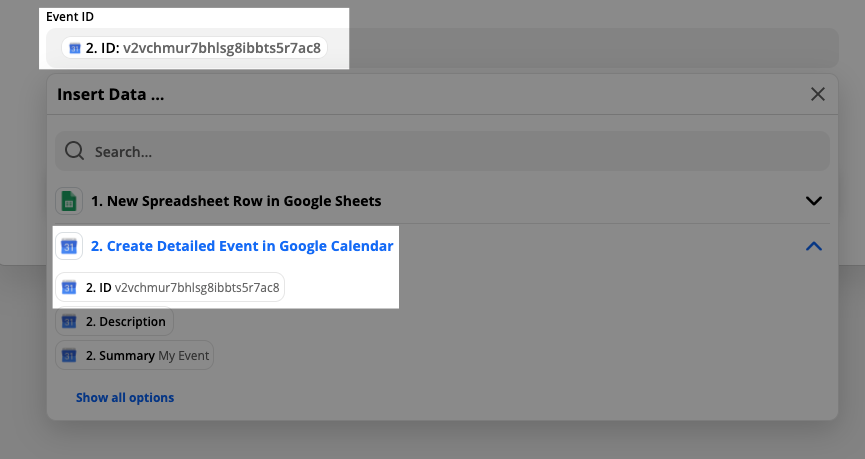
 It makes sense, now.
It makes sense, now.