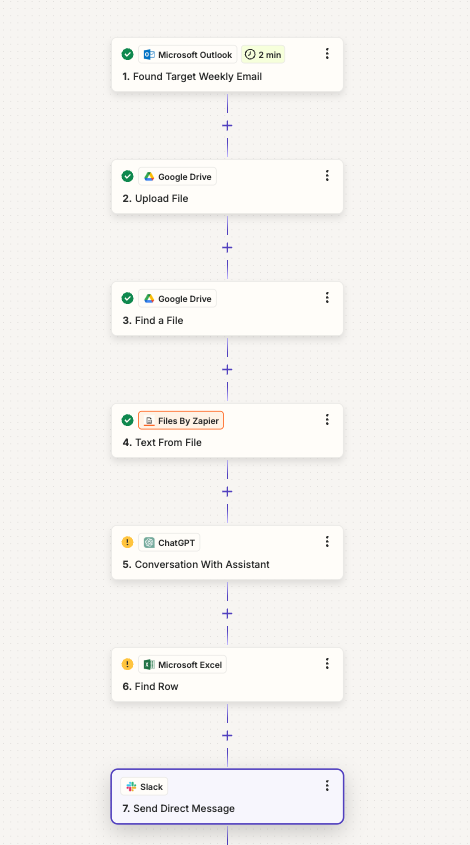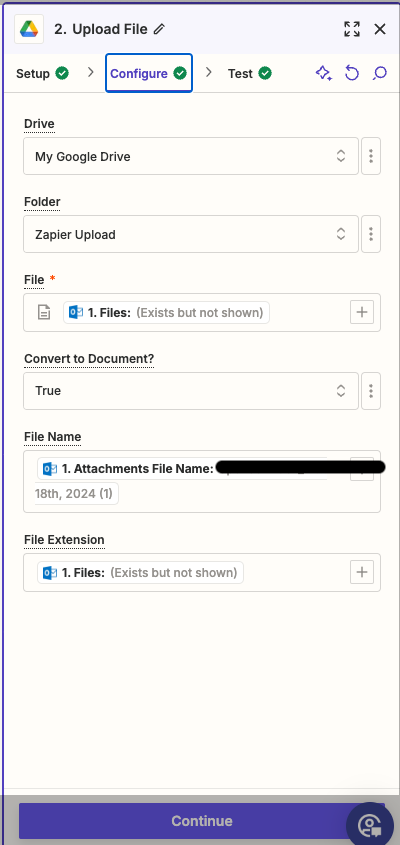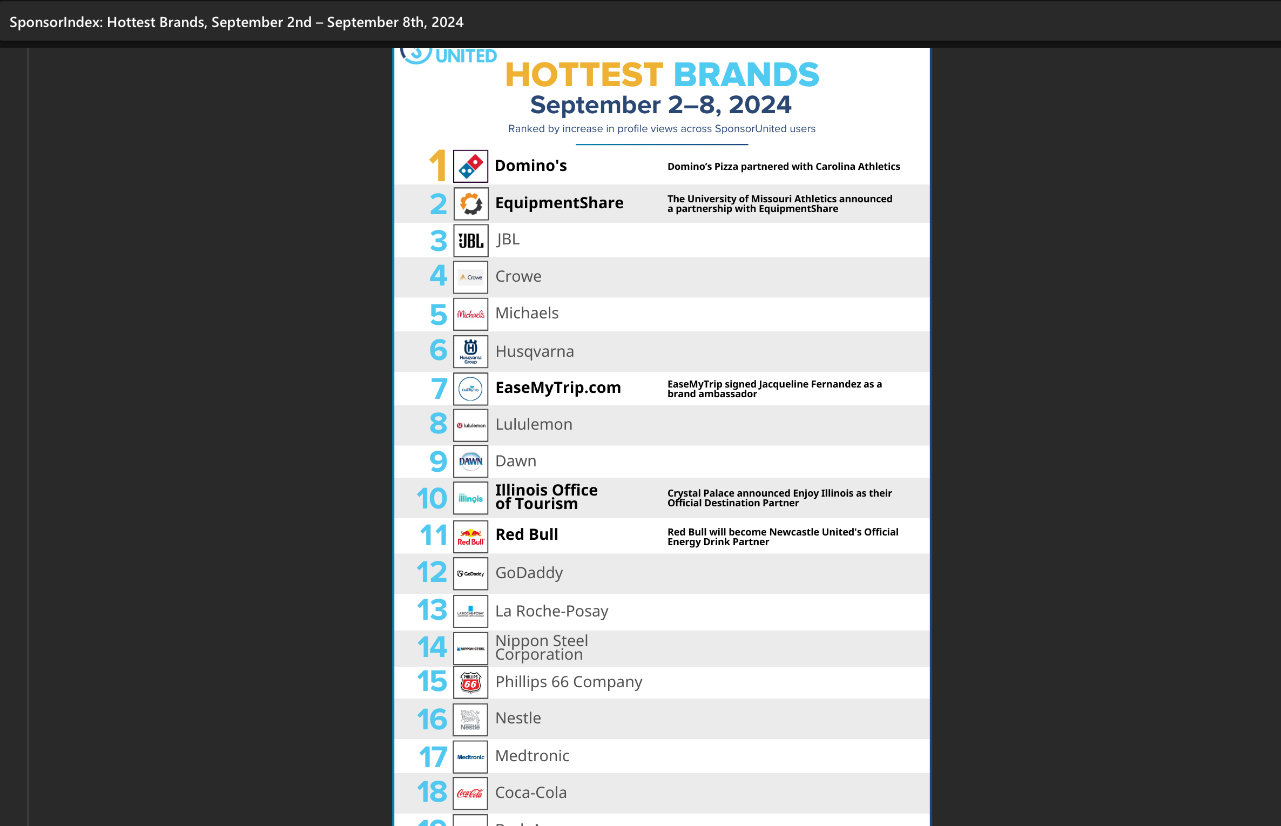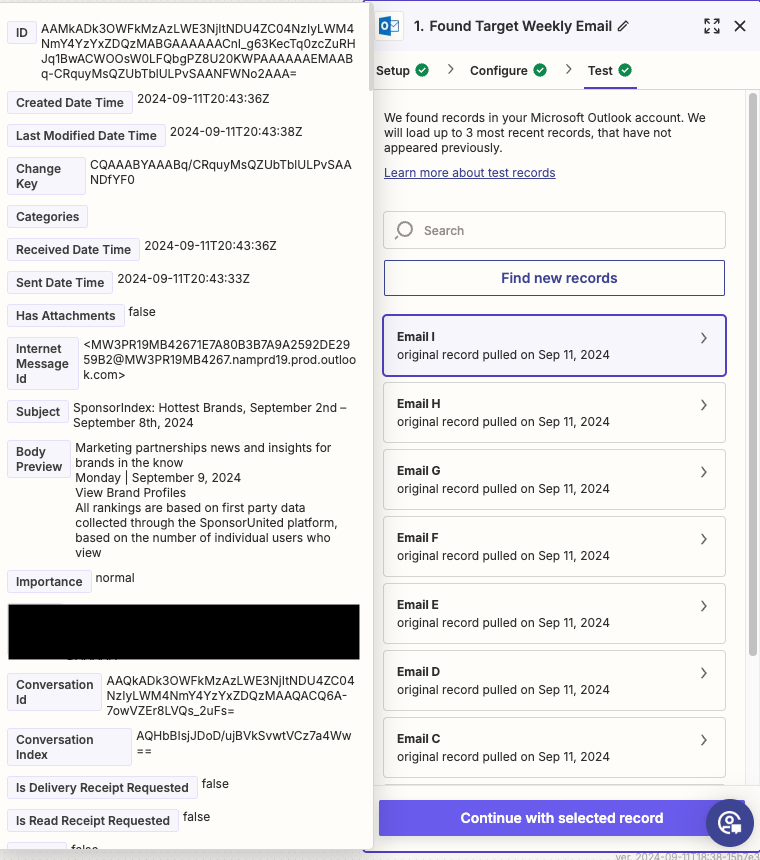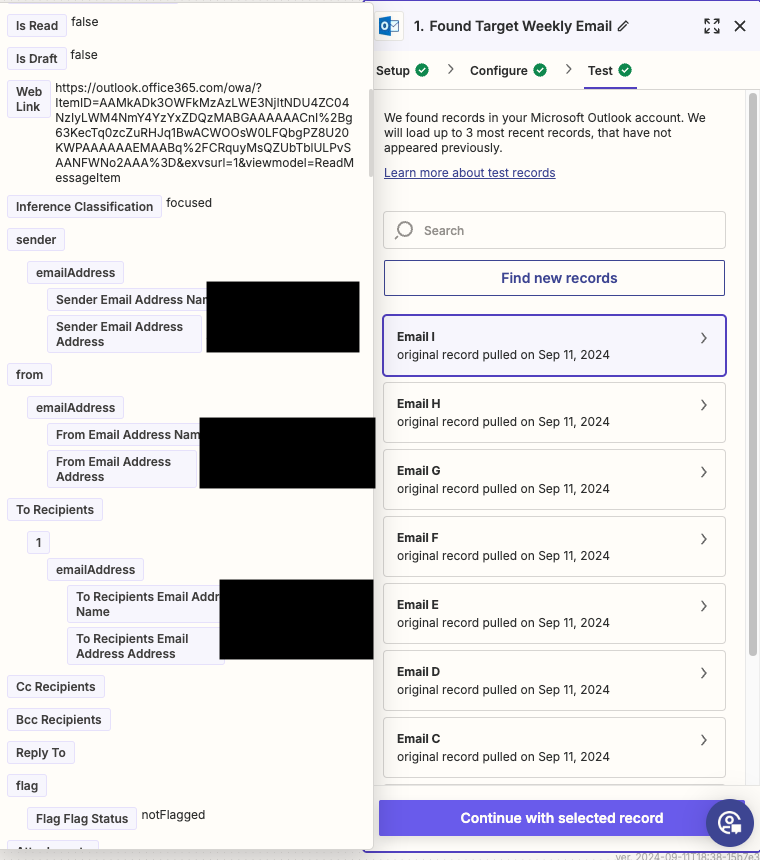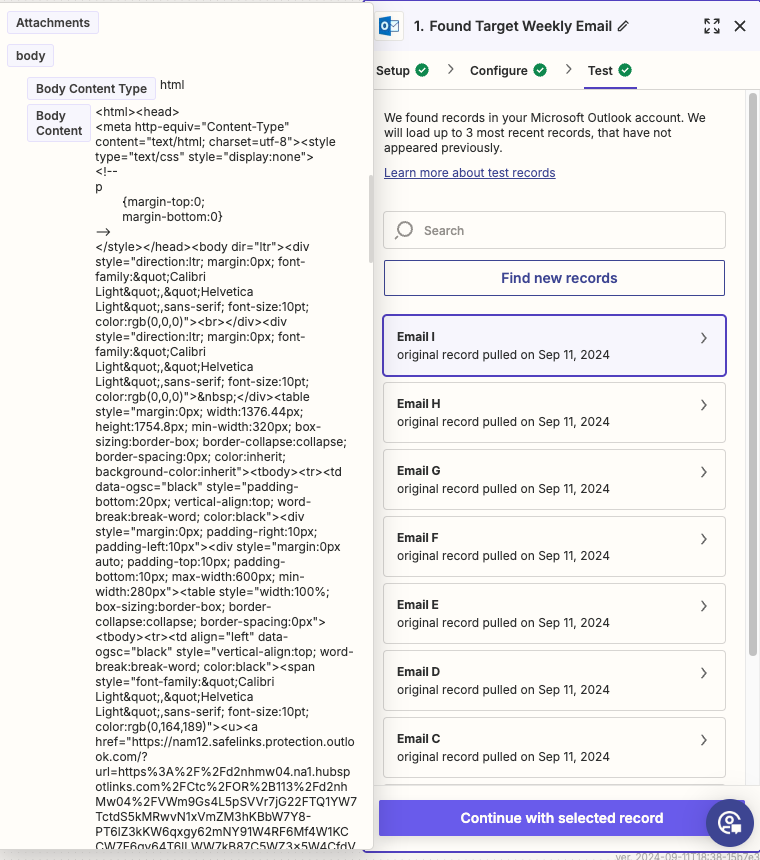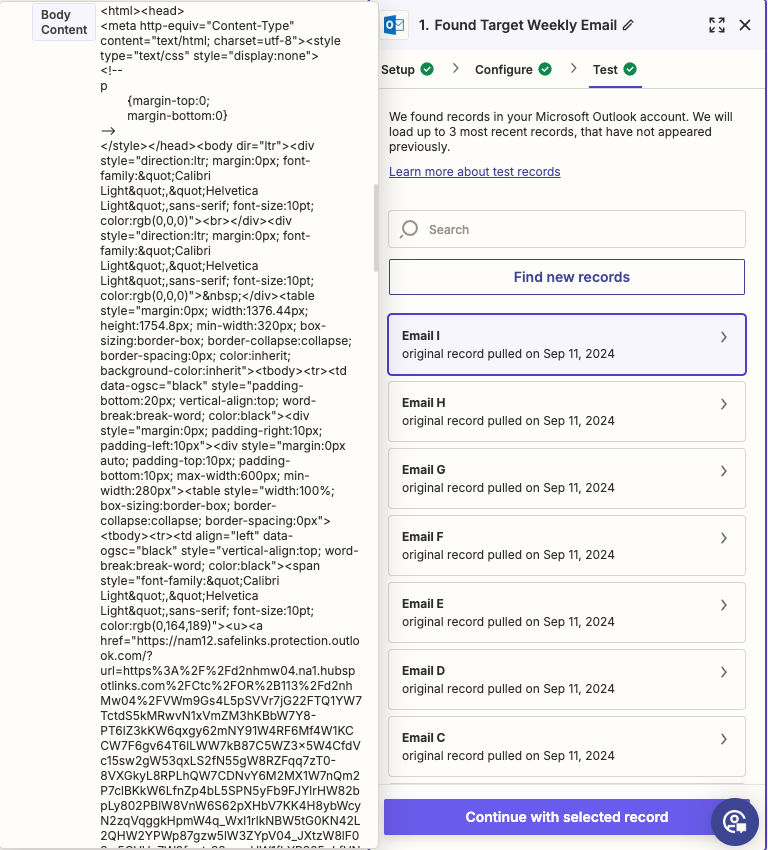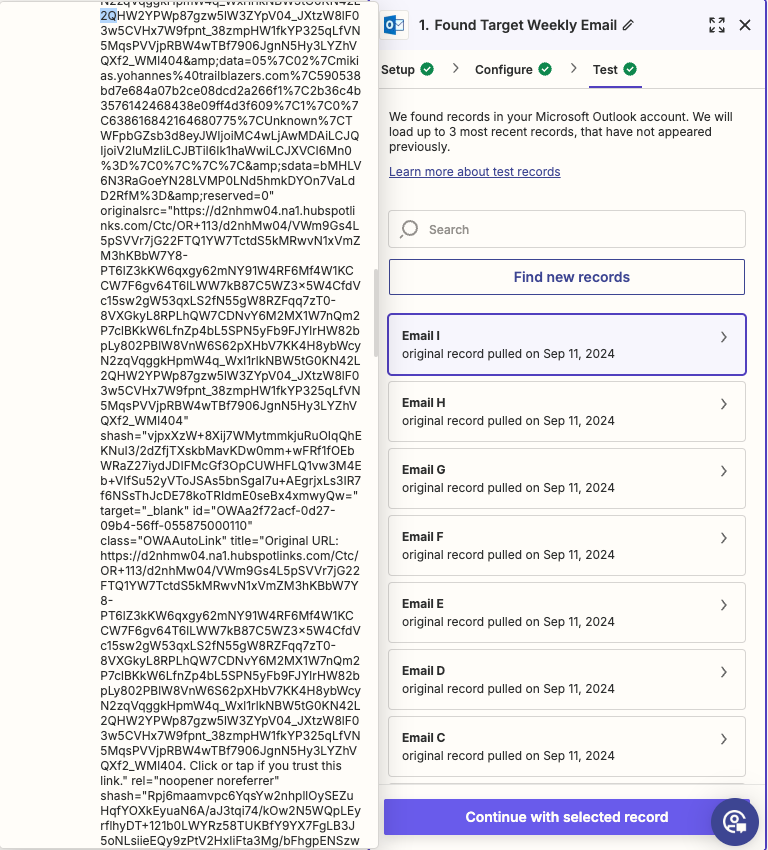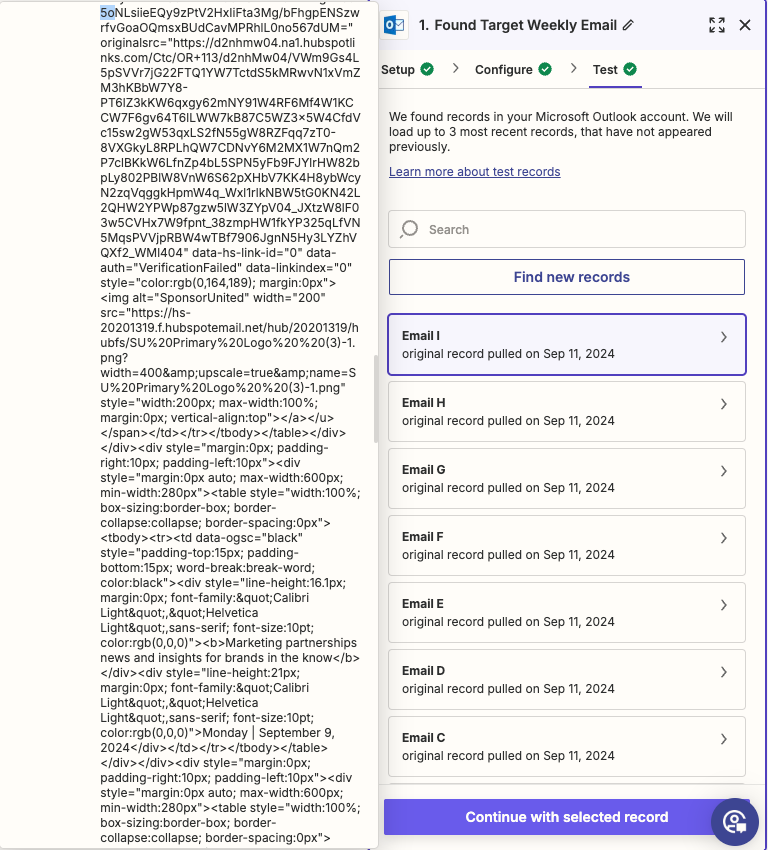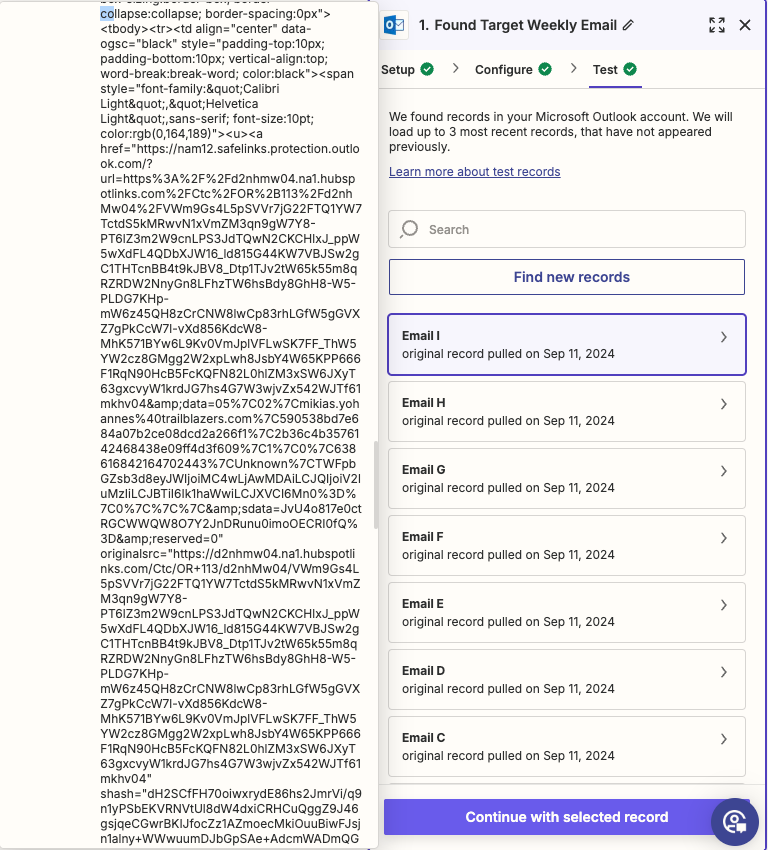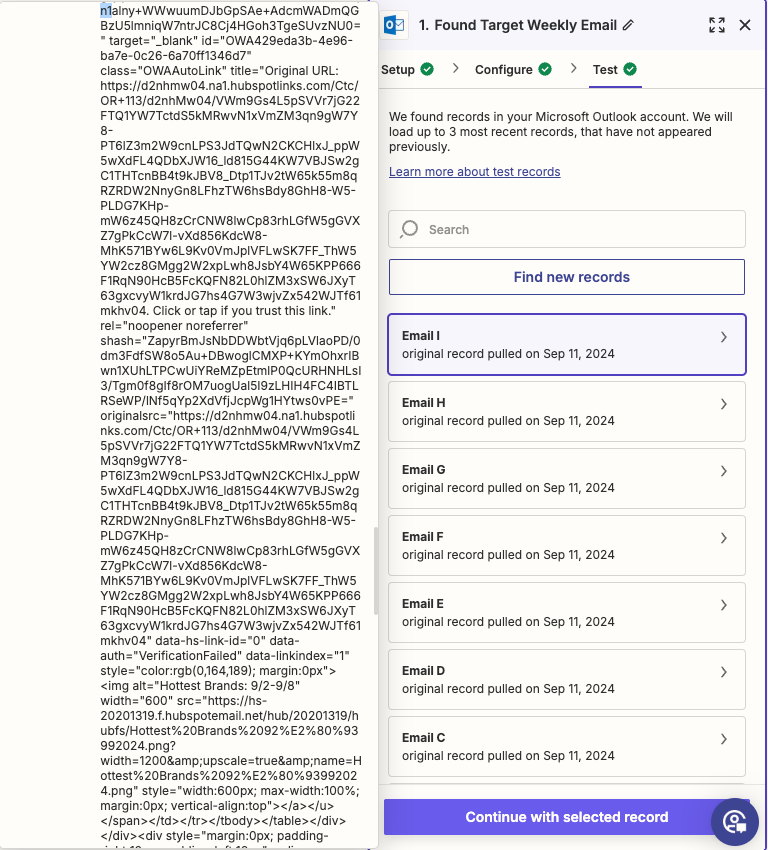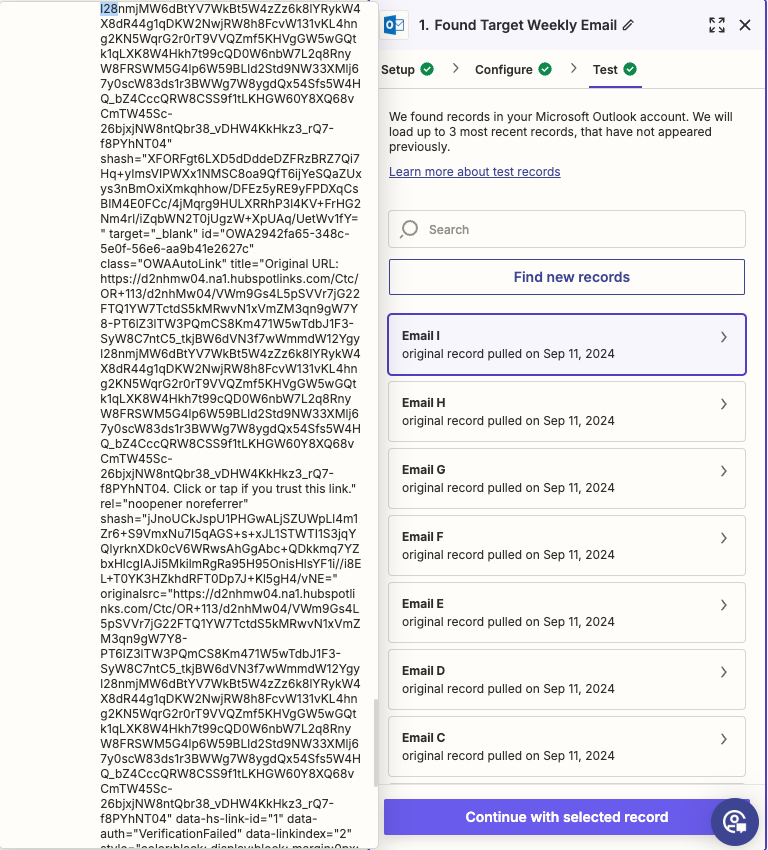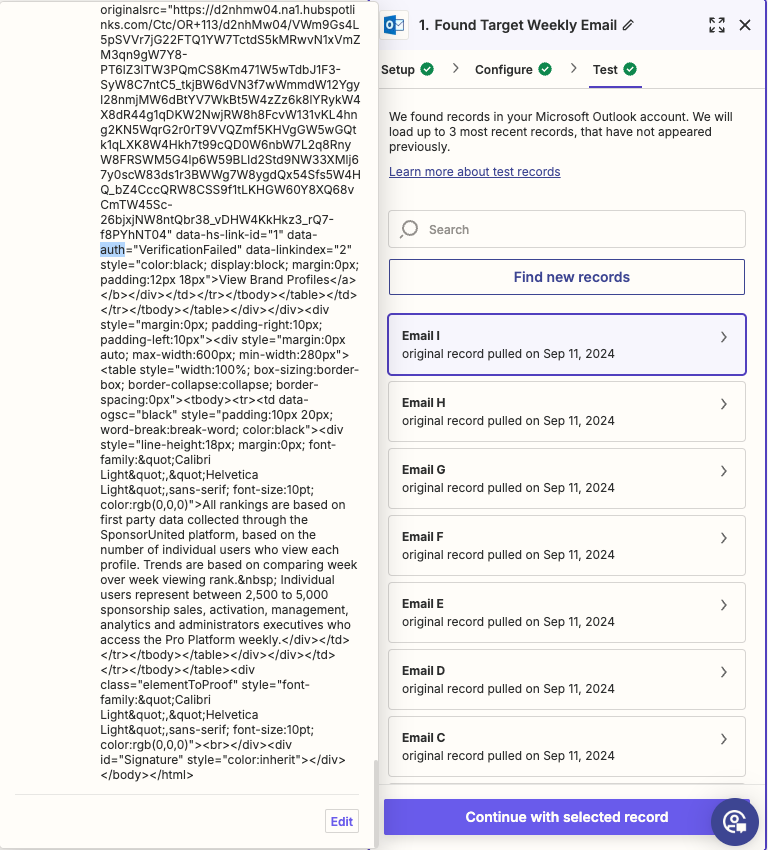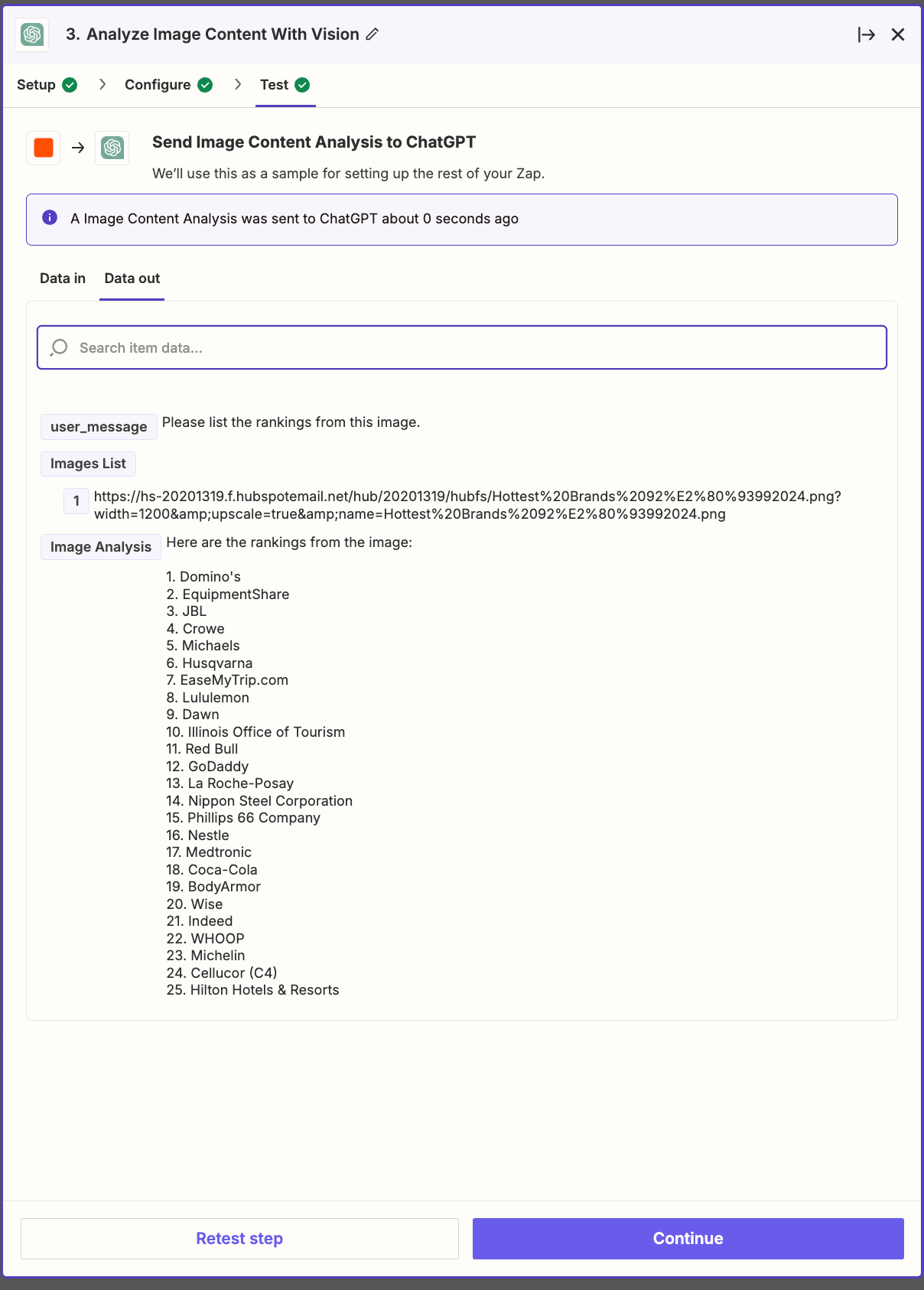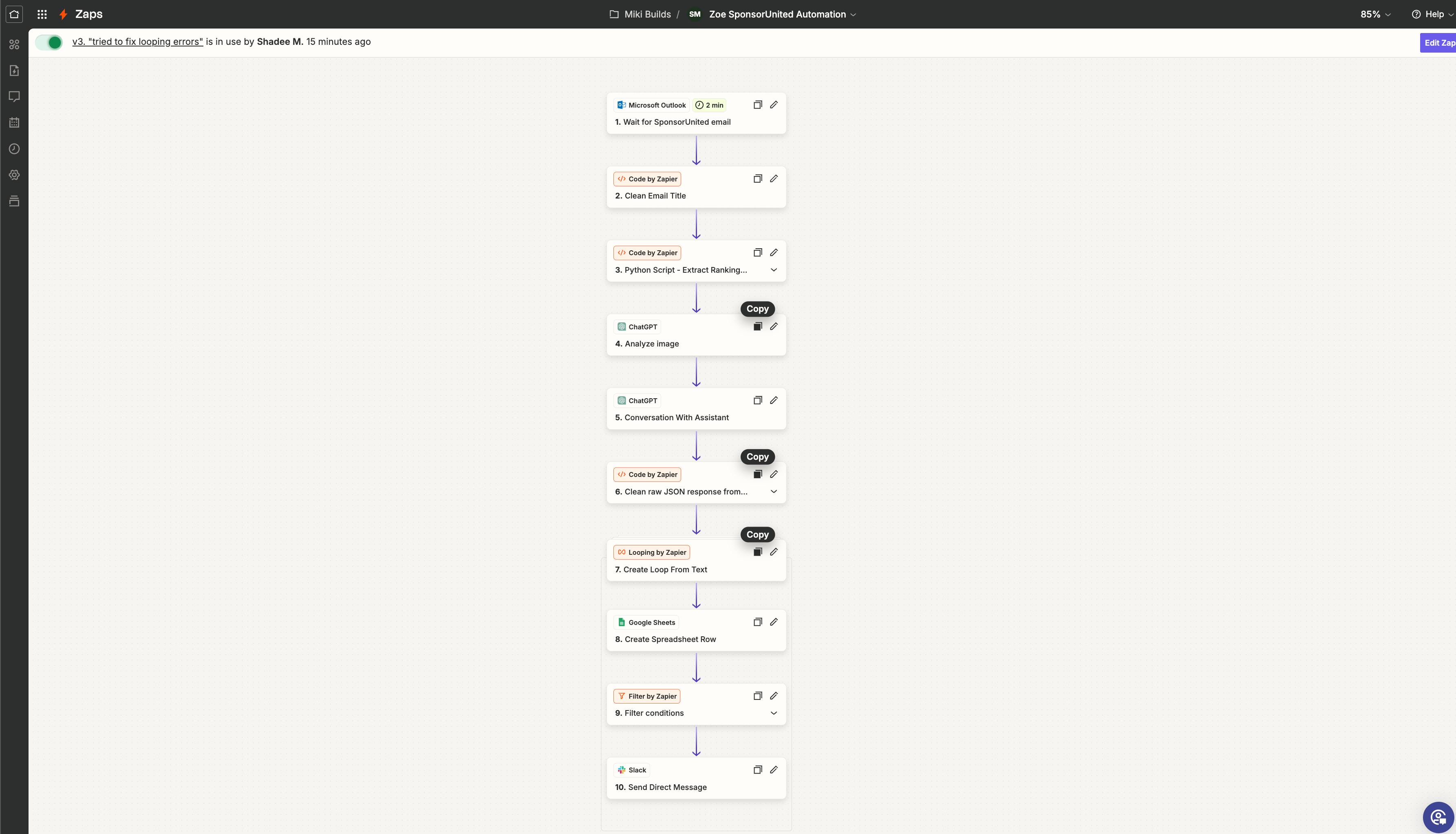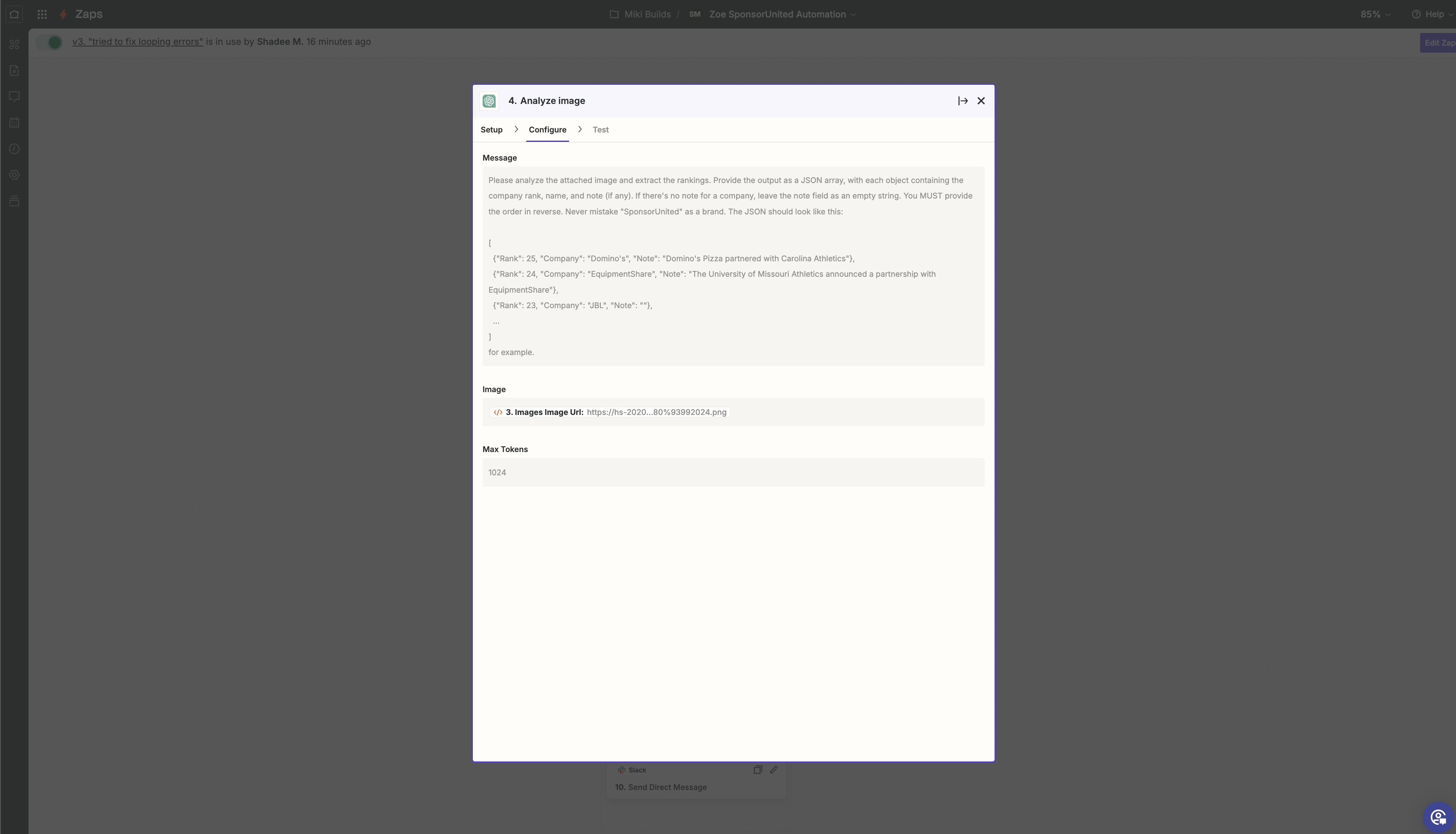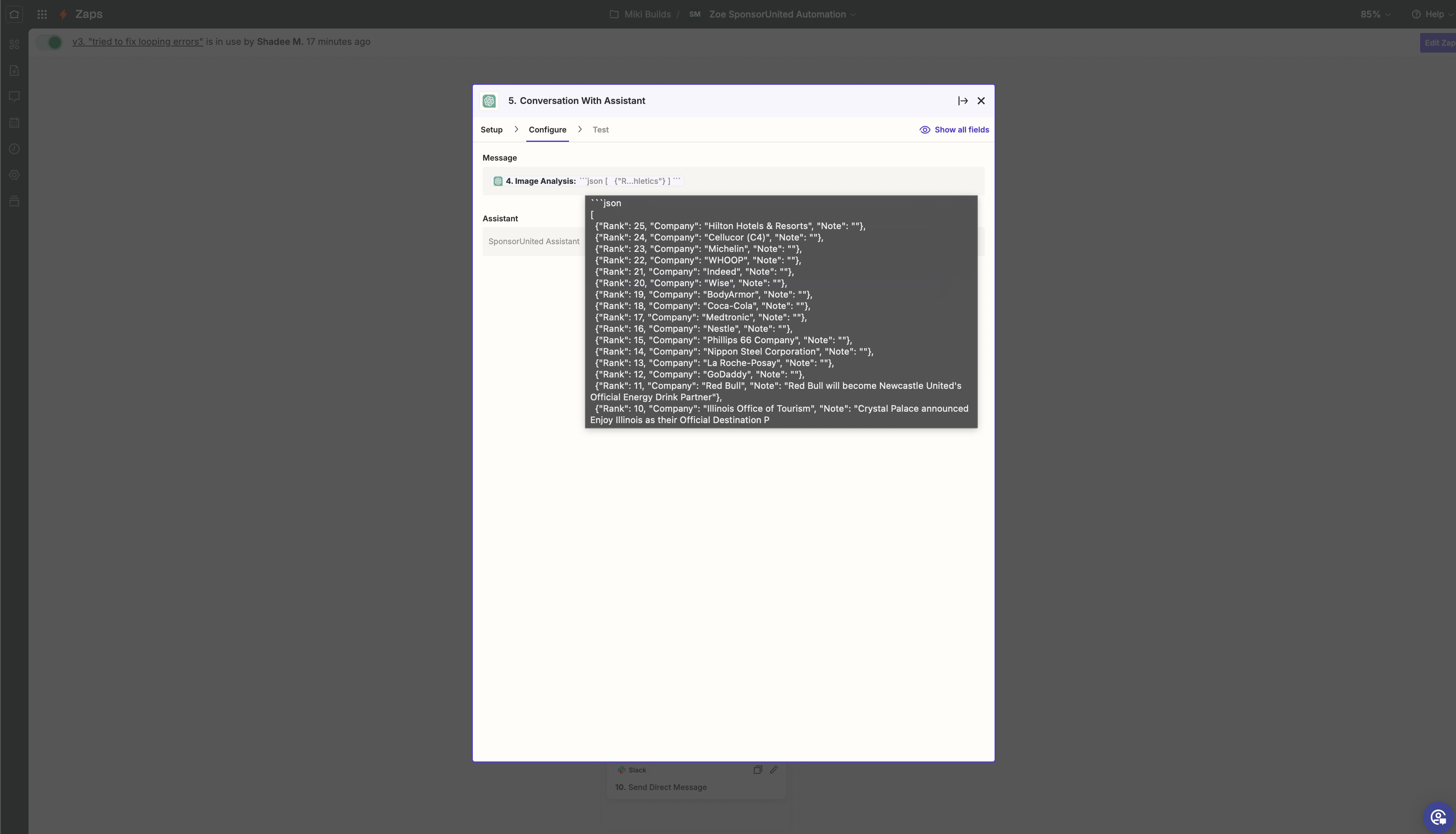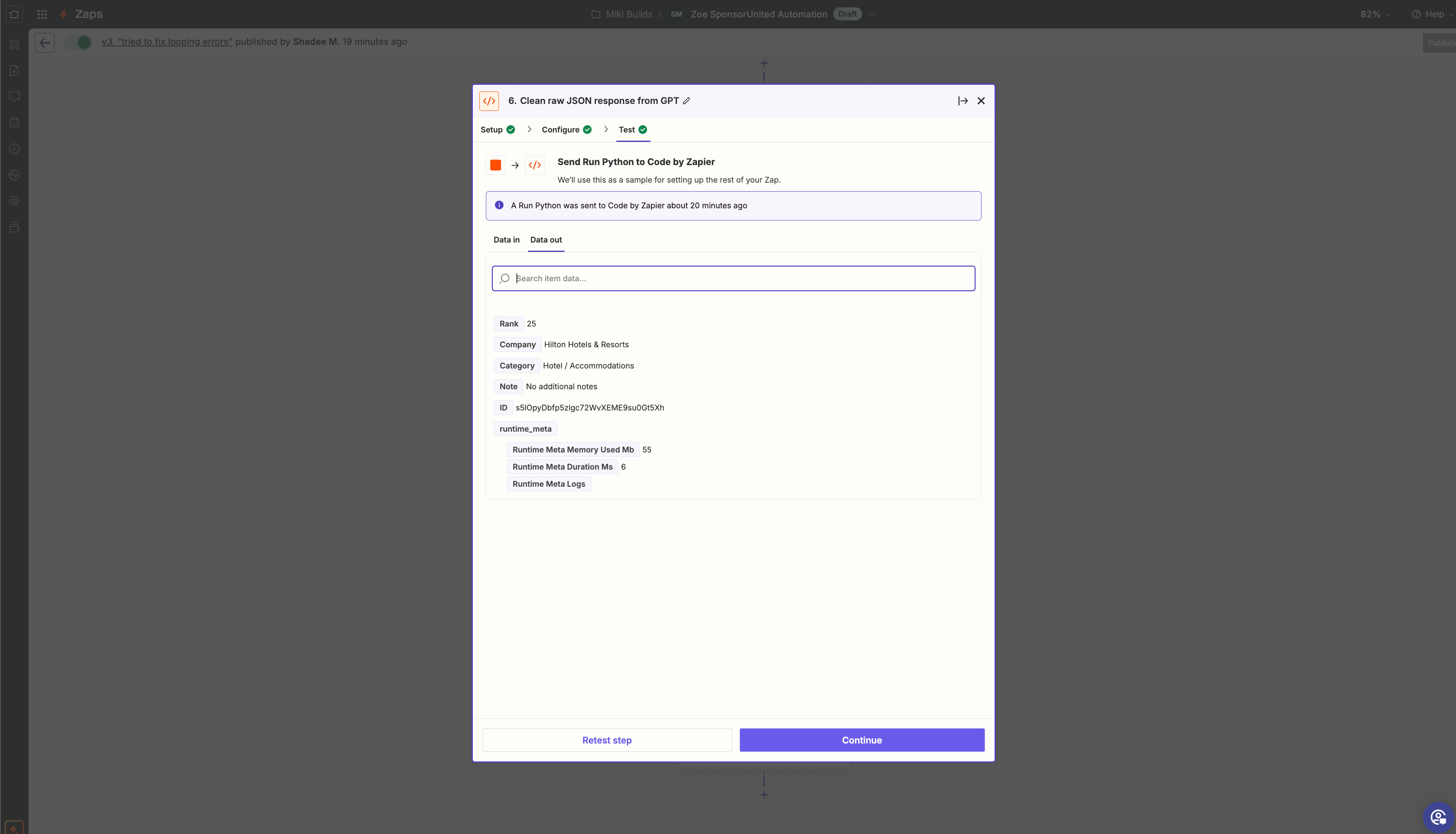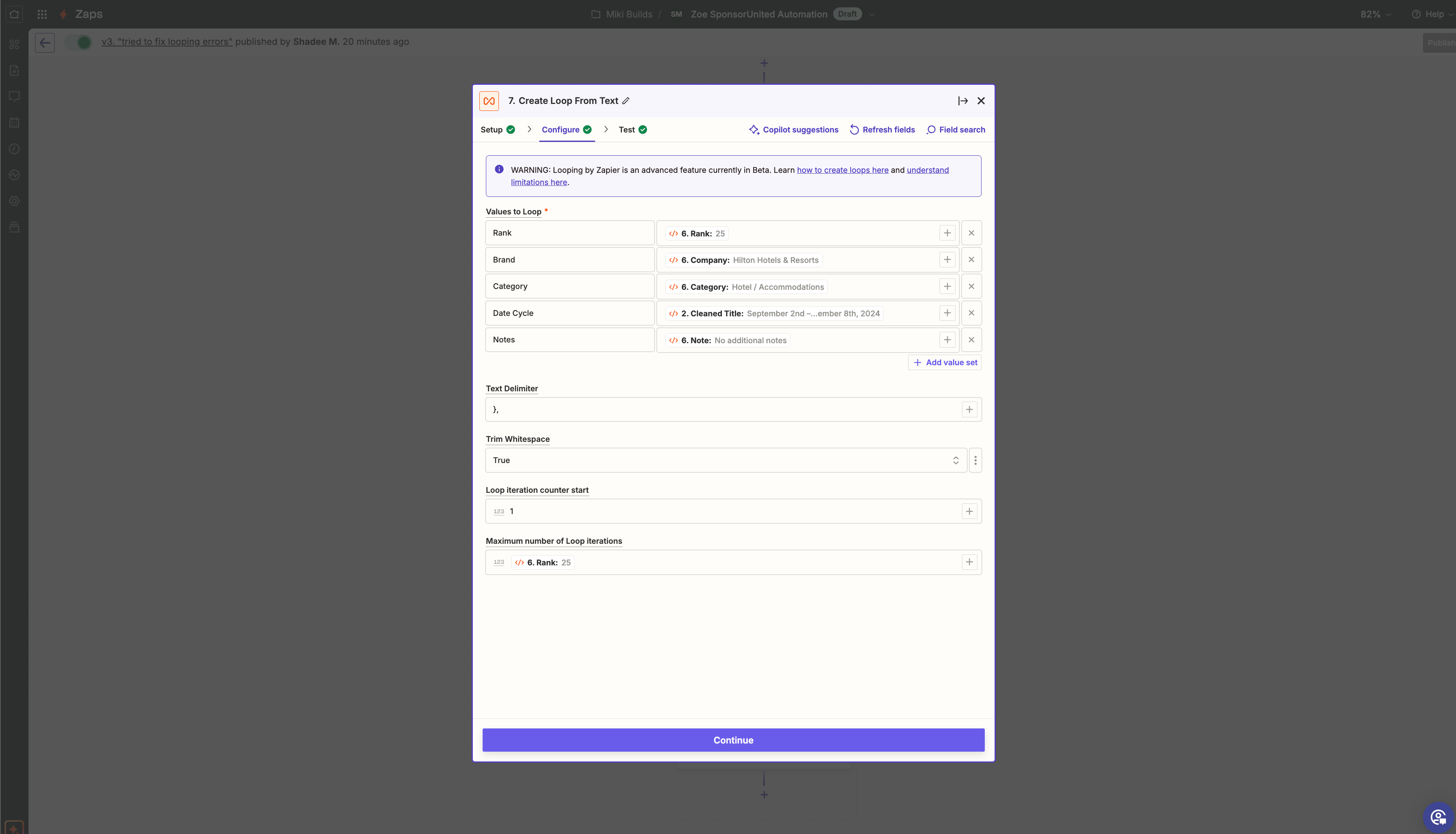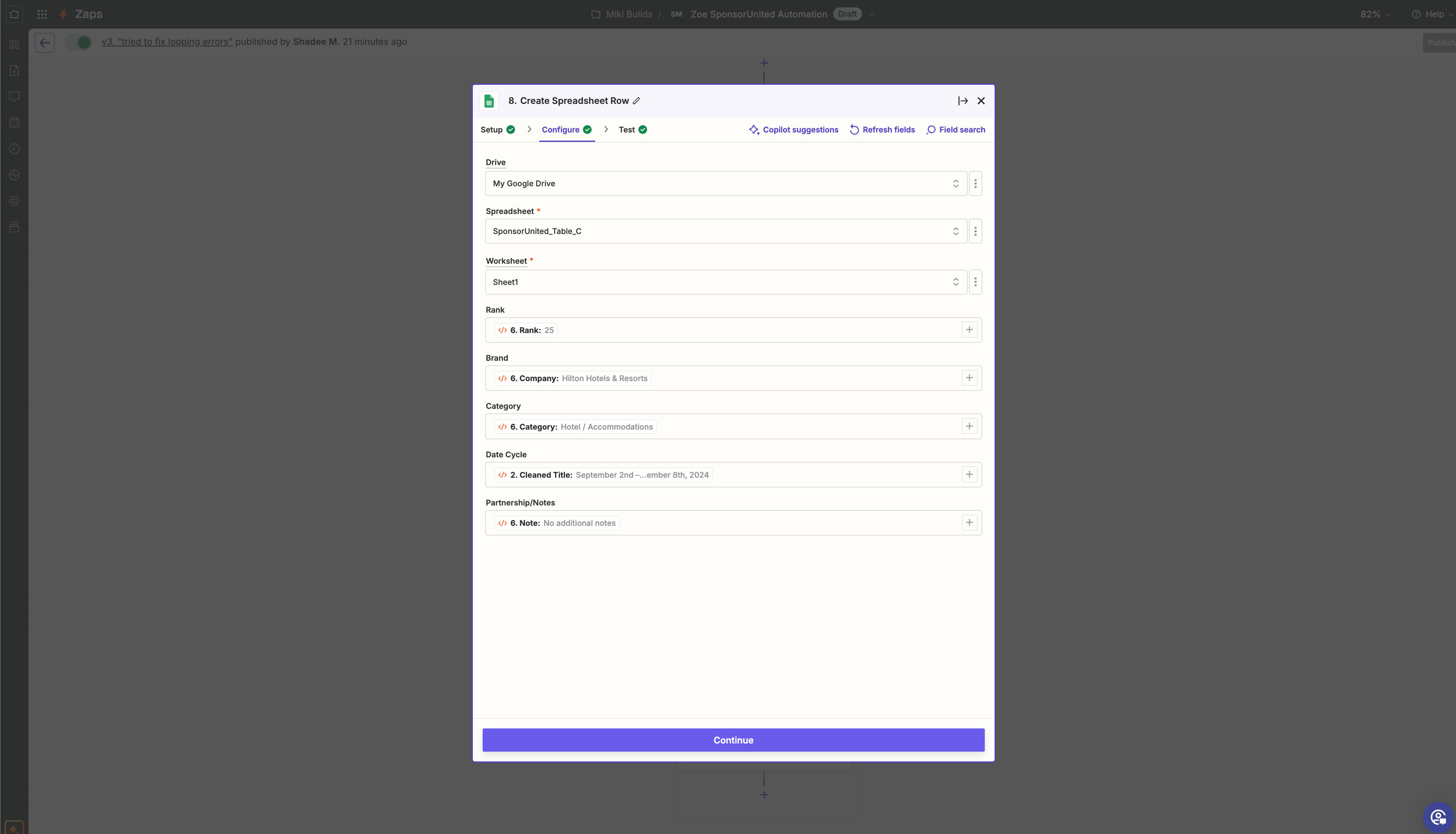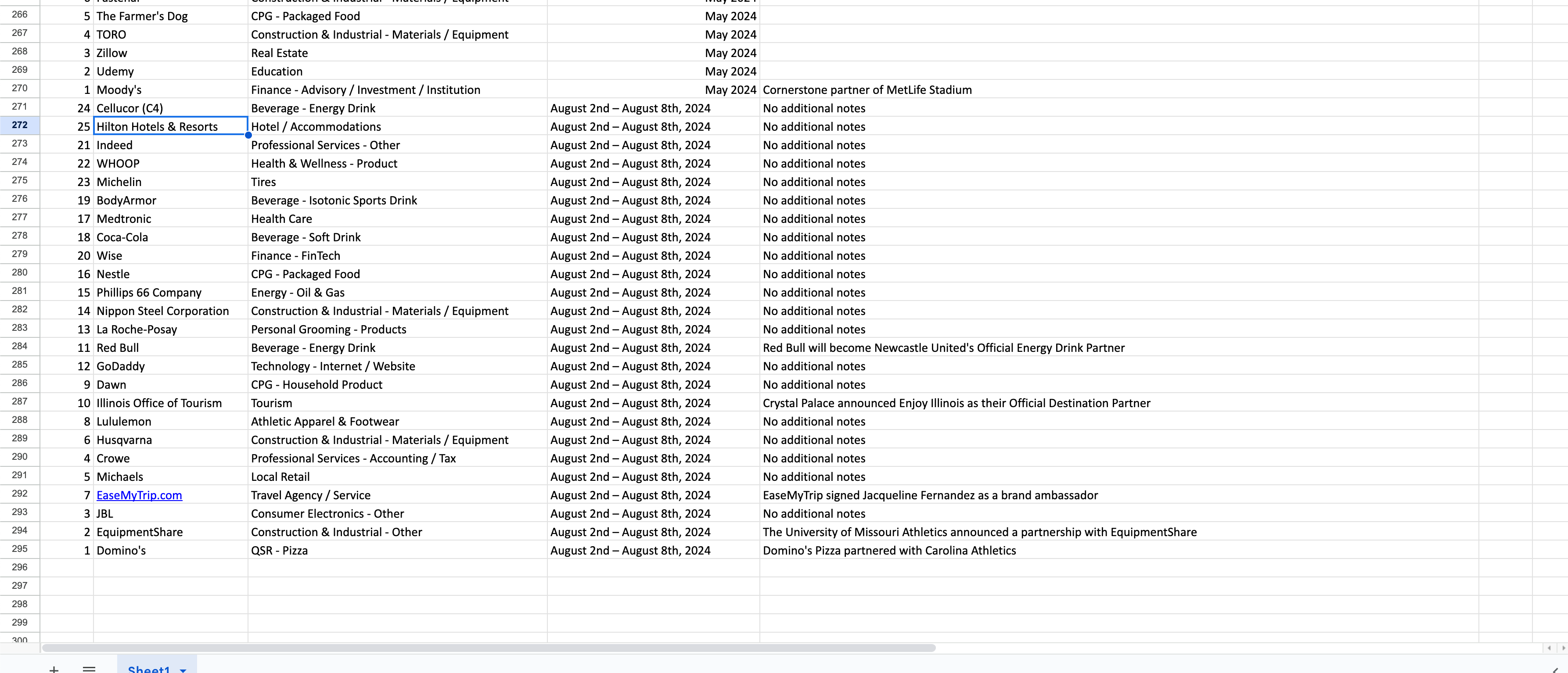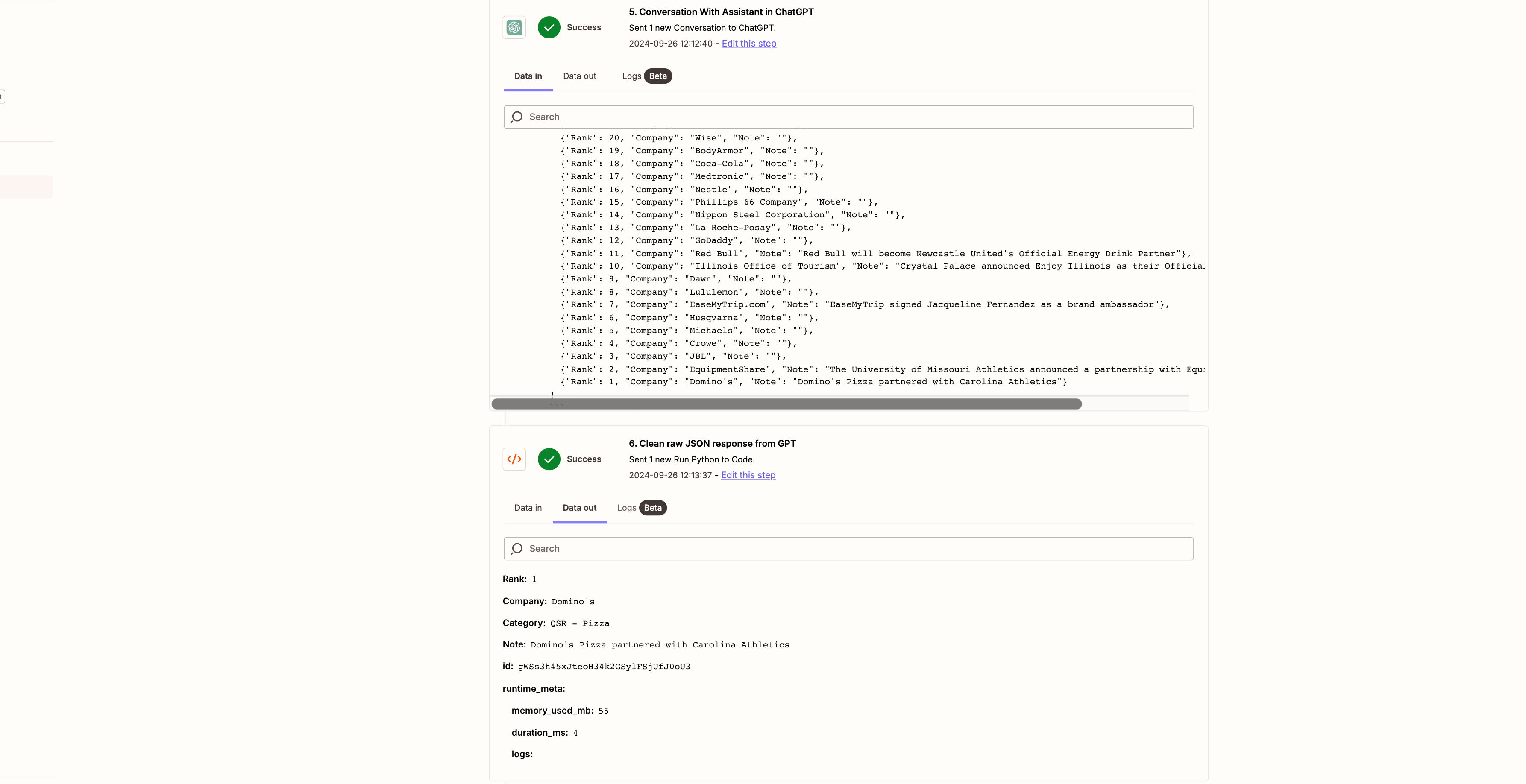Hello!
I’m creating an automation that triggers off a specific weekly email that lands in my inbox. From there, I’d like to take the contents of that email and have my spreadsheet associated with said email be automatically updated with its contents.
I figured building a GPT that understands where and how I’d like my spreadsheet updated would be helpful and have already created one. My problem right now consists of payload sizing for the GPT to handle and maintaining the PDF contents while trying to compress/transfer the file.
My initial thought process: I thought that by pulling the file from the email within outlook would be the trigger > uploading the file to google drive to hopefully turn into a document and allow for me to use the text file that google drive gives me the option to use for future fields like within Files By Zapier to make it easier for the GPT to process > send that to assistant > update spreadsheet
My problem: For “Upload a File,” I need to not convert to document in order to maintain the elements of the PDF that include a majority of it’s actual content, but in opting to not do this, I cannot opt to turn it into a txt file within google drive. To circumvent this, I tried using a Zip Archive API to compress the file into a text file, but the payload to send the text file to the GPT was still 2MB larger that what GPT’s best model could handle. Kind of stumped on how to get the full PDF compressed and able to be read by the assistant who could then do all the hard work in the process.
Here’s the flow and the fields I spoke to earlier! Let me know if you guys need anything else! Thanks for taking a crack at this :)