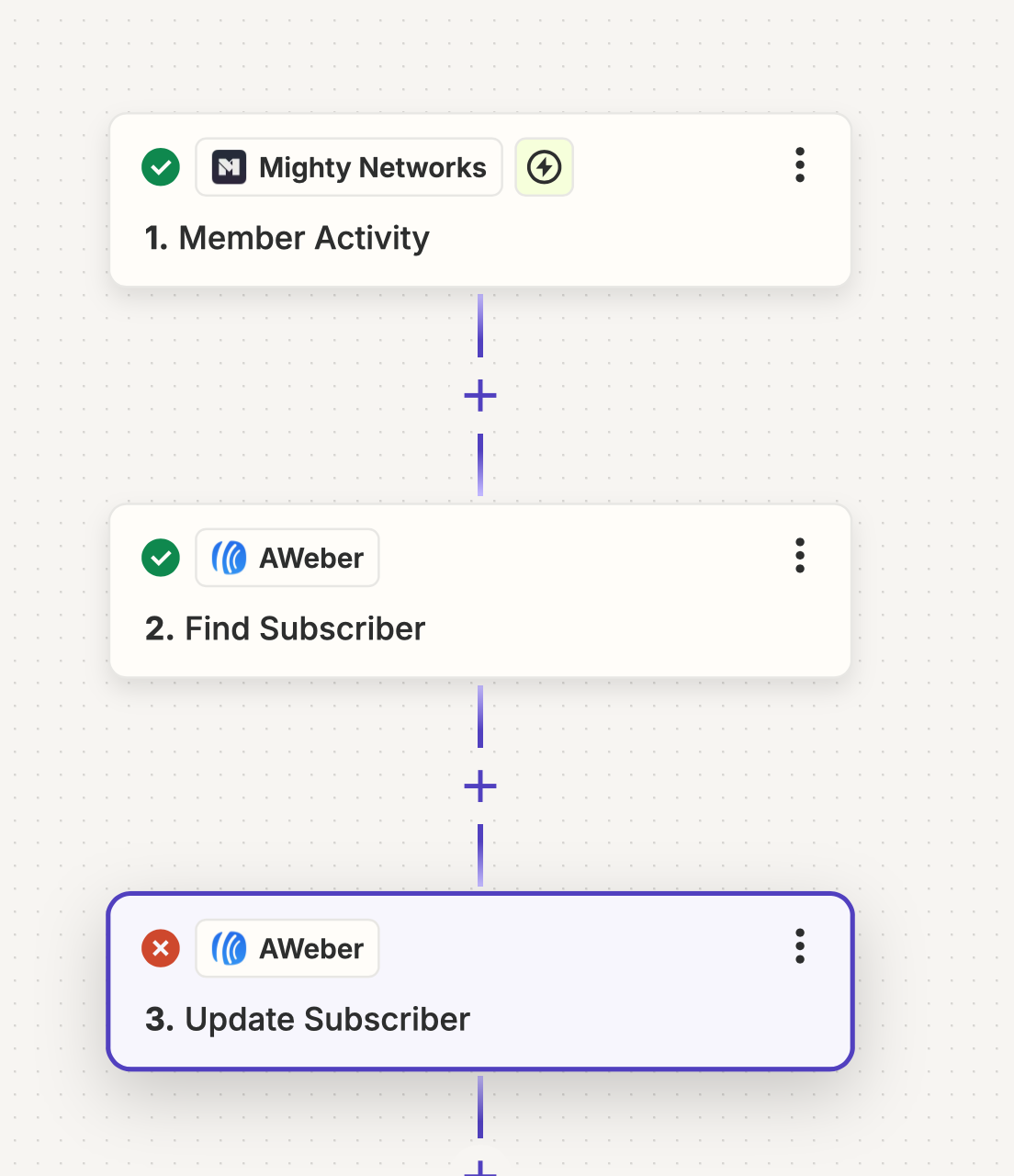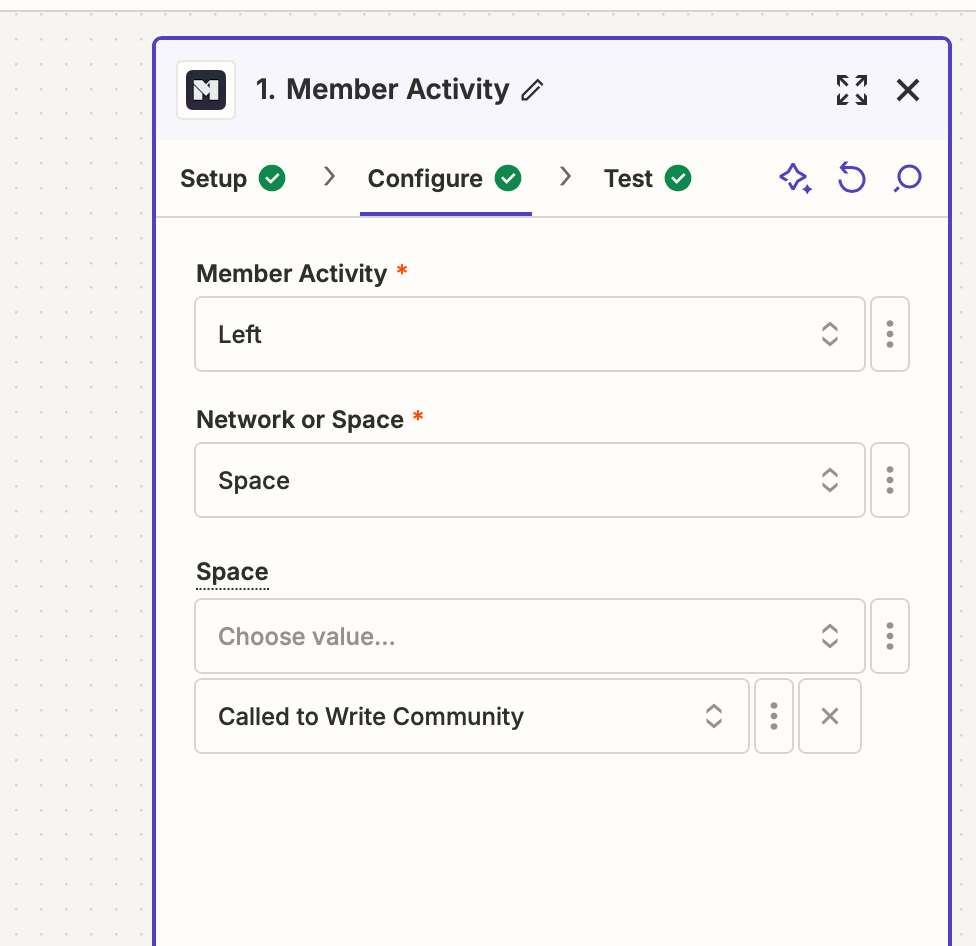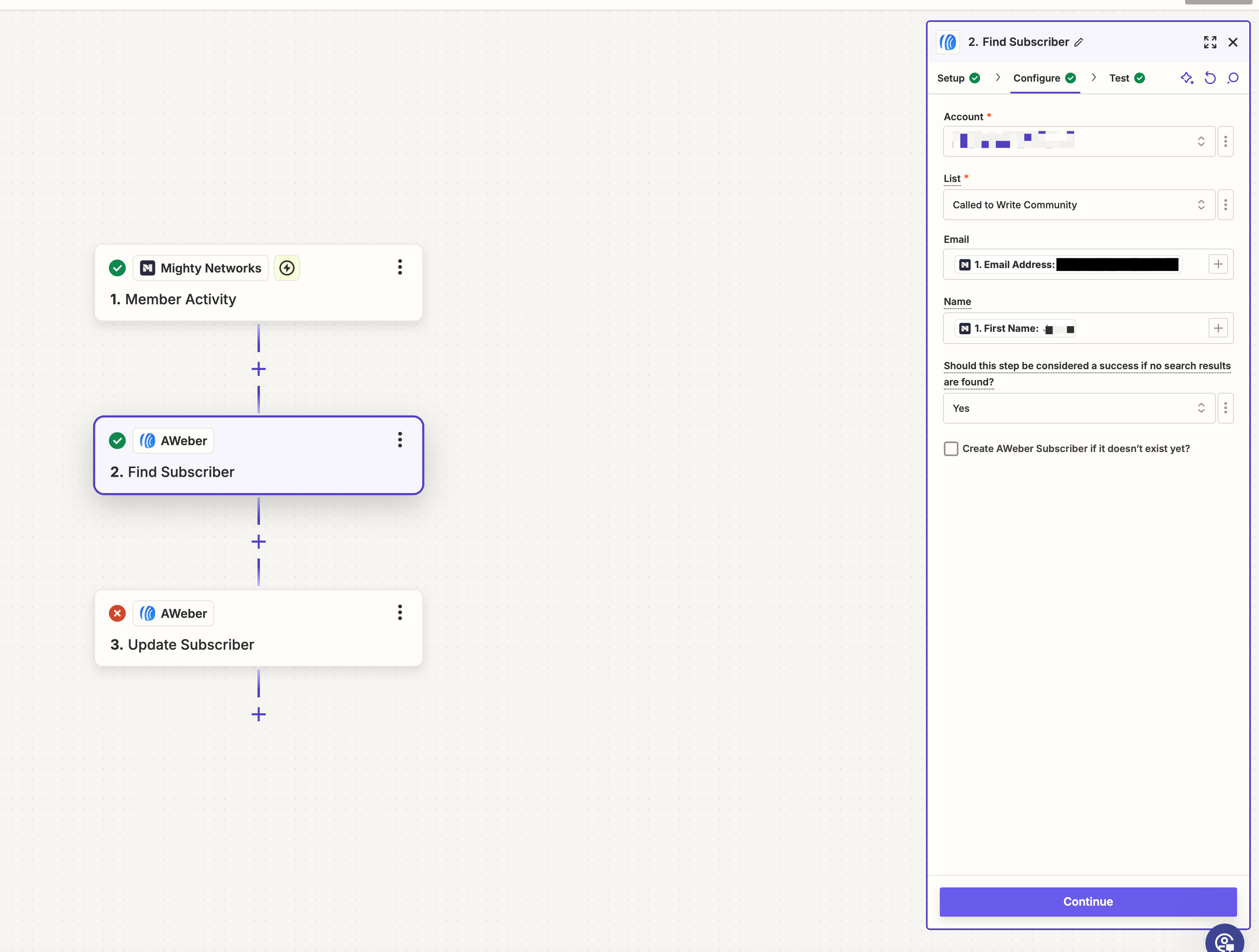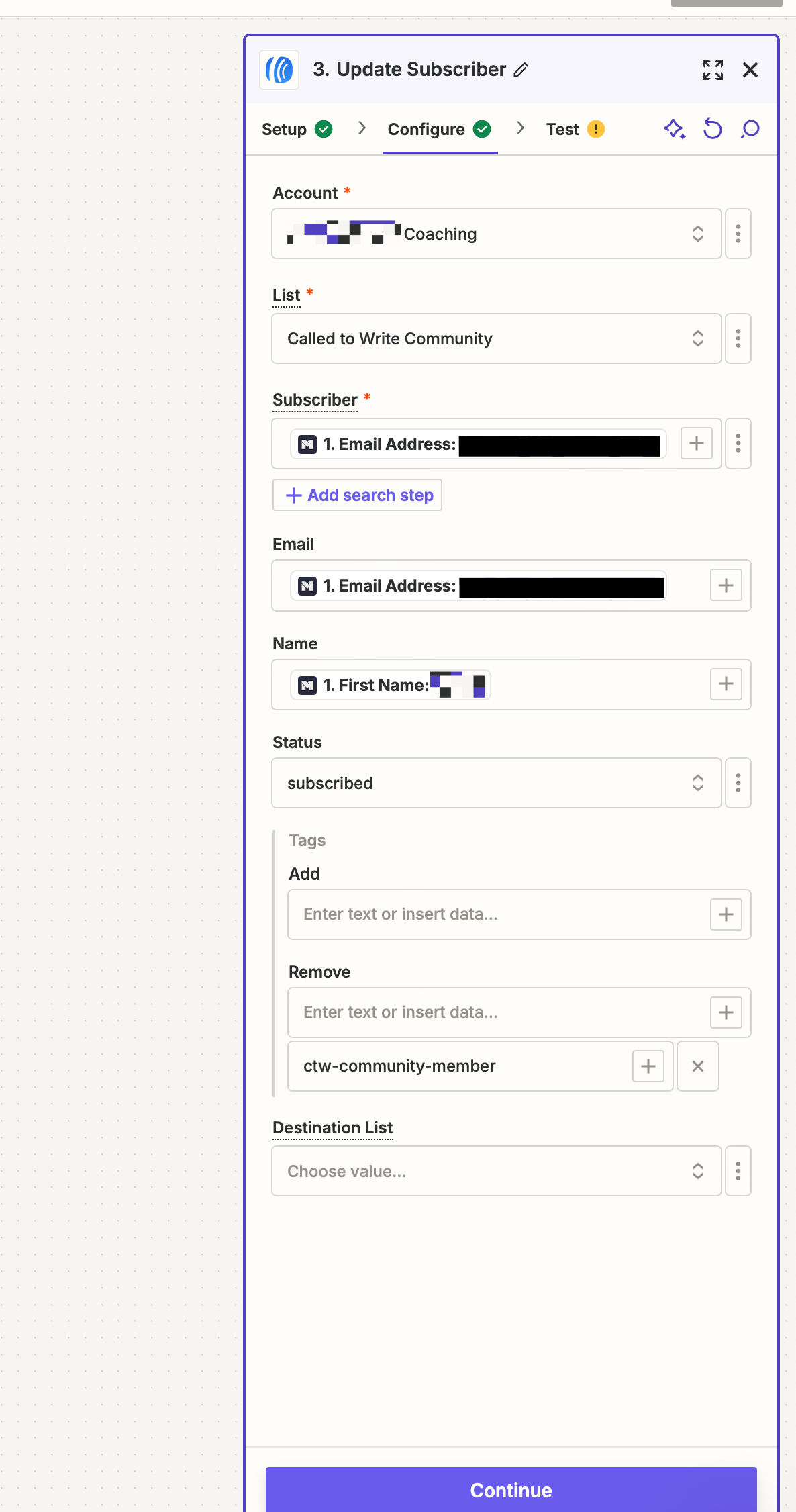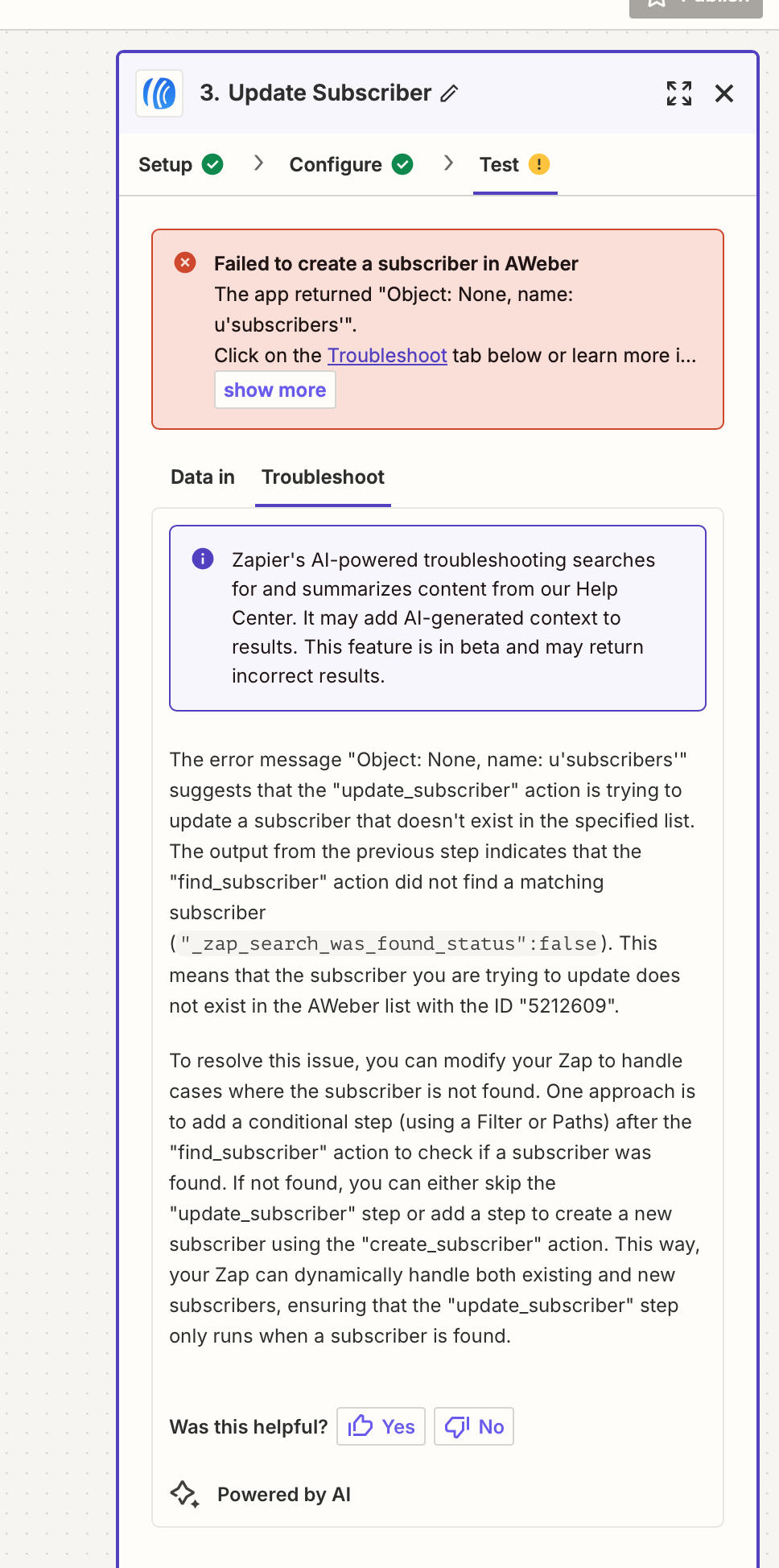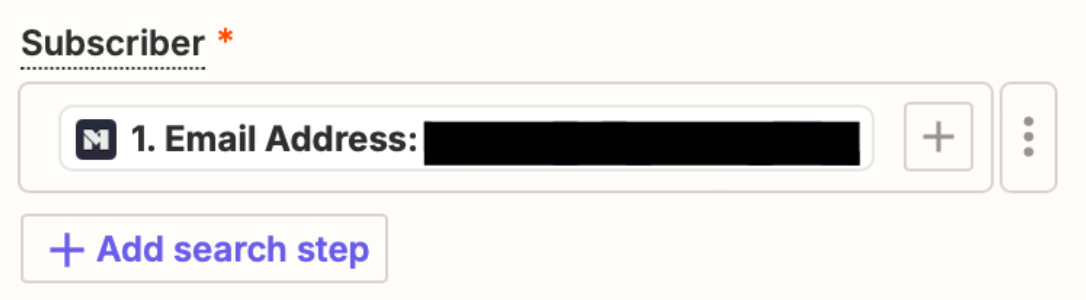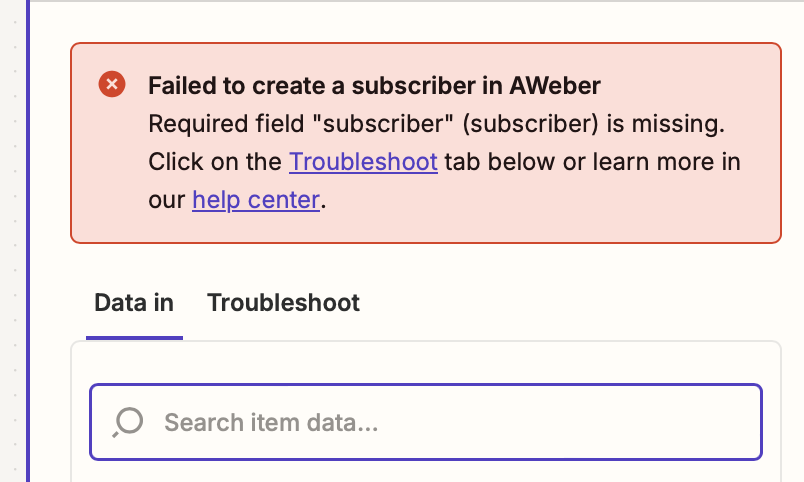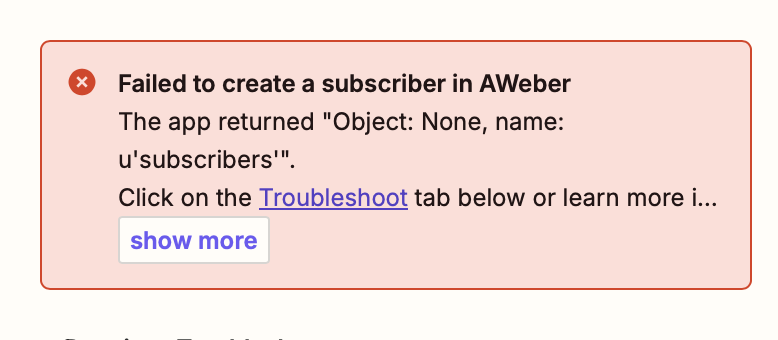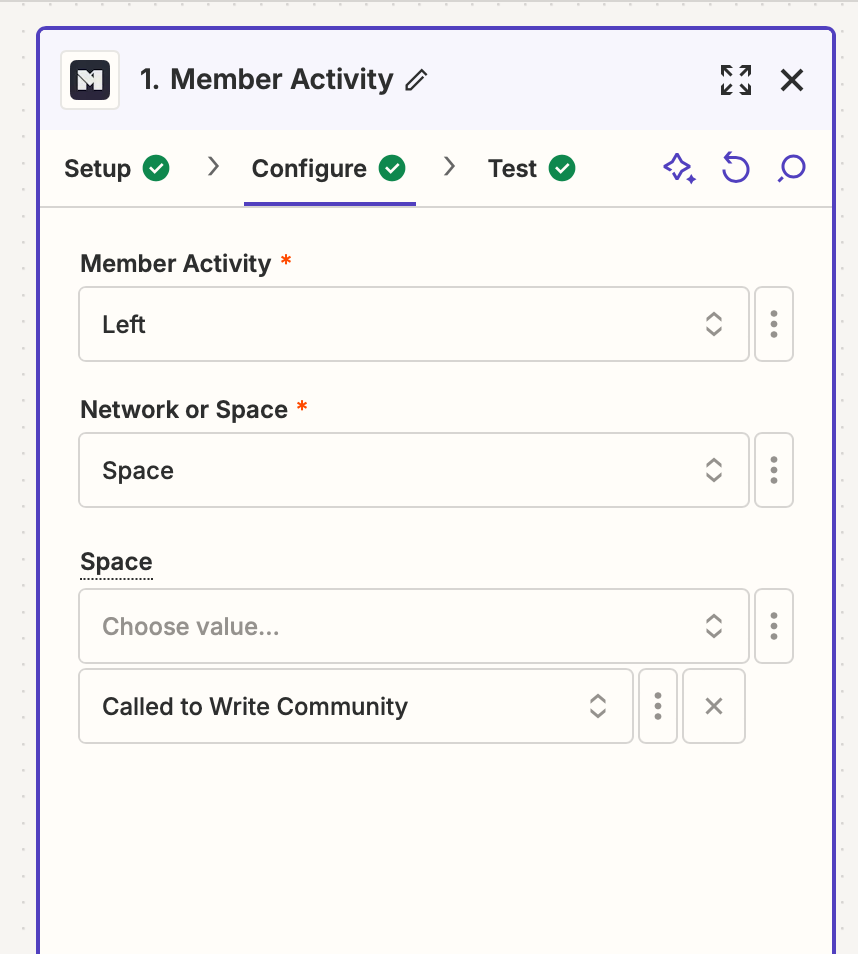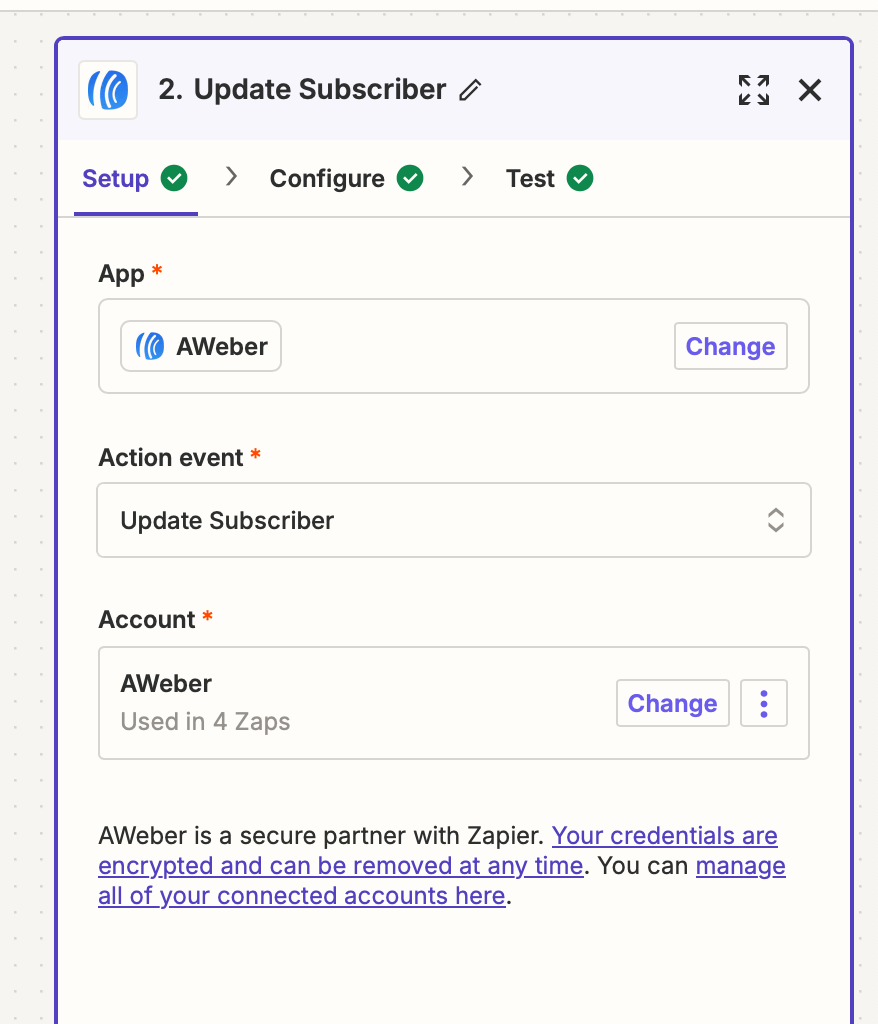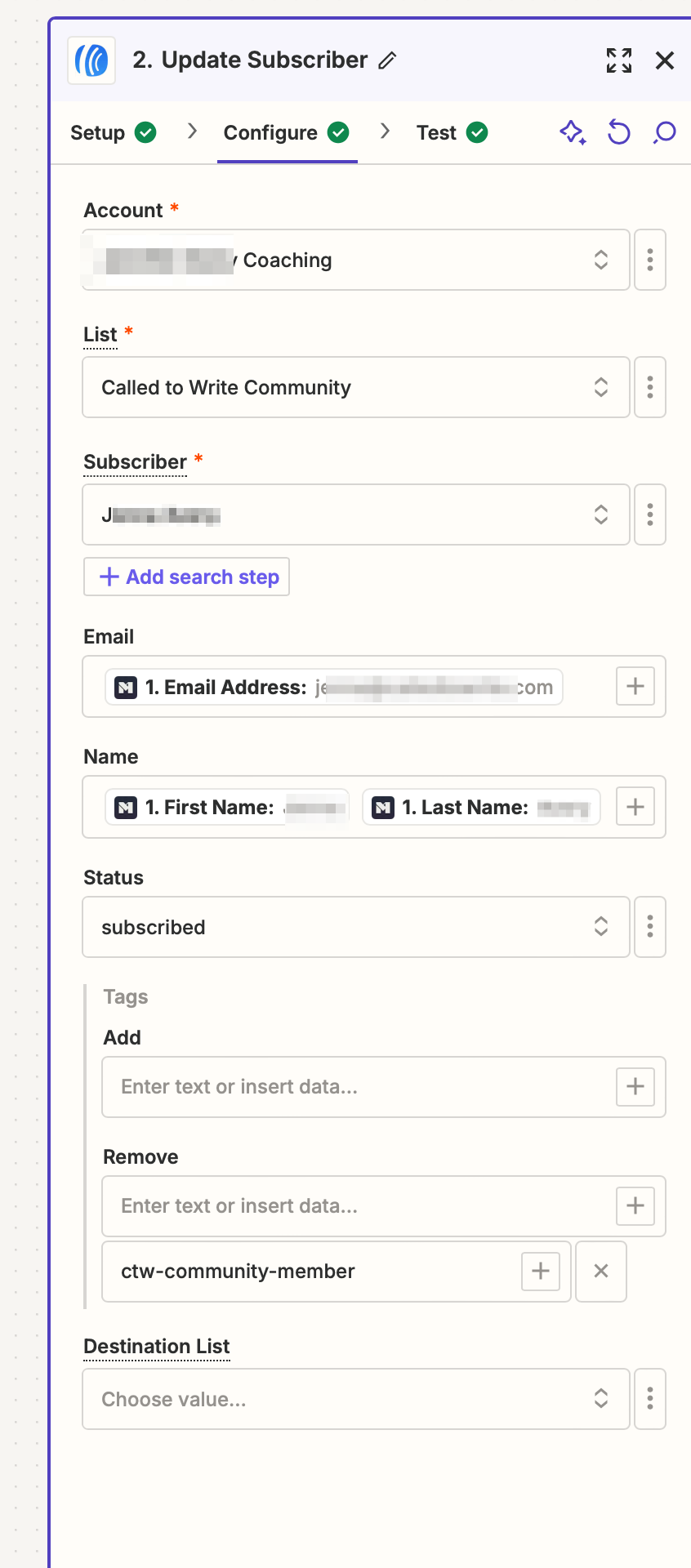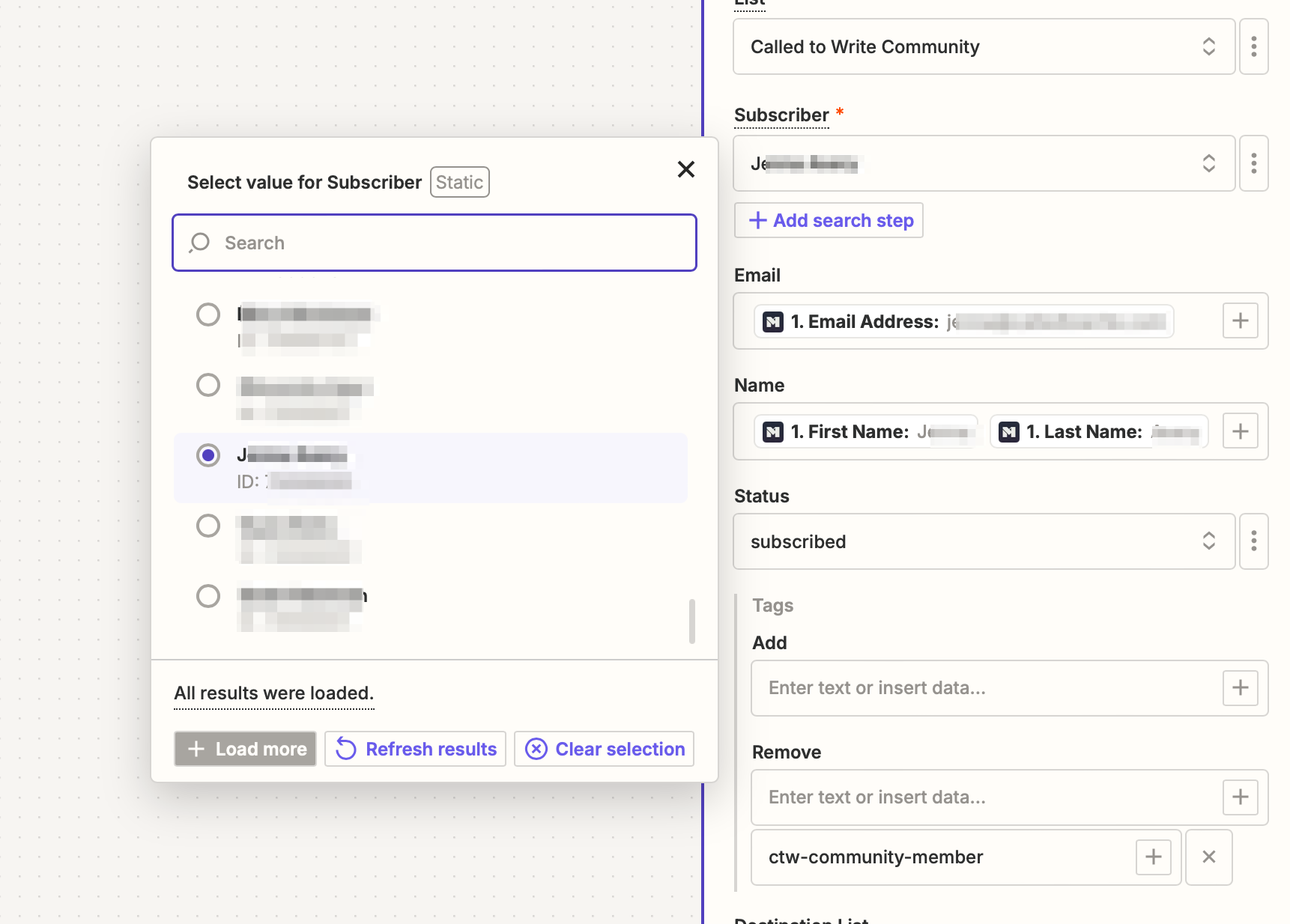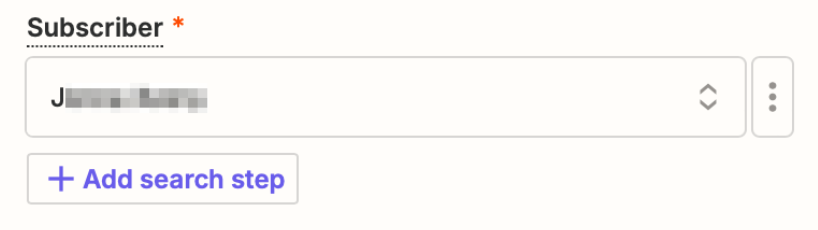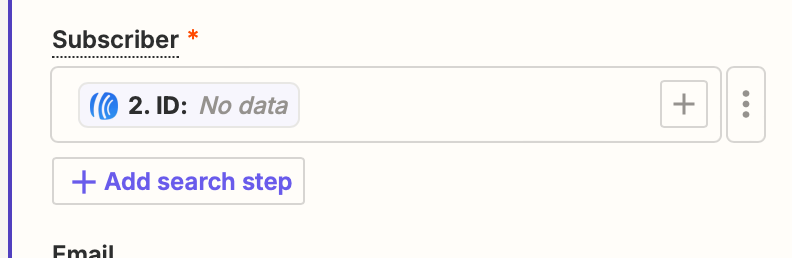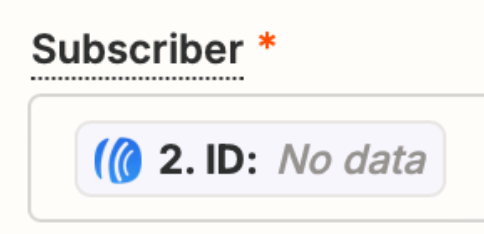This post has been edited by a moderator to remove personal information. Please remember that this is a public forum and to remove any sensitive information prior to posting.
I’m attempting to update an existing subscriber in Aweber by REMOVING an existing tag when they cancel membership in our Mighty Networks community.
I’m specifically confused about the steps once in Aweber. I have the steps defined with Mighty Networks.
I don’t know if I need a “Find Subscriber” step in my workflow or not. I’m currently trying to use one. That parts seems to be successful.
But once I get to the Update Subscriber step, I don’t know what to put in the Subscriber field. Aweber advised me to use the email address from Mighty Networks but that seems to fail on the testing step.
Screenshots follow:
This is the current overall sequence I’m trying to set up: