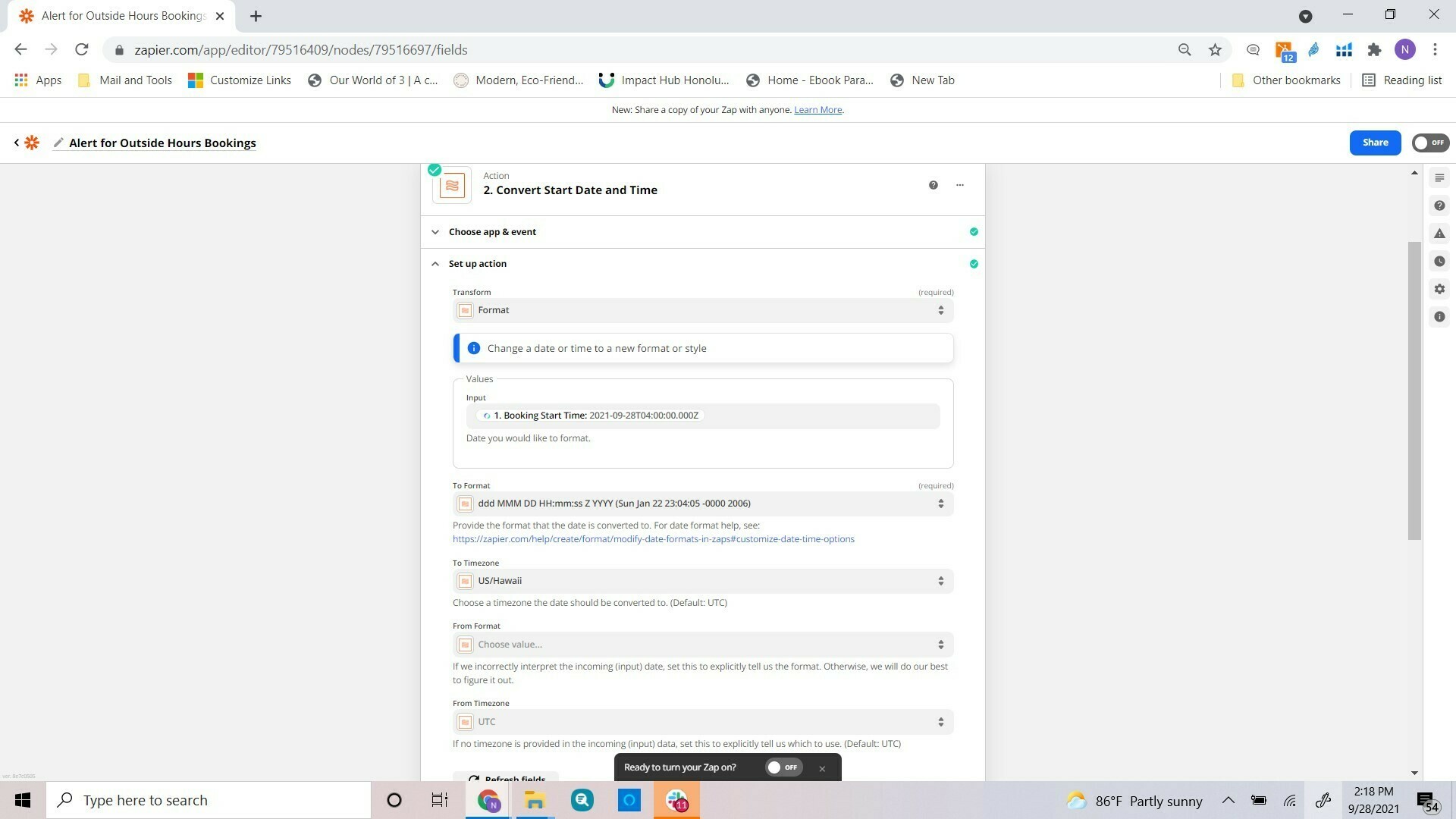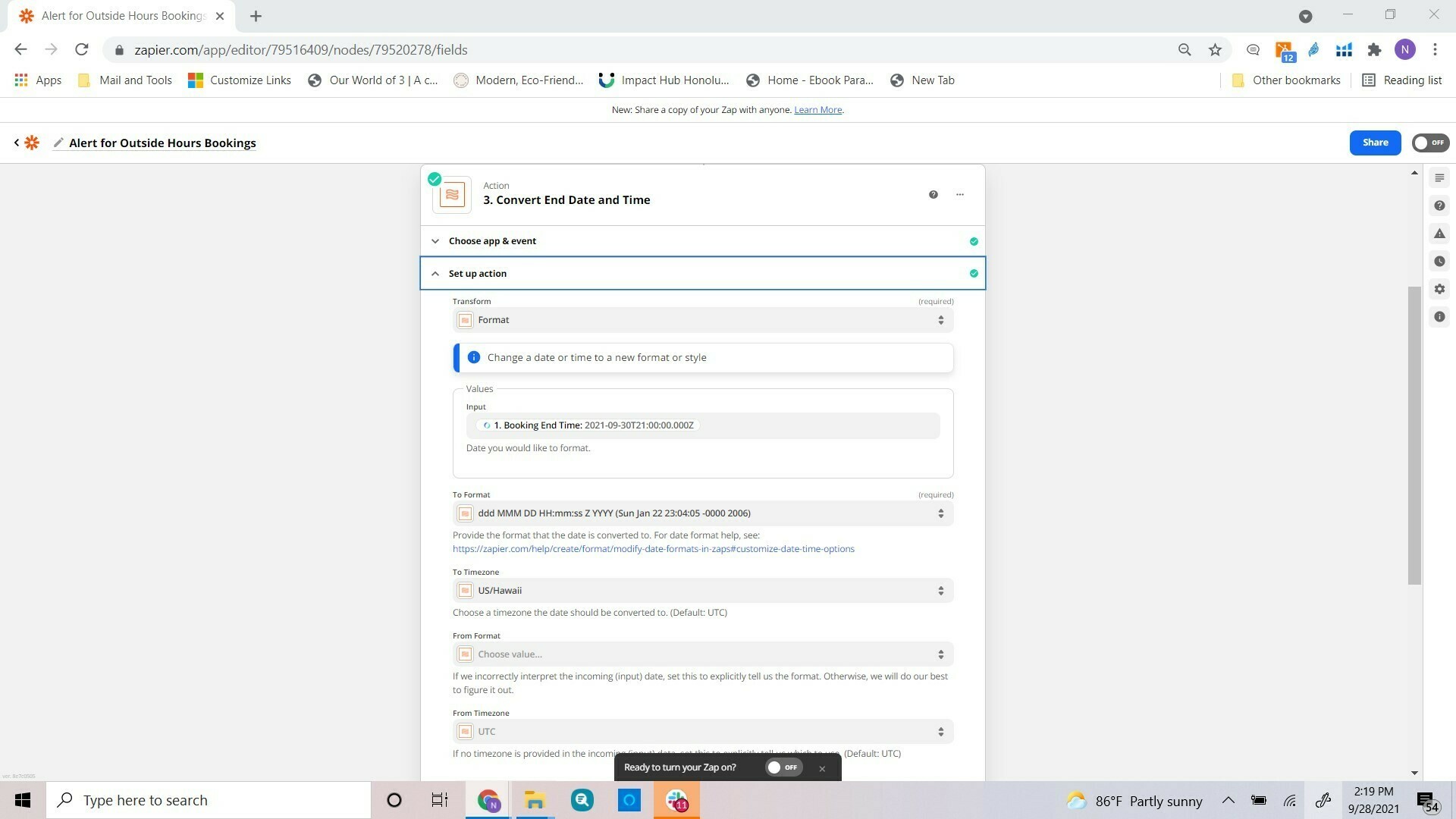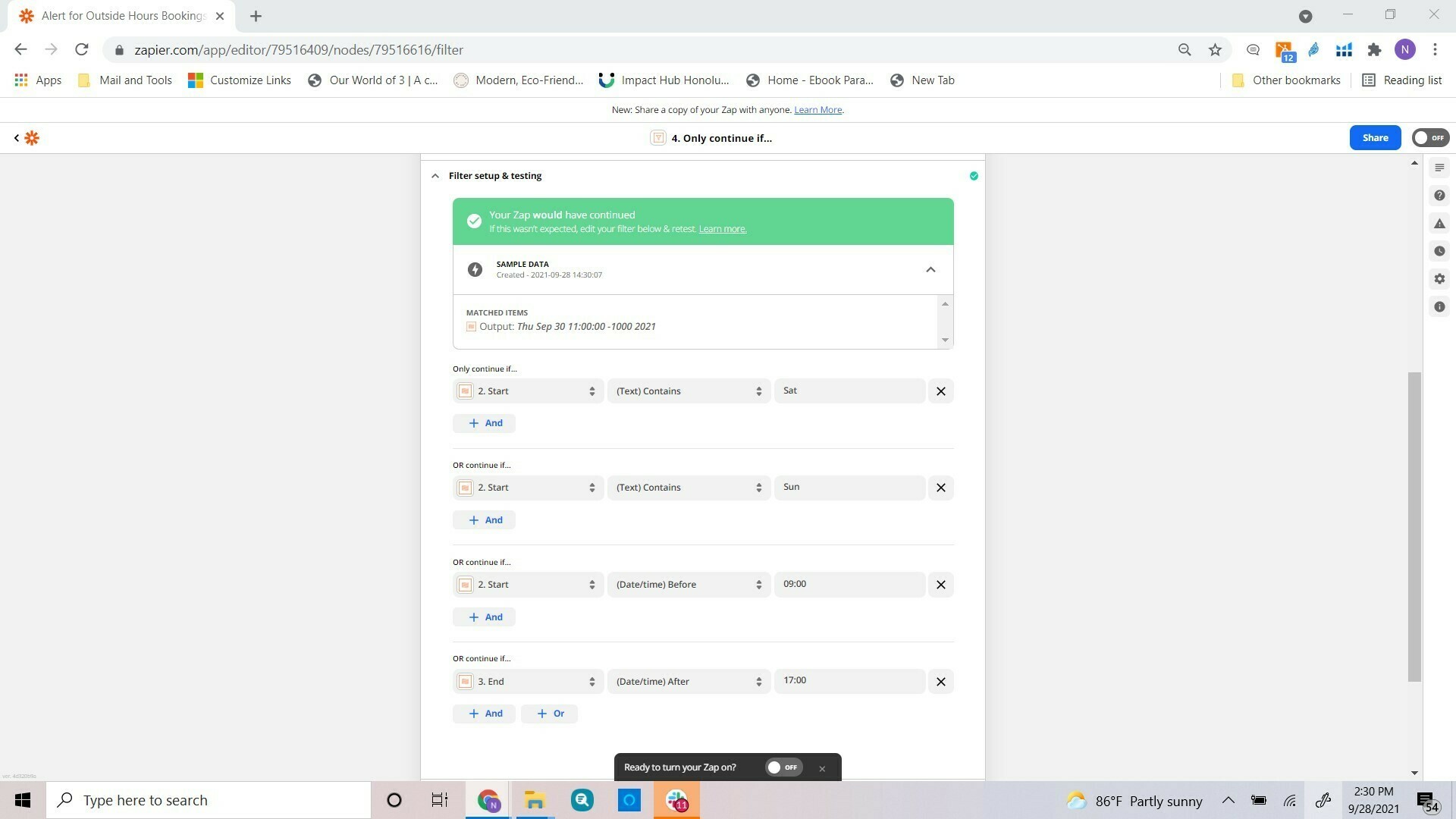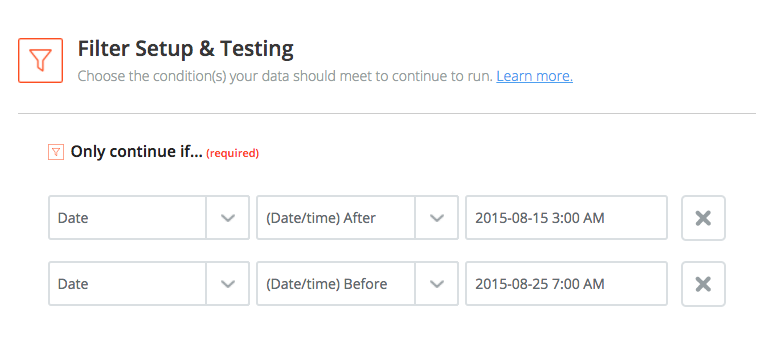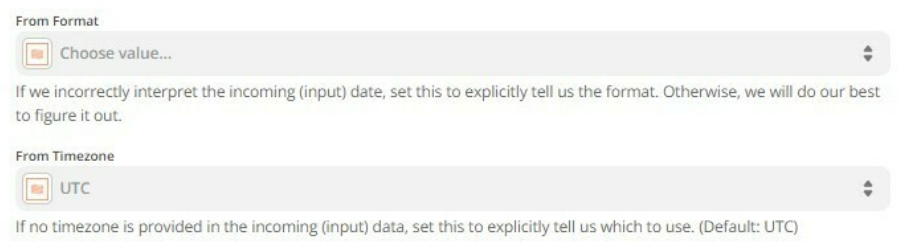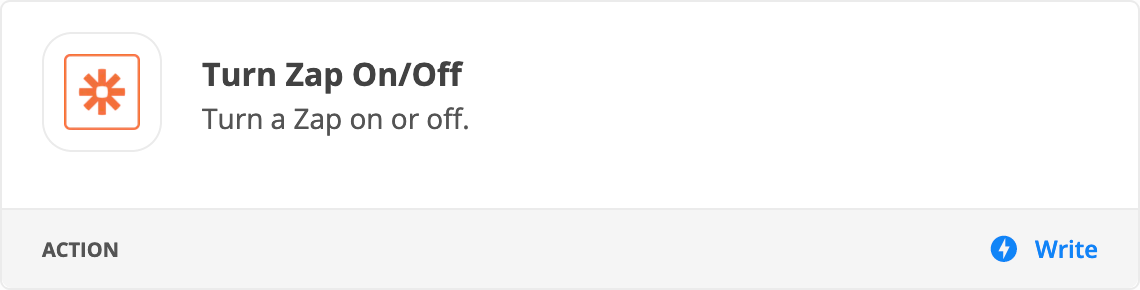Hi,
I’m trying to setup a ZAP that will let us know if someone requests a booking that occurs outside of our business hours. We run a coworking space and want to catch these booking so that we can contact the person.
This is not about trying to limit the time that the ZAP runs, it is about parsing the time that the booking starts and ends to make sure it is with the allowed times.
I set up a filter and have formatted the date and time. However, when I try to compare the booking time to check to see if it is before 9:00am, it does not work because it seems when using the (Date/Time) Before or After conditional statement it requires a date AND time.
Is there a way to take only the date of the booking and concatenate 9:00AM to the end so that the comparison will work?
I can get it to work if I add another formatter that strips out the time and then use that output with the (Number) Less Than conditional statement.
I was trying to avoid doing this because it increases the tasks used from 3 to 5 to just strip out the time.
Or is there another way to do this entirely?
Thanks!