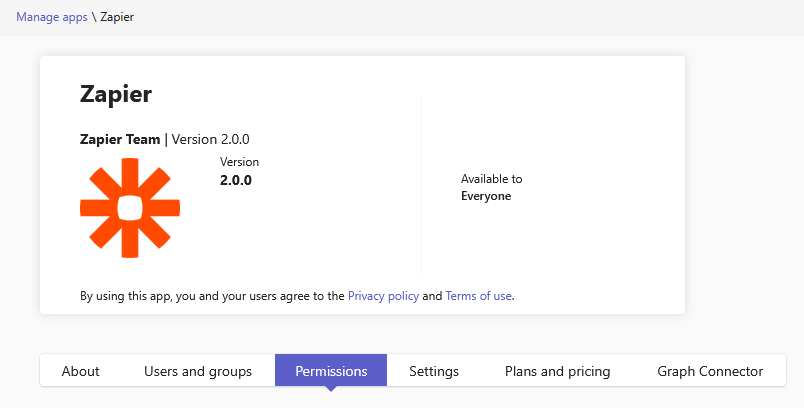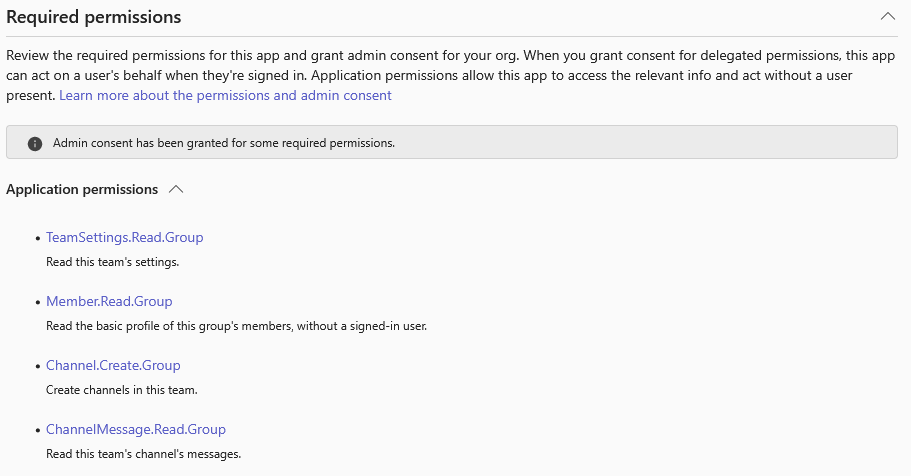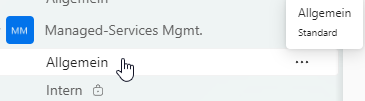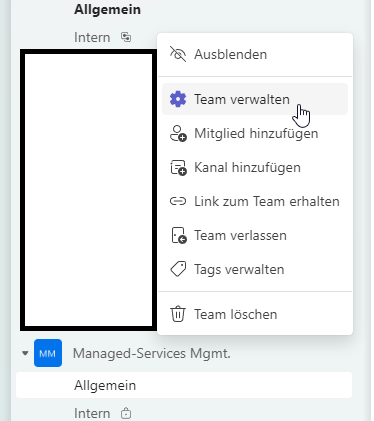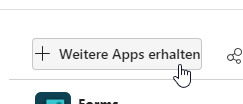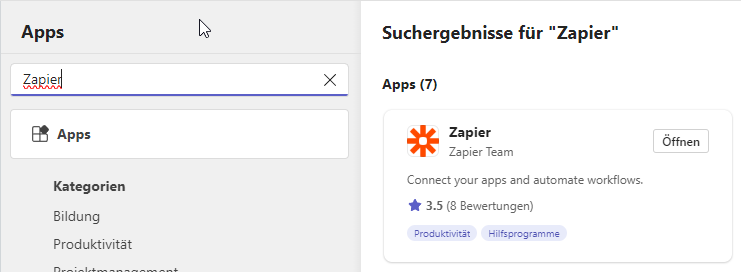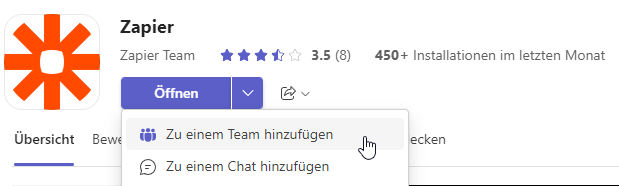Hallo Community
I want to delegate a MS Teams channel message to Slack.
The Zap construction works well, but when I test the MS Teams Trigger “New Channel Message” I get the following error:
Unable to pull messages
Error code: Error while retrieving: The app returned "Missing role permissions on the request. API requires one of 'ChannelMessage.Read.All, Group.Read.All, Group.ReadWrite.All, ChannelMessage.Read.Group'. Roles on the request ''. Resource specific conse...". Missing role permissions on the request. API requires one of 'ChannelMessage.Read.All, Group.Read.All, Group.ReadWrite.All, ChannelMessage.Read.Group'. Roles on the request ''. Resource specific consent grants on the request ''.
It seems, that the Zapier App does not acquire sufficient rights of the MS Graph API to read the channel messages.
The Zapier Teams App is installed as well.
Please see the attached screenshots for configuration details:
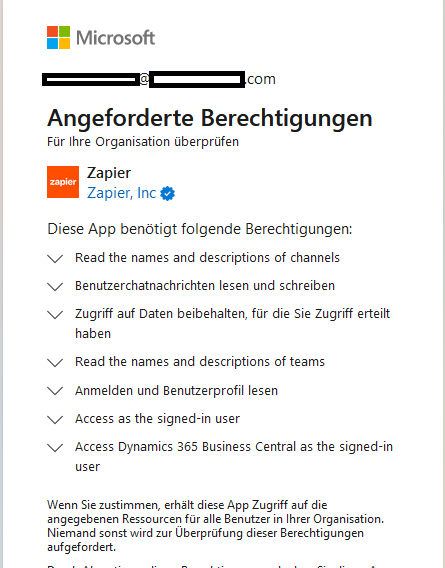
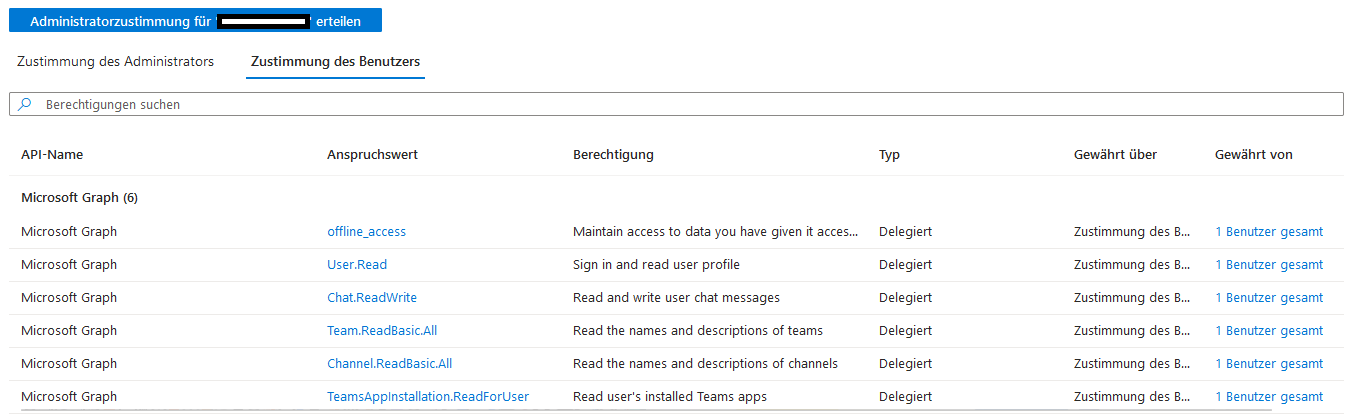
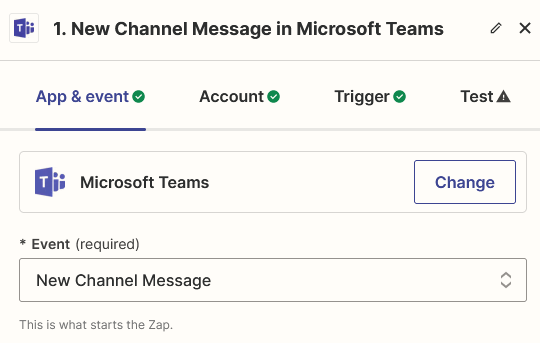
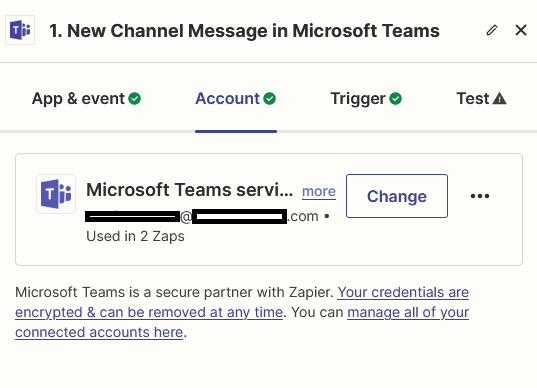
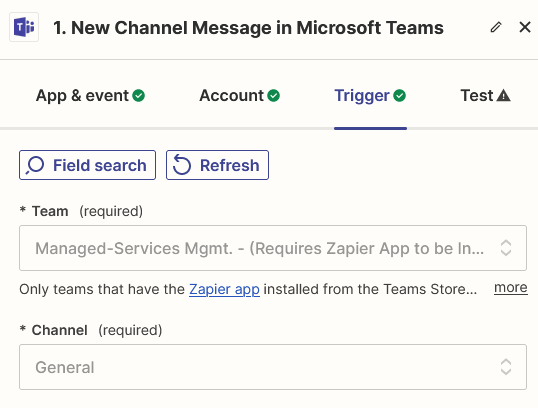
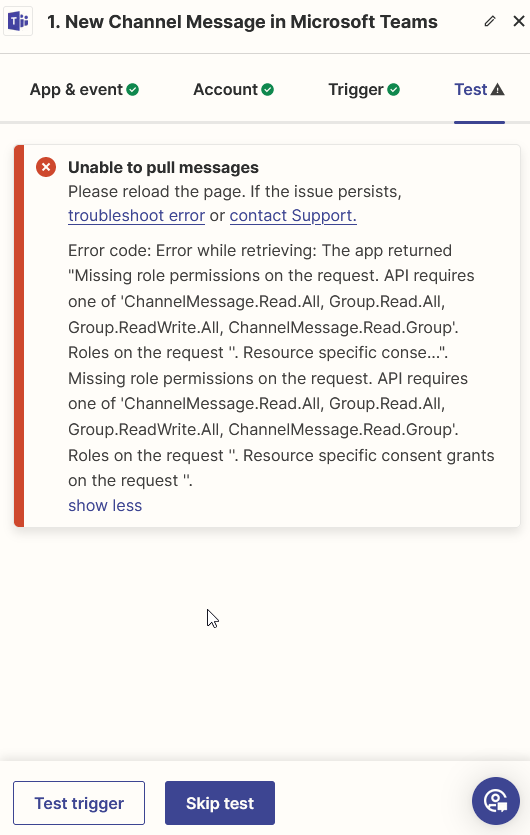
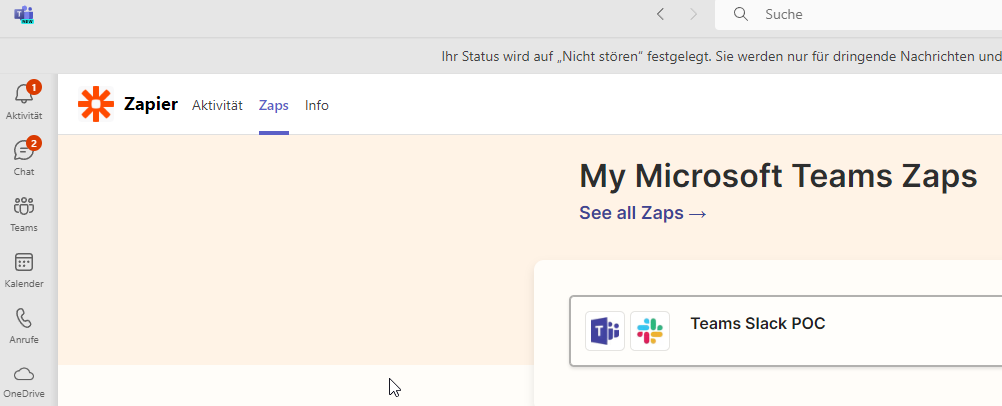
Best answer by Rouven
View original