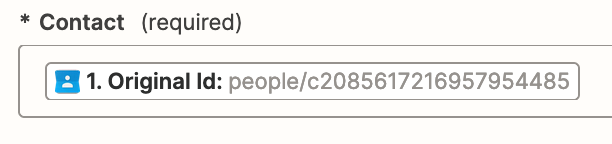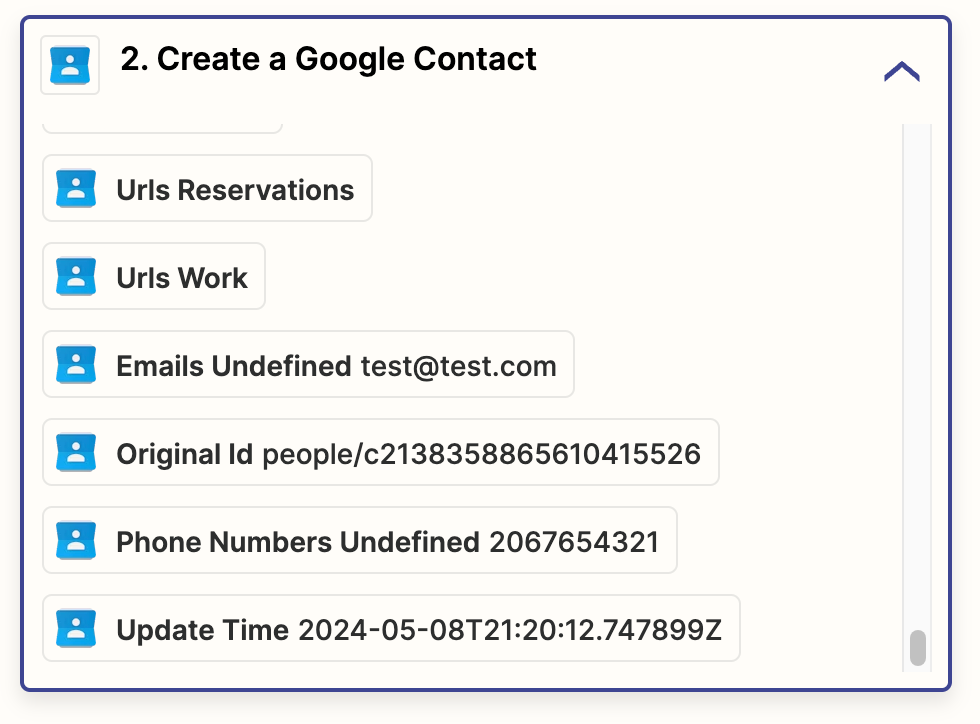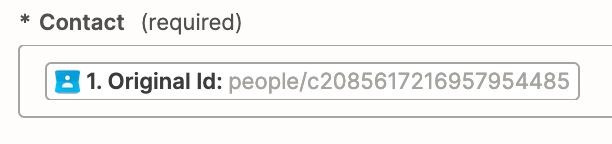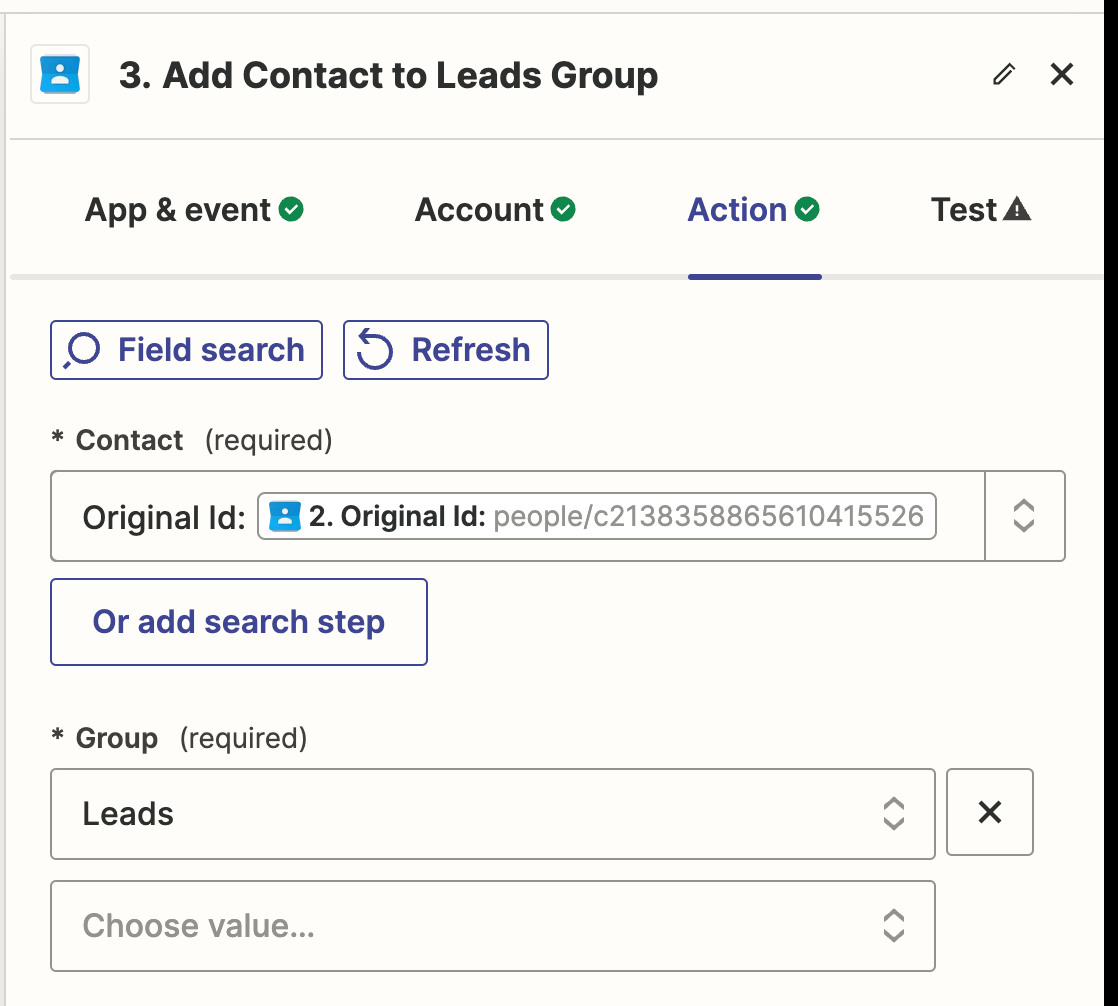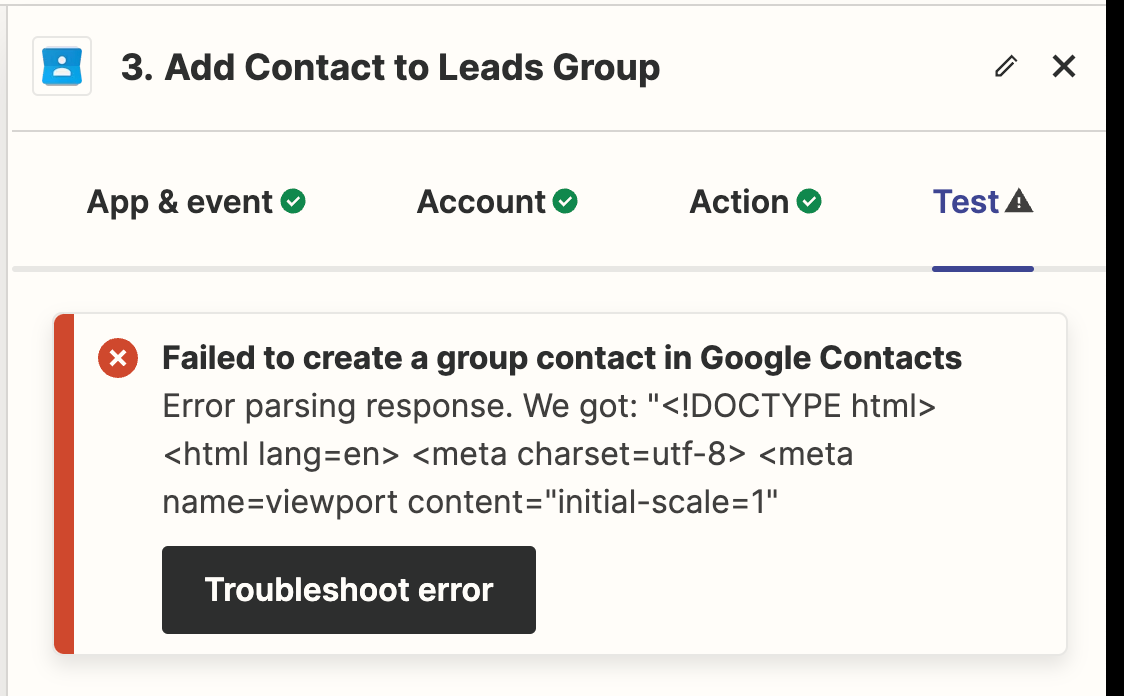Hi all,
Thanks in advance for your help!
I’ve setup a Zap to add a Google Contact when a lead is added to my CRM. I have gotten the first two steps to add the contact working. Yet, I cannot get the third step to add this new contact to the Leads group, a Google Contacts label I created, to work.
Selecting the Contact to modify using either the ID or Original ID fields produces the testing error shown below.
Any suggestions on how to resolve this?
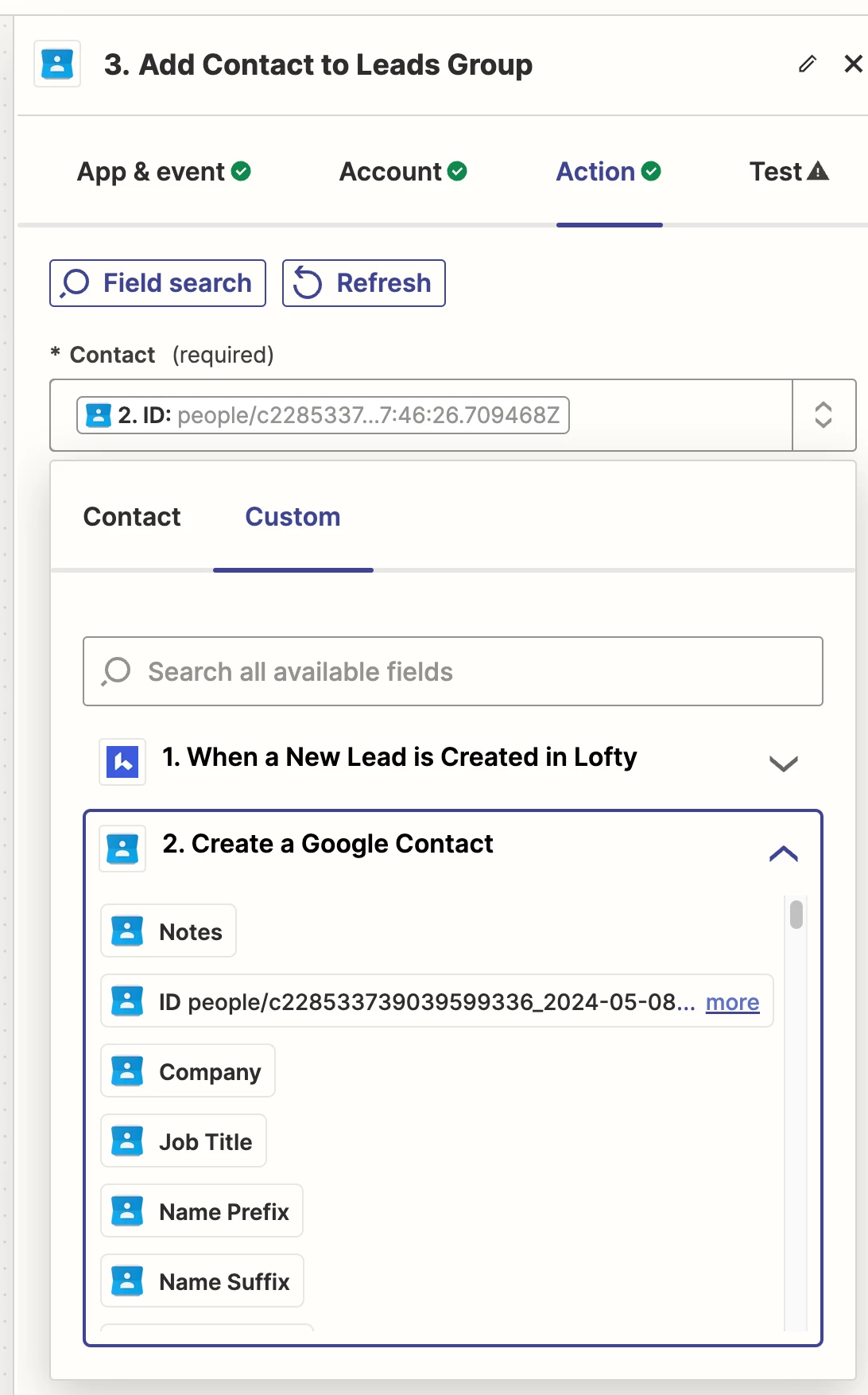
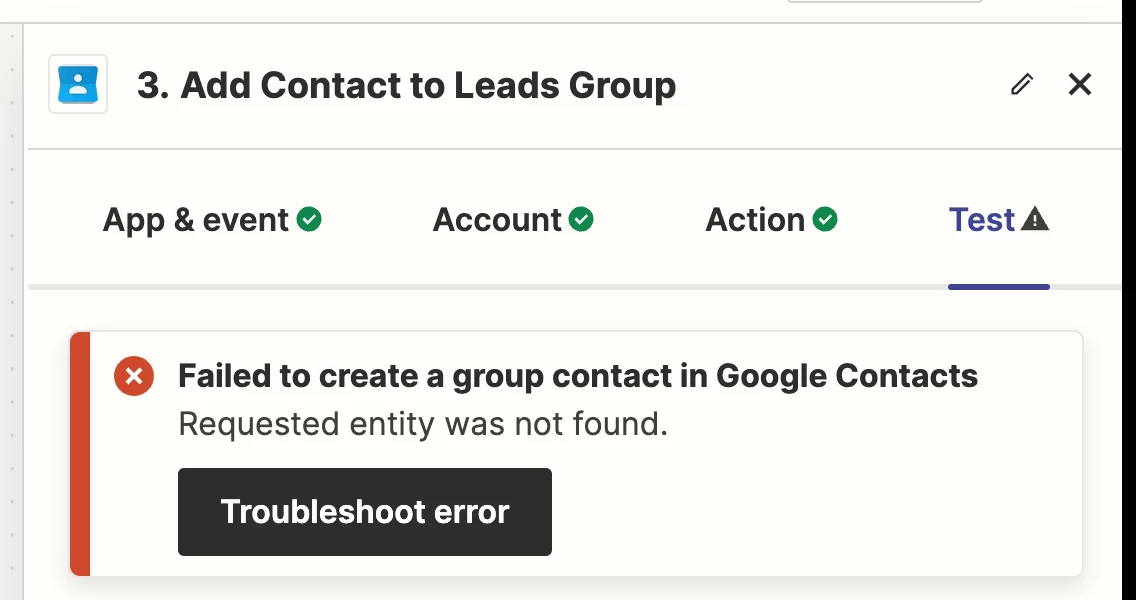
Appreciate any offered advice!
Best answer by Jason Christensen
View original