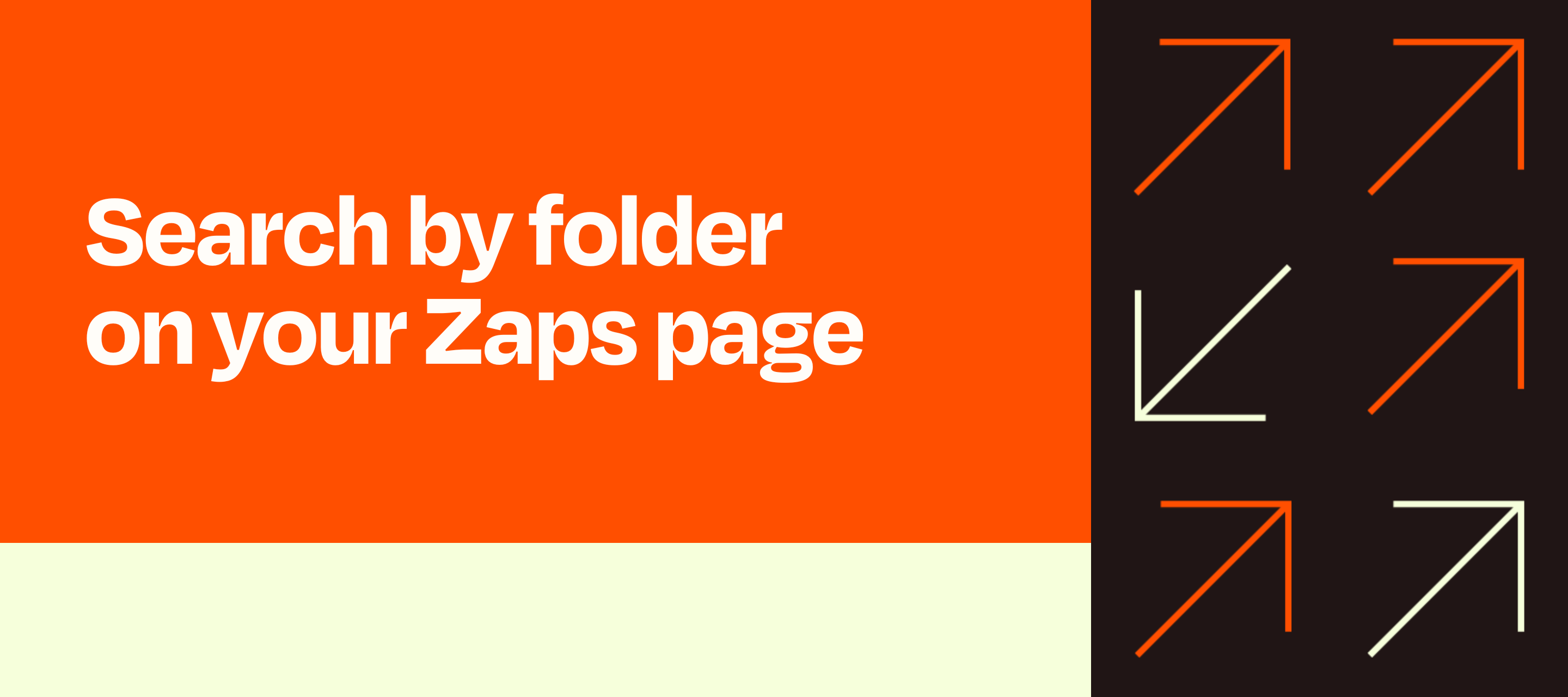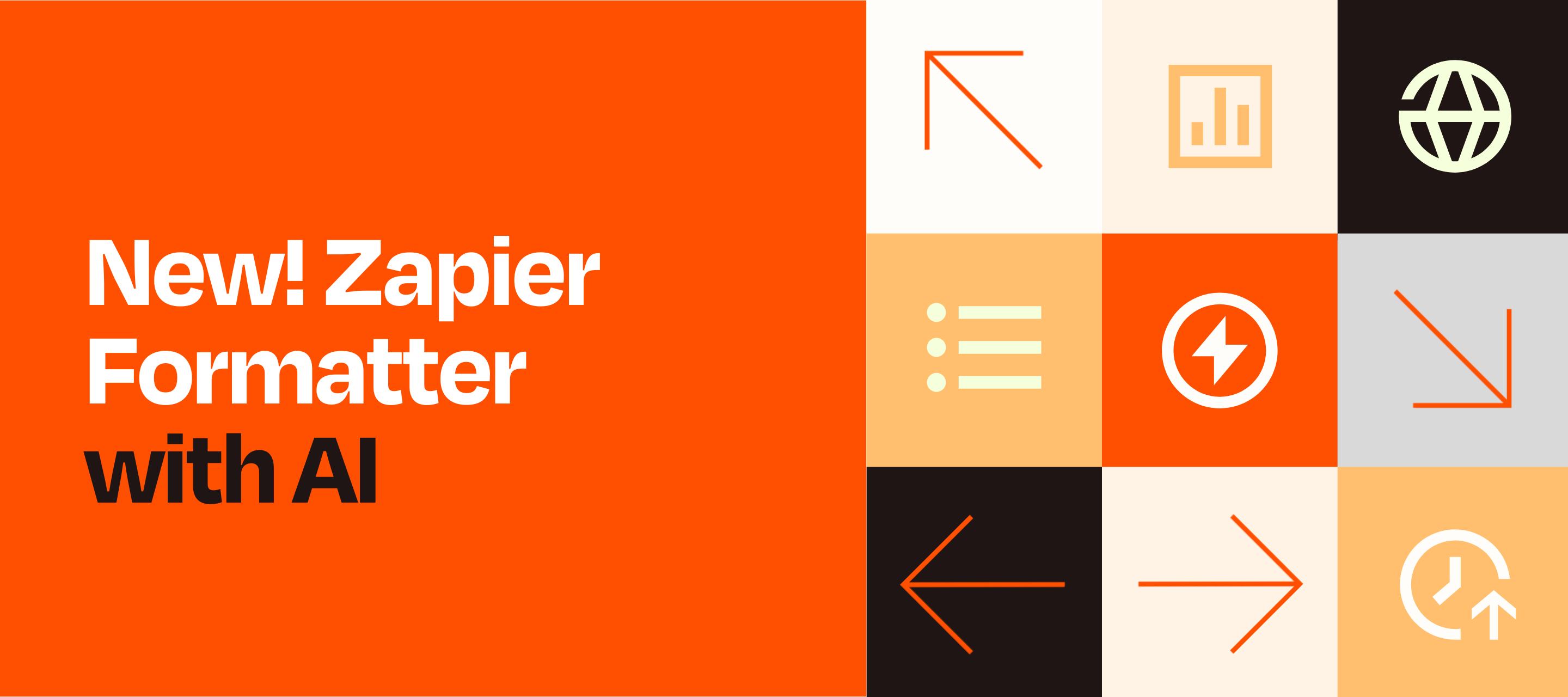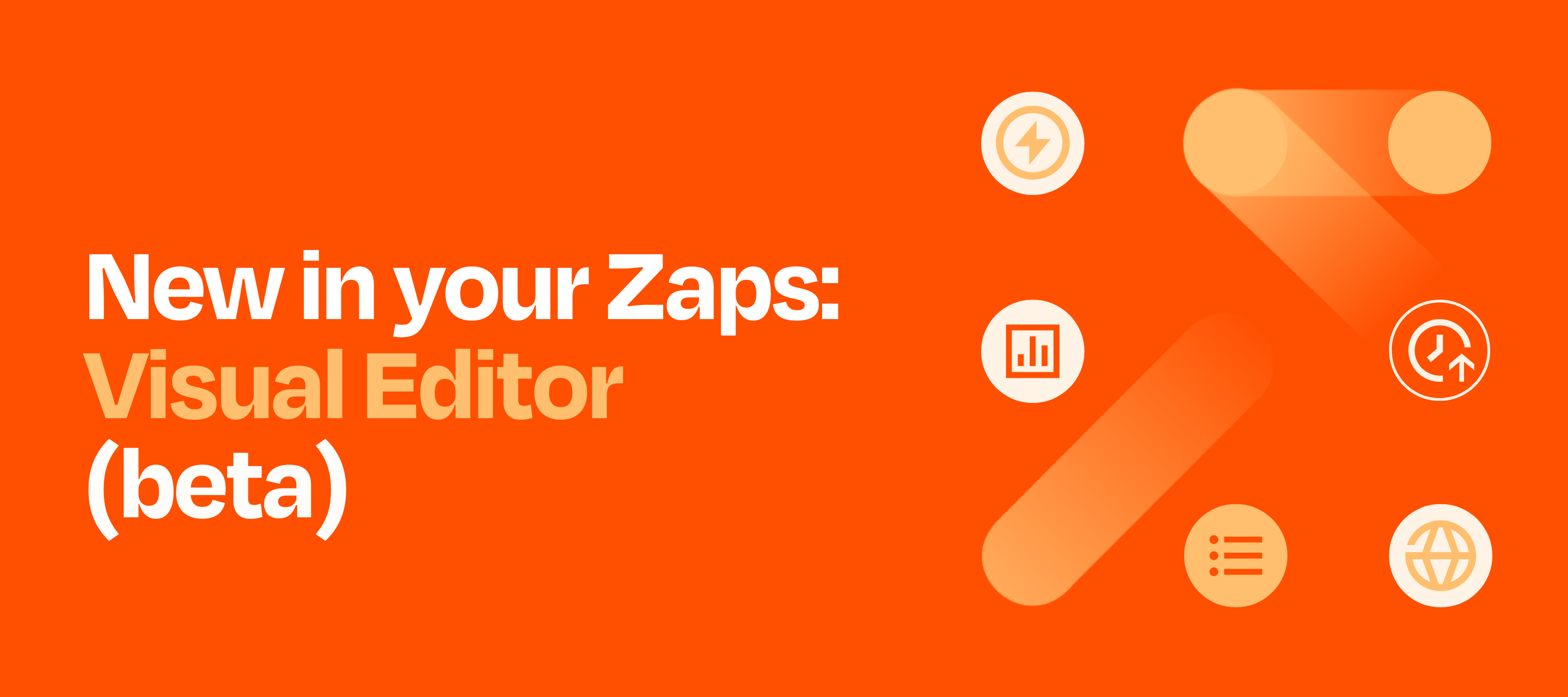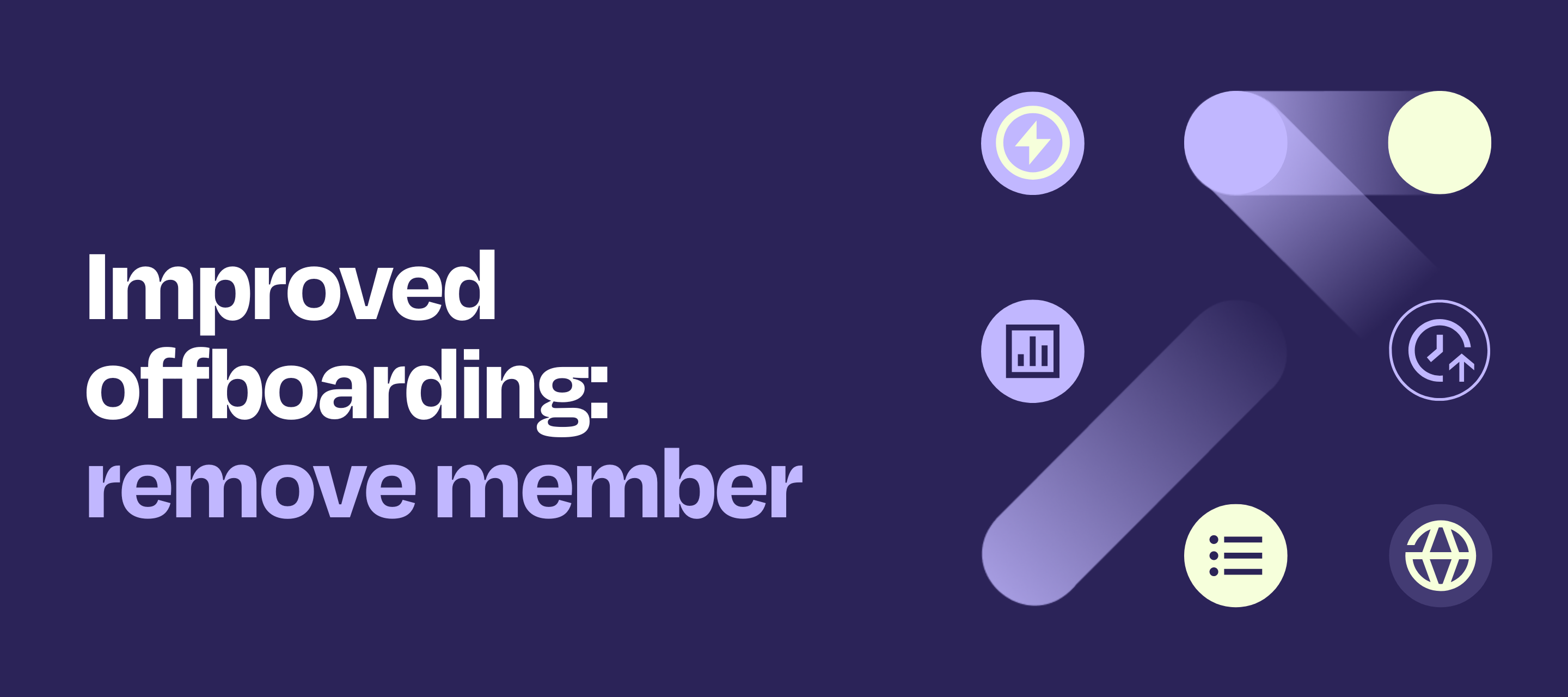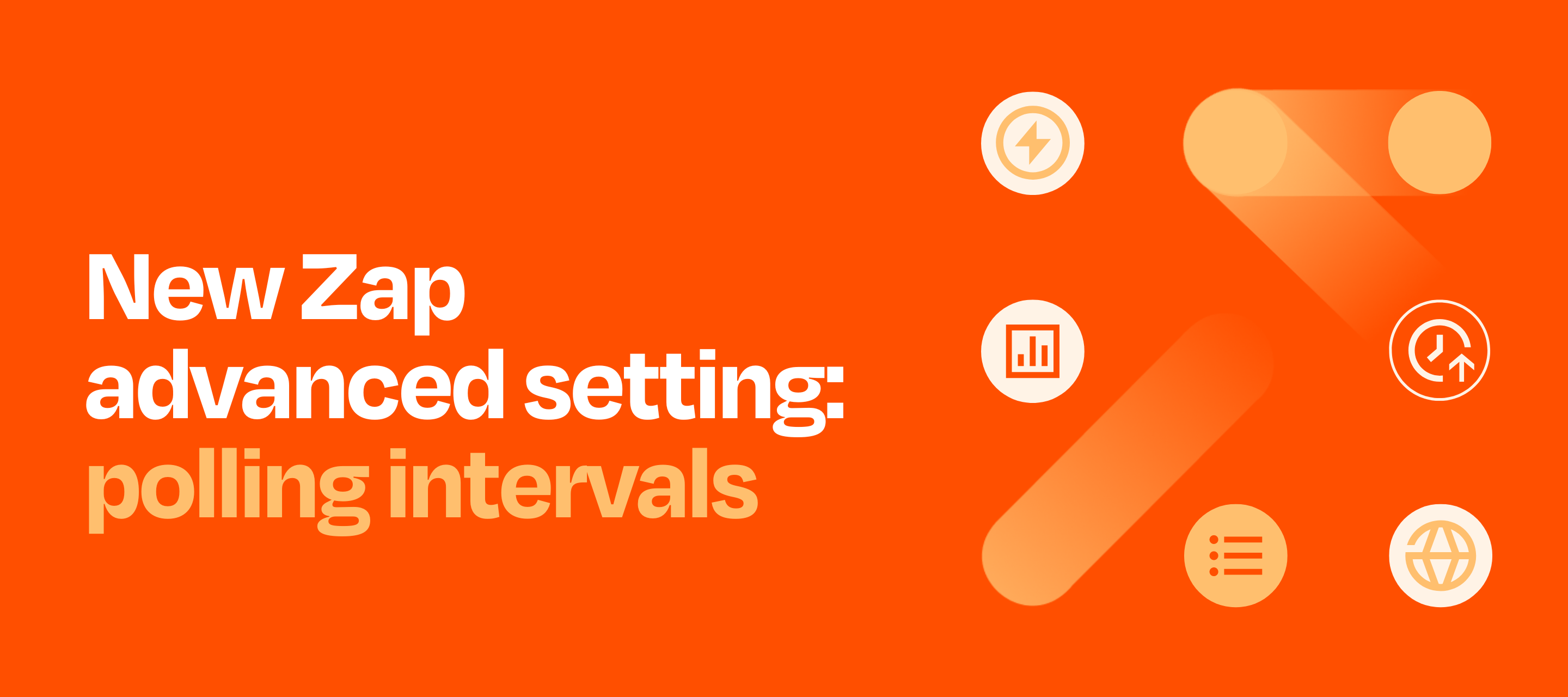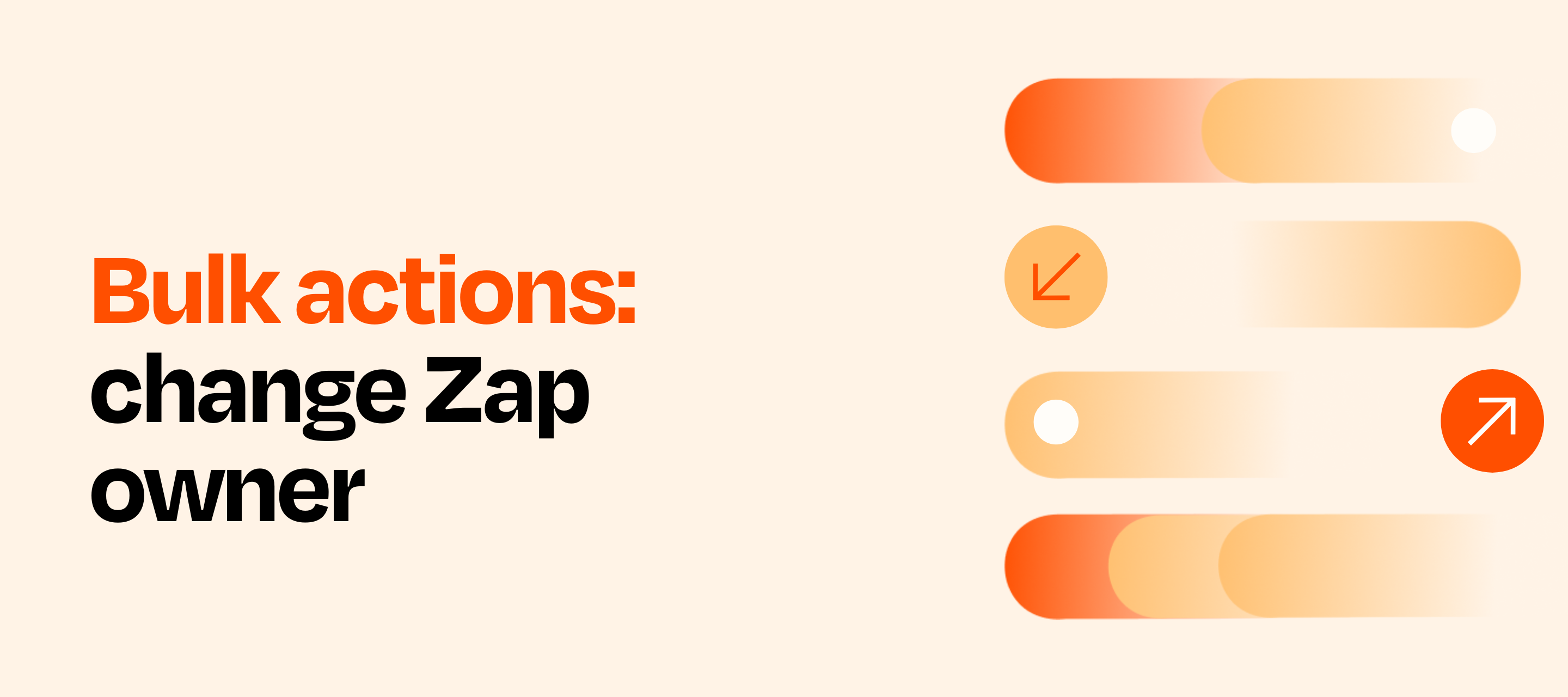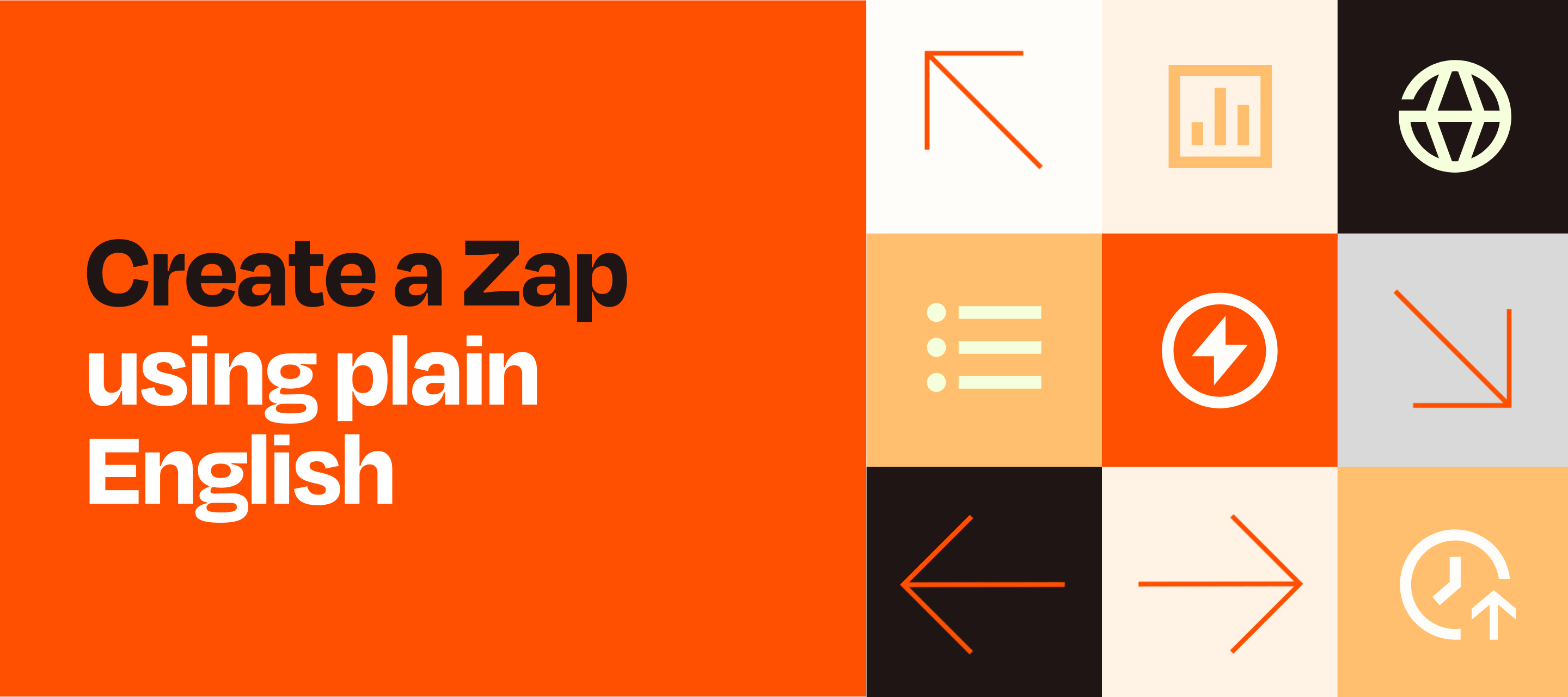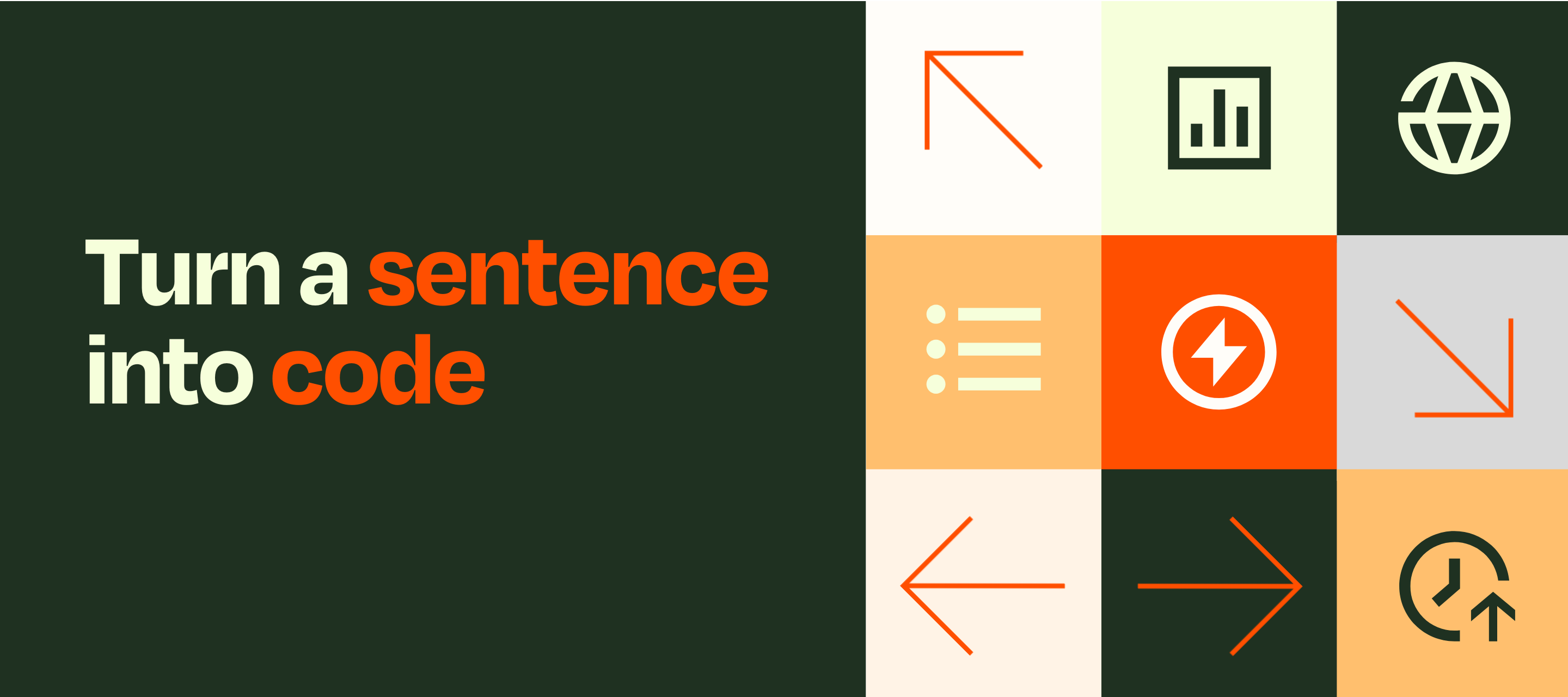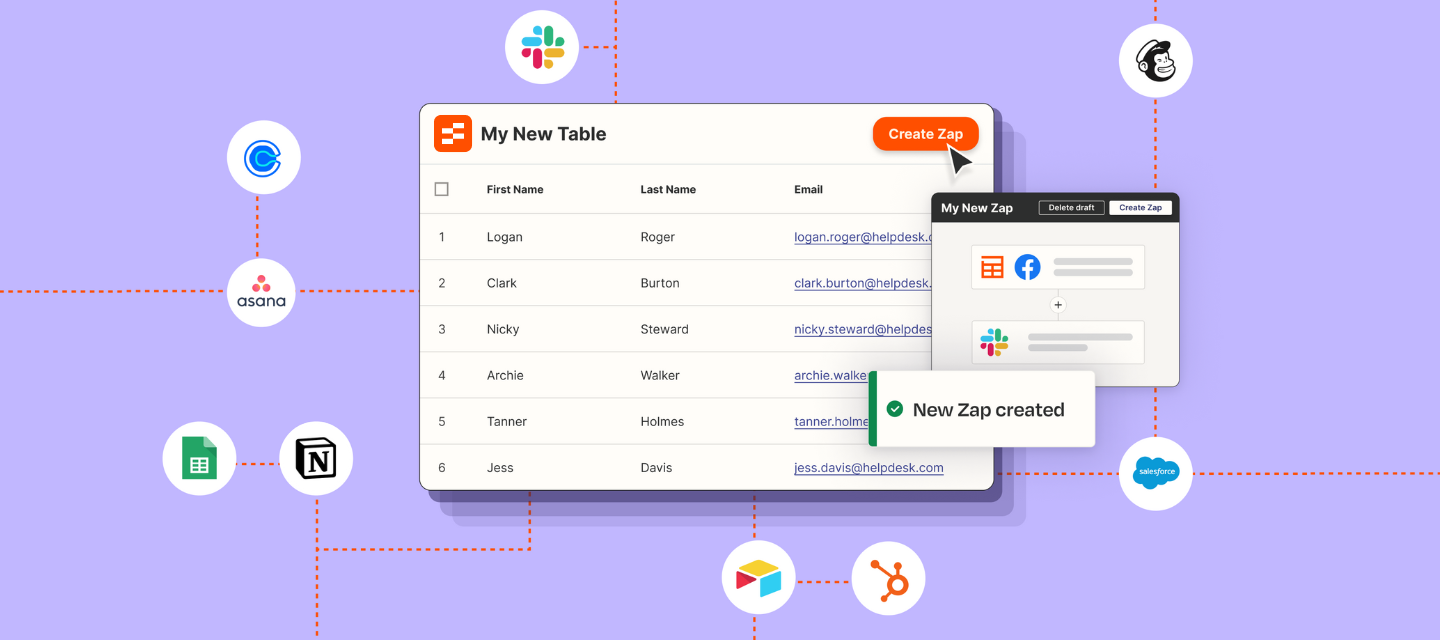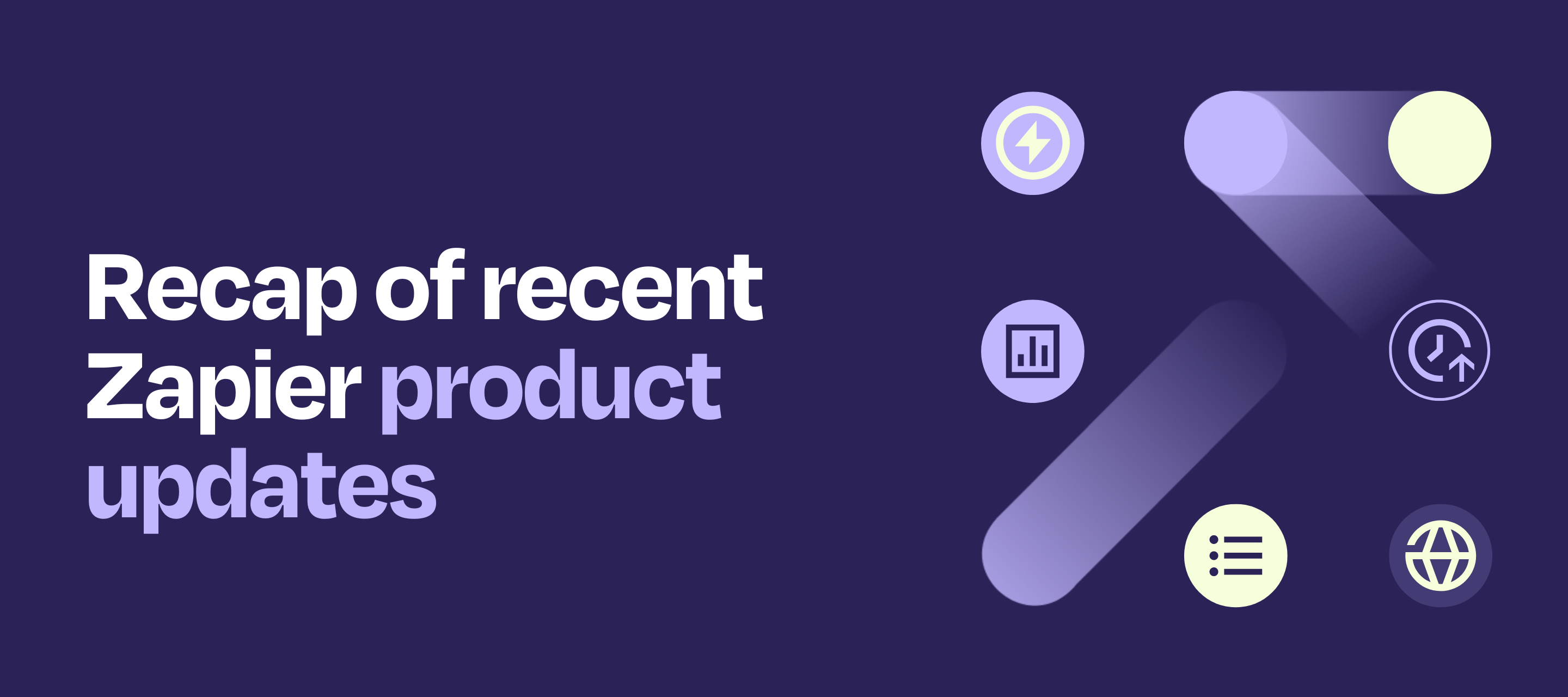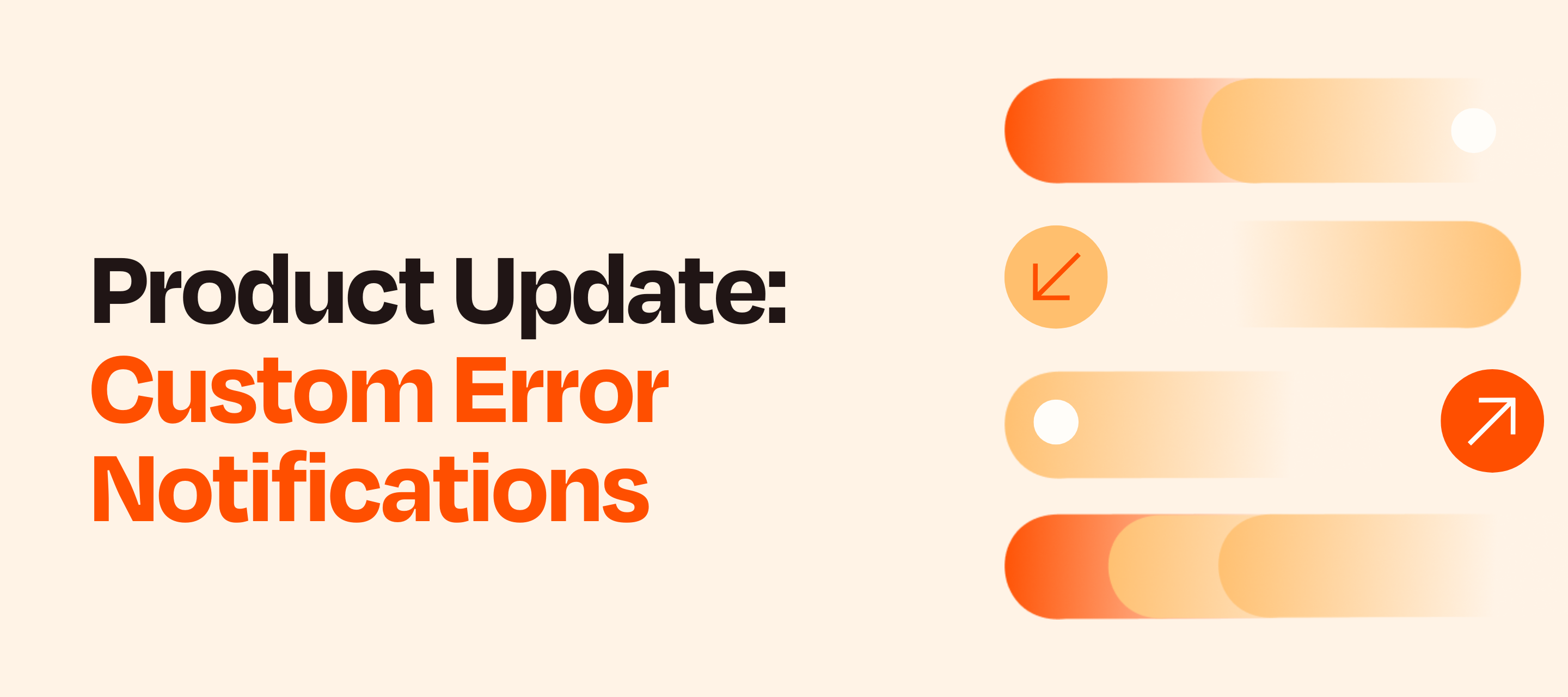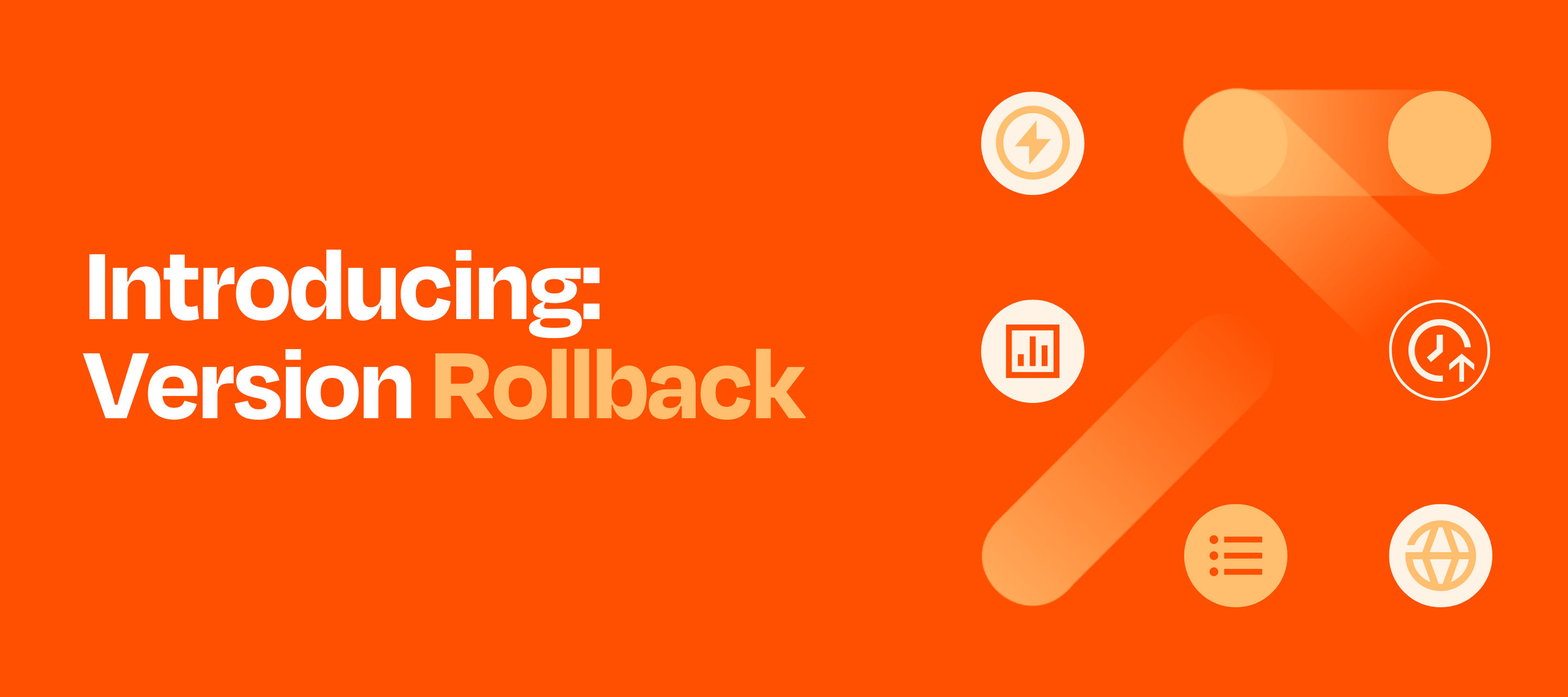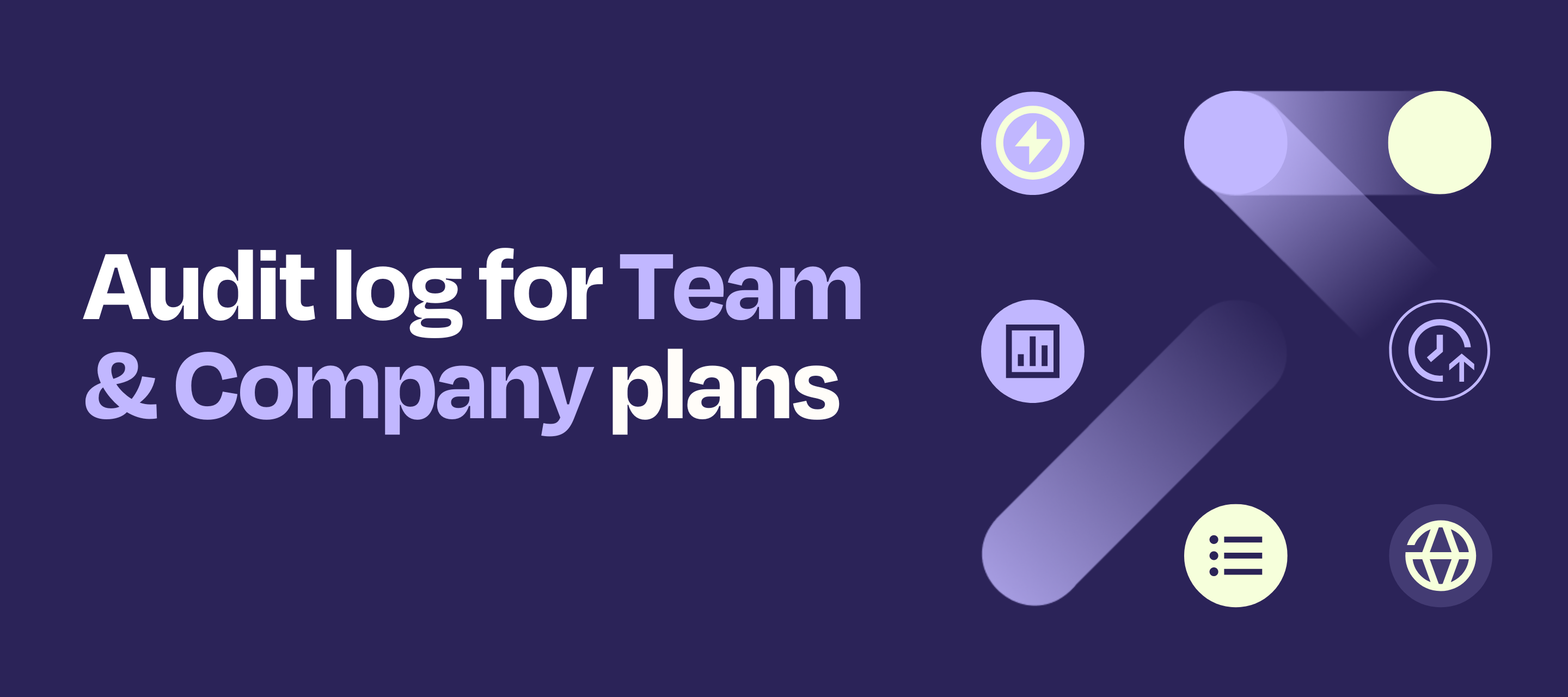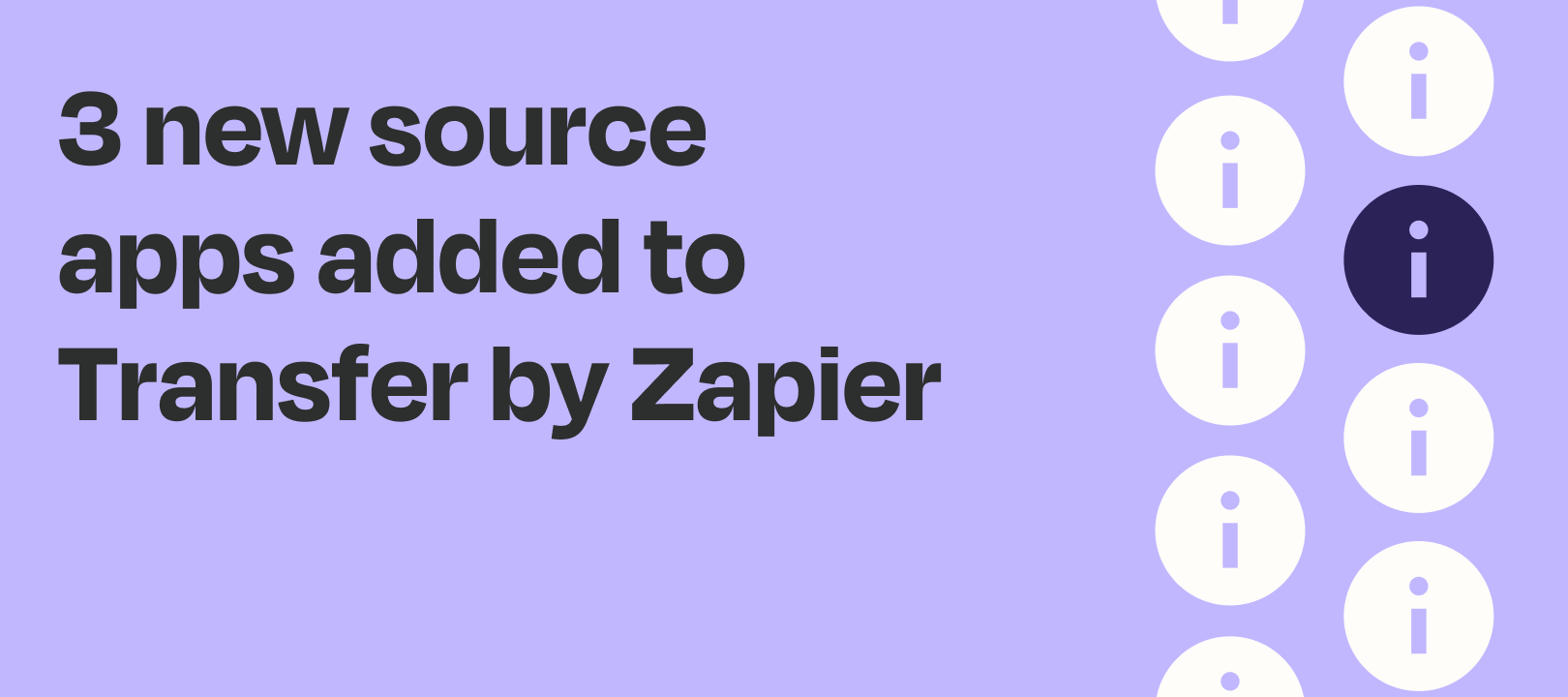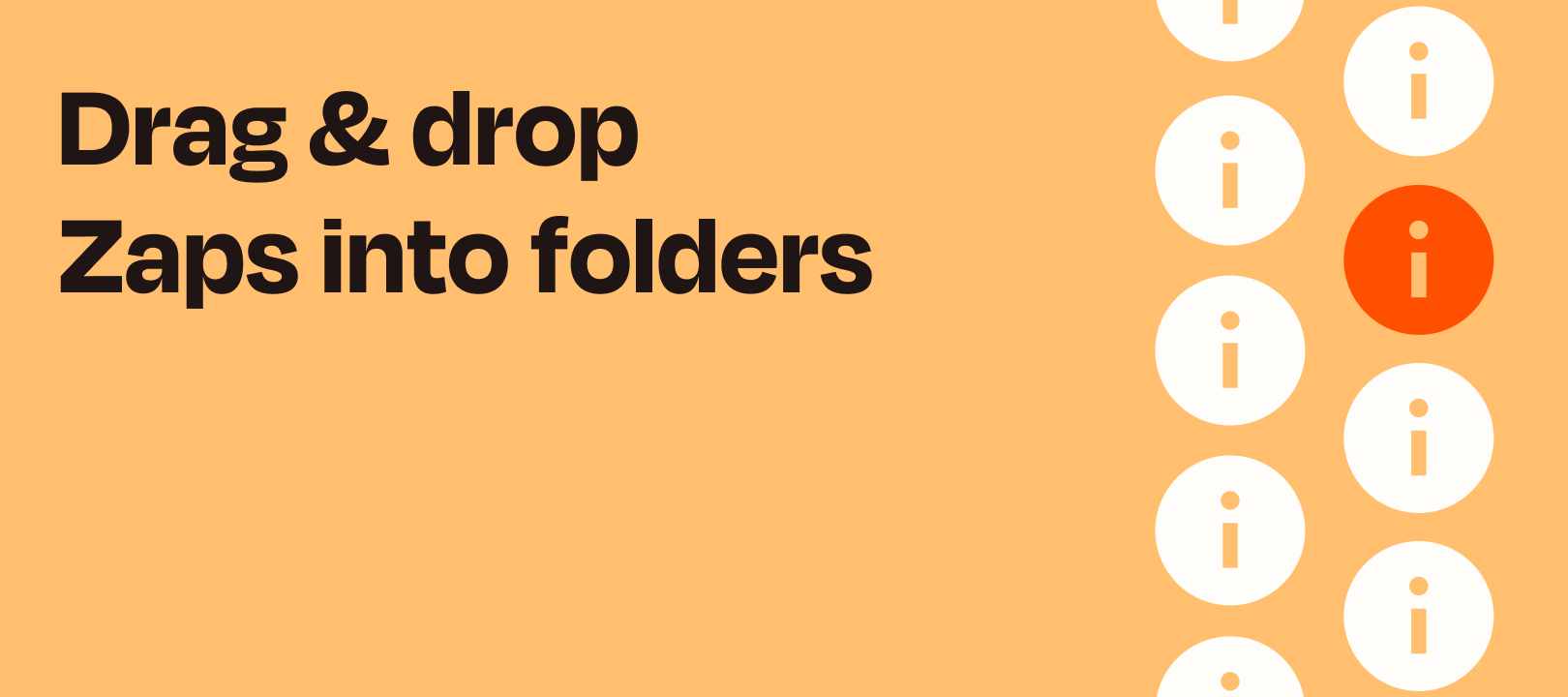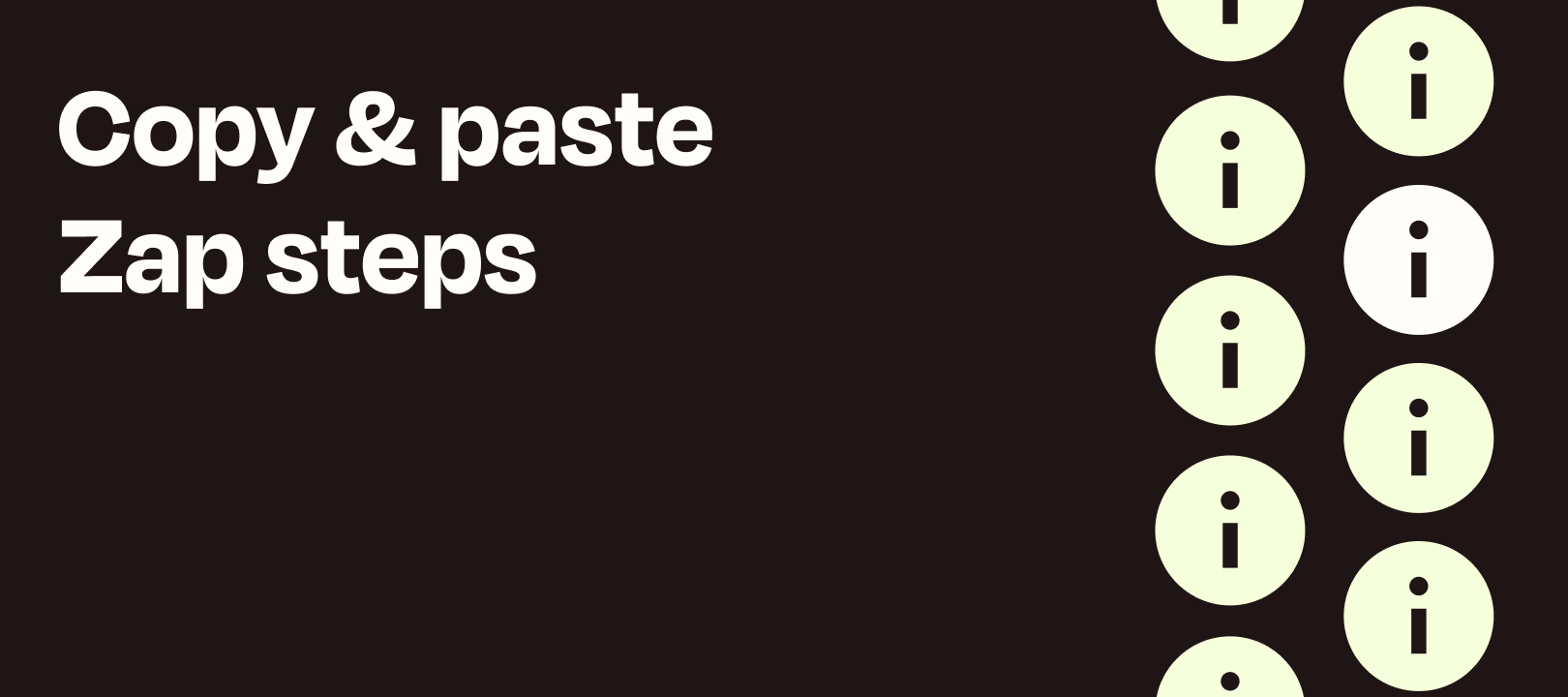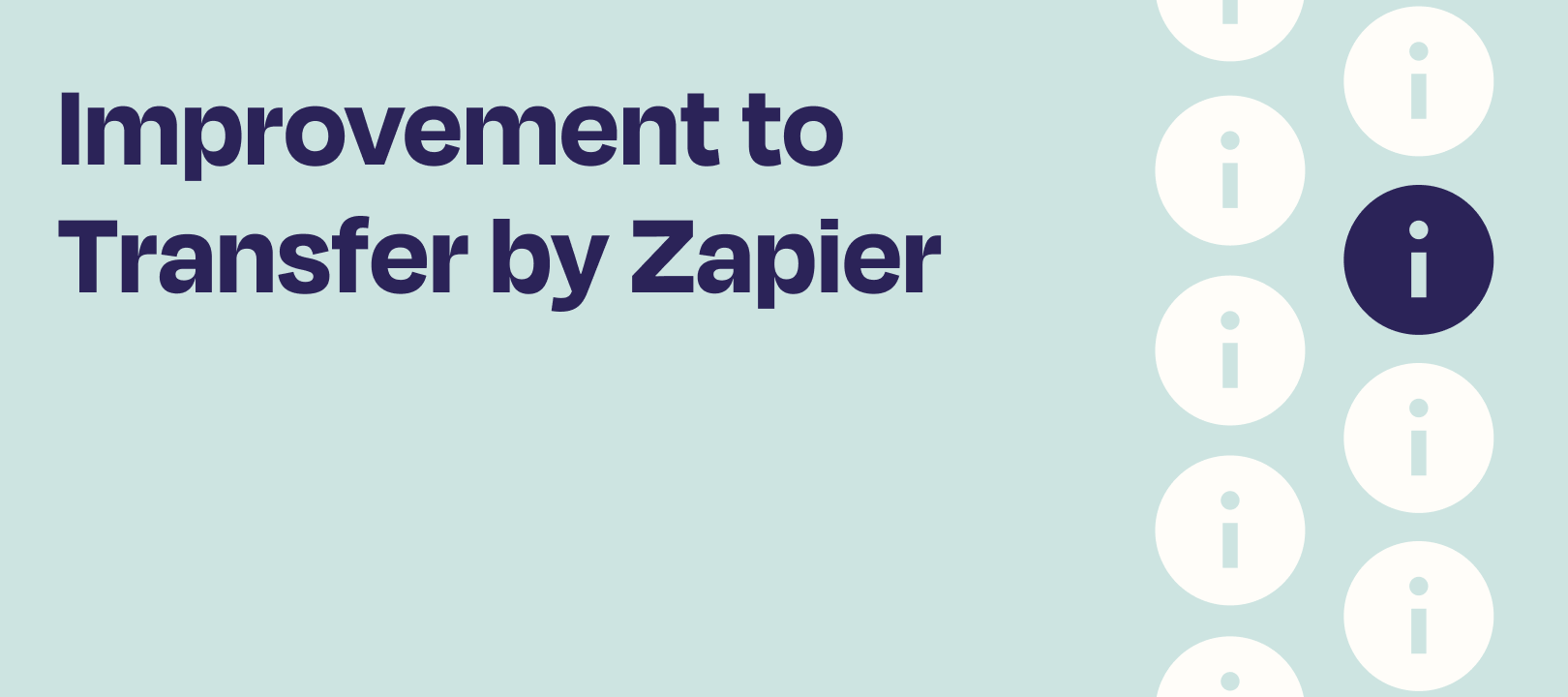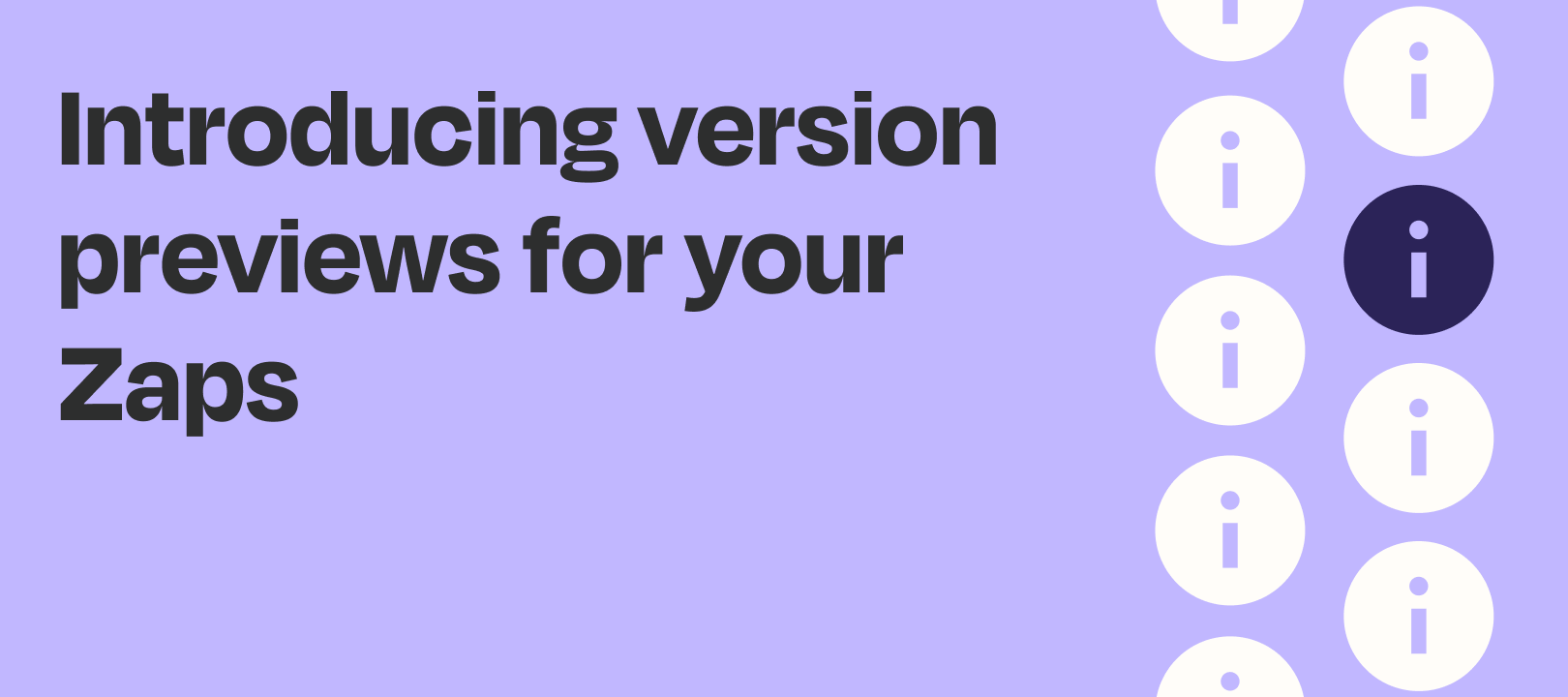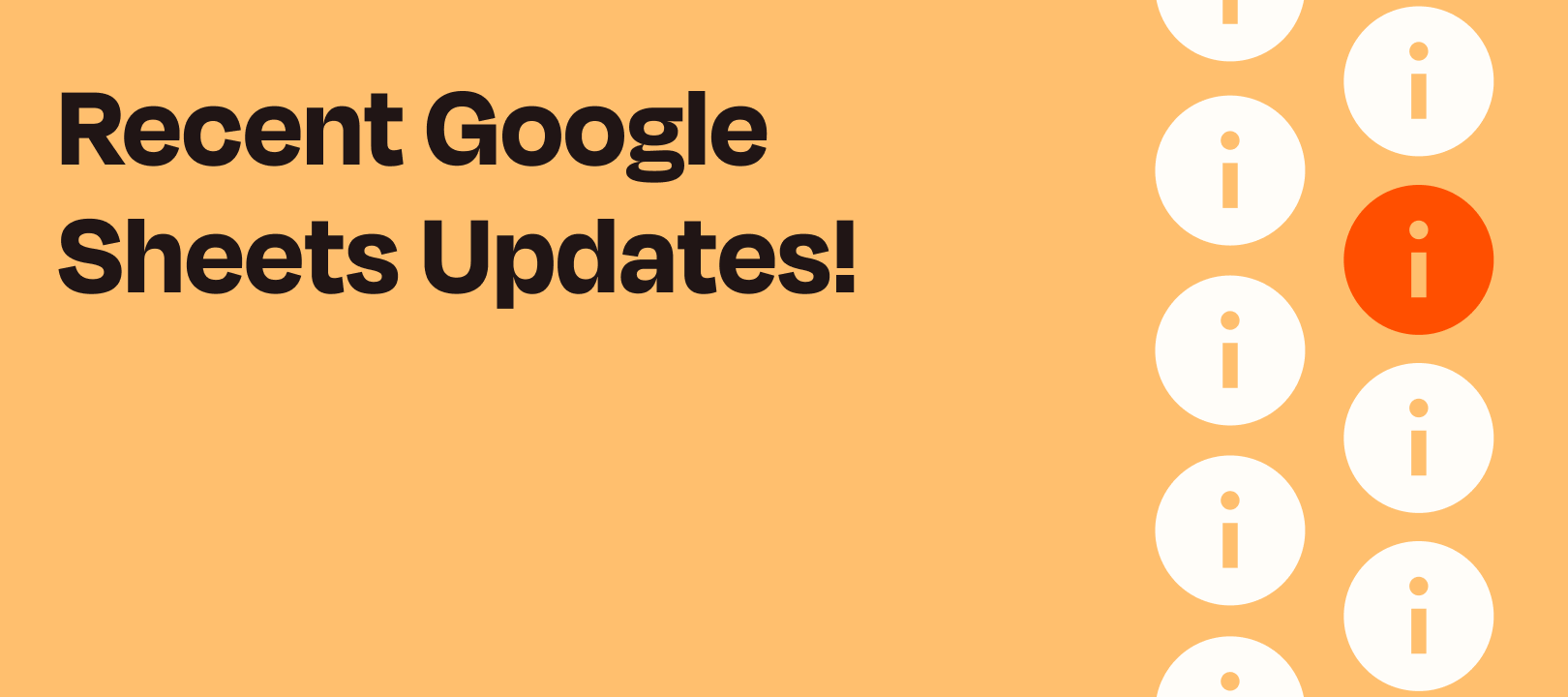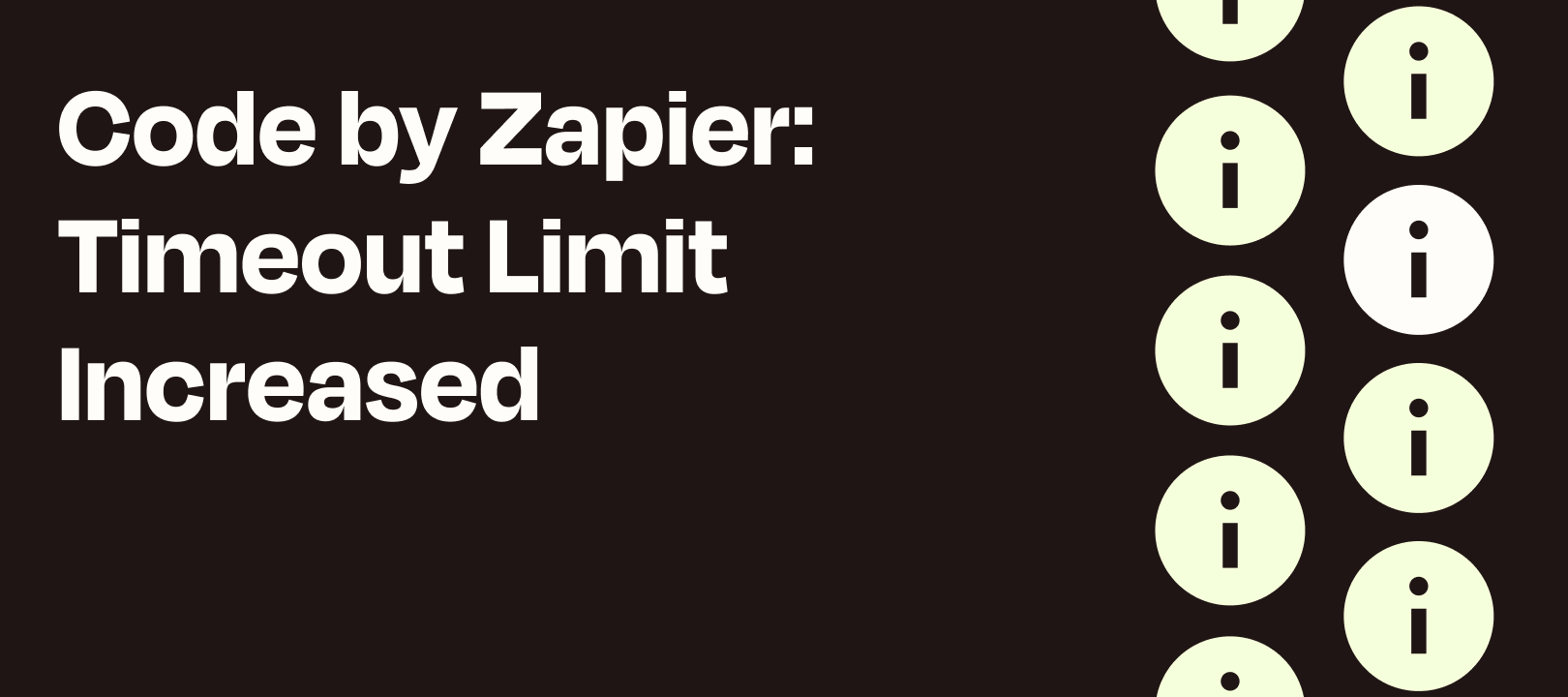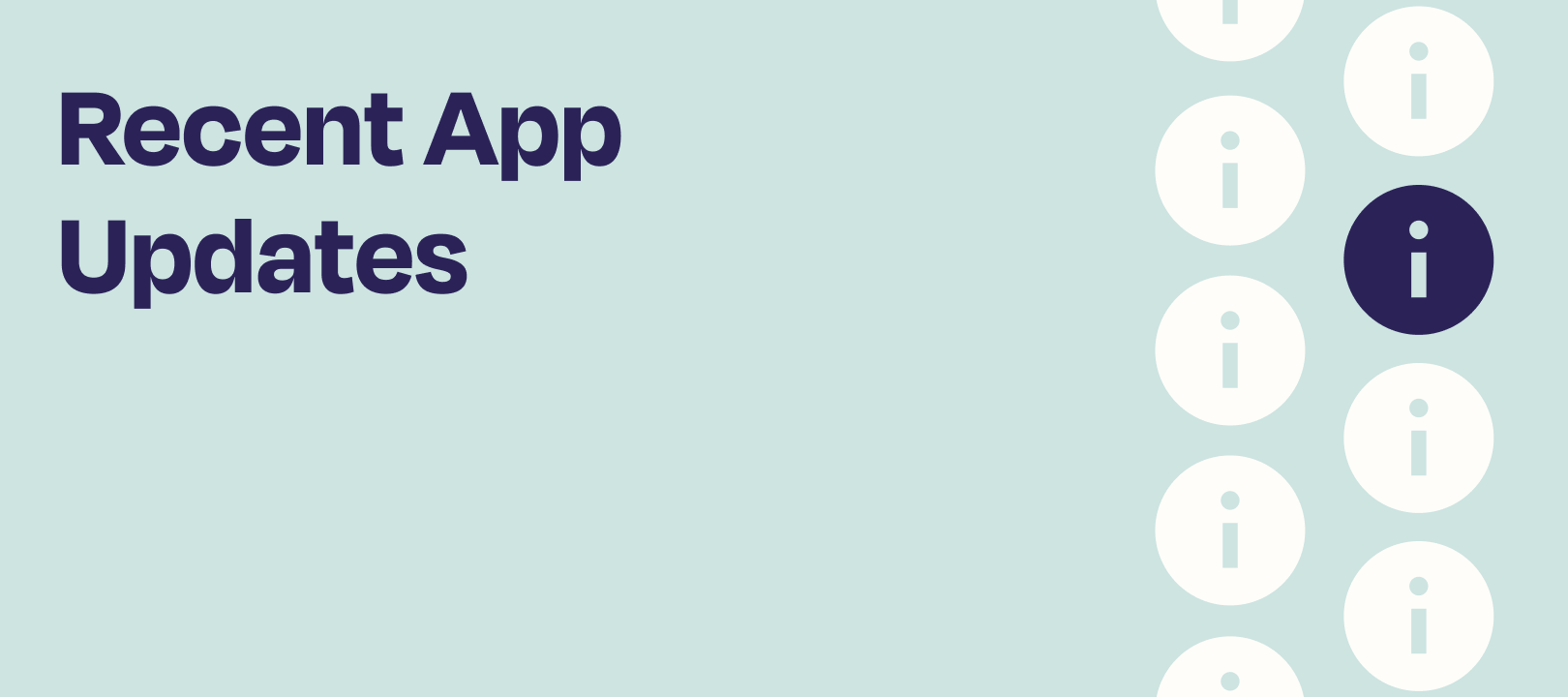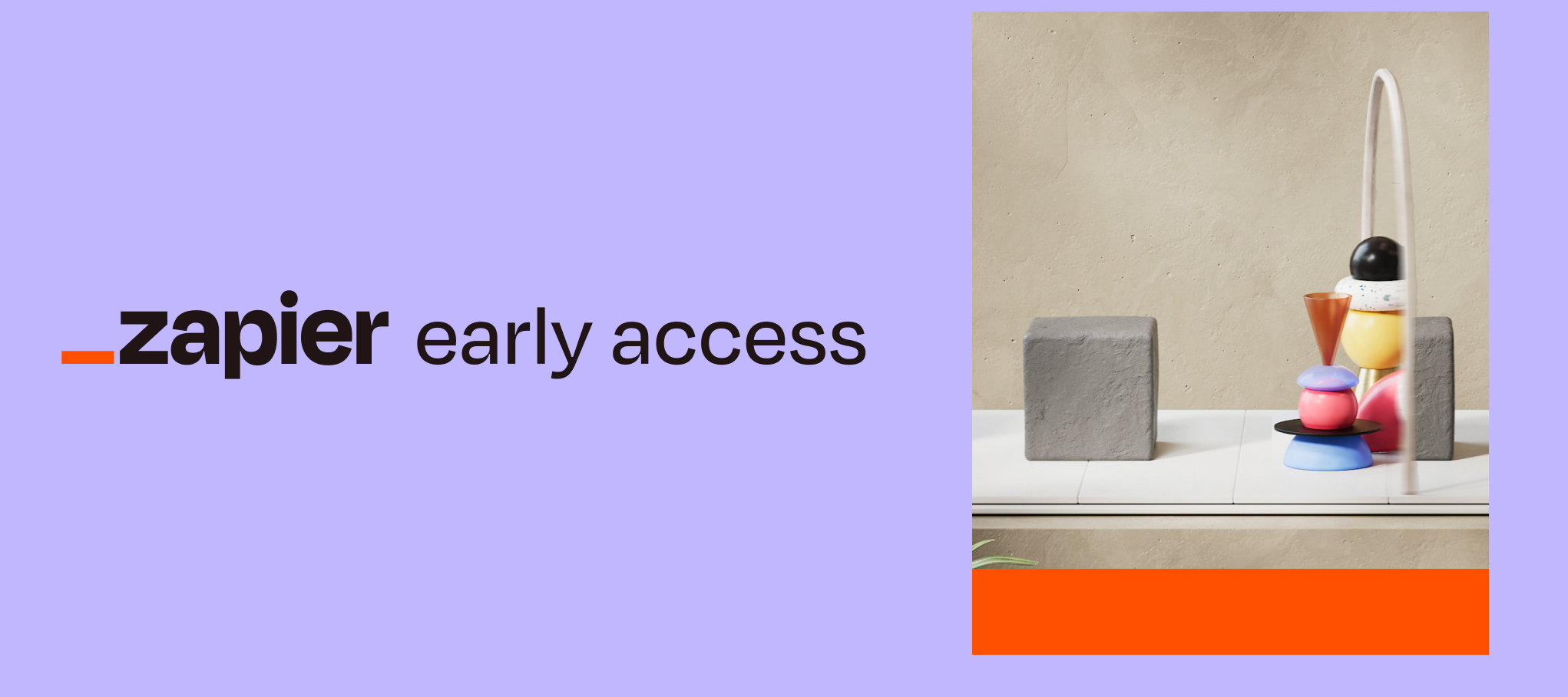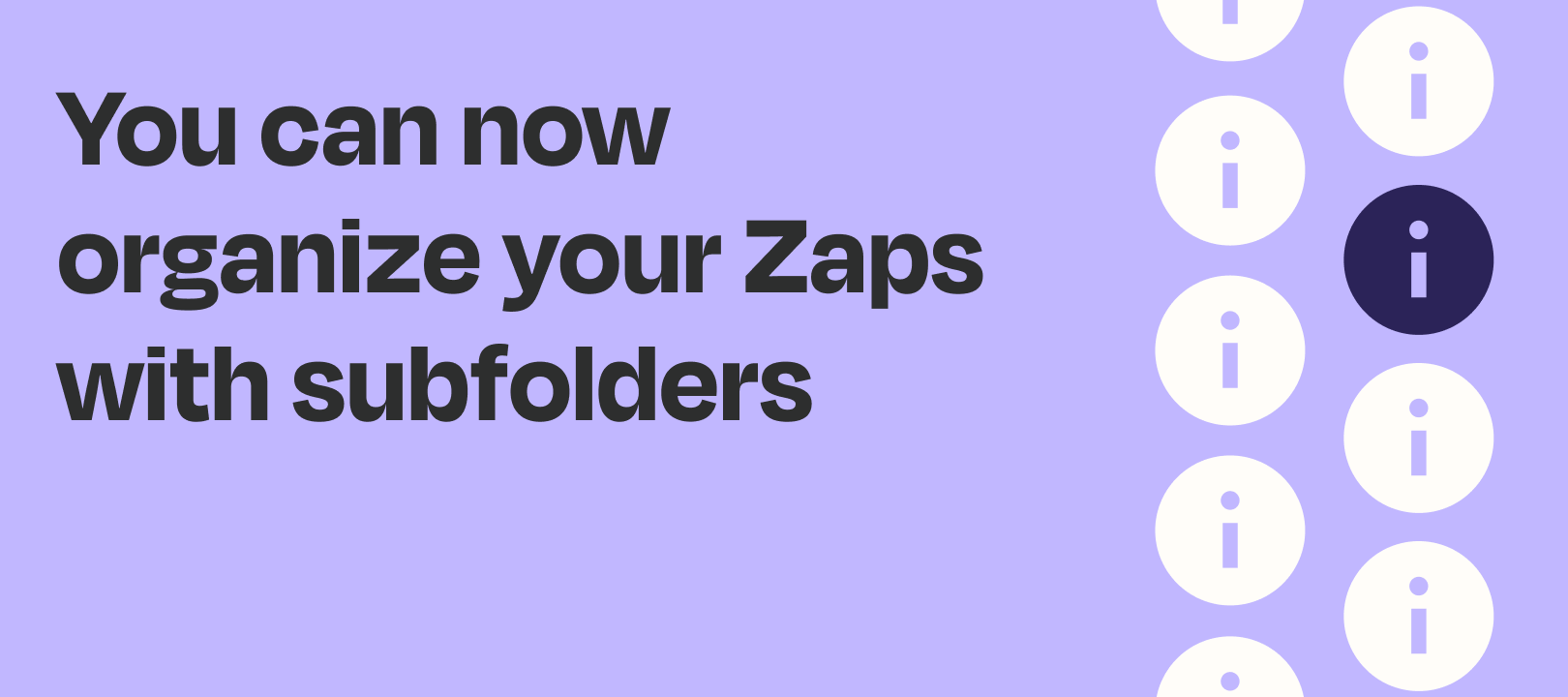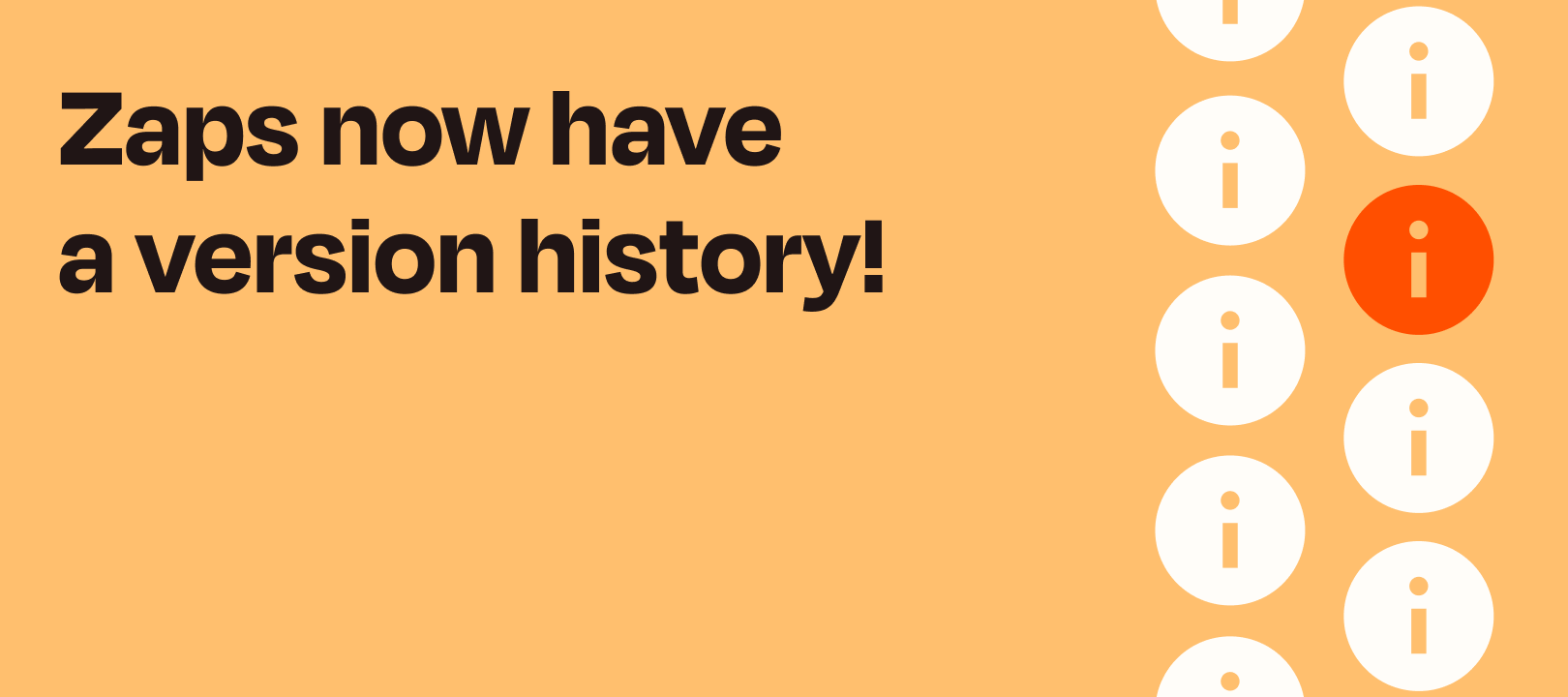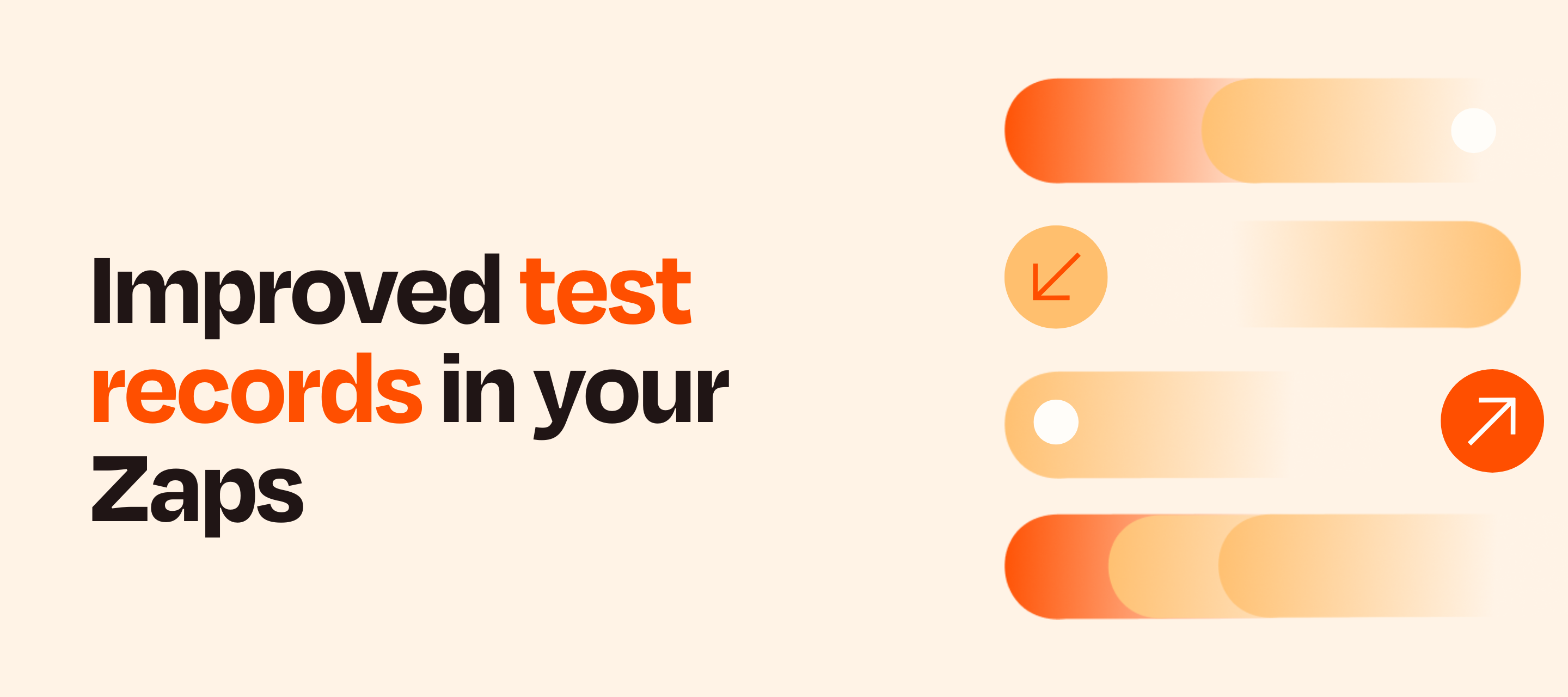
Improved trigger step testing in your Zaps
We’re back with another Zap editor improvement! This one is related to the test records from your trigger steps.What’s changingWith this release, we’re improving test record selection by:Introducing “search” across test records Improving the UI so that you can easily switch between test recordsBefore:You would have to click a dropdown, select a test record, then check if it was sufficient for your testing needs. If the record did not meet your testing needs, you’d have to click back into the dropdown and repeat.After:You can now switch between records with one click and search across multiple records to find one that meets your testing needs. A note on namingIn the past we’ve used the words “sample data” to describe what your Zap triggers provide. Moving forward we will use “test records” instead.In speaking with you, our users, we’ve realized that this terminology is more in line with the language y’all use :)