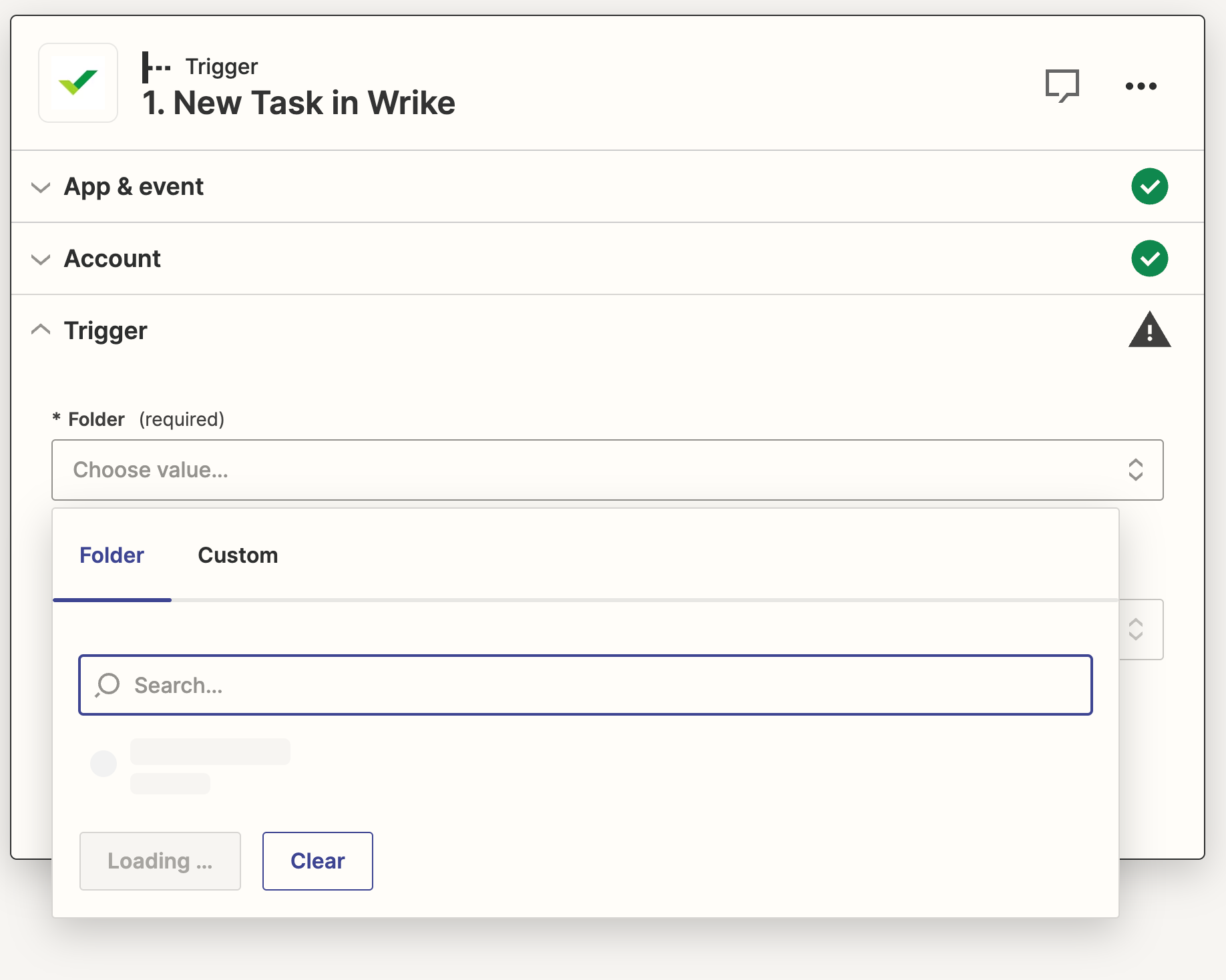As the title says I’m running into the following error when loading Wrike as the trigger in a new Zap.
I’m looking to create new timers in Toggl based on new project entries in Wrike.
Unable to load choices
We're having trouble loading 'Folder' data. <html> <head><title>504 Gateway Time-out</title></head> <body> <center><h1>504 Gateway Time-out</h1></center> <hr><center>nginx</center> </body> </html> <!-- a padding to disable MSIE and Chrome friendly error page --> <!-- a padding to disable MSIE and Chrome friendly error page --> <!-- a padding to disable MSIE and Chrome friendly error page --> <!-- a padding to disable MSIE and Chrome friendly error page --> <!-- a padding to disable MSIE and Chrome friendly error page --> <!-- a padding to disable MSIE and Chrome friendly error page -->