Hello, i need some help creating a daily social media share Zap.
I have a Google Drive folder with Images and I want to share one image of this folder every day.
But i can’t figure out a way to select only one img from the folder.
Thats why my current setup looks like this:
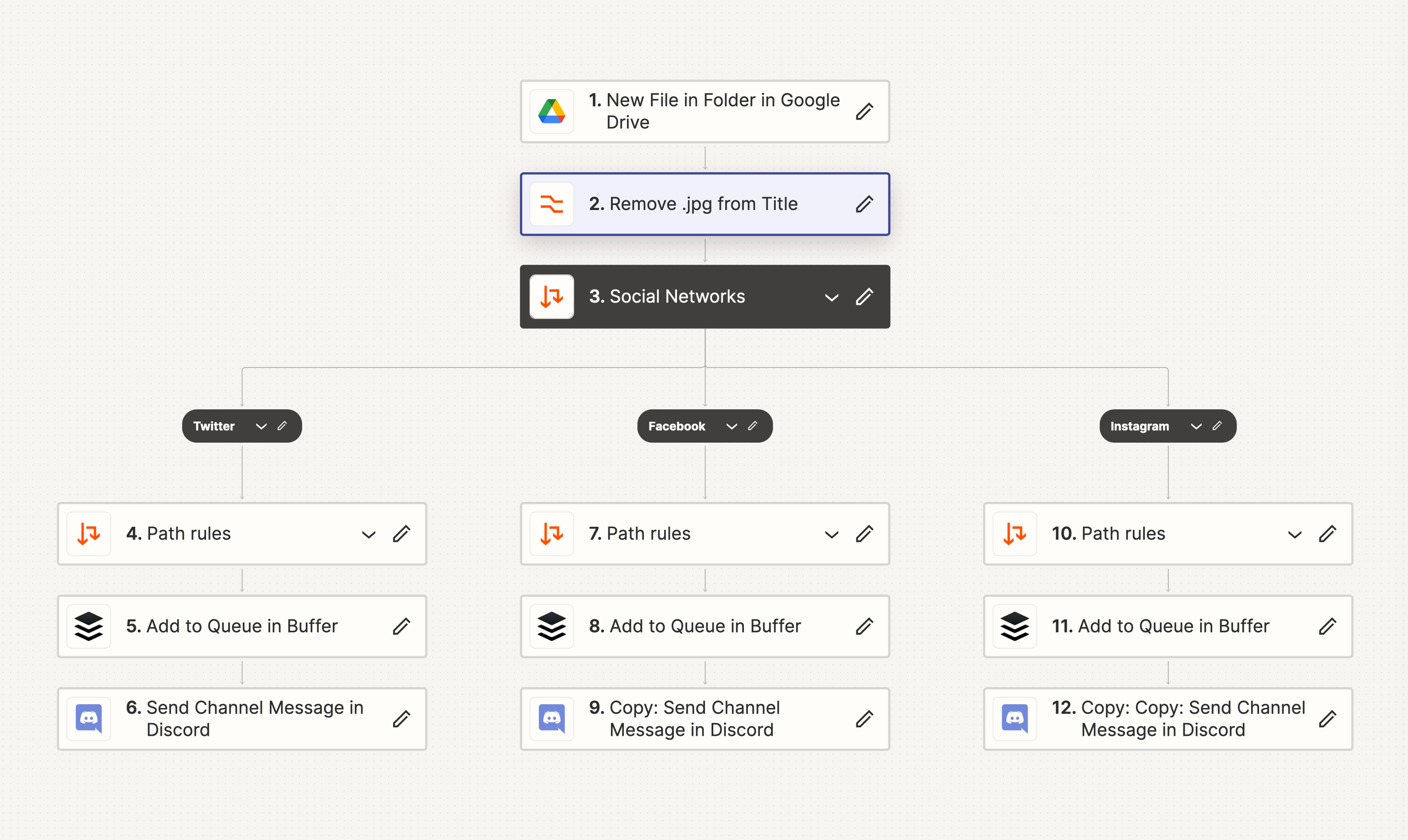
When i upload an img to the Folder the Zap gets triggered and creates posts for Twitter, Facebook and Instagram. This is fine and already saves a lot of time but i want full automation if possible.
My idea now is to create a second folder where i can store all the images and Zap will move one image every day to the post-Zap trigger folder. So i can use post Zap as seen above and just need something like this:
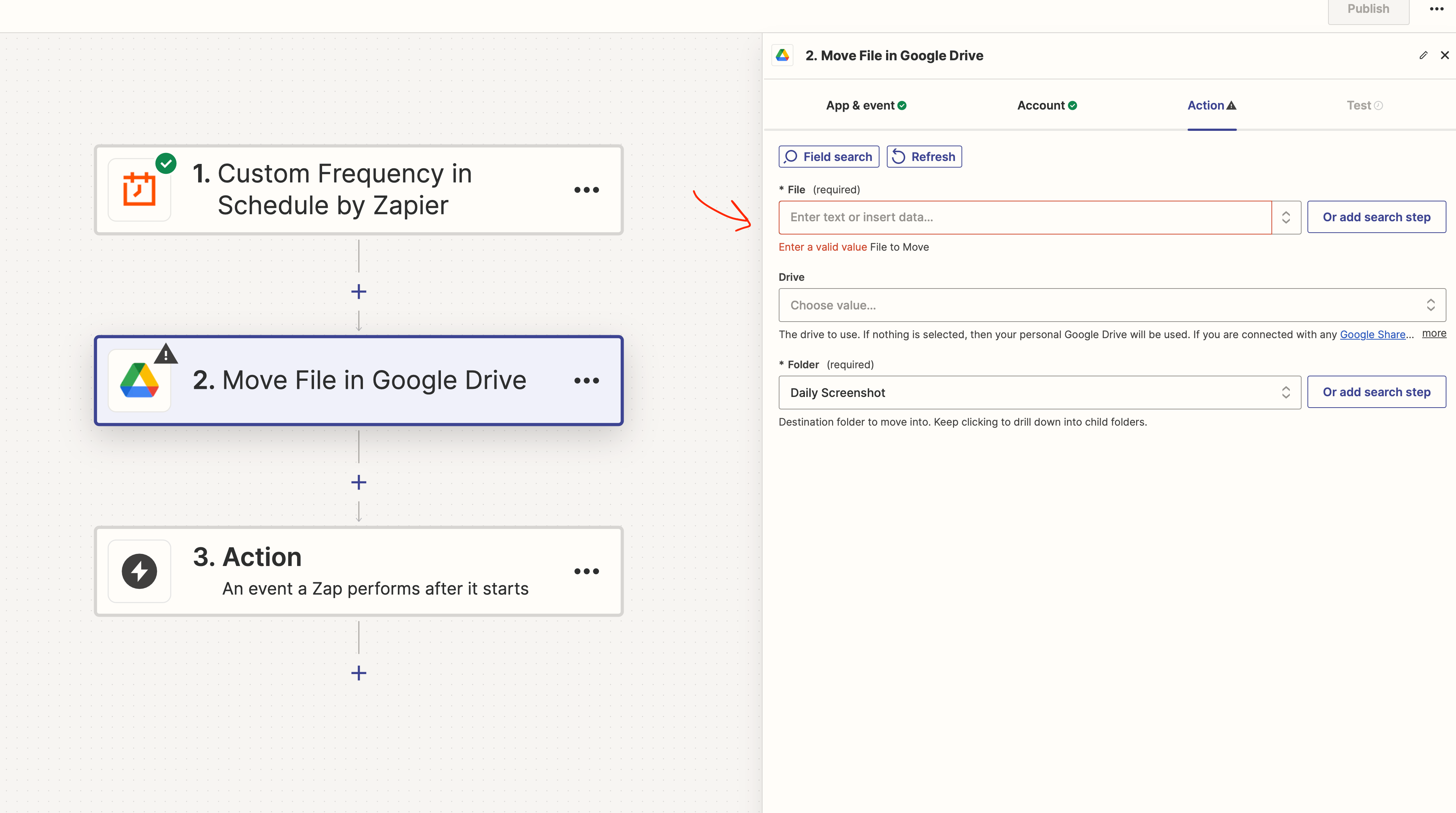
But the problem here is i need to setup a file name. Is there a way to just choose a random ima or something?
Or mybe there is a way easyer approch to achvie wat i want. Its my first time using this tool so iam open to any info and tips;)
Thanks
Chris



