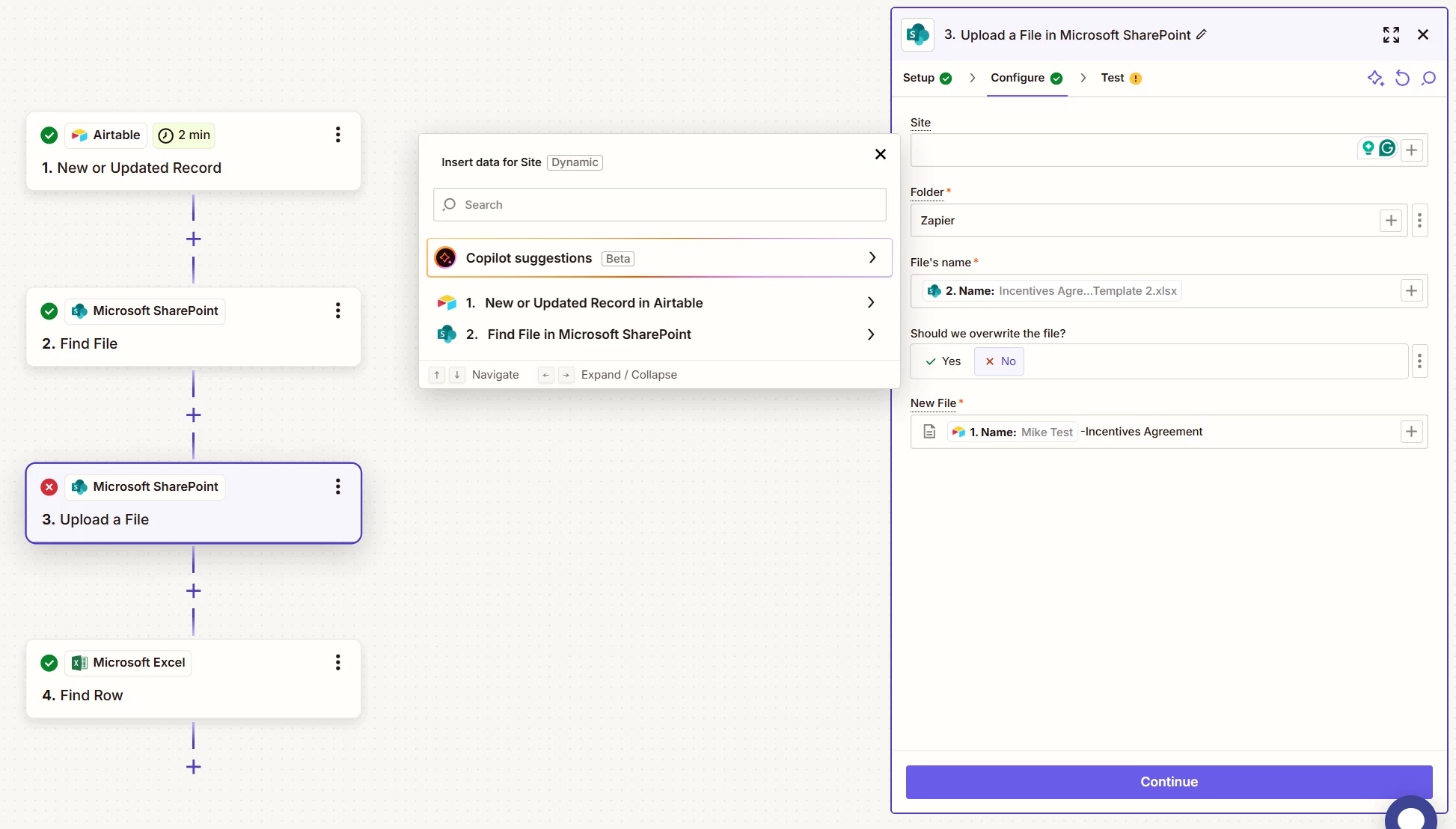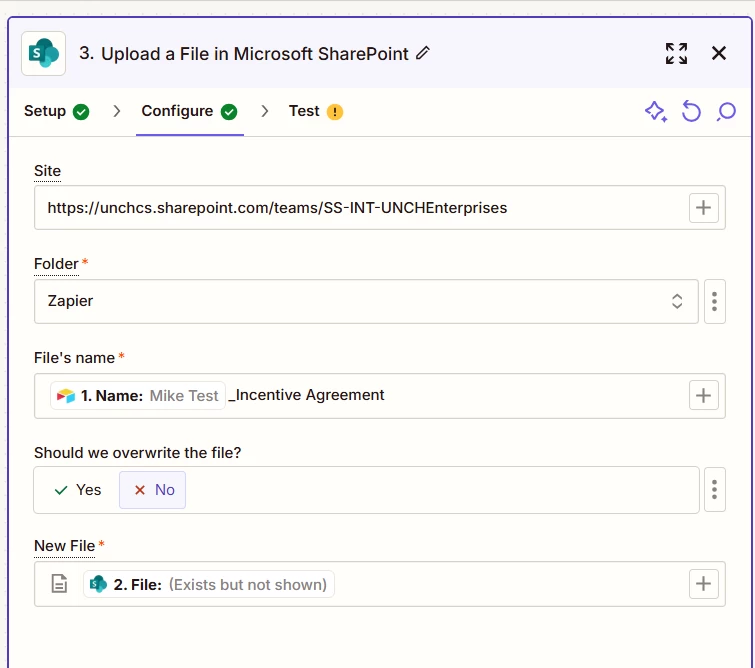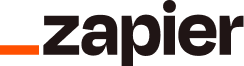Scenario:
New hires get incentives for choosing our organization and each new hire needs to have an agreement drafted to have on file. All new hires and their incentives are reviewed and stored in Airtable. When finalized, each record will trigger an automation to draft an agreement. There is a template excel file created saved in Sharepoint. That template will be used to make ‘copy’ of it to write new agreements per new hire.
What I’m trying to achieve:
- Pull data from Airtable
- Save a new agreement file from a template file in Sharepoint
- Write data from Airtable into the new saved file
What is successful:
- My Airtable trigger when a new record is recorded in the ‘finalize’ table - Success
- Finding the template file in sharepoint - Success
- Upload a copy file - Not Successful
- Writing Airtable data into excel file - Success (Was created separately to test function, will be updated if upload file step works)
Problem:
- Something with Site is not working proper I guess. I’ve manually entered the sharepoint url and that didn’t work. It can’t create the new file.
- Supposedly from examples I’ve read, it needs to tie back to the 2nd step but I can’t tell what element would make sense. Tested a few like Odata ID