Hello!
I use Todoist almost every day, and in the mornings I transfer all the tasks manually to Google Sheet to analyze the possibility of their accomplishment from the perspective of time, place, risk and its mitigation.
What I want Zapier to do is to:
- Create a new sheet in specific workbook (done now).
- Move all the overdue and today tasks into the rows of the first column starting from the second one: one for one row.
My search through the available functionality wasn't successful. If you have any ideas, this would be great to find them out!
Best answer by terbiy
View original

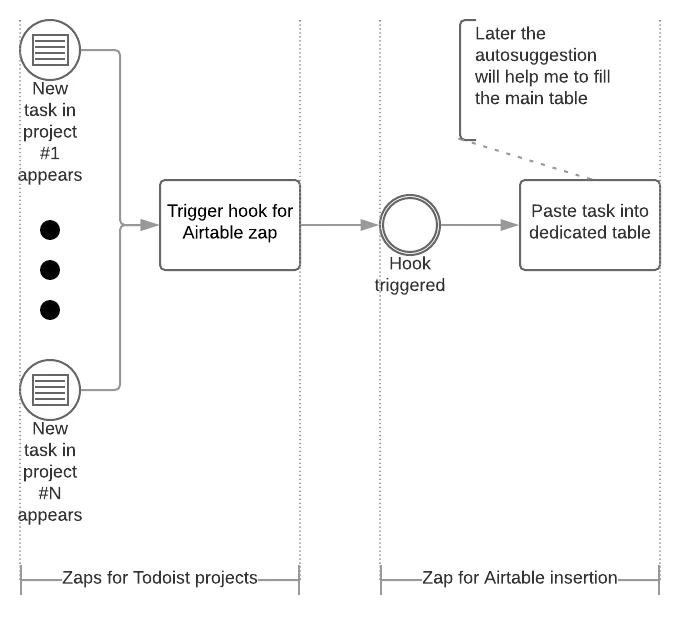

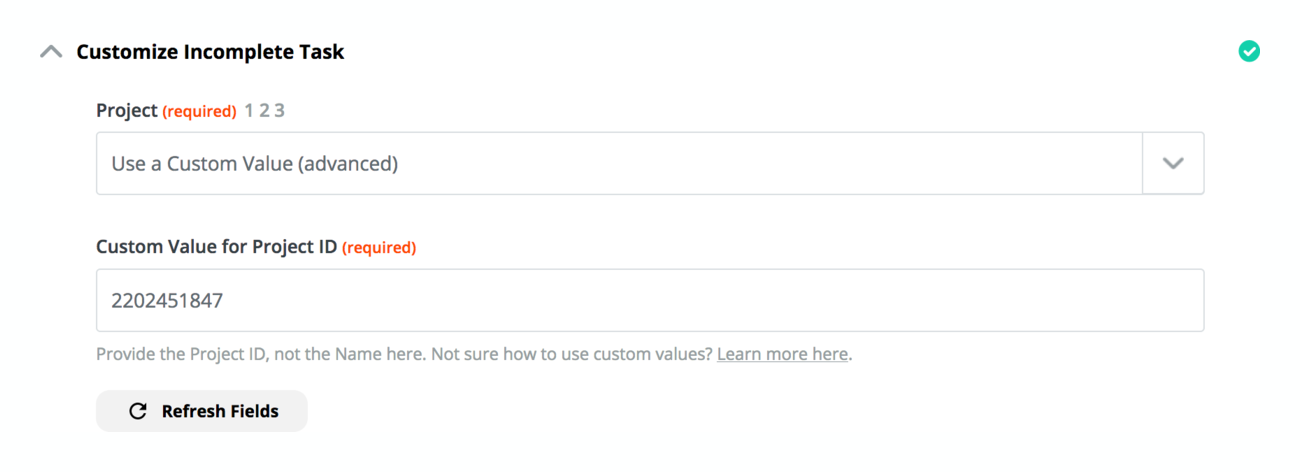



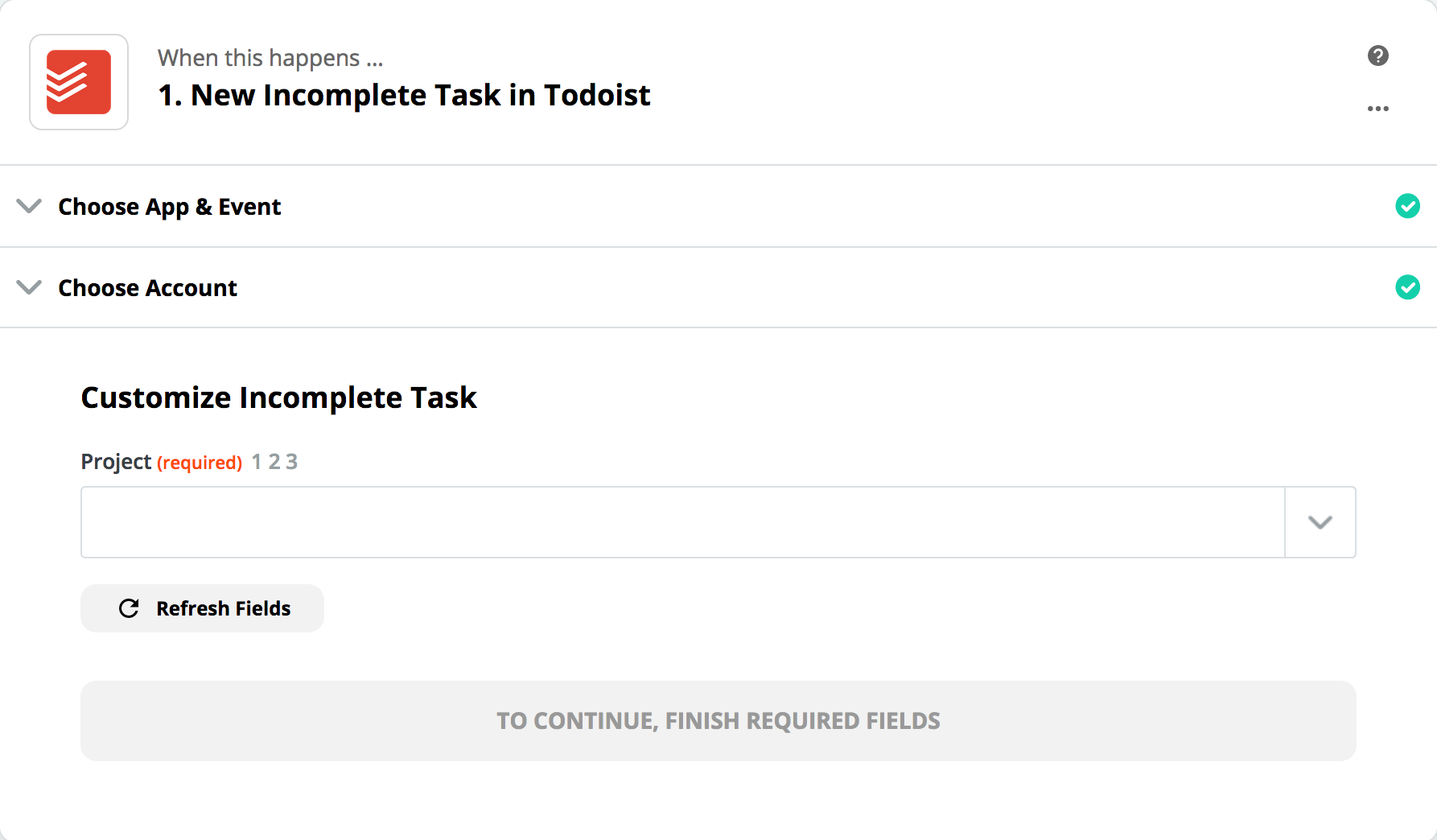 The look-up table tool from utils is only available on "Do this..." step so I can't utilize it. Did I get it right or there is something that I've missed?
The look-up table tool from utils is only available on "Do this..." step so I can't utilize it. Did I get it right or there is something that I've missed?
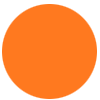
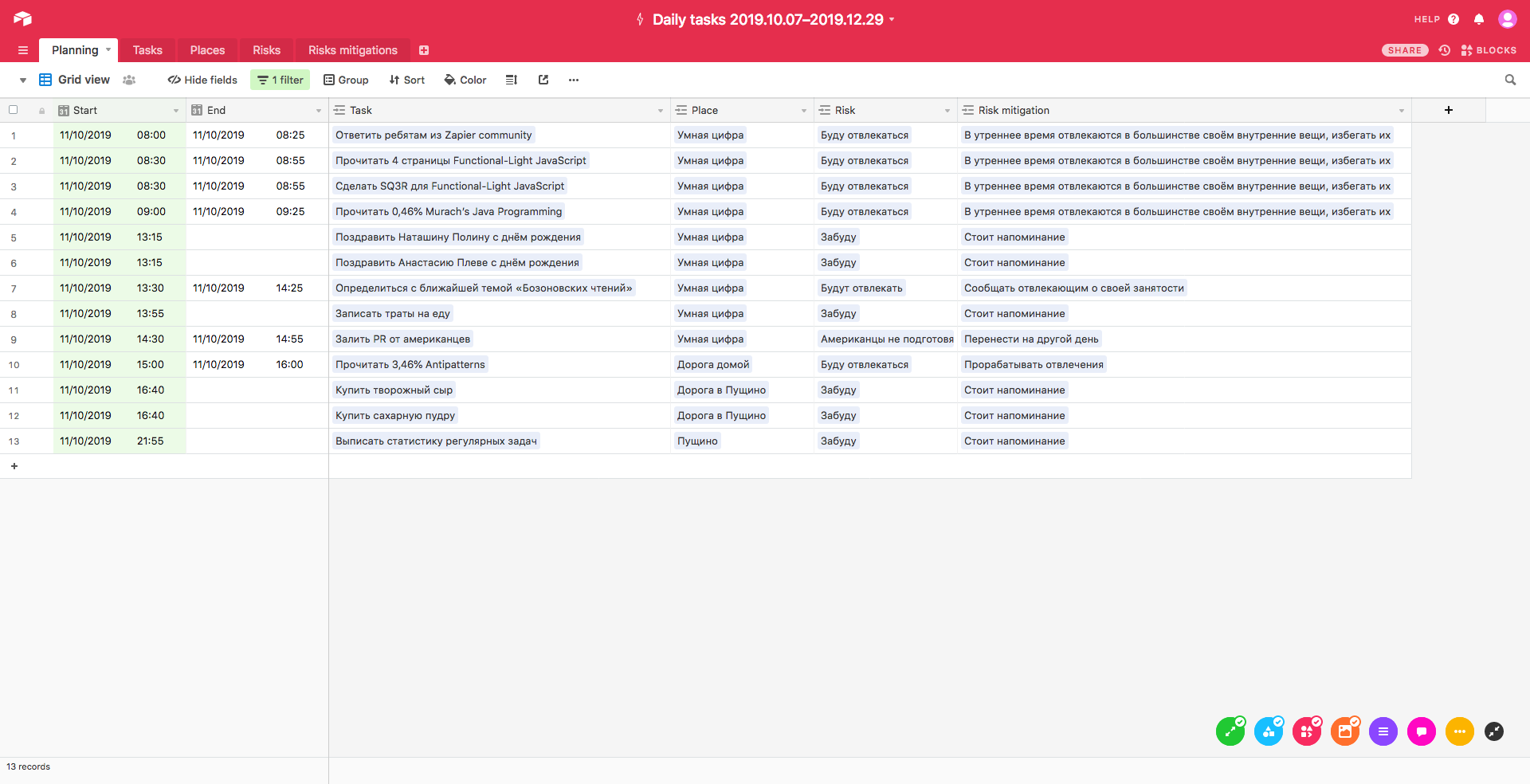 To enhance my current process as described above, I think I can make a Zap that will automatically add the description of the newly created tasks to the Tasks table, so I don't have to copy it manually. At the same time, I can't imagine the way to automate the creation of the planning table, but what I have now is much better than working with Google Sheets.
To enhance my current process as described above, I think I can make a Zap that will automatically add the description of the newly created tasks to the Tasks table, so I don't have to copy it manually. At the same time, I can't imagine the way to automate the creation of the planning table, but what I have now is much better than working with Google Sheets.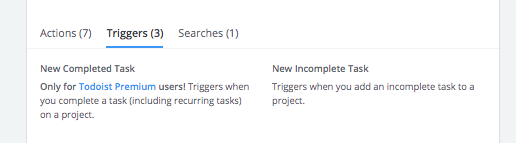 You can then remove them from the Google Sheet when they are marked complete.
You can then remove them from the Google Sheet when they are marked complete.