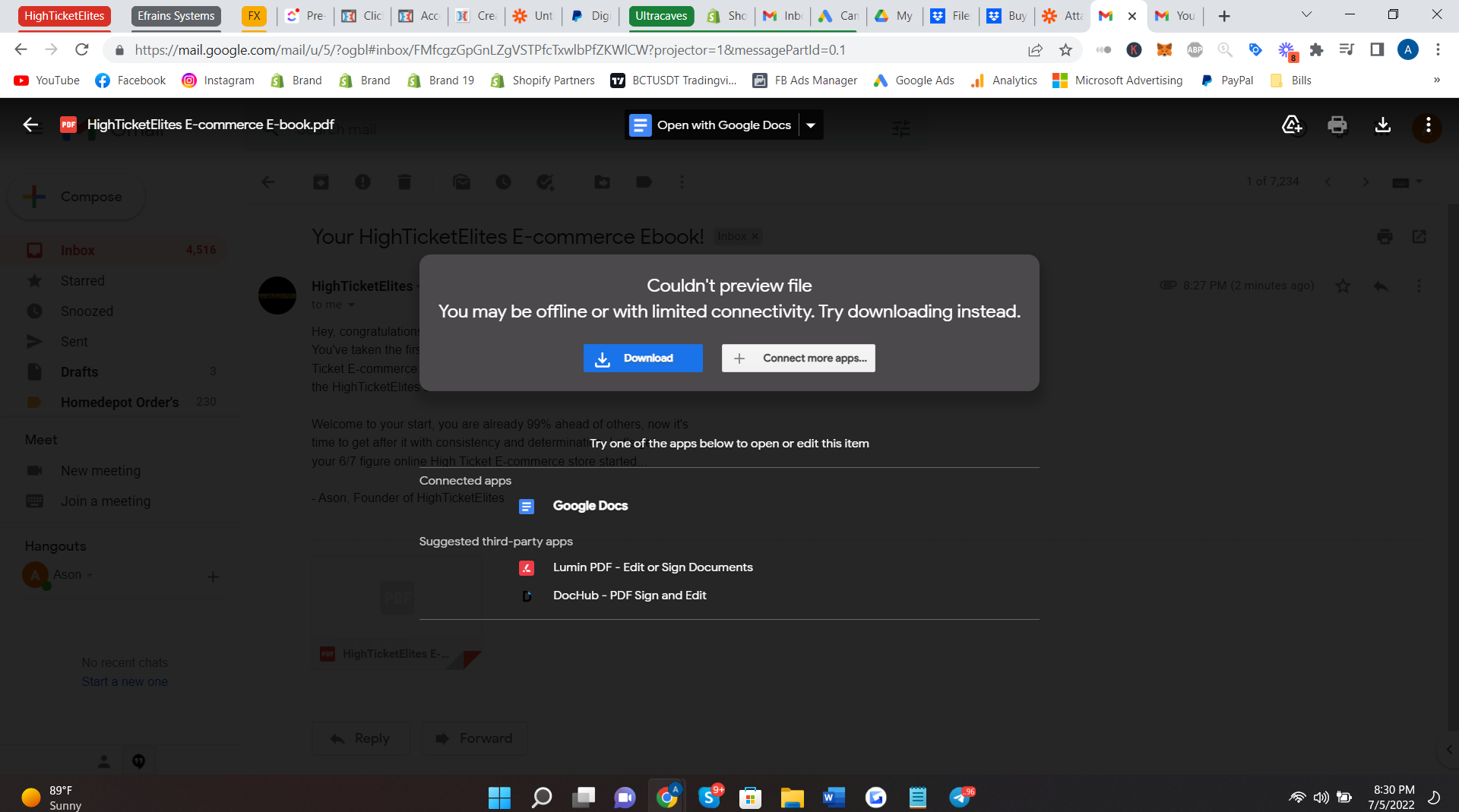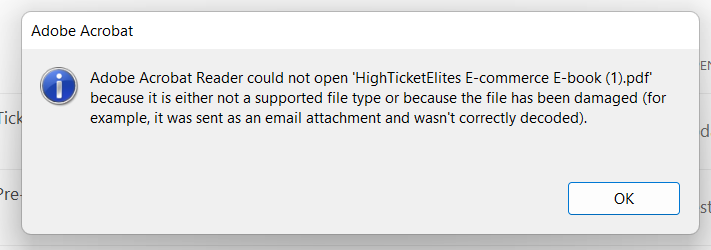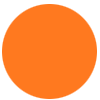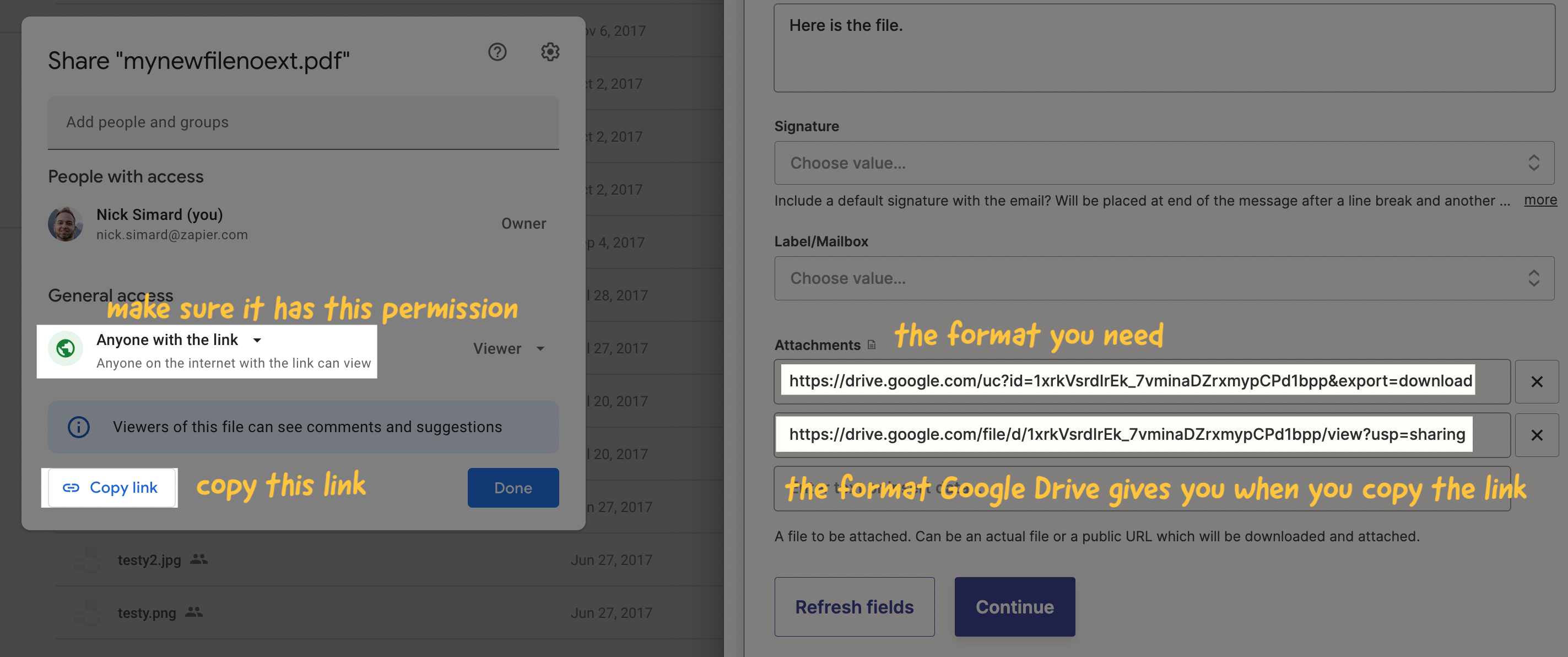This post has been edited by a moderator to remove personal information. Please remember that this is a public forum and to remove any sensitive information prior to posting.
I’m having quite a hard time figuring out what exactly I’m supposed to put in this attachment box below to get a PDF file to send in this gmail email zap.

I’ve done research and this is the best info I found below but I still can’t make out what I’m supposed to do, any assistance would be very appreciated.
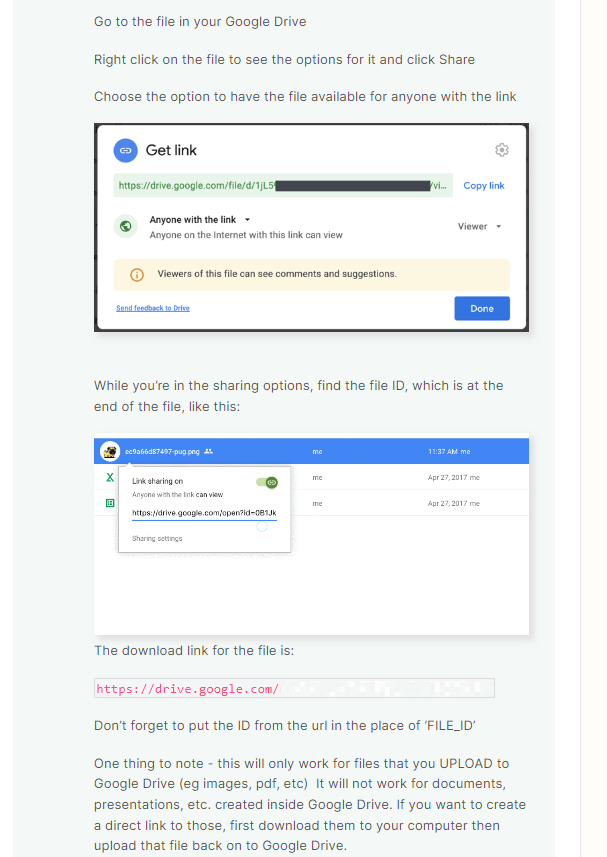
Thanks