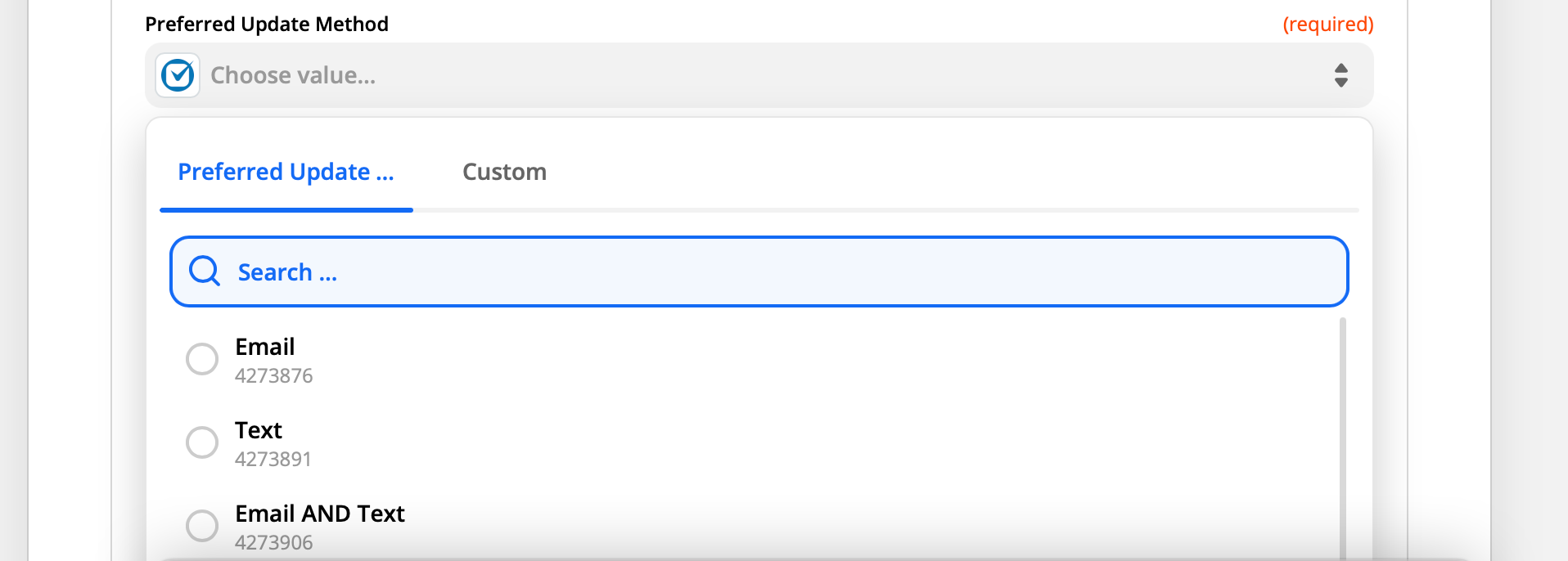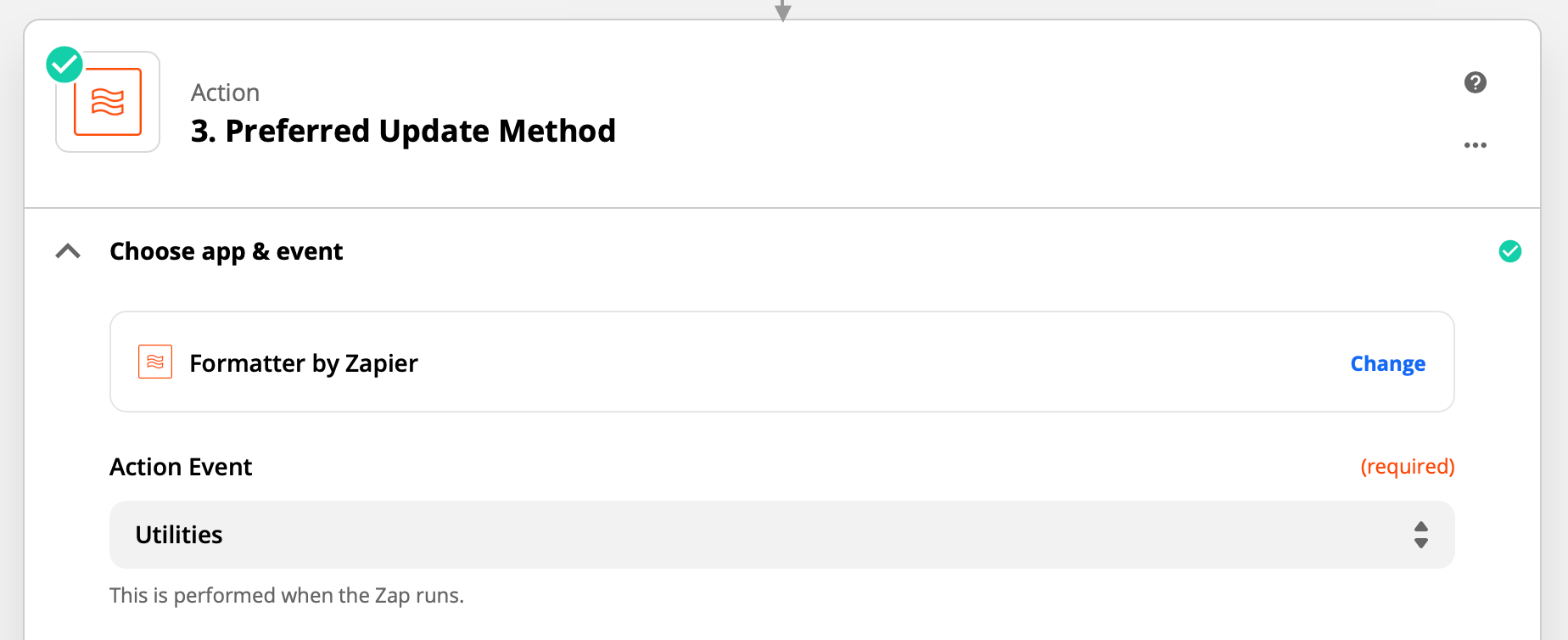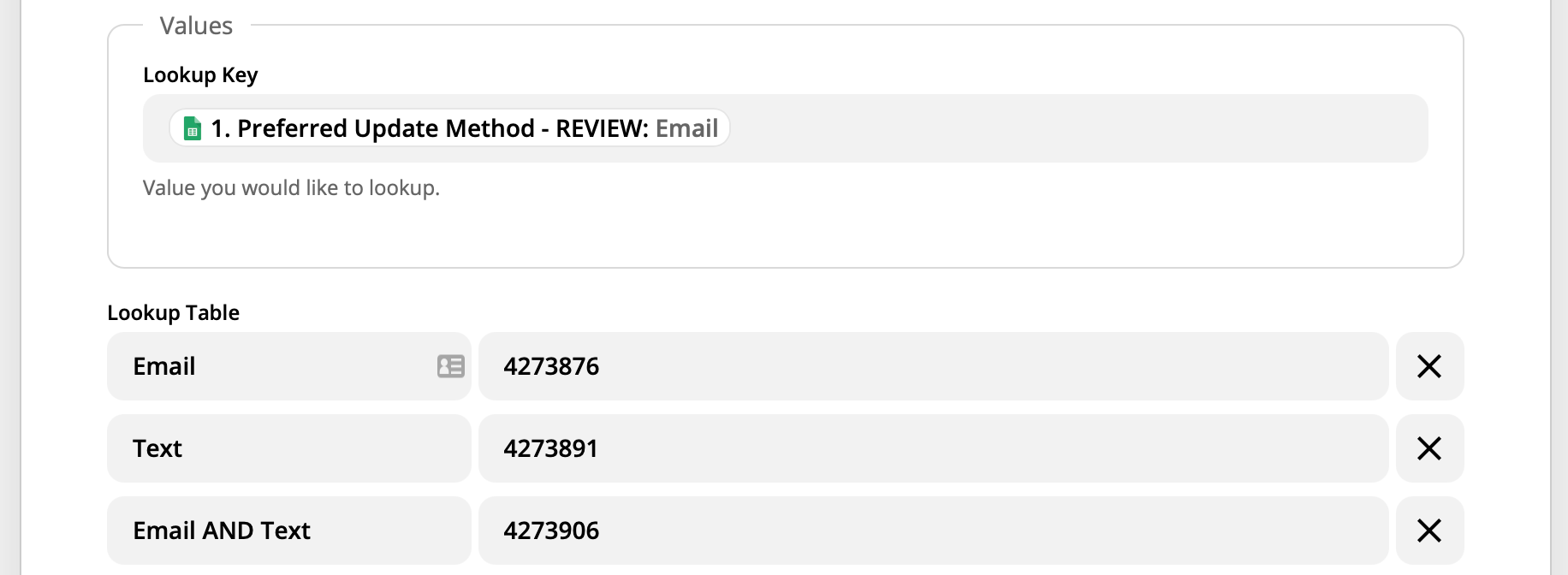Hi!
I’m using Zapier to update fields in Clio, essentially a client management database for law firms. I don’t believe any knowledge of Clio is necessary for this problem.
My goal is to update a client’s case info using Zapier when an attorney selects an option in Google Forms. I have everything working, and most of the information transfers perfectly. However, if the information sent by Zapier needs to update a dropdown option, it sends a number to the database field instead of selecting the correct text string.
As a workaround, I have been able to set up a filter in Zapier where if the number being sent = {this number}, then send {this text}. However, this requires running every possibility of dropdown options to discover the numbers, and is simply not a realistic solution.
I haven’t been able to find any similar issues described in the forum. Does anyone know what could be going on here?
Thank you for your help!
Best answer by automatedLawFirm
View original