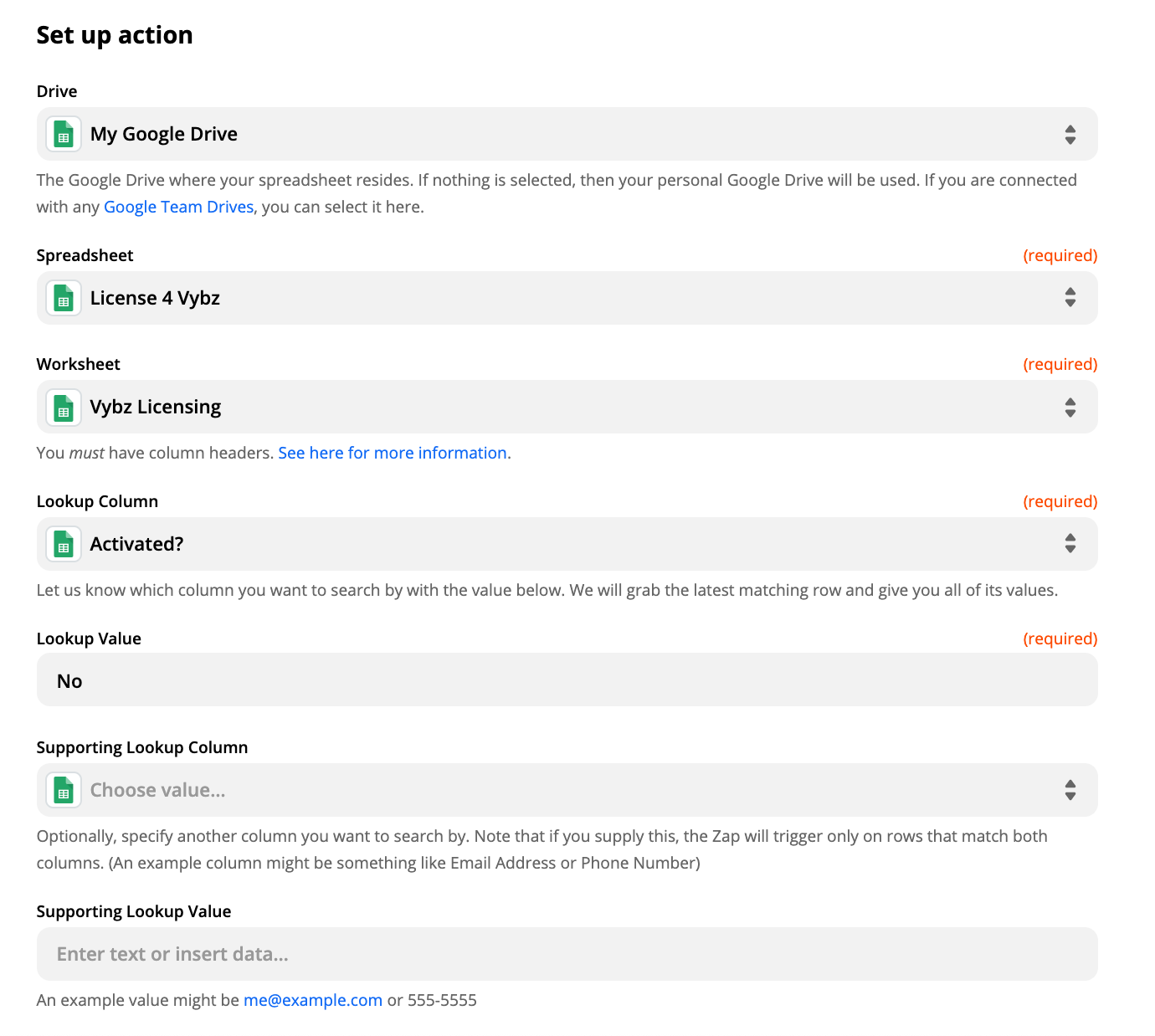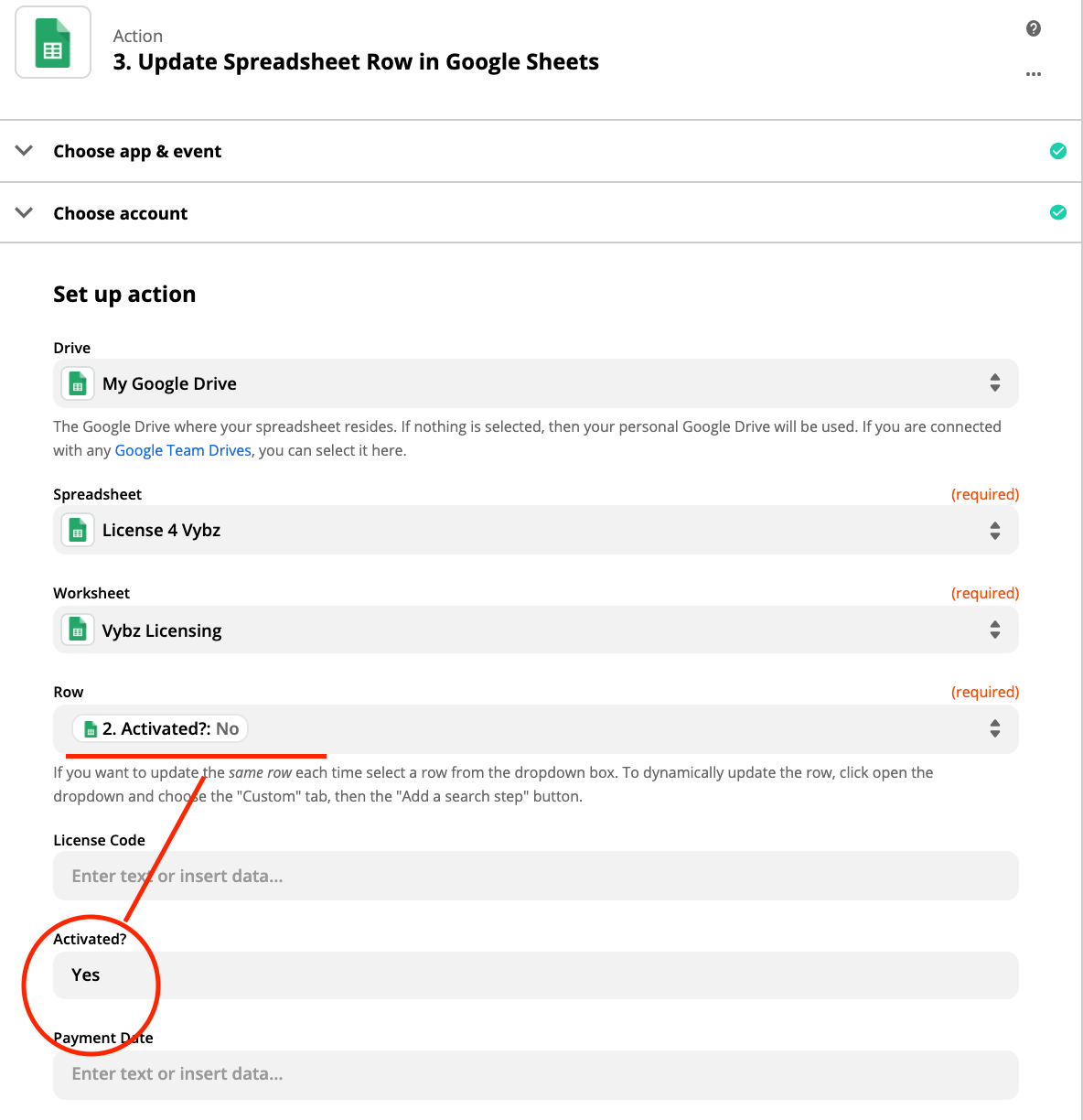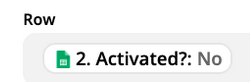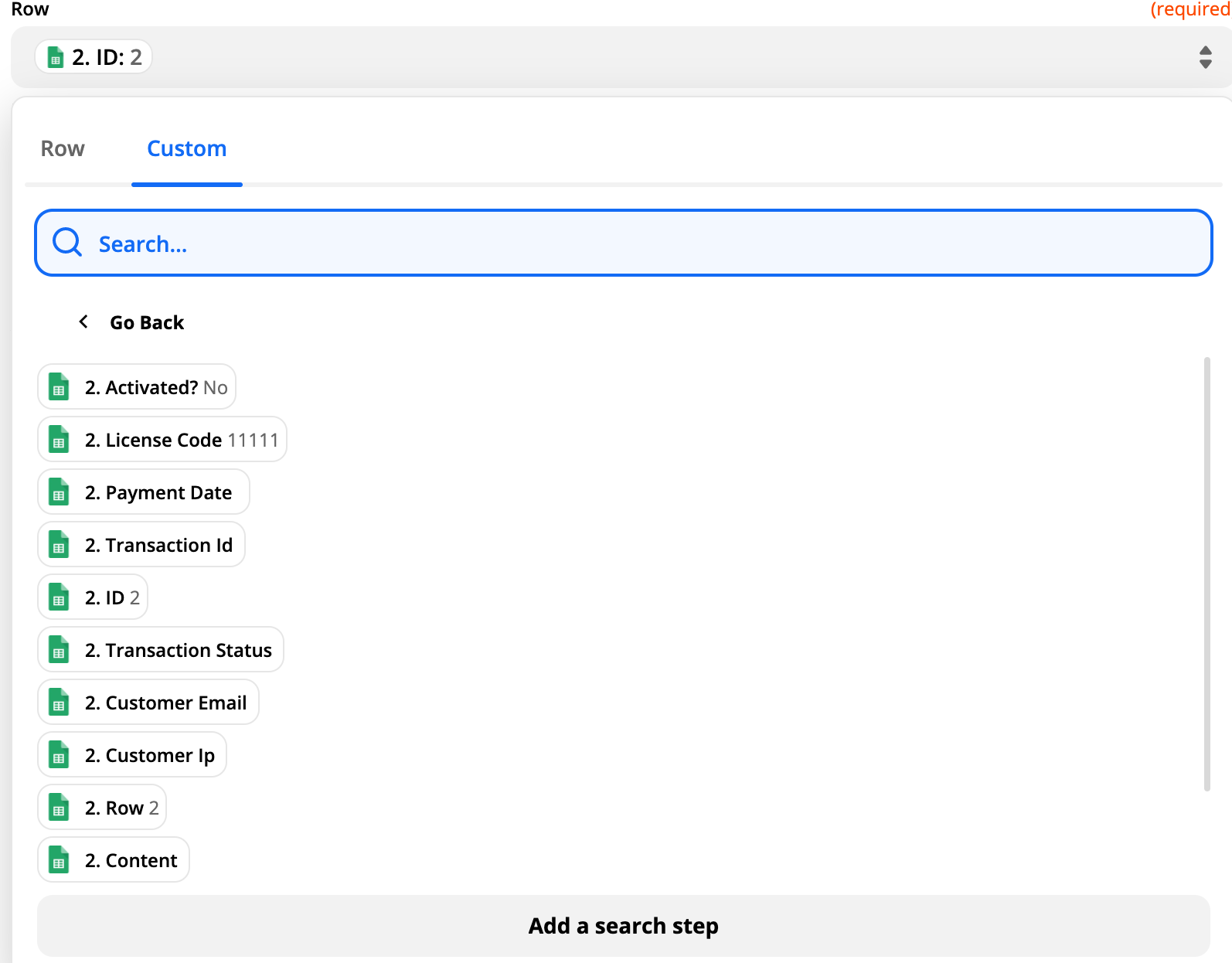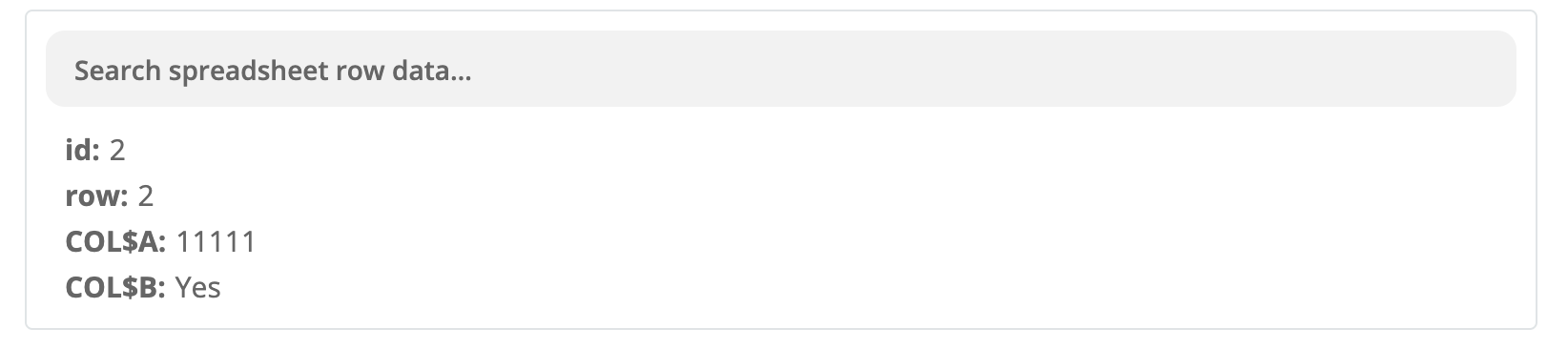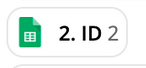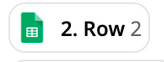Hey Zapier Community, Hope All Is Well
I’m Trying To Integrate My Sellfy Store To Zapier
So Far Everything Connected Very Smothly
But I Need A Little Help With This Little Zap To Send Out License Serial Numbers To Peeps Who Purchased A Product From My Store.
I Know I Need To Create A Zap That Read Sales Informations From:
Sellfy
Then Print A Line To Google Sheet
And Then Gmail Picks One Line Of The Google Sheet And Send It To The End Users Email.
But How?
Any Help Is Much Appreciated





 Am I Correct?
Am I Correct?