Hi Everyone,
I’m getting stuck on setting up my first Zap and apologize for missing something obvious but I can’t seem to pass the Send Data test. I’ve chosen the list in FastField (Device List Kenya) that was populated with the data in the file (AT_installed_devices_KY.xslx), and then copied that file up to Google Drive and typed that name in the File area, as shown below:
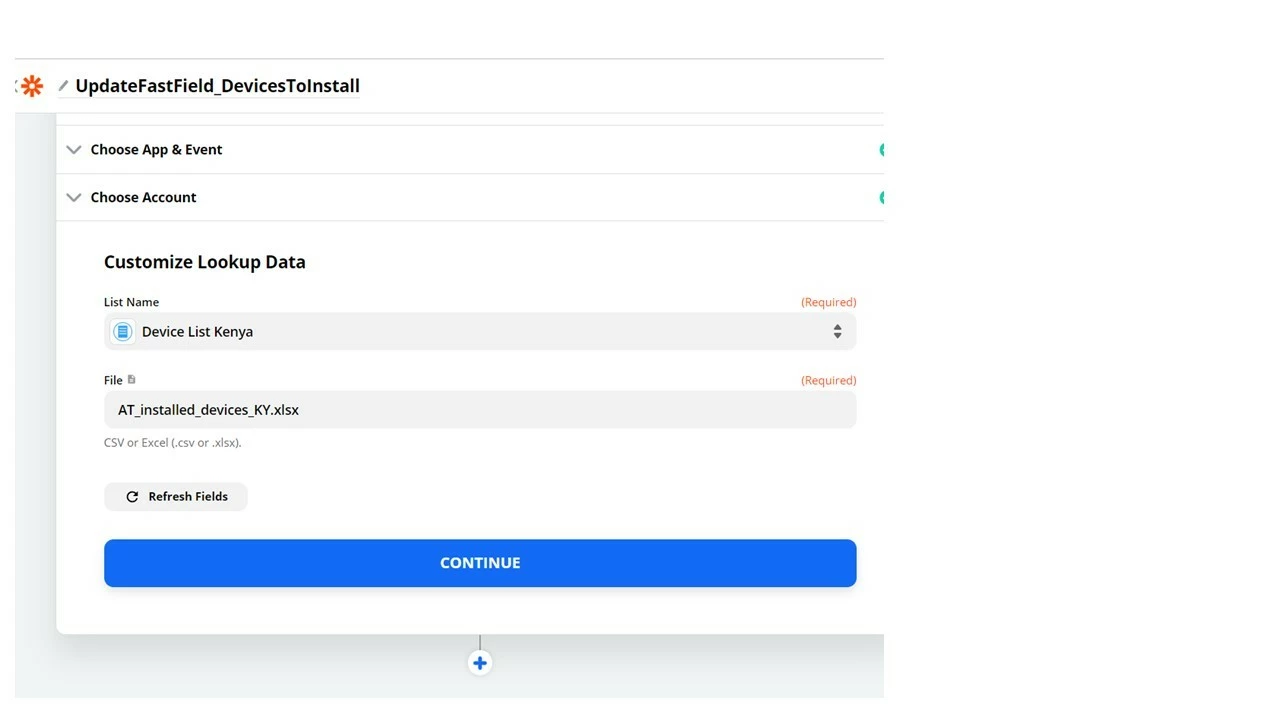
But when I go to the next step, the test always fails, with this message:
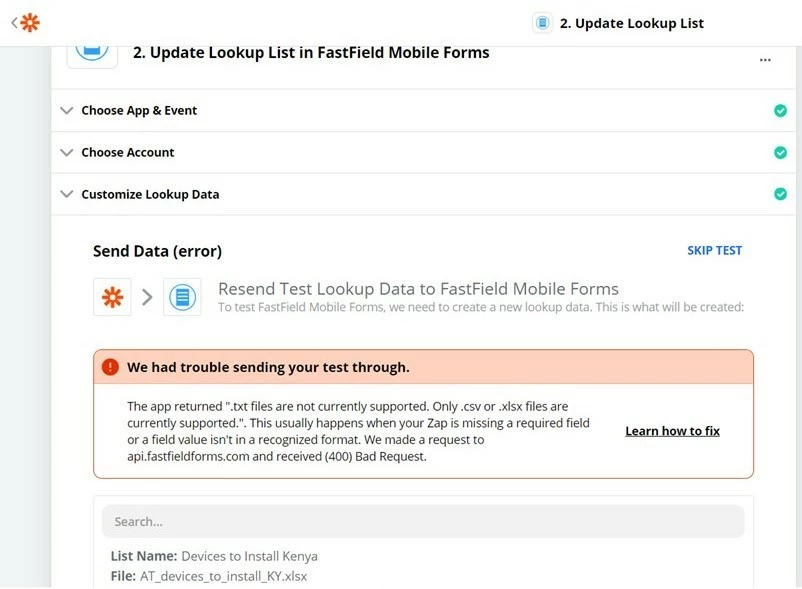
I’ve tried using a .csv file and got the same results.
Thanks so much for any help!
Best answer by AndrewJDavison_Luhhu
View original


