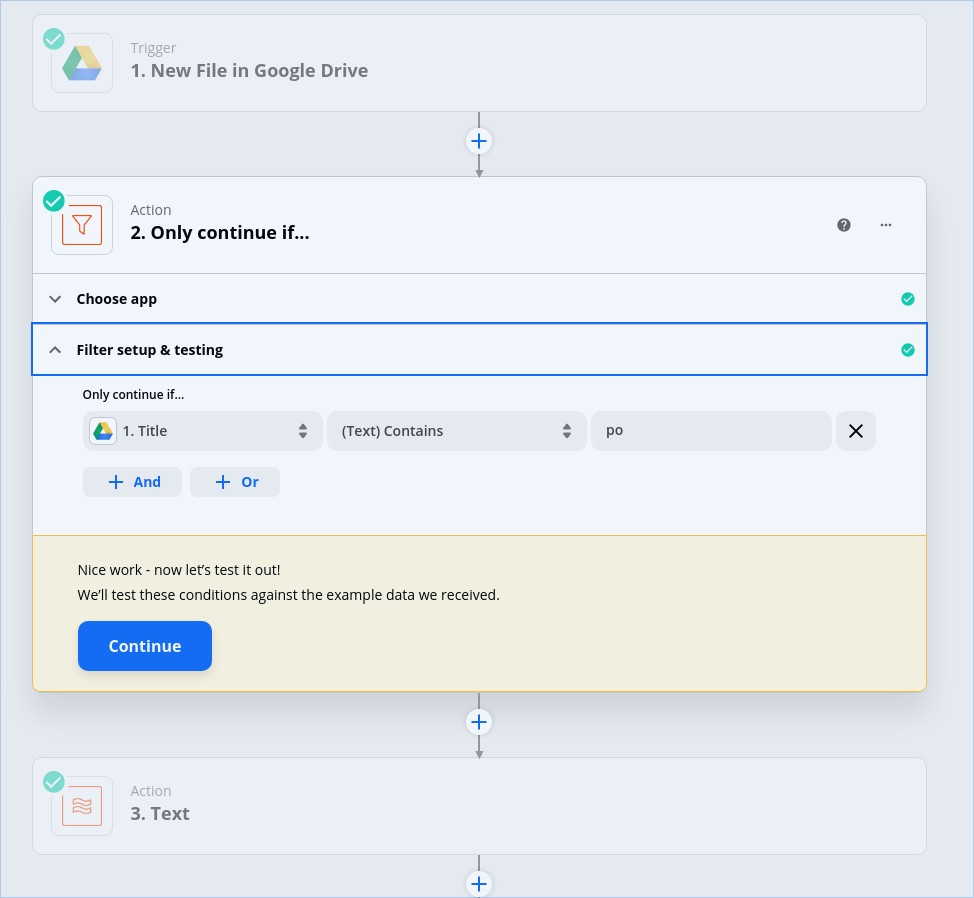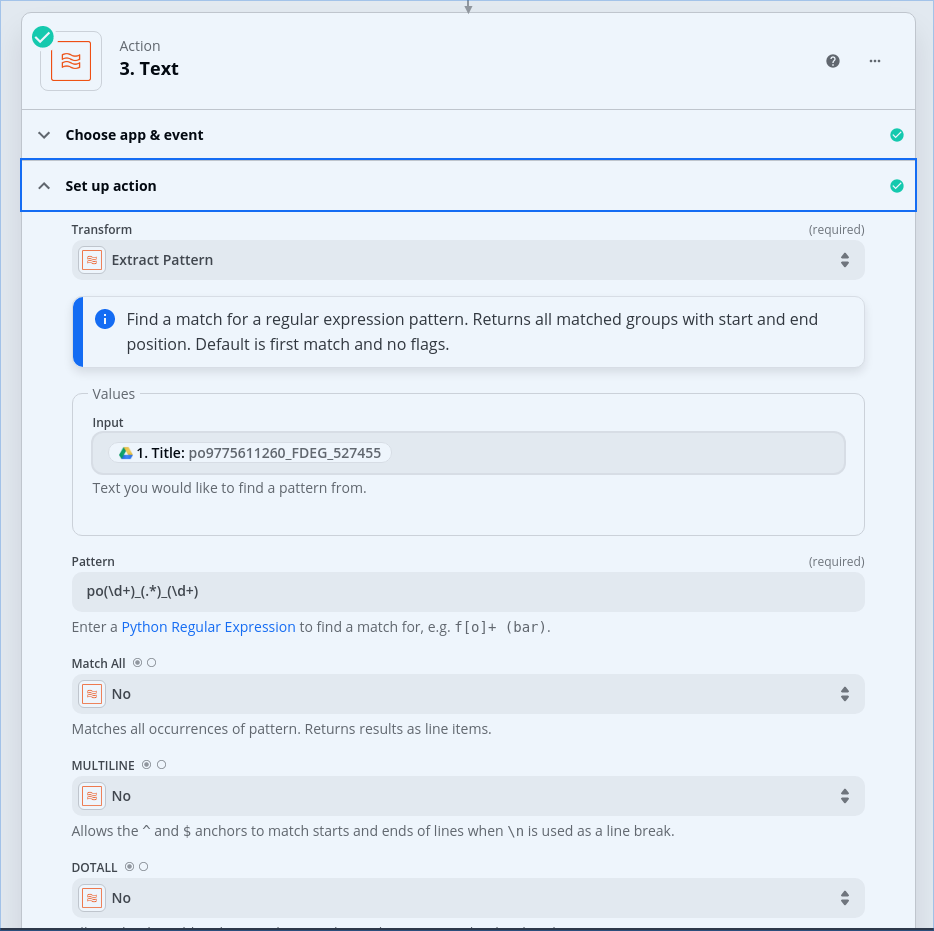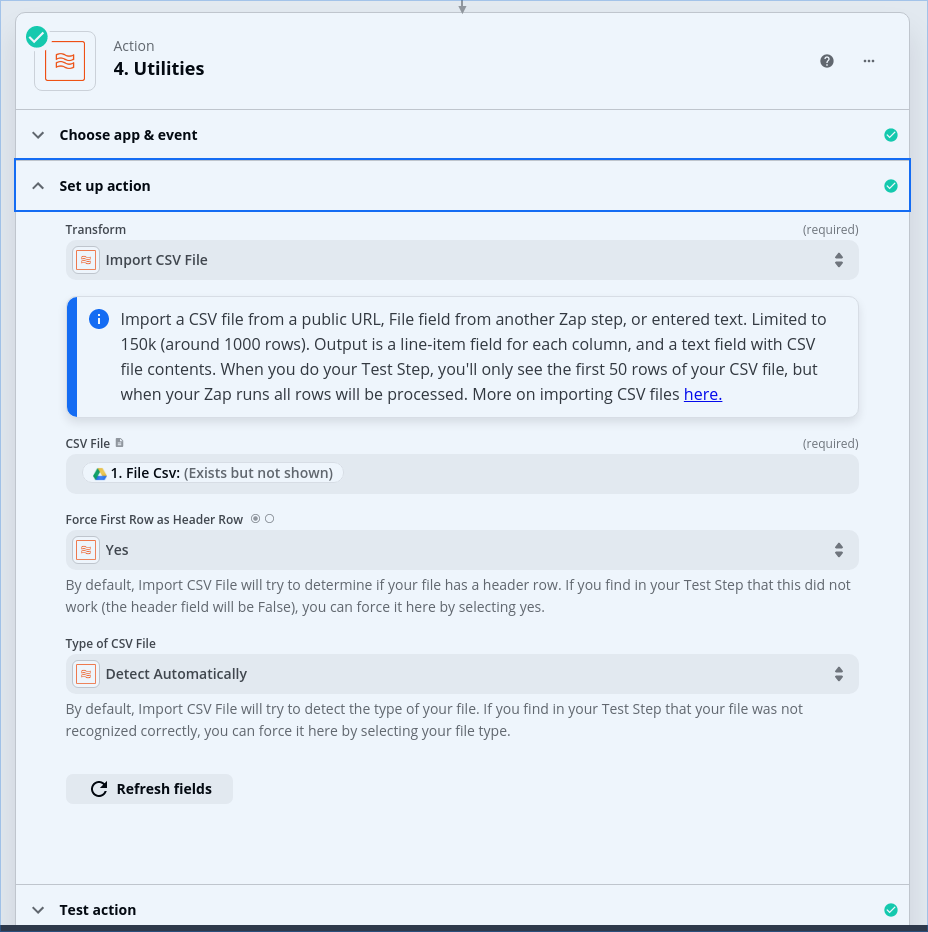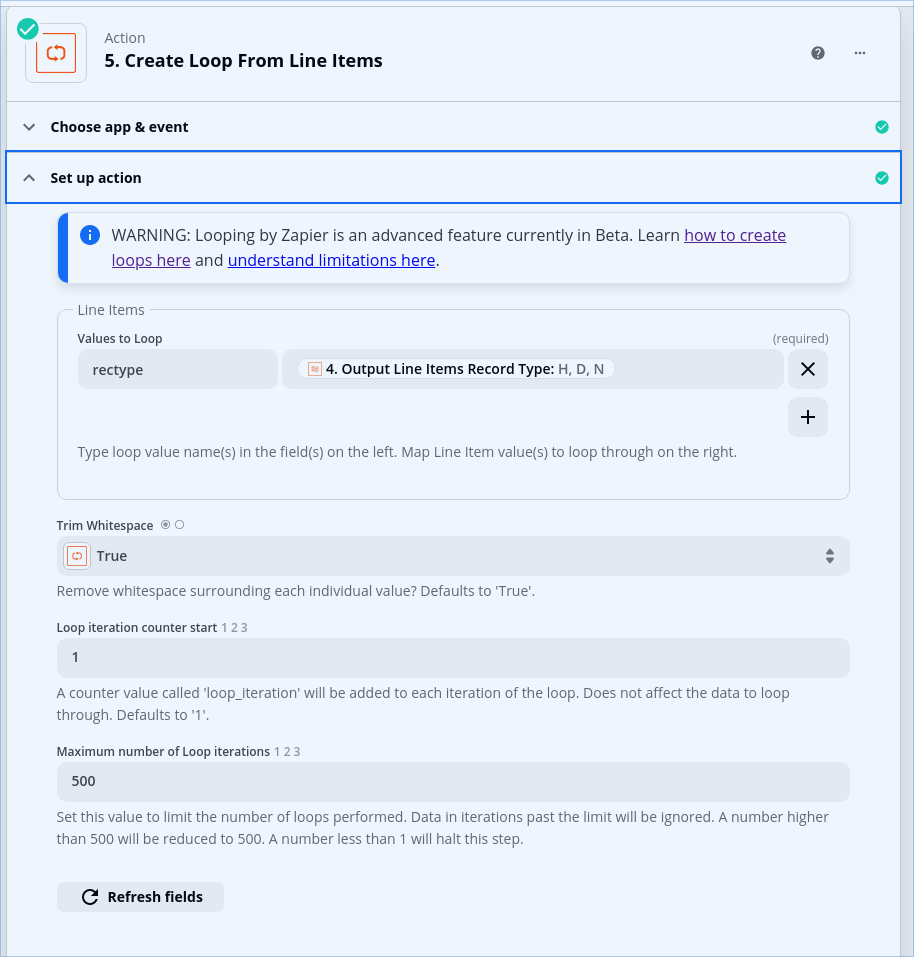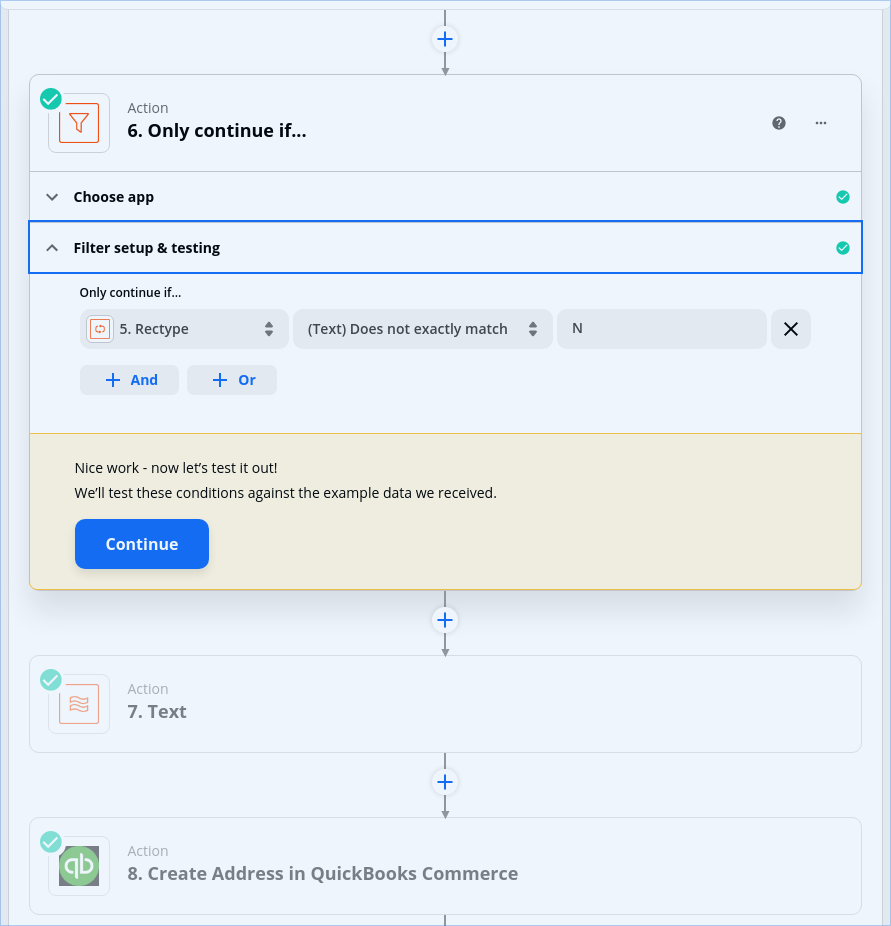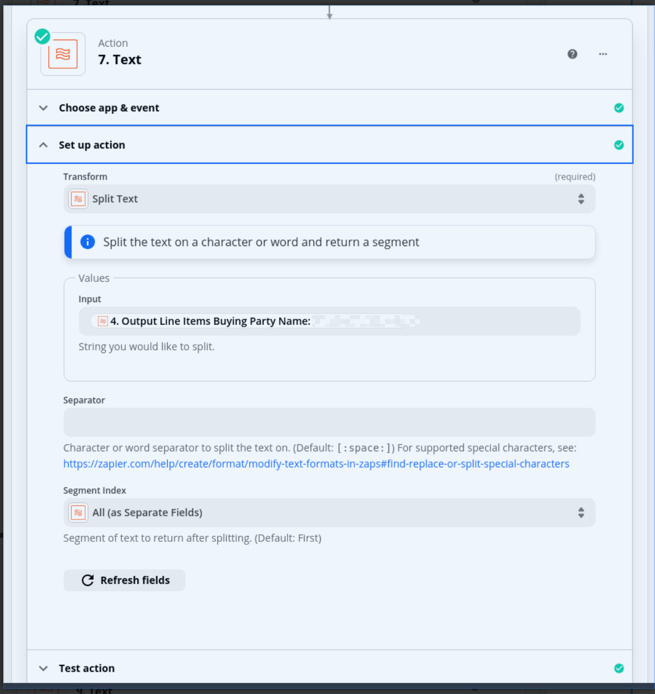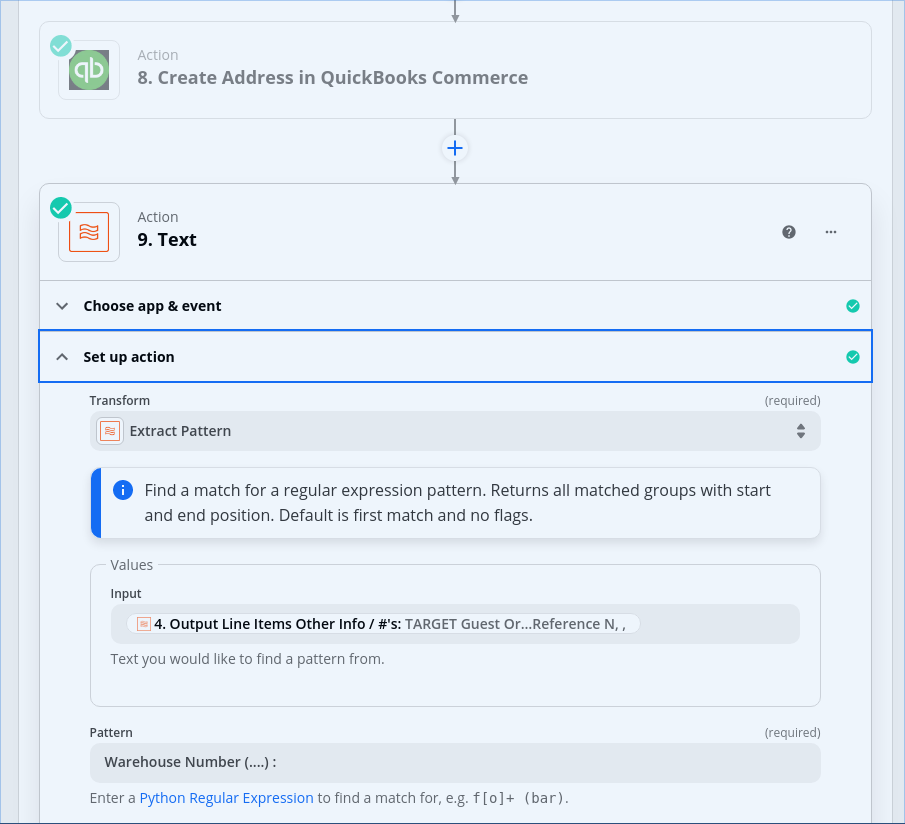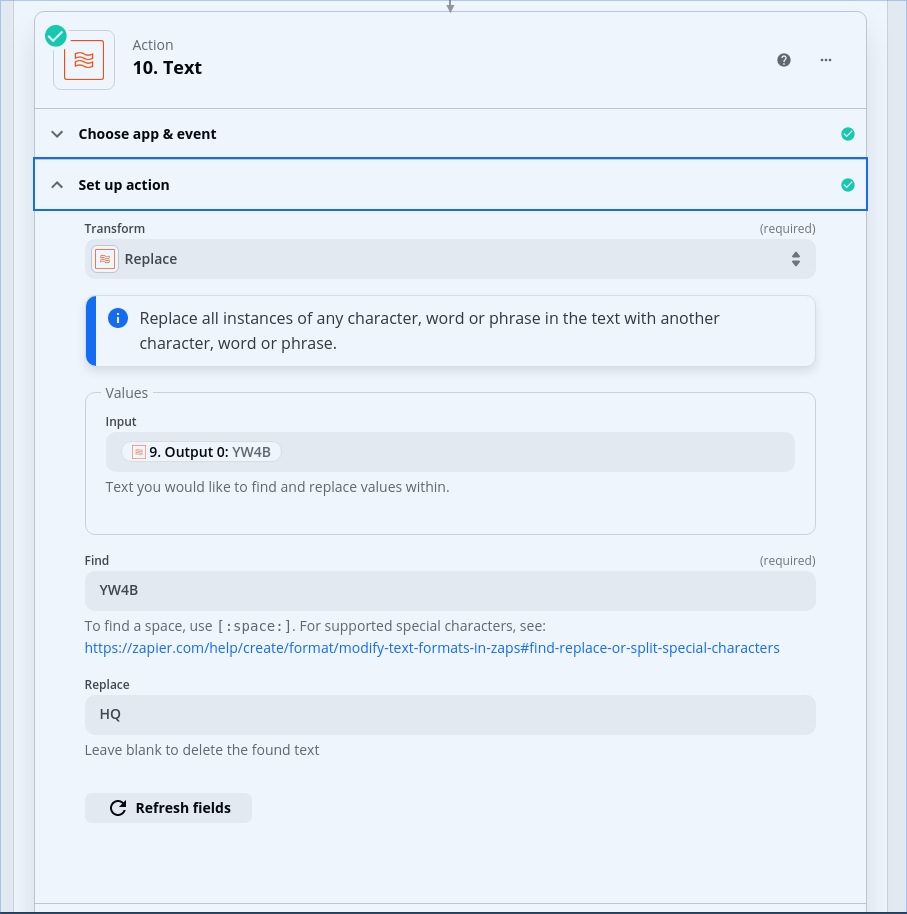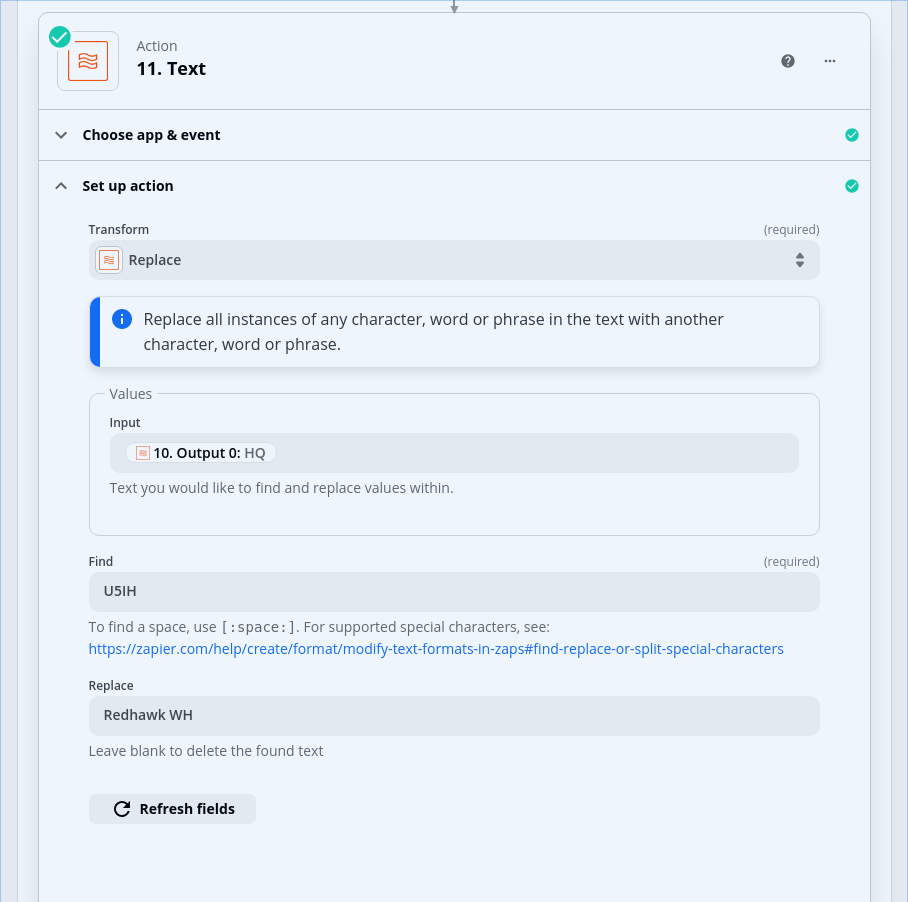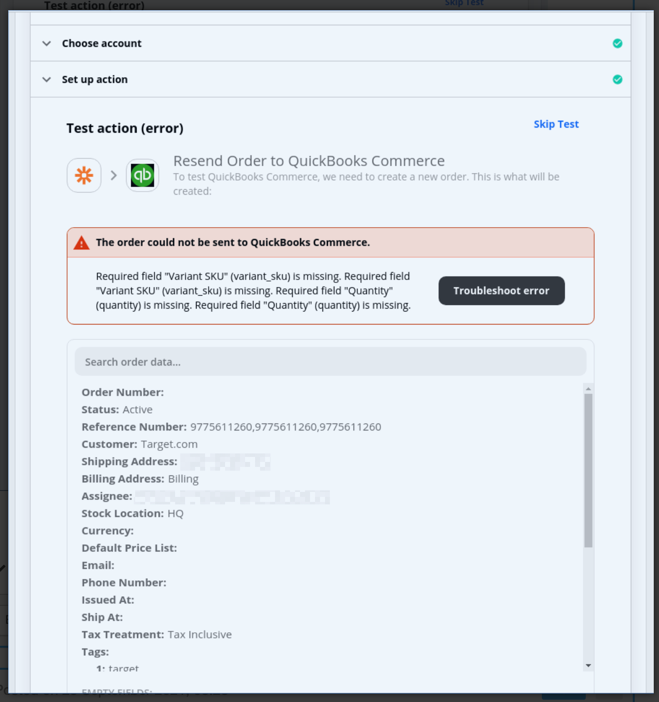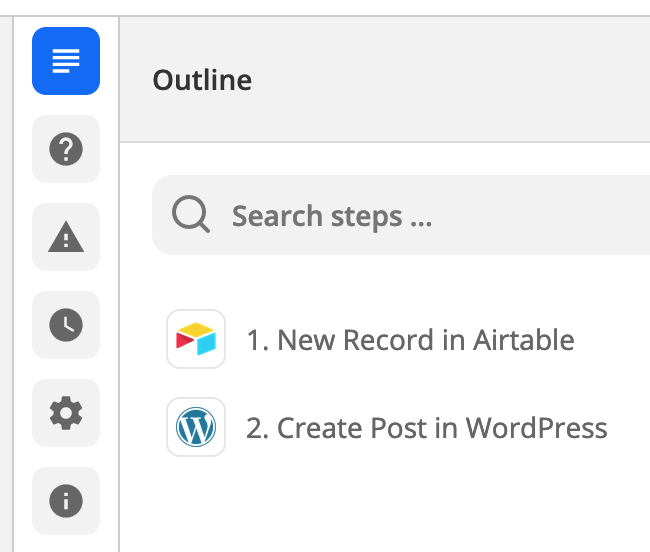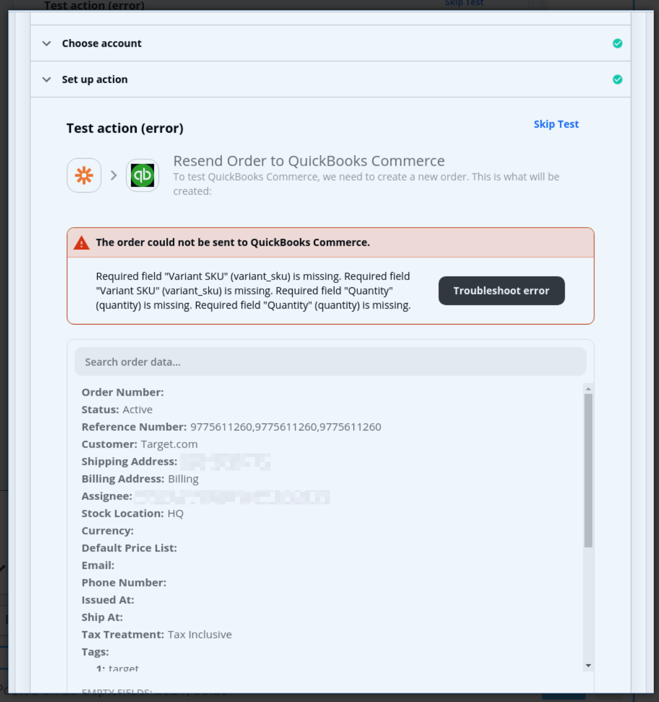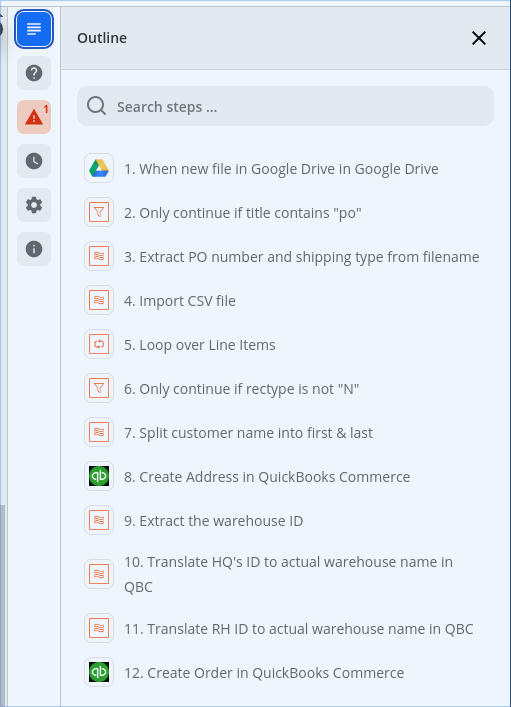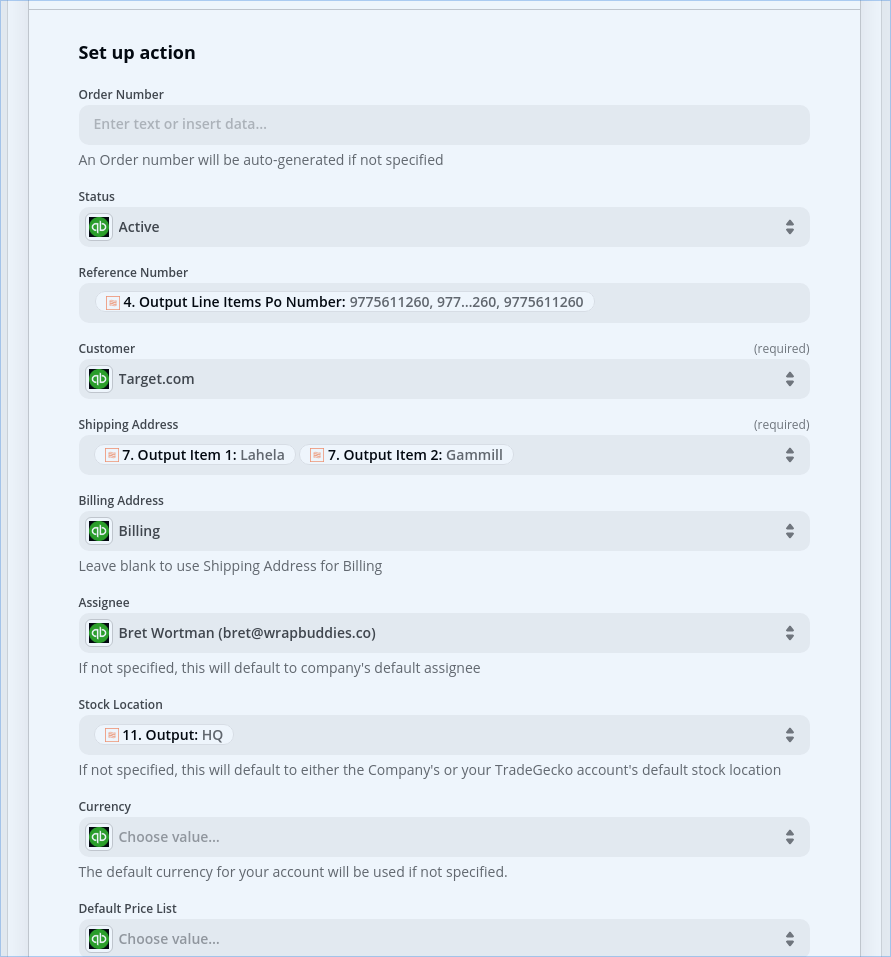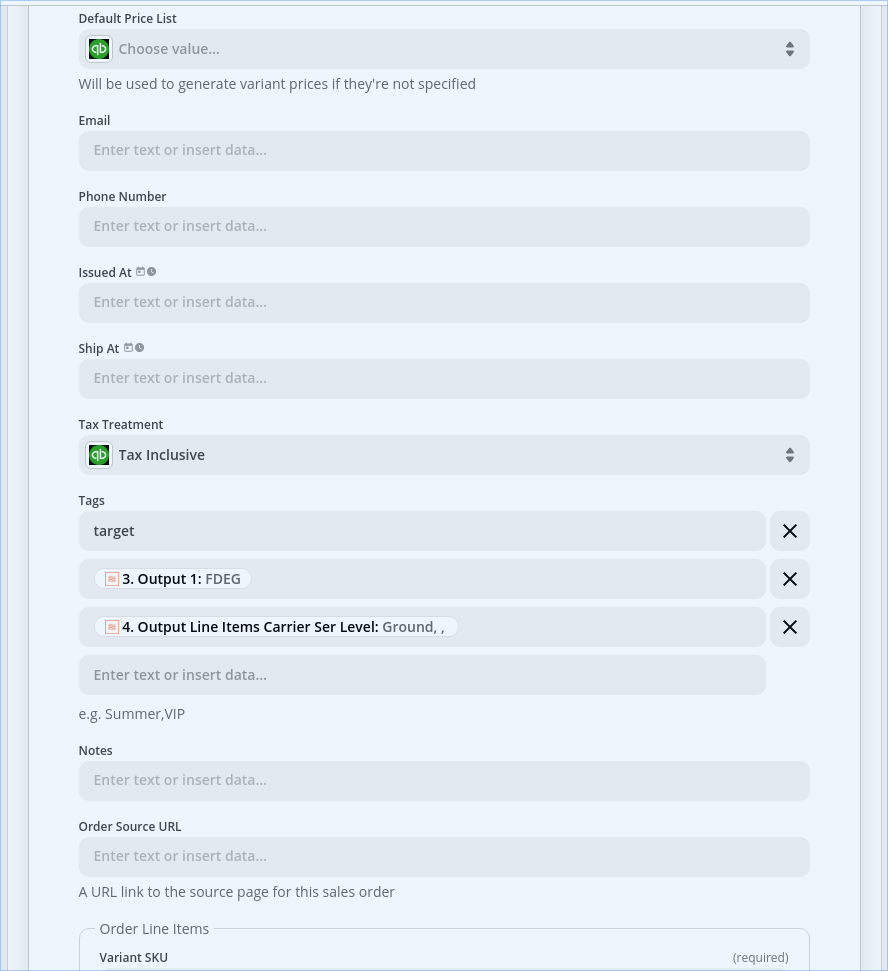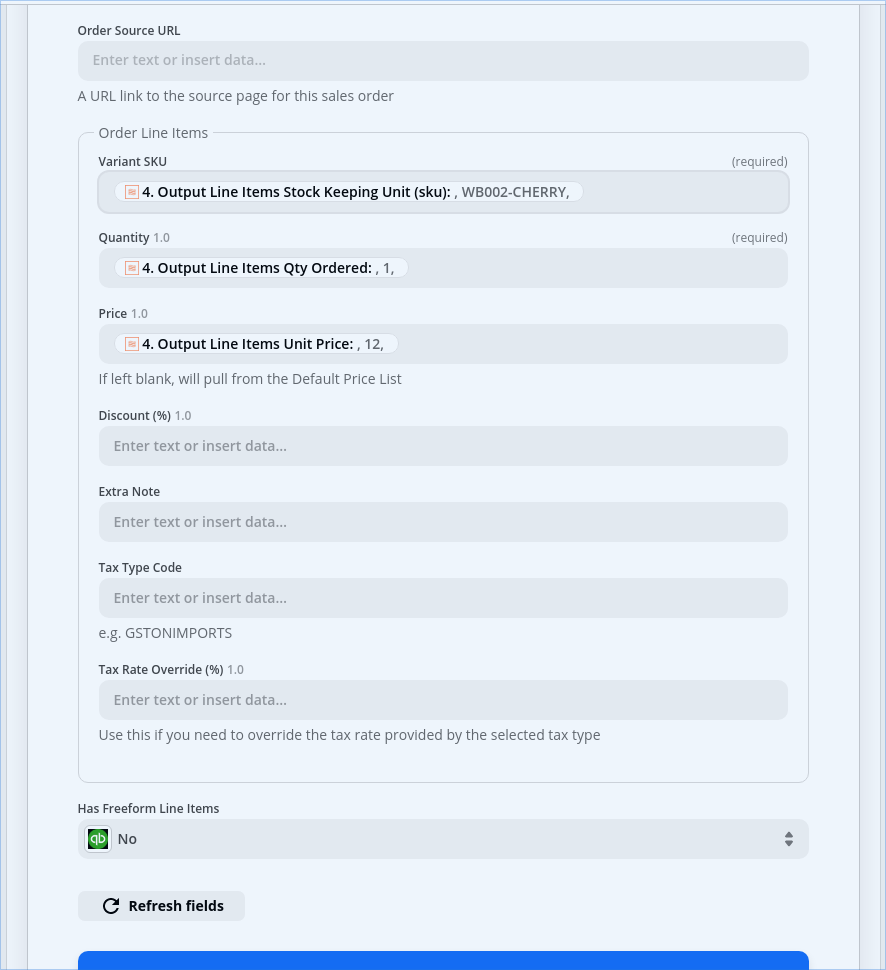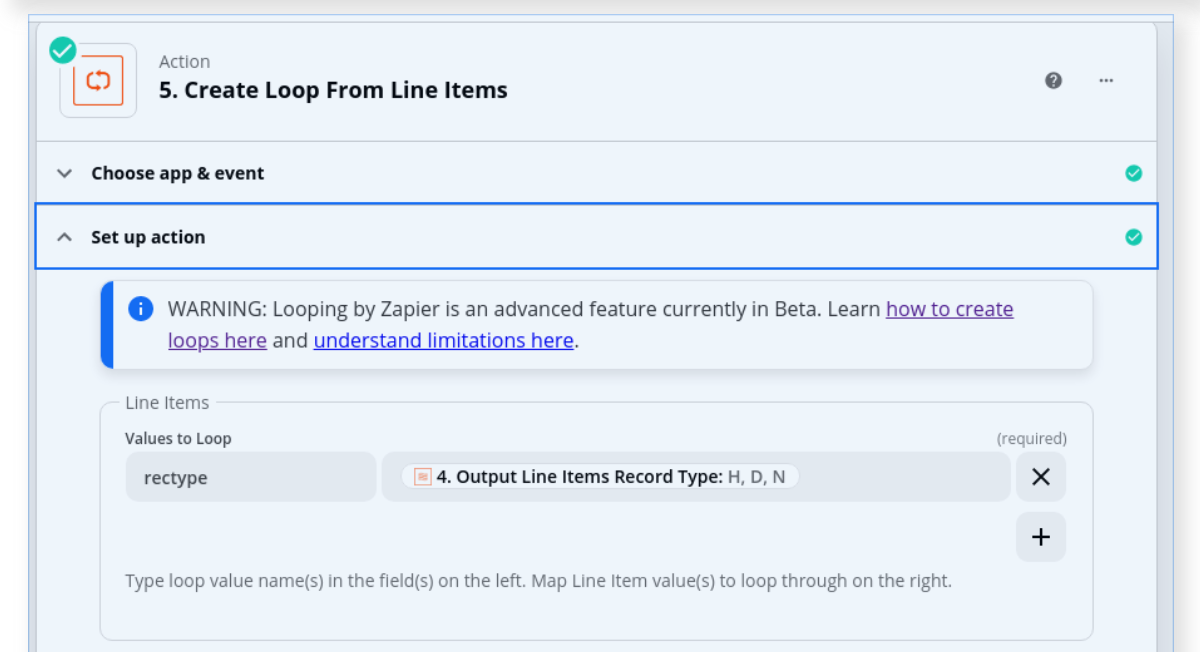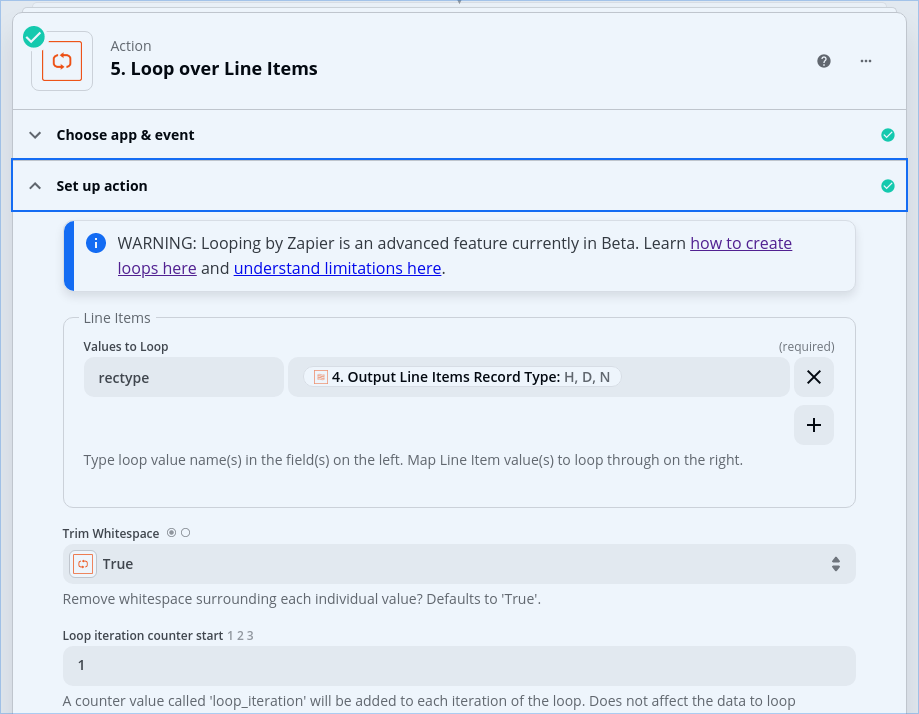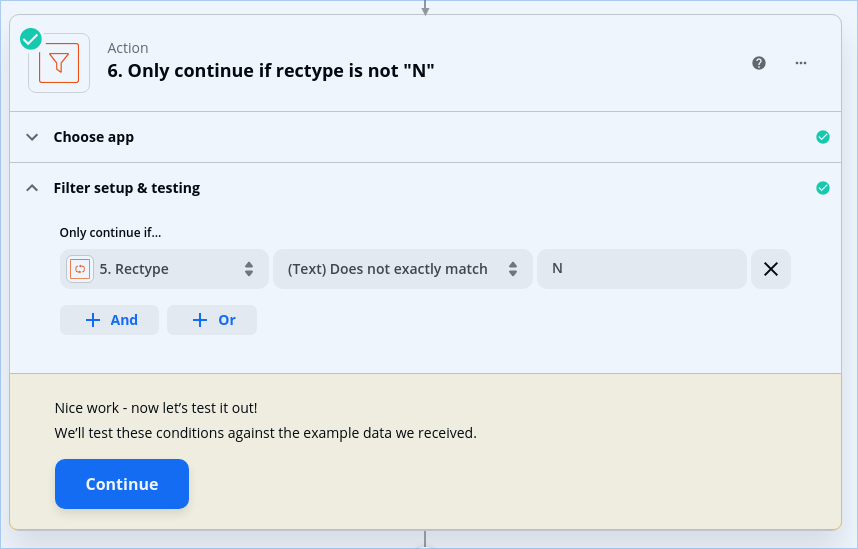I’m working on a Zap to pull values from a customer-provided PO which contains records of 3 types, indicated by values in a column called “Record Type”. Those values are H (Header), D (Detail) and N (Notes).
My Zap is working except that it’s trying to process the N line items as if they were D. What I’d like to do is exclude them entirely. Is that possible? Can I basically delete any line item whose Record Type is N?
Best answer by christina.d
View original