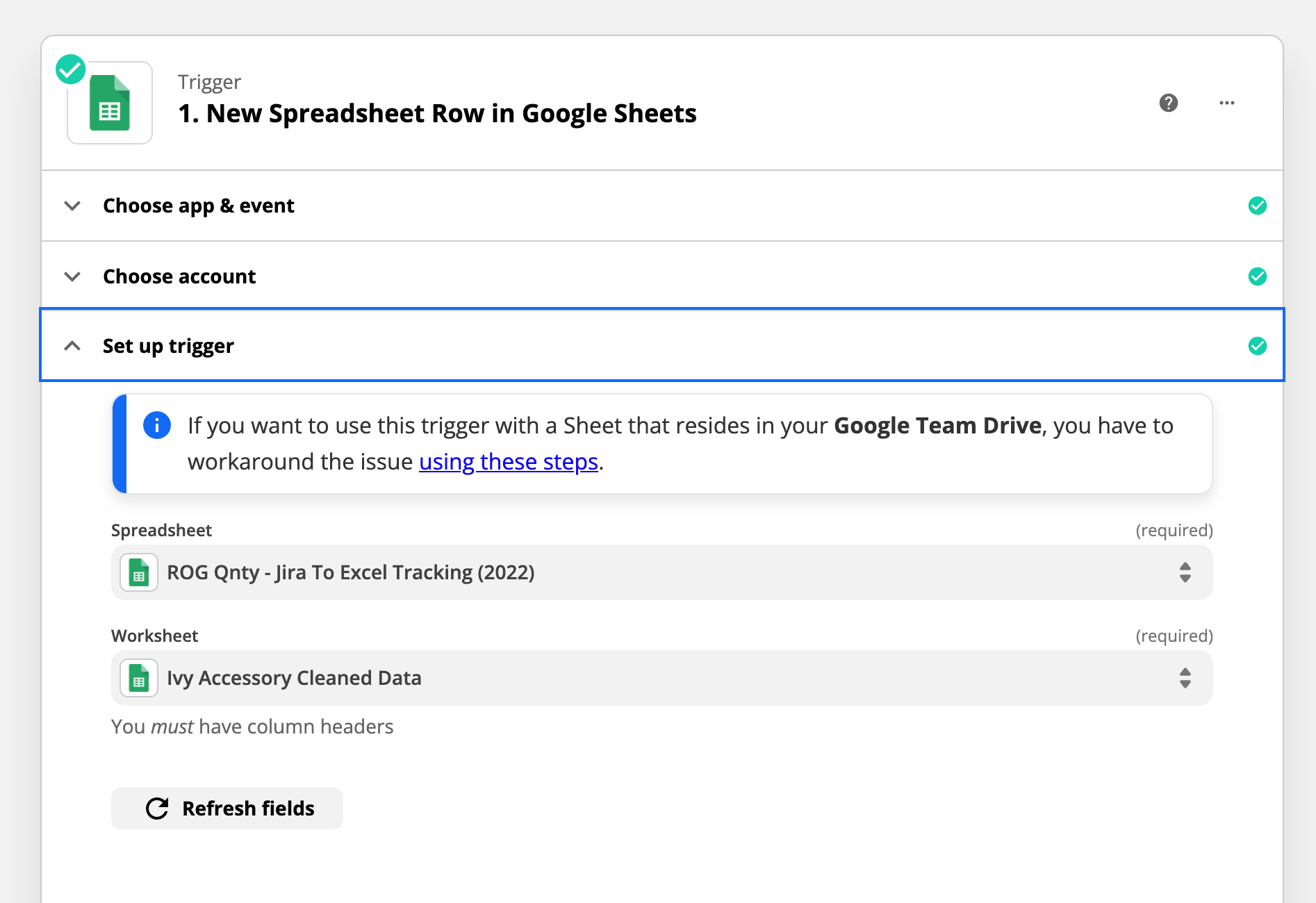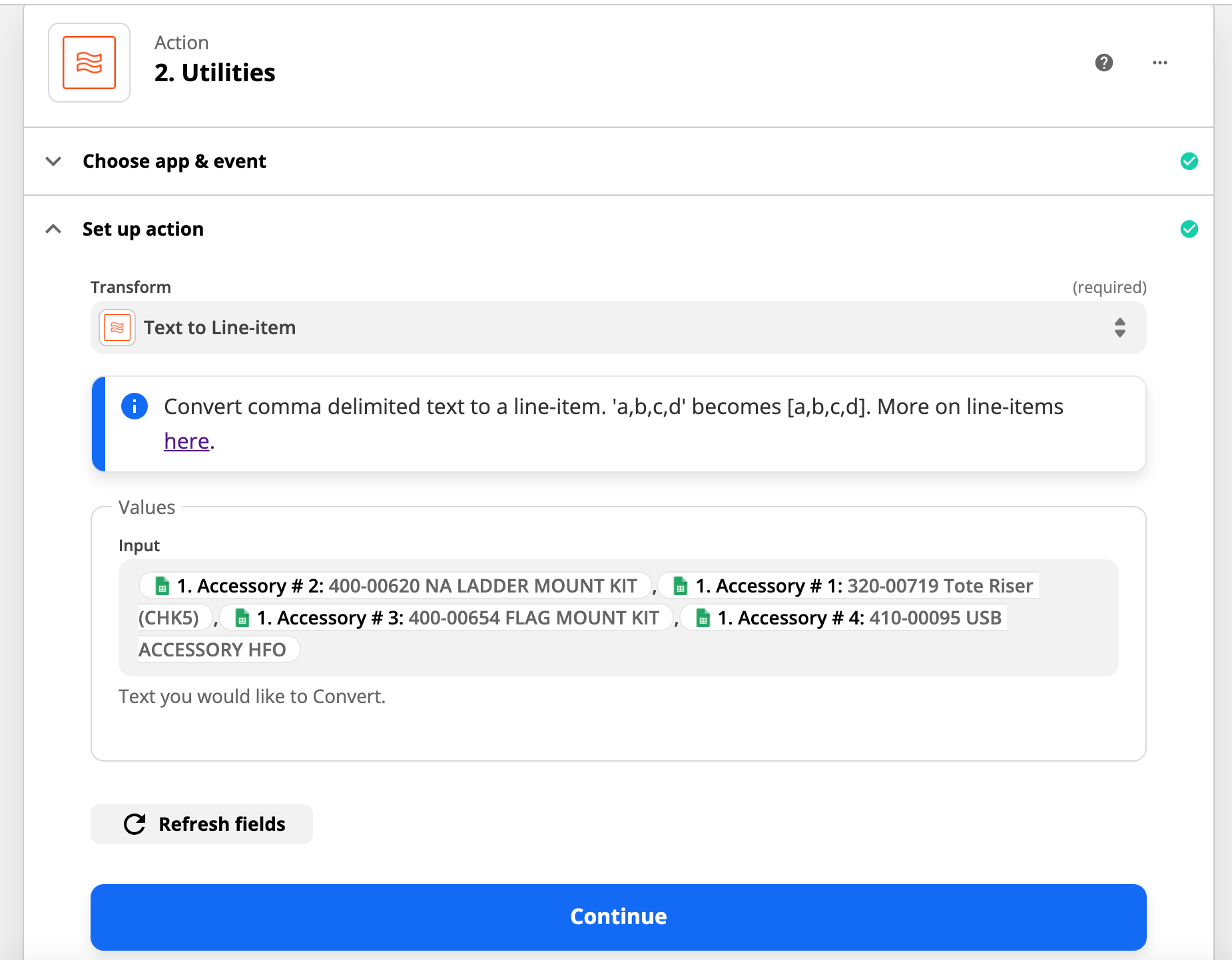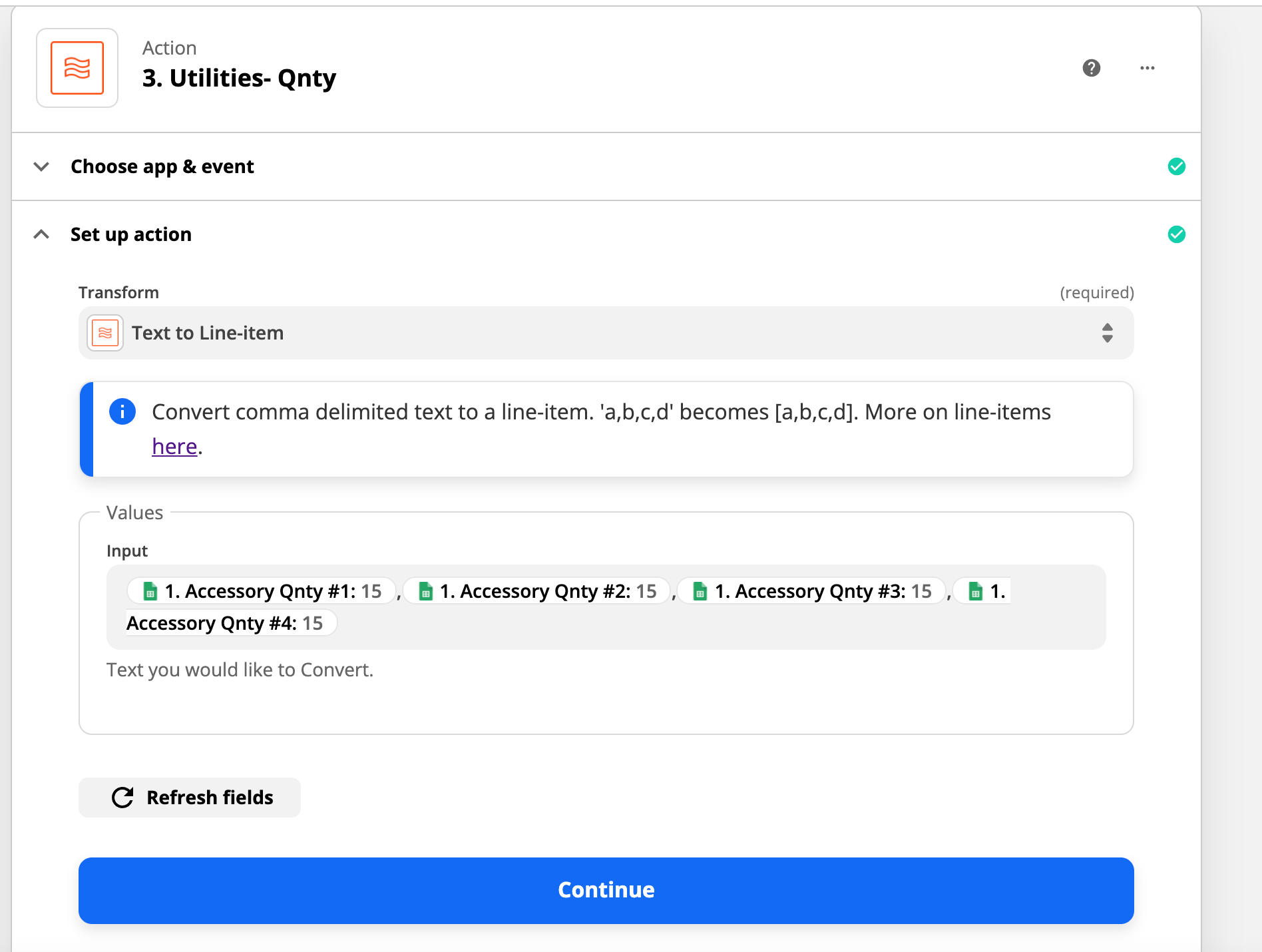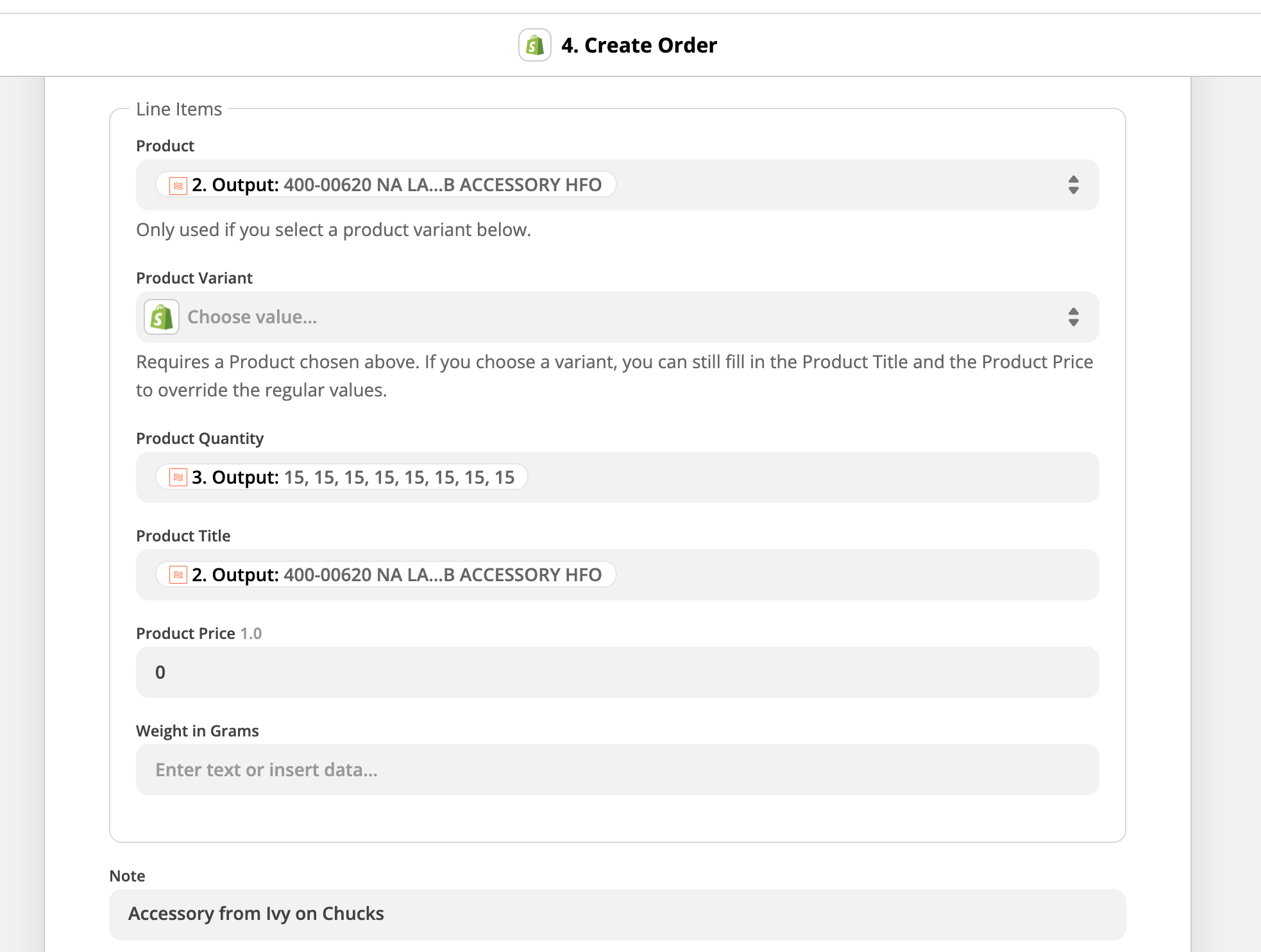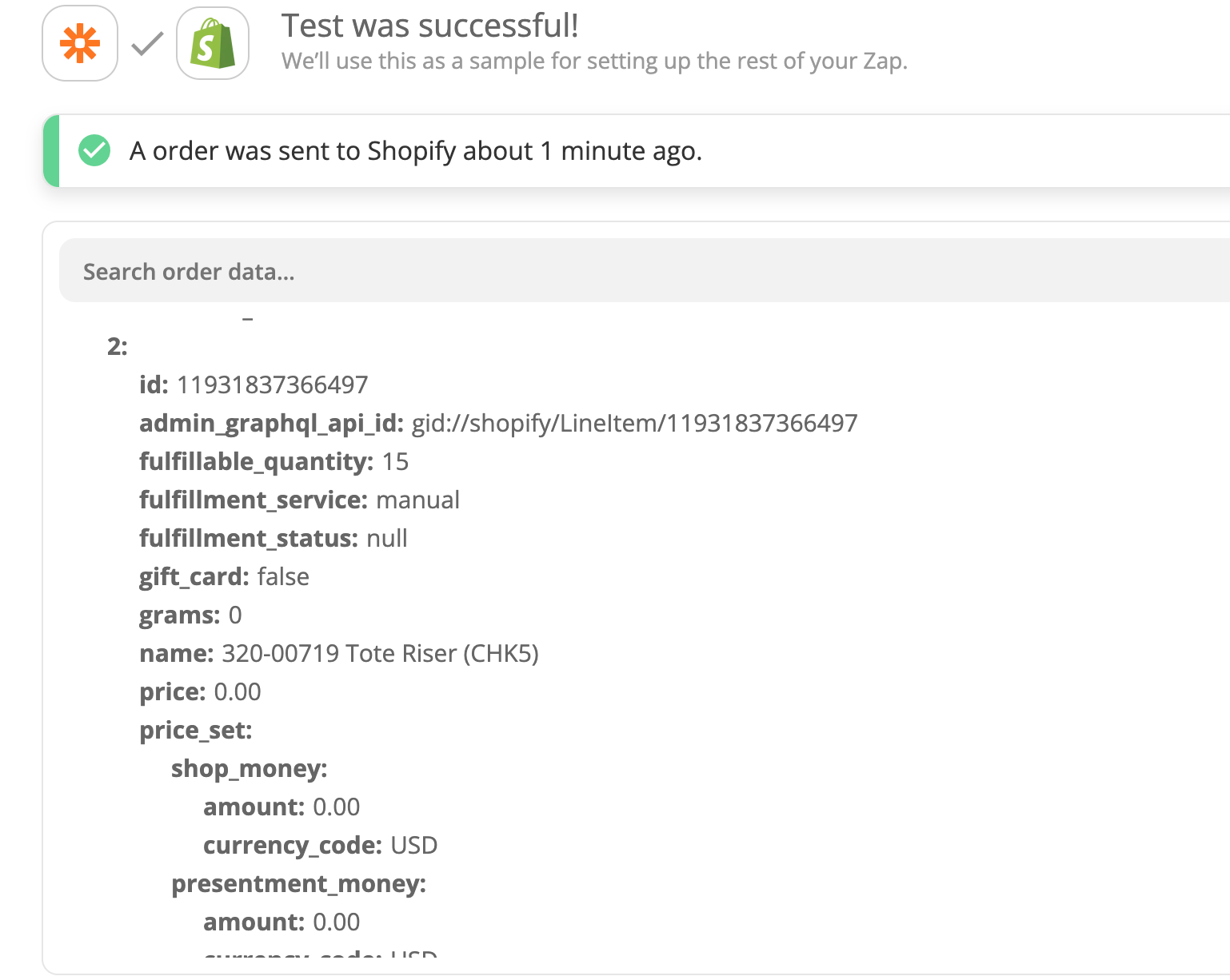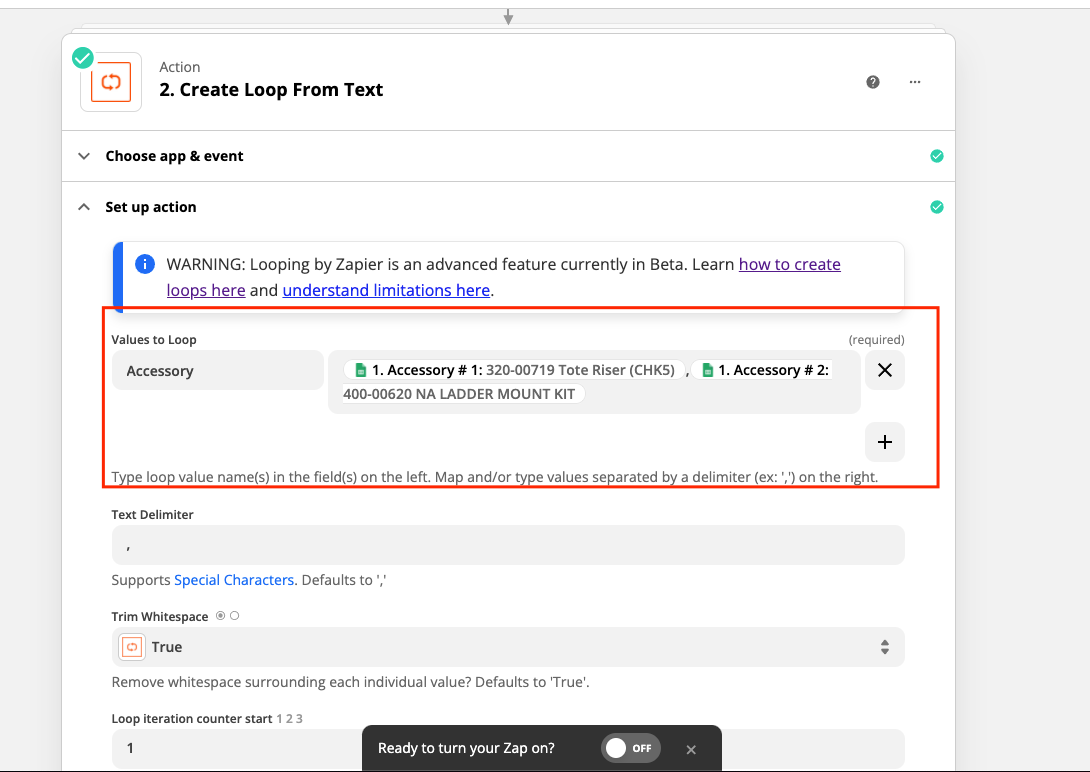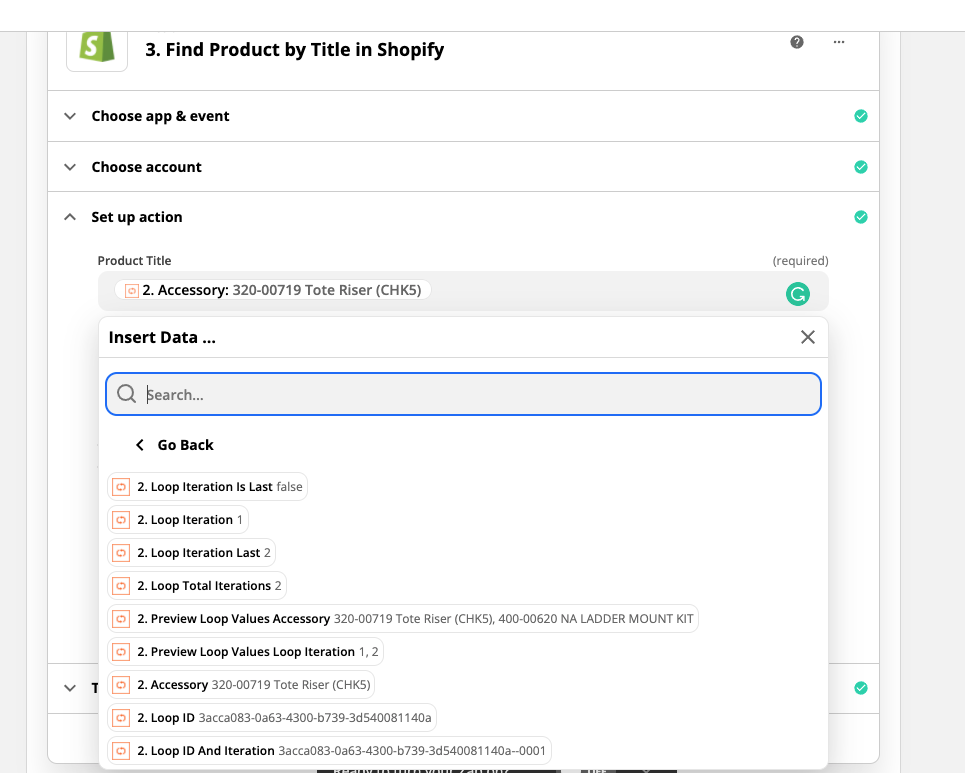I am trying to upload unique SKU’s from a google sheet into Shopify. These SKU’s already preexist in Shopify store a product. I am able to bring the products individually (line items) into Shopify, however, they are coming in as a “new” product and not coming into Shopify as a pre-existing product with same product name/title which is already in Shopify
- I am using Utility function to convert “Text To Line-Item”
- And then taking output from Utility app into Shopify webstore
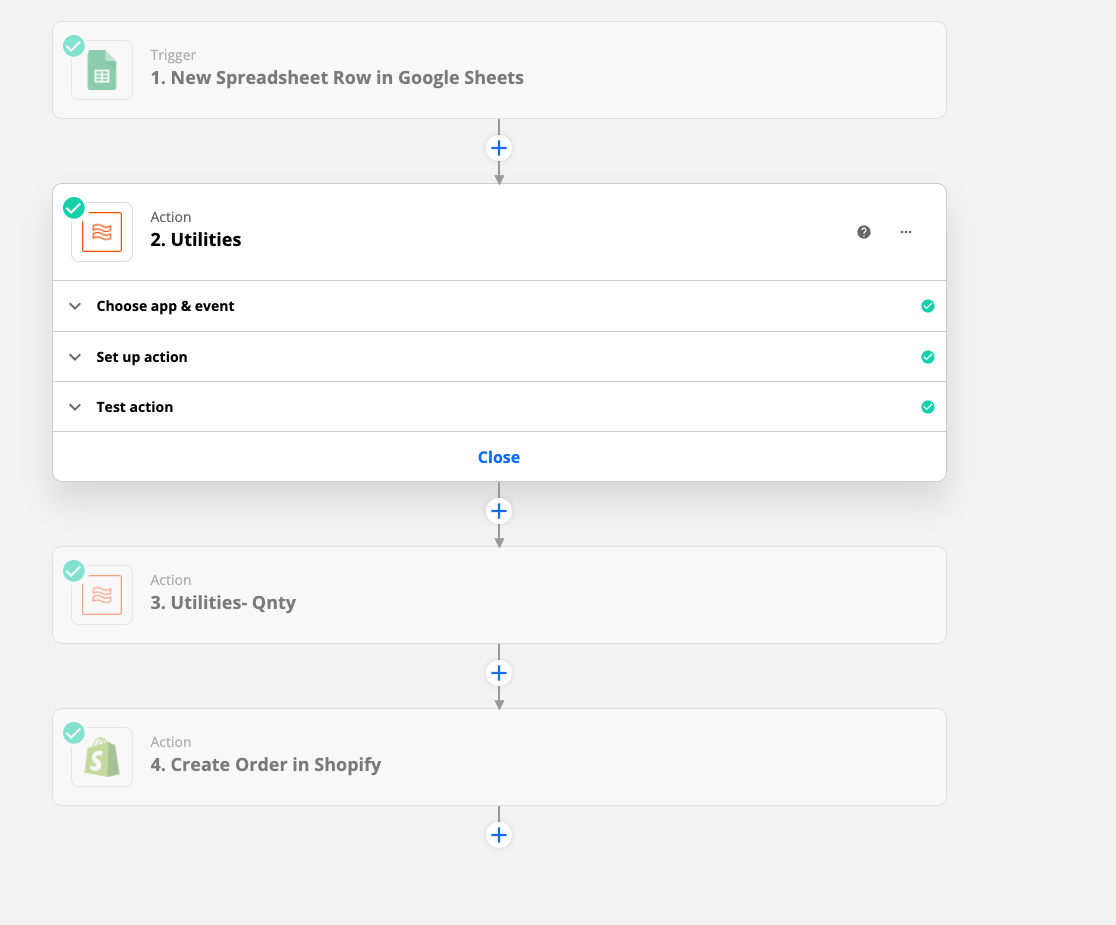
This is the output in Shopify web store. It is coming as a “new” Product instead of linking to an already preexisting product with the below product name/title
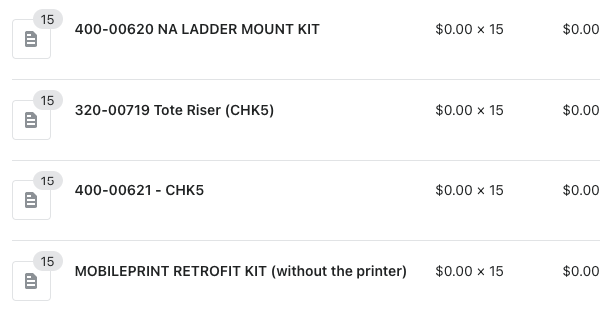
Best answer by Troy Tessalone
View original