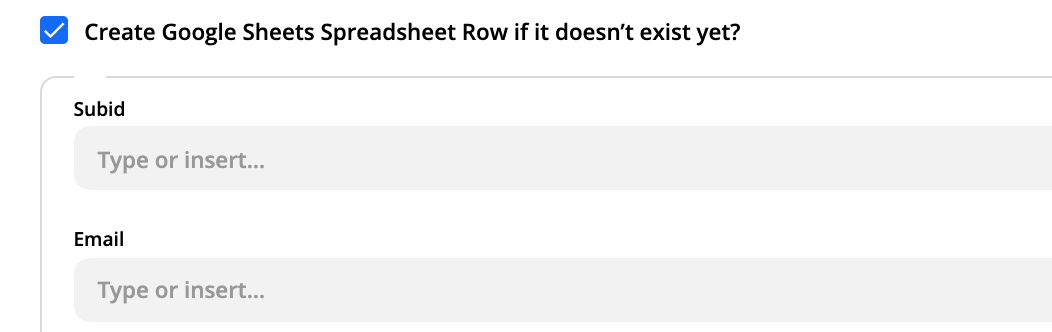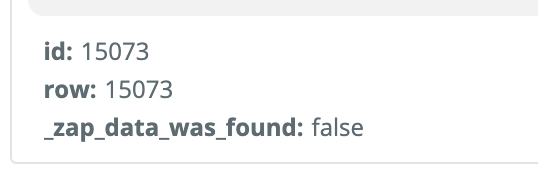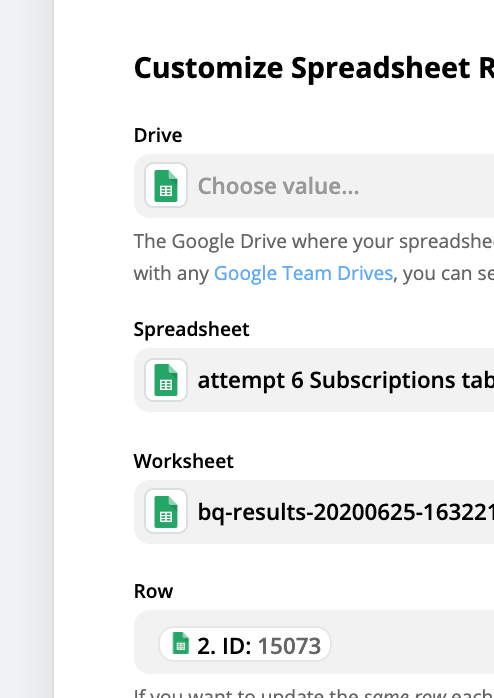Hi
I want to exclude a DealID from a zap when it's found in a Google sheet.
Case is:
I have google sheet with DealID's that have already sent an e-mail. And if i receive an new dealID i want to check if the customer didn't get that e-mail. So if DealID (Value) is on the google sheet, it needs to stop.
What i did
I checked of it’s possible with lookup of google sheet, but that errored, what is logical because he should not find anything.
With the formatatter ultilities i couldn’t worked it out also.
Does someone have an solution for me?
Best answer by PaulKortman
View original