I am trying to create a new customer from a Jotform. In my jotform, both the Full Name and the Address are broken up into separate fields. In Jotform they are identified as “sublabels”. When I go to create a zap, however, the entire address and name come in as data blocks. There’s not way to get “Stree address” “City” “State” and “zip”, and “First Name” “Last Name”. It’s just a data blog. Any idea how I can separate out that data? It comes in as separate fields, and in automate.io each subfield is a choice but I can’t seem to do it here.
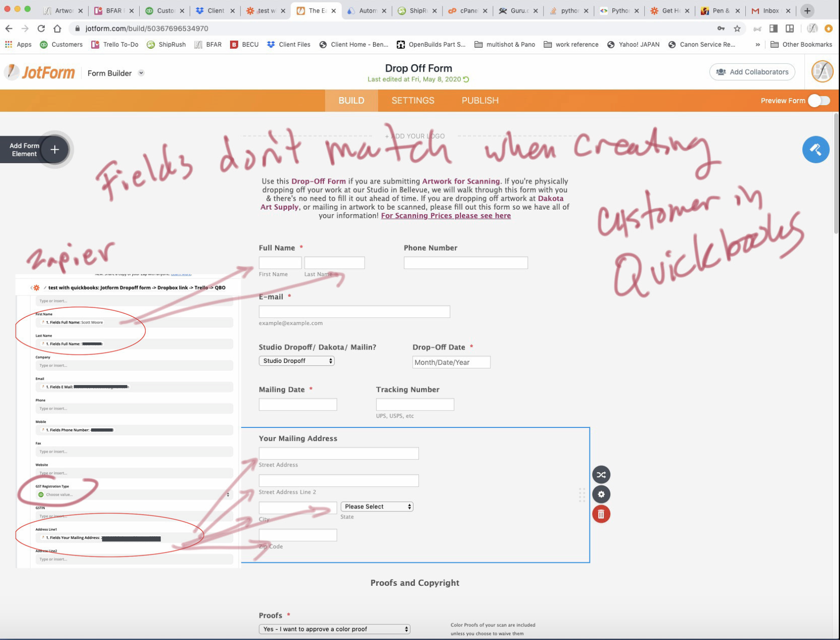
This post has been edited by a moderator to remove personal information from the screenshot. Please don’t share personal or private information in the Community.
Best answer by Bellevuefineart
View original





