Hello!
I want to generate a google Slides from template - the variables working perfectly, but if i want to add an image, that wont work:
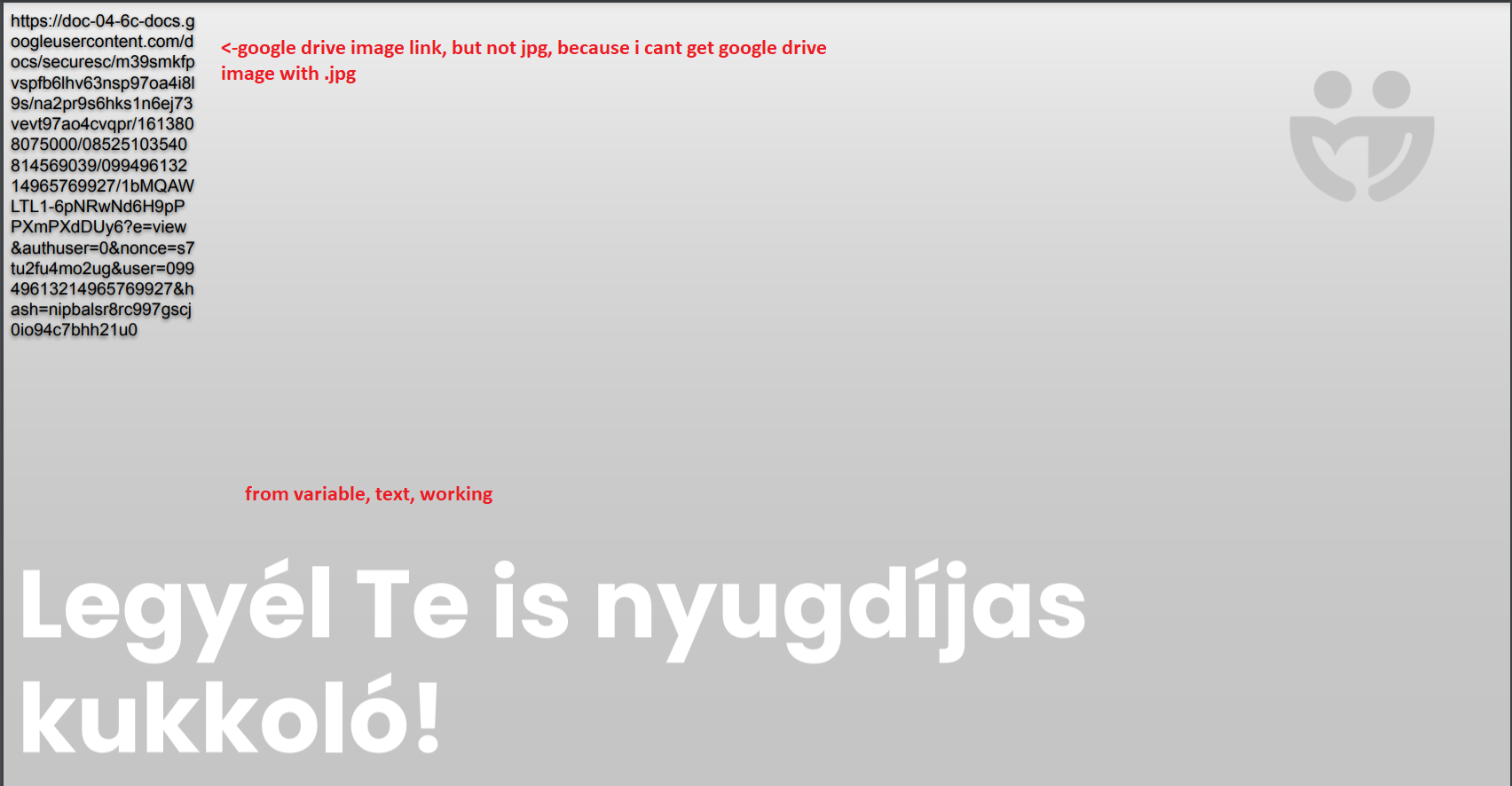
Is there any method to insert an image from google drive shared link to get a wallpaper?
Thank you,
Jeno
Hello!
I want to generate a google Slides from template - the variables working perfectly, but if i want to add an image, that wont work:
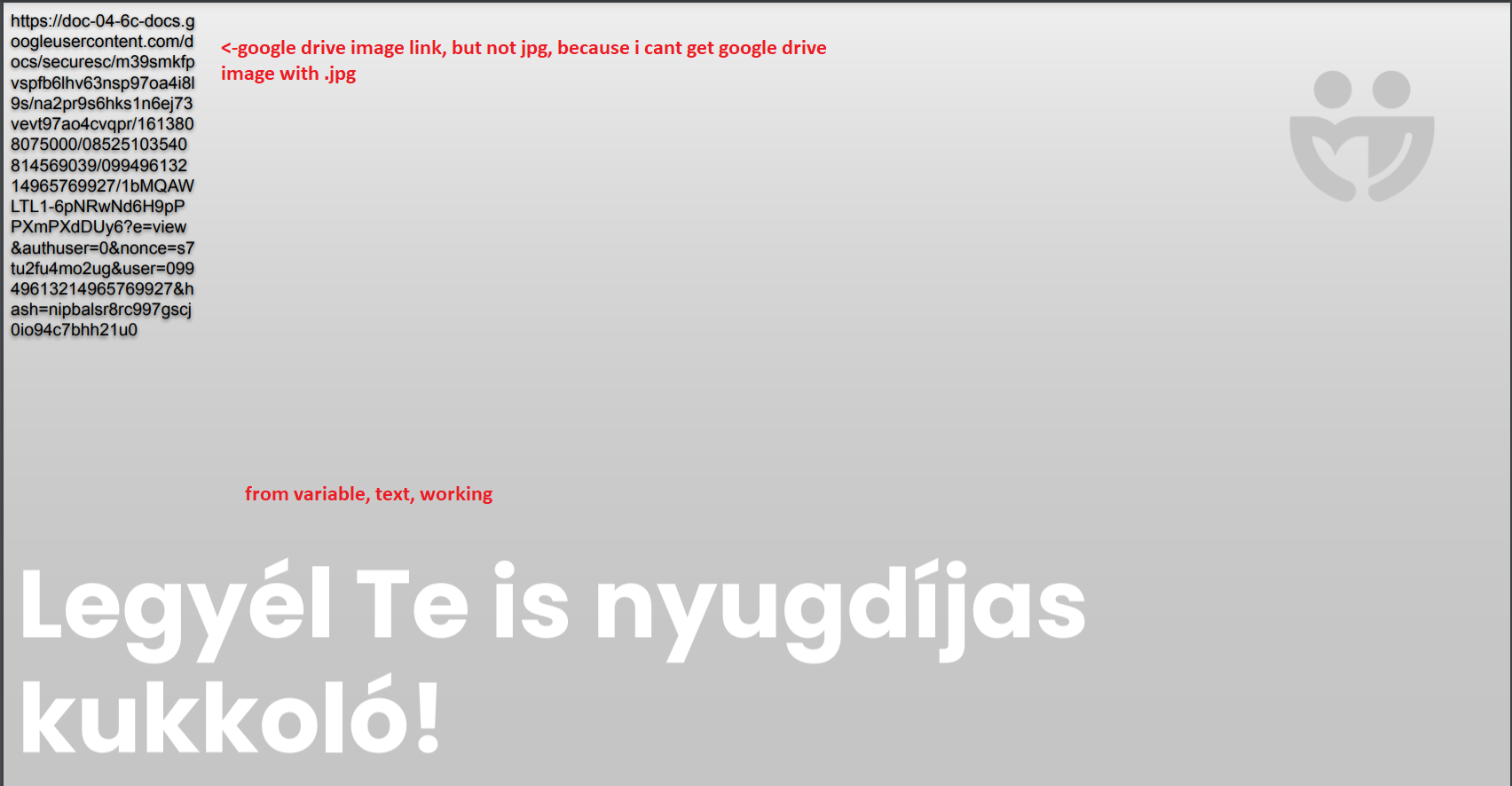
Is there any method to insert an image from google drive shared link to get a wallpaper?
Thank you,
Jeno
Hi there
Select an existing presentation. (Do not use a "Custom Value" here.) If that presentation contains placeholder variables like `{{name}}` or `{{email}}`, they will show up as fields below. To use images, create a text box in your template presentation that contains a variable. (e.g. `{{company_logo}}`) Then below, enter an image URL that starts with `http://` or `https://` and links to a PNG, JPEG or GIF.
Could you try .JPEG instead of .jpg by chance?
hi
Hi
I just wanted to check in with you to see if you’d managed to get things working, or whether you could still use some help here. Please let us know :)
hi
Thank you for any and all assistance.
Hey
I’m not sure which field you’ve mapped there but I noticed that the thumbnail field has a number at the end that can be changed:
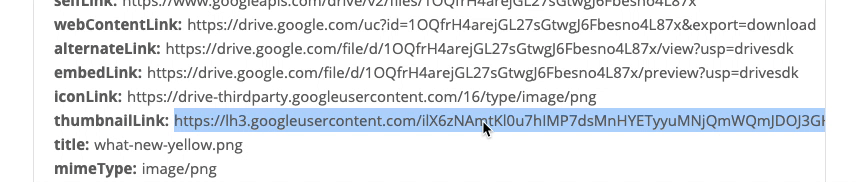
You can change the “s220” there to something like “s1200” and it gets bigger :) Keep an eye on the address bar here:
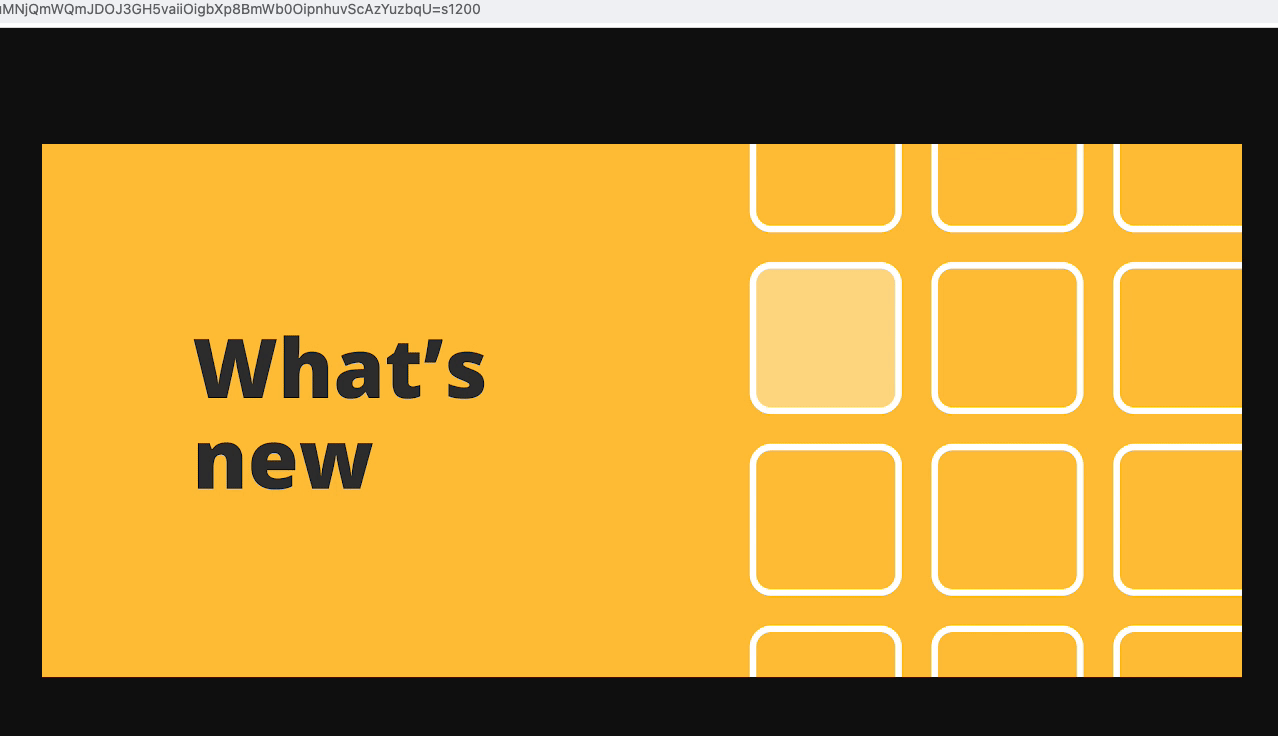
You could use a Formatter step (Text — Replace) to swap out the 220 for a bigger number. Can you see if that works for you?
Enter your username or e-mail address. We'll send you an e-mail with instructions to reset your password.